開源自己用python封裝的一個Windows GUI(UI Automation)自動化工具,支援MFC,Windows Forms,WPF,Metro,Qt
這篇文章介紹了Windows中GUI自動化的三種技術:Windows API, MSAA - Microsoft Active Accessibility, UIAutomation
用指令碼語言AutoIT實現自動化就是第一種技術Windows API, 查詢視窗控制代碼實現的。
用工具Spy++檢視程式,如果Spy++能識別程式視窗中的控制元件就能用這種技術。
python中也有一個UI自動化測試模組pywinauto,也是用這種技術實現的。
但Windows API實現的自動化不支援WPF程式、Windows 8中的Metro程式。
用UIAutomation實現的自動化支援微軟提供的各種介面開發框架,如MFC, Windows Forms, WPF, Metro App。也部分支援Qt。
該技術的詳細介紹可以參考CodeMagazine上的一篇文章
我就是根據這個用Python和C++對UIAutomation做了一層封裝,方便我自己的使用,可以快速開發自動化指令碼。
UIAutomation支援平臺包括Windows XP(SP3),Windows Vista, Windows 7, Windows 8、8.1、10。
安裝使用uiautomation,支援Python2,Python3,x86,x64。
執行pip install uiautomation,安裝後在c:\python36\scripts目錄裡會有automation.py,在cmd裡執行automation.py -h。
執行原始碼demos目錄裡的操作計算器的指令碼 demos\automation_calculator.py看下執行效果。
下面通過QQ2013做下實驗(spy++獲取不到QQ視窗內的控制元件,可以對比一下):
然後執行最新版QQ2013, 先保持在qq登入介面
執行cmd,cd到工具的目錄,輸入automation.py -t3回車,然後3秒內切換到qq的登入介面
cmd視窗中就顯示了qq視窗中的控制元件資訊

執行automation.py遍歷控制元件時,支援下列引數
-t int value, 延遲時間time秒,延遲指定秒數再遍歷控制元件,
-r, 從樹的根部(root: Desktop)遍歷,如果不指定,從當前視窗遍歷
-d, int Value, 遍歷控制元件樹的的深度depth,如果不指定,遍歷整個樹,和-c一起使用時,可以為負值
-f, 遍歷焦點focus控制元件,如果不指定,從當前視窗遍歷
-c, 遍歷游標下的控制元件,如果不指定,從當前視窗遍歷,如果同時指定-d, -d可以為負值,比如-d-2表示從游標下控制元件向上找到兩層父控制元件,遍歷這個父控制元件
-a, 獲取游標下控制元件及其所有祖先(ancestor)控制元件
-n, 顯示控制元件的完整name, 如果不指定,只顯示前30個字元
-m, 顯示控制元件更多more屬性,預設只顯示控制元件的幾個屬性
例子:
automation.py –t3, 3秒後遍歷當前視窗所有控制元件
automation.py –d2 –t3, 3秒後遍歷當前視窗前三層控制元件
automation.py –r –d1 –t0 -n, 0秒後遍歷root的第一層子控制元件,並顯示控制元件完整名稱
automation.py –c –t3, 3秒後遍歷滑鼠游標下面的控制元件資訊
automation.py –c –t3 -d-2, 3秒後遍歷滑鼠游標下面的控制元件向上兩層的父控制元件
下面是在Windows 8中執行automation.py –r –d1 –t0的例子, 如下圖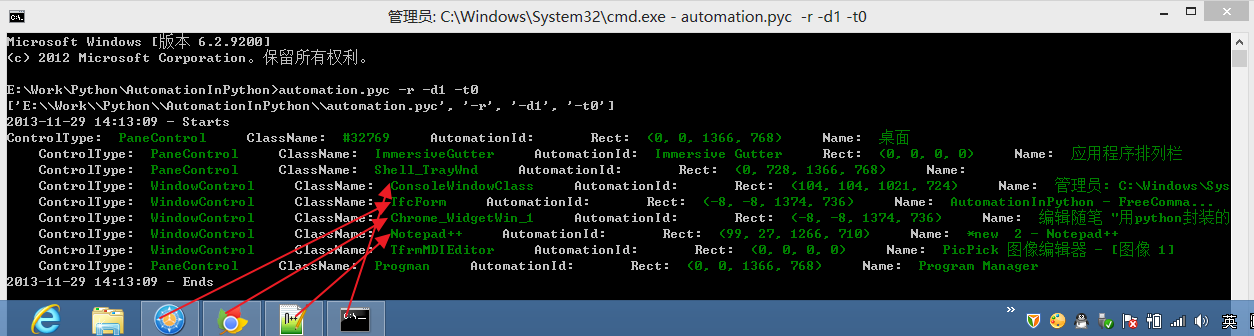
在UIAutomation中控制元件樹的根部是 桌面Desktop, 上面的命令輸入了了 -r(root)引數,就從根部列舉視窗,引數-d1,只列舉桌面的第一層子控制元件。
在Windows 8中,如果要檢視Metro App的控制元件資訊,必須當前視窗要在Metro介面才能列舉,如果Metro App被切換到後臺,則獲取不到它的控制元件。
先執行automation.py -t5, 在5秒內切換到Metro App, 等待幾秒鐘,檢視cmd,就能看到Metro App的控制元件資訊。
automation模組同時會把顯示的資訊寫入到檔案@AutomaitonLog.txt,方便檢視。
還有,在Windows 7及更高版本系統中,最好以管理員來執行cmd,再呼叫python,我發現有些程式用普通許可權獲取不到全部控制元件資訊。
登入QQ2013,再一次列舉它的視窗,如圖
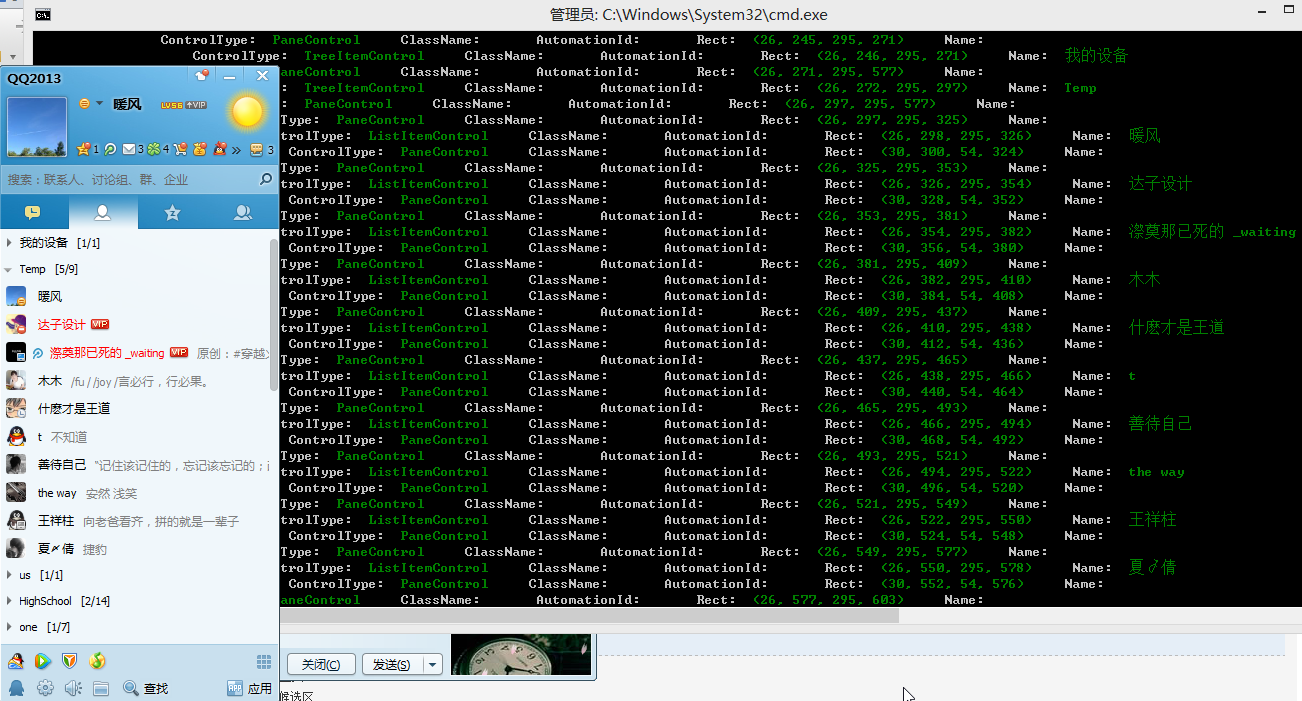
另一個操作QQ群匯出所有群成員詳細資訊的例子 :
下面介紹下用uiautomaton模組自動化作業系統記事本notepad.exe的一個例子,
先用automaiton.py遍歷記事本視窗,知道它的控制元件樹結構,再開始寫程式碼
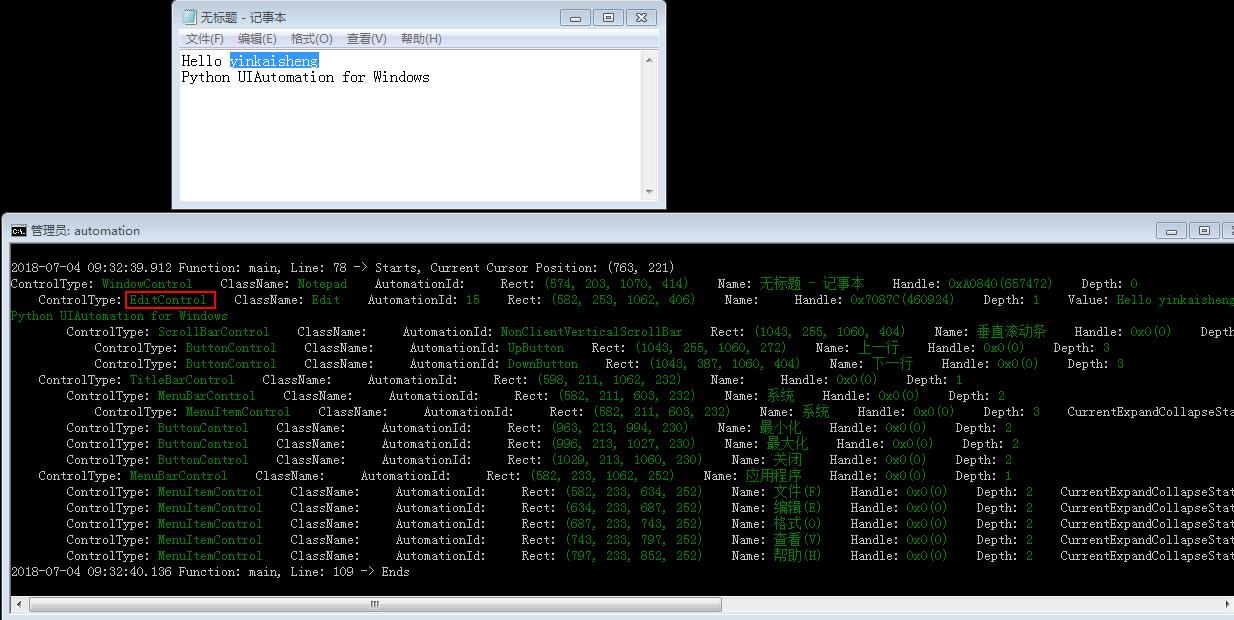
python2.7程式碼如下(在程式碼demos目錄automation_notepad_py2.py, automation_notepad_py3.py):
#!python2
# -*- coding: utf-8 -*-
import os, sys, time
import subprocess
import uiautomation as automation
def testNotepadCN():
consoleWindow = automation.GetConsoleWindow()
consoleWindow.SetActive()
automation.Logger.ColorfulWriteLine('\nI will open <Color=Green>Notepad</Color> and <Color=Yellow>automate</Color> it. Please wait for a while.')
time.sleep(2)
automation.ShowDesktop()
#開啟notepad
subprocess.Popen('notepad')
#查詢notepad, 如果name有中文,python2中要使用Unicode
window = automation.WindowControl(searchDepth = 1, ClassName = 'Notepad', RegexName = u'.* - 記事本')
#可以判斷window是否存在,如果不判斷,找不到window的話會丟擲異常
#if window.Exists(maxSearchSeconds = 3):
if automation.WaitForExist(window, 3):
automation.Logger.WriteLine("Notepad exists now")
else:
automation.Logger.WriteLine("Notepad does not exist after 3 seconds", automation.ConsoleColor.Yellow)
screenWidth, screenHeight = automation.Win32API.GetScreenSize()
window.MoveWindow(screenWidth // 4, screenHeight // 4, screenWidth // 2, screenHeight // 2)
window.SetActive()
#從window查詢edit
edit = window.EditControl()
edit.Click(waitTime = 0)
#python2中要使用Unicode, 模擬按鍵
edit.SetValue(u'hi你好')
edit.SendKeys(u'{Ctrl}{End}{Enter}下面開始演示{! 4}{ENTER}', 0.2, 0)
edit.SendKeys('{Enter 3}0123456789{Enter}', waitTime = 0)
edit.SendKeys('ABCDEFGHIJKLMNOPQRSTUVWXYZ{ENTER}', waitTime = 0)
edit.SendKeys('abcdefghijklmnopqrstuvwxyz{ENTER}', waitTime = 0)
edit.SendKeys('`[email protected]#$%^&*()-_=+{ENTER}', waitTime = 0)
edit.SendKeys('[]{{}{}}\\|;:\'\",<.>/?{ENTER}', waitTime = 0)
edit.SendKeys(u'™®①②③④⑤⑥⑦⑧⑨⑩§№☆★○●◎◇◆□℃‰€■△▲※→←↑↓〓¤°#&@\^_―♂♀{ENTER}{CTRL}a')
window.CaptureToImage('Notepad.png')
edit.SendKeys('Image Notepad.png was captured, you will see it later.', 0.05)
#查詢選單
window.MenuItemControl(Name = u'格式(O)').Click()
window.MenuItemControl(Name = u'字型(F)...').Click()
windowFont = window.WindowControl(Name = u'字型')
windowFont.ComboBoxControl(AutomationId = '1140').Select(u'中文 GB2312')
windowFont.ButtonControl(Name = u'確定').Click()
window.Close()
if automation.WaitForDisappear(window, 3):
automation.Logger.WriteLine("Notepad closed")
else:
automation.Logger.WriteLine("Notepad still exists after 3 seconds", automation.ConsoleColor.Yellow)
# buttonNotSave = ButtonControl(searchFromControl = window, SubName = u'不儲存')
# buttonNotSave.Click()
# or send alt+n to not save and quit
# automation.SendKeys('{Alt}n')
# 使用另一種查詢方法
buttonNotSave = automation.FindControl(window,
lambda control, depth: control.ControlType == automation.ControlType.ButtonControl and u'不儲存' in control.Name)
buttonNotSave.Click()
subprocess.Popen('Notepad.png', shell = True)
time.sleep(2)
consoleWindow.SetActive()
automation.Logger.WriteLine('script exits', automation.ConsoleColor.Cyan)
time.sleep(2)
首先用subprocess.Popen('notepad') 呼叫notepad
先寫查詢notepad視窗的程式碼了
#查詢notepad, 如果name有中文,要使用Unicode window = WindowControl(searchDepth = 1, ClassName = 'Notepad', SubName = u'記事本')
searchDepth = 1, 表示只查詢樹的的第一層子控制元件,不會遍歷整個樹查詢,所以能很快找到notepad的視窗。
查詢控制元件可以指定如下引數 ClassName, WindowControl, AutomationId, Name , SubName,foundIndex,前四個都是cmd裡顯示的內容,
SubName可以指定如果Name中含有SubName這個字串,也算查詢成功。
foundIndex表示第幾個符合查詢條件的控制元件,不指定的話預設是1。
然後再查詢EditControl
#從window查詢edit
edit = window.EditControl()
修改EditControl內容並在當前文字後面模擬打字
#python2中要使用Unicode, 模擬按鍵
edit.SetValue(u'hi你好')
edit.SendKeys(u'{Ctrl}{End}{Enter}下面開始演示{! 4}{ENTER}', 0.2, 0)
另一個例子, 操作QQ登入介面的一段程式碼,這裡沒有寫呼叫的程式碼,先手動啟動qq2013,保持在登入介面,
# -*- coding:utf-8 -*- from automation import * time.sleep(2) #查詢qq視窗,searchDepth = 1,設定查詢深度為1,查詢Desktop的第一層子視窗就能很快找到QQ qqWindow = WindowControl(searchDepth = 1, ClassName = 'TXGuiFoundation', Name = 'QQ2013') if not qqWindow.Exists(): shellTray = Control(searchDepth = 1, ClassName = 'Shell_TrayWnd') qqTray = ButtonControl(searchFromControl = shellTray, Name = 'QQ') if qqTray.Exists(): qqTray.Click() time.sleep(1) if not qqWindow.Exists(): Logger.WriteLine(u'Can not find QQ window, please put it in front first!' % edit.CurrentValue(), ConsoleColor.Red) #查詢QQ帳號Edit,設定searchFromControl = qqWindow,從qqWindow開始查詢子控制元件 #foundIndex = 1,表示查詢第一個符合要求的控制元件,子視窗中的第一個Edit edit = EditControl(searchFromControl = qqWindow, foundIndex = 1) edit.Click() Win32API.SendKeys('{Ctrl}A') Logger.Write('Current QQ is ') #獲取edit內容 Logger.WriteLine(u'%s' % edit.CurrentValue(), ConsoleColor.DarkGreen) time.sleep(1) #查詢第二個Edit,即密碼Edit edit = EditControl(searchFromControl = qqWindow, foundIndex = 2) edit.Click() Logger.Write('Current QQ password is ') #獲取password內容 Logger.WriteLine('%s' % edit.CurrentValue(), ConsoleColor.DarkGreen) Logger.WriteLine('Only get stars. password can not be got', ConsoleColor.DarkGreen) time.sleep(1) Logger.WriteLine('Now let\'s show the buttons of QQ') time.sleep(2) #遍歷QQ視窗內的所有Button buttonIndex = 1 button = ButtonControl(searchFromControl = qqWindow, foundIndex = buttonIndex) while button.Exists(): l, t, r, b = button.BoundingRectangle Logger.WriteLine('button %d, position (%d,%d,%d,%d)' % (buttonIndex, l, t, r, b)) button.MoveCursorToMyCenter() time.sleep(1) buttonIndex += 1 button = ButtonControl(searchFromControl = qqWindow, foundIndex = buttonIndex) Logger.WriteLine('\r\nLook, the last button\'s position are all 0, it may be invisible.', ConsoleColor.Yellow) button = ButtonControl(searchFromControl = qqWindow, foundIndex = 4) button.Click() menu = Control(searchDepth = 1, ControlType = ControlType.MenuControl, Name = u'TXMenuWindow') if (menu.Exists()): menuItem = MenuItemControl(searchFromControl = menu, Name = u'隱身') menuItem.Click() time.sleep(1) button = ButtonControl(searchFromControl = qqWindow, foundIndex = 8) button.Click() time.sleep(1) button = ButtonControl(searchFromControl = qqWindow, Name = u'取消') button.Click()

Windows 8 中自動化作業系統Metro日曆的一段程式碼
from automation import * def main(): RunMetroApp(u'日曆') canlendarWindow = WindowControl(ClassName = MetroWindowClassName, Name = u'日曆') t = time.localtime() day = t.tm_mday text1 = TextControl(searchFromControl = canlendarWindow, foundIndex = 1, Name = str(day)) text2 = TextControl(searchFromControl = canlendarWindow, foundIndex = 2, Name = str(day)) if text2.Exists(1) and text2.BoundingRectangle[0] > 0: text2.Click() else: text1.Click() location = EditControl(searchFromControl = canlendarWindow, AutomationId = 'LocationTextbox') location.Click() Win32API.SendKeys(u'南京') title = EditControl(searchFromControl = canlendarWindow, AutomationId = 'EventTitleTextbox') title.Click() Win32API.SendKeys('Hi') content = EditControl(searchFromControl = canlendarWindow, AutomationId = 'NotesTextboxContent') content.Click() Win32API.SendKeys('Nice to meet you!', 0.2) canlendarWindow.MetroClose() ShowDesktop() if __name__ == '__main__': main()
測試Firefox:
Windows版Firefox(Version<=56)是用DirectUI實現的,只能看到一個視窗控制代碼,但是用UIAutomation就能看到網頁裡所有元素控制元件。但最新版Firefox57版本採用了新的Rust核心,不支援UIAutomation了。
現在是2018年,我用最新版的Firefox60測試發現該版本支援UIAutomation了。
UIAutomation的工作原理是:
IRawElementProviderSimple就是UI Automation Provider,包含了控制元件的各種資訊,如Name,ClassName,ContorlType,座標...
UIAutomation根據程式返回的IRawElementProviderSimple,就能遍歷程式的控制元件,得到控制元件各種屬性,進行自動化操作。
所以如果你發現UIAutomation不能識別一些程式內的控制元件或部分不支援,這並不是UIAutomation的問題,
是程式作者沒有處理WM_GETOBJECT或沒有實現UIAutomation Provider,或者故意不想支援UIAutomation。
很多DirectUI程式都沒有實現UIAutomation Provider,所以不支援自動化,要想支援自動化,必須程式作者修改原始碼支援。
原始碼下載,最新程式碼支援py2, py3, x86, x64
。
相關推薦
開源自己用python封裝的一個Windows GUI(UI Automation)自動化工具,支援MFC,Windows Forms,WPF,Metro,Qt
這篇文章介紹了Windows中GUI自動化的三種技術:Windows API, MSAA - Microsoft Active Accessibility, UIAutomation 用指令碼語言AutoIT實現自動化就是第一種技術Windows API, 查詢視窗控制代碼實現的。 用工具Spy++檢
繞過010Editor網絡驗證(用python做一個仿真http server真容易,就幾行代碼)
headers redirect 如果 table 本地 align cnn 破解版 resp 010Editor是一款非常強大的十六進制編輯器,尤其是它的模板功能在分析文件格式時相當好用!網上現在也有不少010Editor的破解版,如果沒錢或者舍不得花錢買授權的話,去官方
用python把一個txt文件中所有逗號,替換成空格?
image split() 技術分享 pytho pre ron lines mark class 1 string = "word 2 3 4 5 6 7" 2 string = ",".join(string.split()) 3
用python編寫一個高效搜索代碼工具
pytho keyword path 入參 dir 實時 遍歷 exist 自己 用python編寫一個高效搜索代碼工具大多碼農在linux環境下使用grep+關鍵詞的命令搜索自己想要的代碼或者log文件。今天介紹用python如何編寫一個更強大的搜索工具,windows下
用Python實現在Linux環境傳送帶附件的郵件,支援文字/html格式
在Linux伺服器上定時執行shell指令碼,當發生錯誤時,需要傳送郵件知會開發組,但是我想把錯誤日誌當做附件傳送,結果原來的不支援附件。強迫症犯了,雖然不懂Python語言,只好硬著頭皮去寫,去測試。寫完了,本地測試木有任何問題,心中一陣竊喜。不料放在QA環境測試時,意向不
用Python寫一個批量生成賬號的函數(用戶控制數據長度、數據條數)
shuf open 小寫 長度 數據 ase 函數 用戶控制 app # 1、寫一個函數,批量生成一些註冊使用的賬號:[email protected]/* */,長度由用戶輸入,產生多少條也由用戶輸入,用戶名不能重復,用戶名必須由大寫字母、小寫字母、數字組成
用Python寫一個小遊戲
python 小腳本 剛學Python時間不長,但也知道了一點,看別人的參考寫了一個猜數字小遊戲,也算是禹學於樂吧。#!/usr/bin/env python #coding=utf-8
用 Python 擼一個區塊鏈
條件 ask 接收 掌握 color resolve iou value 使用 本文翻譯自 Daniel van Flymen 的文章 Learn Blockchains by Building One 略有刪改。原文地址:https://hackernoon.com/le
用python實現一個命令行文本編輯器
screen alt 保存 模型 既然 ffffff 圖片 單行 pda “這看起來相當愚蠢”——題記 不過我整個人都很荒誕,何妨呢?貼一張目前的效果圖 看起來很舒服,不是麽?即使一切都是個幌子:光標只能在最後,按一下上下左右就會退出,一行超出75個字符
用python寫一個簡單的excel表格獲取當時的linux系統信息
psutil 生成 之前 建立 set ces ext 流量 關閉 最近在學習excel表格的制作,順便結合之前學習的內容,利用python的兩個模板,分別是獲取系統信息的psutil,和生成excel表格的xlsxwriter。利用這兩個模板將生成一個簡單的excel表格
用python寫一個九九乘法表-2月19日/2018
九九乘法 while -c pos ont 九九 pytho 九九乘法表 font first = 1 while first<=9: sec=1 while sec<=first: print(str(sec),"x",str(first),
用python寫一個restful API
python restful # -*- coding: utf-8 -*- # 作者: 煮酒品茶 """ package.module ~~~~~~~~~~~~~~ python實現的圖書的一個restful api. 參考restful設計指南 URL:
用python寫一個微信聊天機器人
python wechat 聊天機器人 # -*- coding: utf-8 -*- """ package.module ~~~~~~~~~~~~~~ 一個微信機器人程序 微信客戶端itchat: http://itchat.readthed
用Python實現一個大數據搜索及源代碼
Python編程語言 Python案例講解 Python基礎精講 在日常生活中,大家了解搜索引擎如百度、360、搜狗、谷歌等,搜索是大數據領域裏常見的需求。Splunk和ELK分別是該領域在非開源和開源領域裏的領導者。本文利用很少的Python代碼實現了一個基本的數據搜索功能,試圖讓大家理解大數據
用python寫一個微信跳一跳外掛,瞬間稱霸朋友圈
python 微信 跳一跳 爬蟲12月28日,微信宣布,小程序增加了新的類目:小遊戲,同時上線小遊戲 你們跳的再好,在毫無心理波動的程序面前都是渣渣。 剛剛會python的小白想玩怎麽辦? 下有詳細的教程,哈哈,包教會不收任何的費用。 感受一下被支配的恐懼吧: 使用工具1.python3.6 2.adb 3
Python封裝一個函數接受文件夾的名稱作為輸入參數,打印該文件夾中的的全部路程信息(遍歷路徑)
Python 遍歷文件夾Python時間簡單的遍歷文件夾路徑,代碼如下:import os def bianli(path):info = os.listdir(path)for v in info:p = os.path.join(path, v)print(p)if os.path.isdir(p):b
用Python設計一個基於命令行的圖形界面
繪圖 結果 ssh mat intro 彩色 問題 服務 otl Introduction 如今很多開發工作都需要遠程進行,比如深度學習需要登錄到專門的服務器上。當你需要看一些可視化的結果時,可能需要用到matplotlib或是seaborn這樣的繪圖庫。那麽你或許還需要通
用 Python 構建一個極小的區塊鏈
計算機 特定 使用 lock 為我 並且 沒有 python學習 為什麽 雖然有些人認為區塊鏈是一個早晚會出現問題的解決方案,但是毫無疑問,這個創新技術是一個計算機技術上的奇跡。那麽,究竟什麽是區塊鏈呢? 區塊鏈 以比特幣(Bitcoin)或其它加密
用Python 寫一個TCP 伺服器和TCP代理
TCP伺服器 import socket import threading bind_ip="0.0.0.0" bind_port=9999 server=socket.socket(socket.AF_INET,socket.SOCK_STREAM) server.bind((bind_i
用Python寫一個語音播放軟體
單位經常使用廣播進行臨時事項的通知(將文字轉換為語音然後通過功放廣播),但是市面上多數語音播放軟體都是收費的,要麼發音失真,要麼不夠穩定——經常出現莫名其妙的故障,容易給工作帶來被動。學Python這麼久不如動手寫一款自己的語音廣播軟體,即使發生故障也可以自行排除。 介面設計 在開始動
