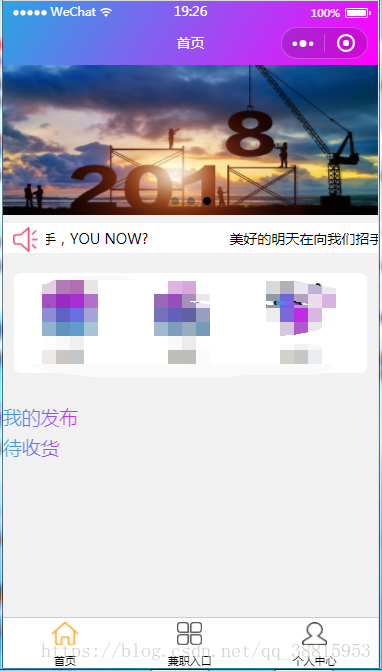微信小程式自定義底部導航帶跳轉
index.wxml <!--底部導航 --> <view class='footer'> <view class='footer_list' data-id='{{index}}' catchtap='Navigation' wx:for="{{listInfo}}" data-current="{{index}}" wx:key="this" bindtap="chooseImg"> <image class="footer-image" hidden='{{curIdx===index}}' src="{{item.imgUrl}}"></image> <image class="footer-image" hidden='{{curIdx!==index}}' src="{{item.curUrl}}"></image> <view class="footer-text">{{item.text}}</view> </view> </view> <!--底部導航 -->
index.js page({ const app = getApp(); data:{ // 底部導航 curIdx: 0, listInfo: [ { text: '首頁', imgUrl: '/image/index.png', curUrl: '/image/index_active.png', }, { text: '兼職入口', imgUrl: '/image/market.png', curUrl: '/image/market_active.png', }, { text: '個人中心', imgUrl: '/image/my.png', curUrl: '/image/my_active.png', }, ] }, Navigation: function (event) { var that = this; app.Navigation(event, that); }, // 底部導航 chooseImg: function (e) { this.setData({ curIdx: e.currentTarget.dataset.current }) // console.log(e) // console.log(this.data.curIdx) }, // 底部導航結束 })
app.wxss /*自定義底部導航開始 */ .footer { position: fixed; bottom: 0; width: 100%; height:100rpx; /*footer的高度*/ background: #ffffff; z-index: 500; border-top:1rpx solid #ccc; display: flex; flex-direction: row; } .footer_list{ width:17%; height:100%; text-align:center; padding-top:8rpx; margin-left:60rpx; margin-right:62rpx; } .footer-image{ width:40%; height:45%; } .footer-text{ font-size: 22rpx; } /*底部導航結束 */
part-time.wxml
<!--底部導航 -->
<view class='footer'>
<view class='footer_list' data-id='{{index}}' catchtap='Navigation' wx:for="{{listInfo}}" data-current="{{index}}" wx:key="this" bindtap="chooseImg">
<image class="footer-image" hidden='{{curIdx===index}}' src="{{item.imgUrl}}"></image>
<image class="footer-image" hidden='{{curIdx!==index}}' src="{{item.curUrl}}"></image>
<view class="footer-text">{{item.text}}</view>
</view>
</view>
<!--底部導航 -->part-time.js
page({
const app = getApp();
data:{
// 底部導航
curIdx: 1,
listInfo: [
{
text: '首頁',
imgUrl: '/image/index.png',
curUrl: '/image/index_active.png',
},
{
text: '兼職入口',
imgUrl: '/image/market.png',
curUrl: '/image/market_active.png',
},
{
text: '個人中心',
imgUrl: '/image/my.png',
curUrl: '/image/my_active.png',
},
]
},
Navigation: function (event) {
var that = this;
app.Navigation(event, that);
},
// 底部導航
chooseImg: function (e) {
this.setData({
curIdx: e.currentTarget.dataset.current
})
// console.log(e)
// console.log(this.data.curIdx)
},
// 底部導航結束
})my.wxml
<!--底部導航 -->
<view class='footer'>
<view class='footer_list' data-id='{{index}}' catchtap='Navigation' wx:for="{{listInfo}}" data-current="{{index}}" wx:key="this" bindtap="chooseImg">
<image class="footer-image" hidden='{{curIdx===index}}' src="{{item.imgUrl}}"></image>
<image class="footer-image" hidden='{{curIdx!==index}}' src="{{item.curUrl}}"></image>
<view class="footer-text">{{item.text}}</view>
</view>
</view>
<!--底部導航 -->Page({
const app = getApp();
/**
* 頁面的初始資料
*/
data: {
// 底部導航
curIdx: 2,
listInfo: [
{
text: '首頁',
imgUrl: '/image/index.png',
curUrl: '/image/index_active.png',
},
{
text: '兼職入口',
imgUrl: '/image/market.png',
curUrl: '/image/market_active.png',
},
{
text: '個人中心',
imgUrl: '/image/my.png',
curUrl: '/image/my_active.png',
},
]
},
// 導航
Navigation: function (event) {
var that = this;
app.Navigation(event, that);
},
// 底部導航
chooseImg: function (e) {
this.setData({
curIdx: e.currentTarget.dataset.current
})
// console.log(e)
// console.log(this.data.curIdx)
},
// 底部導航結束
})相關推薦
微信小程式自定義底部導航帶跳轉
index.wxml <!--底部導航 --> <view class='footer'> <view class='footer_list' data-id='{{
微信小程式——自定義底部導航樣式切換
1、以下截圖是靜態展示部分 解析: 1、catchtap='goHome' 是點選事件,點選的時候傳遞data-num='1',點選事件方法名都是一樣的,只是傳入的data-num值不同,通過這個不同的值,使用三元運算子來判斷需要顯示的樣式和圖示 2、圖示切換,通過
微信小程式-自定義底部導航
之前我的做微信小程式的時候,需要一個底部導航樣式,但是我搜索的時候,大部分都是寫的一些小程式自定義的tabBar的樣式,而當時我在網上有一個地方找到了這個模板,現在介紹給大家參考參考WXML程式碼:<import src="../../template/nav" /&g
微信小程序-自定義底部導航
tool vda www 程序 redirect pub otool lin 初始 代碼地址如下:http://www.demodashi.com/demo/14258.html 一、前期準備工作 軟件環境:微信開發者工具 官方下載地址:https://mp.weixi
微信小程式自定義頂部導航欄,新增背景圖,透明色等.
在微信小程式中,導航欄的顏色可以在app.json. window裡面新增navigationBarBackgroundColor屬性,但是顏色只能為純色.不能使用rgb,或者rgba的色號. 但是這
微信小程式自定義日曆(帶價格顯示)
JS程式碼: var Moment = require("../../utils/moment.js"); var DATE_YEAR = new Date().getFullYear(); var DATE_MONTH = new Date().getMonth()
微信小程式自定義導航欄 navigation bar 返回鍵 首頁
微信小程式自定義導航欄(wx_custom_navigation_bar) 自定義返回鍵、首頁鍵,動態設定標題,響應式元件 版本號:1.0.0 作者:chen-yt github: https://github.com/chen-yt/wx_custom_navigation
解決微信小程式自定義彈窗,滑動自定義彈窗底部的頁面也一起跟著滑動的問題
解決方案,我總結了以下幾種 1、控制底部根目錄scroll-view 的scroll-y屬性的true/false,控制底部滾動以及不滾動 2、在自定義彈框最外層元素加上catchtouchmove=’true’ ;或者catchtouchmove="preventTouchMove"
微信小程式自定義導航(相容各種手機)
瞭解小程式預設導航 如上圖所示,微信導航分為兩部分,第一個部分為statusBarHeight,劉海屏手機(iPhone X,小米8等)會比其他的手機高很多,第二部分為titleBarHeight,安卓和IOS的高度不同,但是IOS高度是一樣的,IOS高度是一樣的, 所以我們要實現一個相容不同手機的導
微信小程式自定義分享彈窗
效果圖: 多種觸發條件使用同一個彈窗: *.js觸發處: this.setData({ isWrong:true, wrongtap:1, dialogWord:"wrong", wrongDec:"答案錯誤,是否向好友求助?" })
微信小程式 自定義 swiper 樣式
本文出自: http://blog.csdn.net/wyk304443164 實現功能如下: 僅重寫了swiper的樣式,so fucking easy! wx-swiper-item { width: 90% !important; mar
微信小程式 自定義元件之《轉盤》
微信小程式支援簡潔的元件化程式設計 開發者可以將頁面內的功能模組抽象成自定義元件,以便在不同的頁面中重複使用;也可以將複雜的頁面拆分成多個低耦合的模組,有助於程式碼維護。自定義元件在使用時與基礎元件非常相似。 這篇博文主要就是分享個自己實際專案中用到的 轉盤自定義元件 專案
微信小程式自定義欄位實現選項的動態新增和刪除
問題描述: 在自定義選項中,點選新增選項按鈕,會出現一個選項的輸入框,輸入的選項可以通過點選左側的減號刪除 效果如圖: 解決過程: 1.首先寫出大體的框架。在pages下,建立了一個selfdefine的資料夾,在wxml中寫出靜態結構 selfdefine.wxml 說明
微信小程式自定義全屏遮罩
效果如下: 1、wxml <view class='' bindtap='showMask'>顯示遮罩</view> <view class="mask" hidden="{{flag}}"> <view class="maskConten
微信小程式 自定義三列城市彈窗
1.WXML <picker mode="multiSelector" bindchange="bindMultiPickerChange" bindcolumnchange="bindMultiPickerColumnChange" value="{{multiIndex}}"
微信小程式----自定義元件
微信小程式充分借鑑了vue的程式碼風格,但是卻沒有像vue那樣的高效的元件特性。但是這一備受詬病的地方在小程式1.6.3版本得到了解決。 從小程式基礎庫版本 1.6.3 開始,小程式支援簡潔的元件化程式設計。所有自定義元件相關特性都需要基礎庫版本 1.6.3 或更高。 接下來,
微信小程式自定義屬性設定和獲取(data-)
自定義屬性語法以data-開頭: <block wx:for='{{post_key}}' wx:key="key" wx:for-item='item'> <view catchtap='onPostTap' data-postid="{{item.postId}}
微信小程式——自定義元件時,編譯報`Component is not found in path '...'`
問題描述: 在微信小程式中自定義元件時,編譯報Component is not found in path '...' VM4941:1 jsEnginScriptError Component is not found in path "components/watermark
微信小程式-自定義彈出層
效果圖 WXML <view class='popup' wx:if="{{popShow}}"> <view class='mask' catchtouchmove="preventTouchMove" catchtap='closePop'&g
微信小程式--自定義元件之搜尋框
元件:搜尋框 功能:根據輸入框輸入值進行模糊查詢並在下方滑動框中顯示 功能圖: component.wxml <!--自定義元件--> <!---搜尋框 start--> <view class='main'&