【Matplotlib】資料視覺化例項分析
作者:白寧超
2017年7月19日09:09:07
摘要:資料視覺化主要旨在藉助於圖形化手段,清晰有效地傳達與溝通訊息。但是,這並不就意味著資料視覺化就一定因為要實現其功能用途而令人感到枯燥乏味,或者是為了看上去絢麗多彩而顯得極端複雜。為了有效地傳達思想概念,美學形式與功能需要齊頭並進,通過直觀地傳達關鍵的方面與特徵,從而實現對於相當稀疏而又複雜的資料集的深入洞察。然而,設計人員往往並不能很好地把握設計與功能之間的平衡,從而創造出華而不實的資料視覺化形式,無法達到其主要目的,也就是傳達與溝通訊息。資料視覺化與資訊圖形、資訊視覺化、科學視覺化以及統計圖形密切相關。當前,在研究、教學和開發領域,資料視覺化乃是一個極為活躍而又關鍵的方面。“資料視覺化”這條術語實現了成熟的科學視覺化領域與較年輕的資訊視覺化領域的統一。(本文原創編著,轉載註明出處:資料視覺化例項分析)
1 折線圖的製作
1.1 需求描述
使用matplotlib繪製一個簡單的折線圖,在對其進行定製,以實現資訊更加豐富的資料視覺化,繪製(1,2,3,4,5)的平方折線圖。1.2 原始碼
#coding=utf-8 import matplotlib as mpl import matplotlib.pyplot as plt import pylab # 解決中文亂碼問題 mpl.rcParams['font.sans-serif']=['SimHei'] mpl.rcParams['axes.unicode_minus']=False# squares = [1,35,43,3,56,7] input_values = [1,2,3,4,5] squares = [1,4,9,16,25] # 設定折線粗細 plt.plot(input_values,squares,linewidth=5) # 設定標題和座標軸 plt.title('平方數圖',fontsize=24) plt.xlabel('值',fontsize=14) plt.ylabel('平方值',fontsize=14) # 設定刻度大小 plt.tick_params(axis='both',labelsize=14) plt.show()
1.3 生成結果

2 scatter()繪製散點圖
2.1 需求描述
使用matplotlib繪製一個簡單的雜湊點圖,在對其進行定製,以實現資訊更加豐富的資料視覺化,繪製(1,2,3,4,5)的散點圖。
2.2 原始碼
#coding=utf-8 import matplotlib as mpl import matplotlib.pyplot as plt import pylab # 解決中文亂碼問題 mpl.rcParams['font.sans-serif']=['SimHei'] mpl.rcParams['axes.unicode_minus']=False # 設定雜湊點縱橫座標值 x_values = [1,2,3,4,5] y_values = [1,4,9,16,25] # s設定雜湊點的大小,edgecolor='none'為刪除資料點的輪廓 plt.scatter(x_values,y_values,c='red',edgecolor='none',s=40) # 設定標題和座標軸 plt.title('平方數圖',fontsize=24) plt.xlabel('值',fontsize=14) plt.ylabel('平方值',fontsize=14) # 設定刻度大小 plt.tick_params(axis='both',which='major',labelsize=14) # 自動儲存圖表,引數2是剪裁掉多餘空白區域 plt.savefig('squares_plot.png',bbox_inches='tight') plt.show()
2.3 生成結果
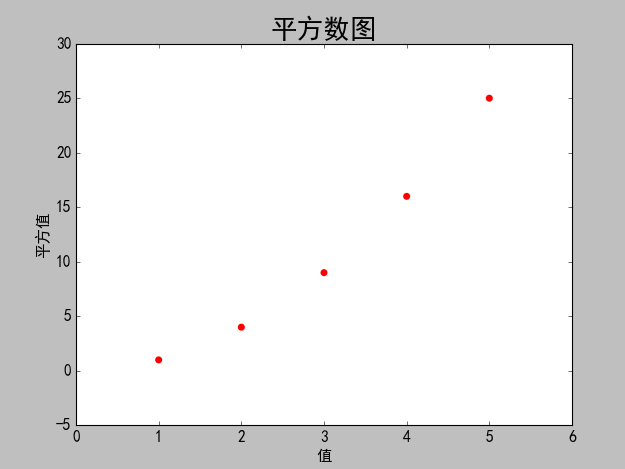
2.4 需求改進
使用matplotlib繪製一個簡單的雜湊點圖,在對其進行定製,以實現資訊更加豐富的資料視覺化,繪製1000個數的散點圖。並自動統計資料的平方,自定義座標軸
2.5 原始碼改進
#coding=utf-8 import matplotlib as mpl import matplotlib.pyplot as plt import pylab # 解決中文亂碼問題 mpl.rcParams['font.sans-serif']=['SimHei'] mpl.rcParams['axes.unicode_minus']=False # 設定雜湊點縱橫座標值 # x_values = [1,2,3,4,5] # y_values = [1,4,9,16,25] # 自動計算資料 x_values = list(range(1,1001)) y_values = [x**2 for x in x_values] # s設定雜湊點的大小,edgecolor='none'為刪除資料點的輪廓 # plt.scatter(x_values,y_values,c='red',edgecolor='none',s=40) # 自定義顏色c=(0,0.8,0.8)紅綠藍 # plt.scatter(x_values,y_values,c=(0,0.8,0.8),edgecolor='none',s=40) # 設定顏色隨y值變化而漸變 plt.scatter(x_values,y_values,c=y_values,cmap=plt.cm.Reds,edgecolor='none',s=40) # 設定標題和座標軸 plt.title('平方數圖',fontsize=24) plt.xlabel('值',fontsize=14) plt.ylabel('平方值',fontsize=14) #設定座標軸的取值範圍 plt.axis([0,1100,0,1100000]) # 設定刻度大小 plt.tick_params(axis='both',which='major',labelsize=14) # 自動儲存圖表,引數2是剪裁掉多餘空白區域 plt.savefig('squares_plot.png',bbox_inches='tight') plt.show()
2.6 改進結果
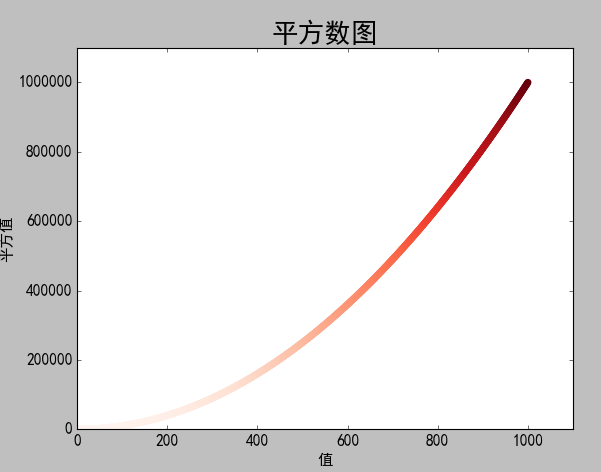
3 隨機漫步圖
3.1 需求描述
隨機漫步是每次步行方向和步長都是隨機的,沒有明確的方向,結果由一系列隨機決策決定的。本例項中random_walk決策步行的左右上下方向和步長的隨機性,rw_visual是圖形化展示。3.2 原始碼
random_walk.py
from random import choice class RandomWalk(): '''一個生成隨機漫步資料的類''' def __init__(self,num_points=5000): '''初始化隨機漫步屬性''' self.num_points = num_points self.x_values = [0] self.y_values = [0] def fill_walk(self): '''計算隨機漫步包含的所有點''' while len(self.x_values)<self.num_points: # 決定前進方向及沿著該方向前進的距離 x_direction = choice([1,-1]) x_distance = choice([0,1,2,3,4]) x_step = x_direction*x_distance y_direction = choice([1,-1]) y_distance = choice([0,1,2,3,4]) y_step = y_direction*y_distance # 拒絕原地踏步 if x_step == 0 and y_step == 0: continue # 計算下一個點的x和y next_x = self.x_values[-1] + x_step next_y = self.y_values[-1] + y_step self.x_values.append(next_x) self.y_values.append(next_y)
rw_visual.py
#-*- coding: utf-8 -*- #coding=utf-8 import matplotlib as mpl import matplotlib.pyplot as plt import pylab from random_walk import RandomWalk # 解決中文亂碼問題 mpl.rcParams['font.sans-serif']=['SimHei'] mpl.rcParams['axes.unicode_minus']=False # 建立RandomWalk例項 rw = RandomWalk() rw.fill_walk() plt.figure(figsize=(10,6)) point_numbers = list(range(rw.num_points)) # 隨著點數的增加漸變深紅色 plt.scatter(rw.x_values,rw.y_values,c=point_numbers,cmap=plt.cm.Reds,edgecolors='none',s=1) # 設定起始點和終點顏色 plt.scatter(0,0,c='green',edgecolors='none',s=100) plt.scatter(rw.x_values[-1],rw.y_values[-1],c='blue',edgecolors='none',s=100) # 設定標題和縱橫座標 plt.title('隨機漫步圖',fontsize=24) plt.xlabel('左右步數',fontsize=14) plt.ylabel('上下步數',fontsize=14) # 隱藏座標軸 plt.axes().get_xaxis().set_visible(False) plt.axes().get_yaxis().set_visible(False) plt.show()
3.3 生成結果
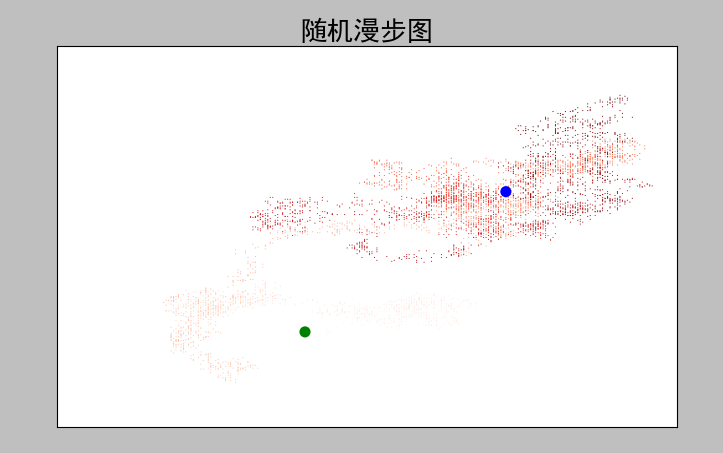
4 Pygal模擬擲骰子
4.1 需求描述
對擲骰子的結果進行分析,生成一個擲篩子的結果資料集並根據結果繪製出一個圖形。4.2 原始碼
Die類
import random class Die: """ 一個骰子類 """ def __init__(self, num_sides=6): self.num_sides = num_sides def roll(self): # 返回一個1和篩子面數之間的隨機數 return random.randint(1, self.num_sides)
die_visual.py
#coding=utf-8 from die import Die import pygal import matplotlib as mpl # 解決中文亂碼問題 mpl.rcParams['font.sans-serif']=['SimHei'] mpl.rcParams['axes.unicode_minus']=False die1 = Die() die2 = Die() results = [] for roll_num in range(1000): result =die1.roll()+die2.roll() results.append(result) # print(results) # 分析結果 frequencies = [] max_result = die1.num_sides+die2.num_sides for value in range(2,max_result+1): frequency = results.count(value) frequencies.append(frequency) print(frequencies) # 直方圖 hist = pygal.Bar() hist.title = '骰子投擲1000次各面結果統計圖' hist.x_labels =[x for x in range(2,max_result+1)] hist.x_title ='結果' hist.y_title = '結果分佈' hist.add('D6+D6',frequencies) hist.render_to_file('die_visual.svg') # hist.show()
4.3 生成結果
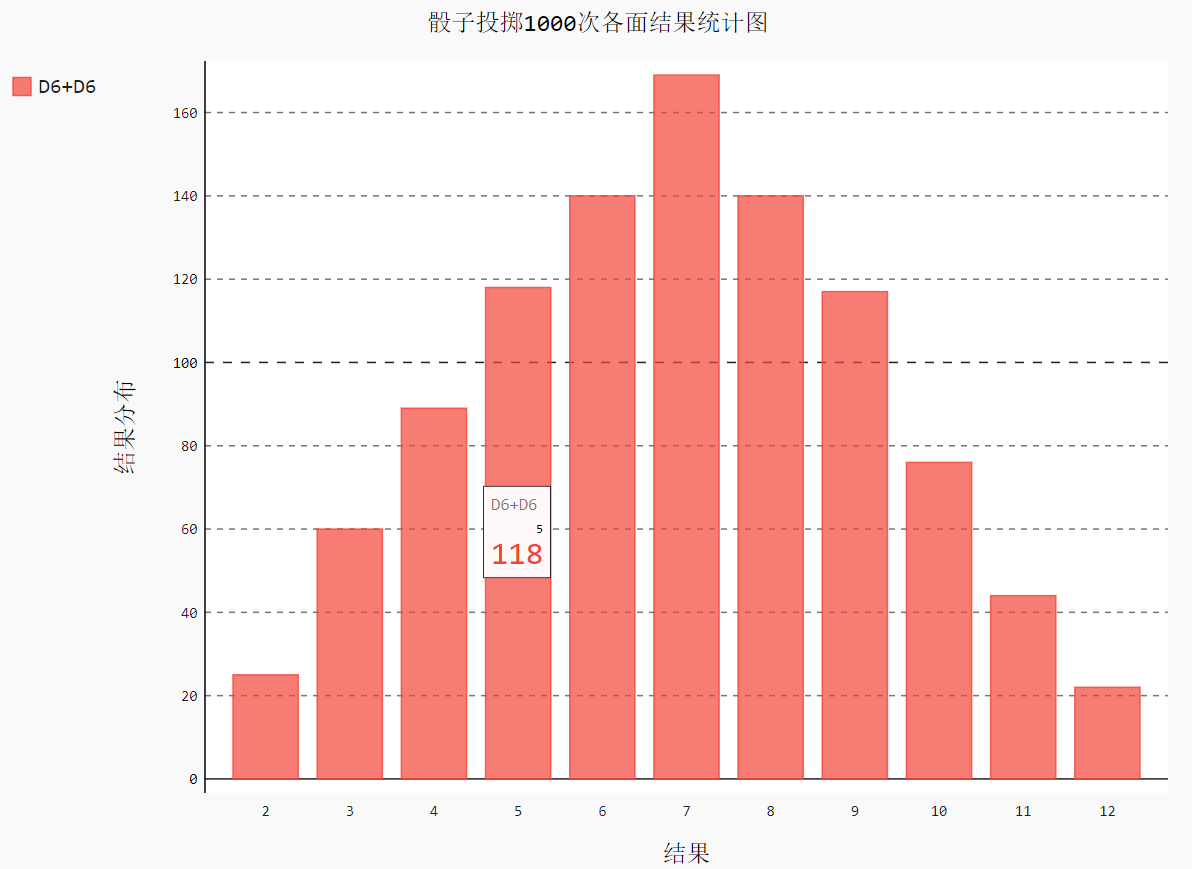
5 同時擲兩個骰子
5.1 需求描述
對同時擲兩個骰子的結果進行分析,生成一個擲篩子的結果資料集並根據結果繪製出一個圖形。5.2 原始碼
#conding=utf-8 from die import Die import pygal import matplotlib as mpl # 解決中文亂碼問題 mpl.rcParams['font.sans-serif']=['SimHei'] mpl.rcParams['axes.unicode_minus']=False die1 = Die() die2 = Die(10) results = [] for roll_num in range(5000): result = die1.roll() + die2.roll() results.append(result) # print(results) # 分析結果 frequencies = [] max_result = die1.num_sides+die2.num_sides for value in range(2,max_result+1): frequency = results.count(value) frequencies.append(frequency) # print(frequencies) hist = pygal.Bar() hist.title = 'D6 和 D10 骰子5000次投擲的結果直方圖' # hist.x_labels=['2','3','4','5','6','7','8','9','10','11','12','13','14','15','16'] hist.x_labels=[x for x in range(2,max_result+1)] hist.x_title = 'Result' hist.y_title ='Frequency of Result' hist.add('D6 + D10',frequencies) hist.render_to_file('dice_visual.svg')
5. 生成結果

6 繪製氣溫圖表
6.1 需求描述
對csv檔案進行處理,提取並讀取天氣資料,繪製氣溫表,在圖表中新增日期並繪製最高氣溫和最低氣溫的折線圖,並對氣溫區域進行著色。6.2 原始碼
csv檔案中2014年7月部分資料資訊

AKDT,Max TemperatureF,Mean TemperatureF,Min TemperatureF,Max Dew PointF,MeanDew PointF,Min DewpointF,Max Humidity, Mean Humidity, Min Humidity, Max Sea Level PressureIn, Mean Sea Level PressureIn, Min Sea Level PressureIn, Max VisibilityMiles, Mean VisibilityMiles, Min VisibilityMiles, Max Wind SpeedMPH, Mean Wind SpeedMPH, Max Gust SpeedMPH,PrecipitationIn, CloudCover, Events, WindDirDegrees
2014-7-1,64,56,50,53,51,48,96,83,58,30.19,30.00,29.79,10,10,10,7,4,,0.00,7,,337
2014-7-2,71,62,55,55,52,46,96,80,51,29.81,29.75,29.66,10,9,2,13,5,,0.14,7,Rain,327
2014-7-3,64,58,53,55,53,51,97,85,72,29.88,29.86,29.81,10,10,8,15,4,,0.01,6,,258
2014-7-4,59,56,52,52,51,50,96,88,75,29.91,29.89,29.87,10,9,2,9,2,,0.07,7,Rain,255
2014-7-5,69,59,50,52,50,46,96,72,49,29.88,29.82,29.79,10,10,10,13,5,,0.00,6,,110
2014-7-6,62,58,55,51,50,46,80,71,58,30.13,30.07,29.89,10,10,10,20,10,29,0.00,6,Rain,213
2014-7-7,61,57,55,56,53,51,96,87,75,30.10,30.07,30.05,10,9,4,16,4,25,0.14,8,Rain,211
2014-7-8,55,54,53,54,53,51,100,94,86,30.10,30.06,30.04,10,6,2,12,5,23,0.84,8,Rain,159
2014-7-9,57,55,53,56,54,52,100,96,83,30.24,30.18,30.11,10,7,2,9,5,,0.13,8,Rain,201
2014-7-10,61,56,53,53,52,51,100,90,75,30.23,30.17,30.03,10,8,2,8,3,,0.03,8,Rain,215
2014-7-11,57,56,54,56,54,51,100,94,84,30.02,30.00,29.98,10,5,2,12,5,,1.28,8,Rain,250
2014-7-12,59,56,55,58,56,55,100,97,93,30.18,30.06,29.99,10,6,2,15,7,26,0.32,8,Rain,275
2014-7-13,57,56,55,58,56,55,100,98,94,30.25,30.22,30.18,10,5,1,8,4,,0.29,8,Rain,291
2014-7-14,61,58,55,58,56,51,100,94,83,30.24,30.23,30.22,10,7,0,16,4,,0.01,8,Fog,307
2014-7-15,64,58,55,53,51,48,93,78,64,30.27,30.25,30.24,10,10,10,17,12,,0.00,6,,318
2014-7-16,61,56,52,51,49,47,89,76,64,30.27,30.23,30.16,10,10,10,15,6,,0.00,6,,294
2014-7-17,59,55,51,52,50,48,93,84,75,30.16,30.04,29.82,10,10,6,9,3,,0.11,7,Rain,232
2014-7-18,63,56,51,54,52,50,100,84,67,29.79,29.69,29.65,10,10,7,10,5,,0.05,6,Rain,299
2014-7-19,60,57,54,55,53,51,97,88,75,29.91,29.82,29.68,10,9,2,9,2,,0.00,8,,292
2014-7-20,57,55,52,54,52,50,94,89,77,29.92,29.87,29.78,10,8,2,13,4,,0.31,8,Rain,155
2014-7-21,69,60,52,53,51,50,97,77,52,29.99,29.88,29.78,10,10,10,13,4,,0.00,5,,297
2014-7-22,63,59,55,56,54,52,90,84,77,30.11,30.04,29.99,10,10,10,9,3,,0.00,6,Rain,240
2014-7-23,62,58,55,54,52,50,87,80,72,30.10,30.03,29.96,10,10,10,8,3,,0.00,7,,230
2014-7-24,59,57,54,54,52,51,94,84,78,29.95,29.91,29.89,10,9,3,17,4,28,0.06,8,Rain,207
2014-7-25,57,55,53,55,53,51,100,92,81,29.91,29.87,29.83,10,8,2,13,3,,0.53,8,Rain,141
2014-7-26,57,55,53,57,55,54,100,96,93,29.96,29.91,29.87,10,8,1,15,5,24,0.57,8,Rain,216
2014-7-27,61,58,55,55,54,53,100,92,78,30.10,30.05,29.97,10,9,2,13,5,,0.30,8,Rain,213
2014-7-28,59,56,53,57,54,51,97,94,90,30.06,30.00,29.96,10,8,2,9,3,,0.61,8,Rain,261
2014-7-29,61,56,51,54,52,49,96,89,75,30.13,30.02,29.95,10,9,3,14,4,,0.25,6,Rain,153
2014-7-30,61,57,54,55,53,52,97,88,78,30.31,30.23,30.14,10,10,8,8,4,,0.08,7,Rain,160
2014-7-31,66,58,50,55,52,49,100,86,65,30.31,30.29,30.26,10,9,3,10,4,,0.00,3,,217
View Code
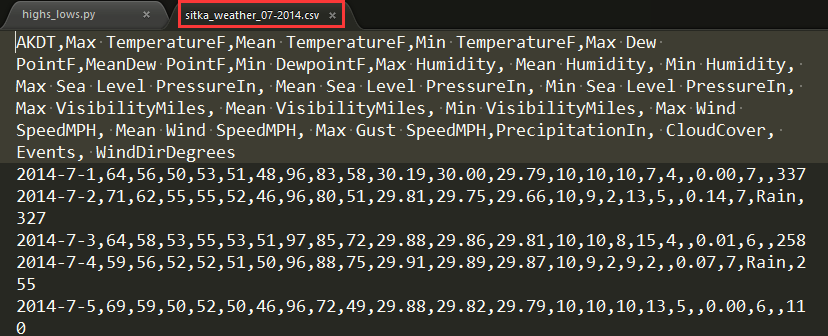
highs_lows.py檔案資訊
import csv from datetime import datetime from matplotlib import pyplot as plt import matplotlib as mpl # 解決中文亂碼問題 mpl.rcParams['font.sans-serif']=['SimHei'] mpl.rcParams['axes.unicode_minus']=False # Get dates, high, and low temperatures from file. filename = 'death_valley_2014.csv' with open(filename) as f: reader = csv.reader(f) header_row = next(reader) # print(header_row) # for index,column_header in enumerate(header_row): # print(index,column_header) dates, highs,lows = [],[], [] for row in reader: try: current_date = datetime.strptime(row[0], "%Y-%m-%d") high = int(row[1]) low = int(row[3]) except ValueError: # 處理 print(current_date, 'missing data') else: dates.append(current_date) highs.append(high) lows.append(low) # 匯制資料圖形 fig = plt.figure(dpi=120,figsize=(10,6)) plt.plot(dates,highs,c='red',alpha=0.5)# alpha指定透明度 plt.plot(dates,lows,c='blue',alpha=0.5) plt.fill_between(dates,highs,lows,facecolor='orange',alpha=0.1)#接收一個x值系列和y值系列,給圖表區域著色 #設定圖形格式 plt.title('2014年加利福尼亞死亡穀日氣溫最高最低圖',fontsize=24) plt.xlabel('日(D)',fontsize=16) fig.autofmt_xdate() # 繪製斜體日期標籤 plt.ylabel('溫度(F)',fontsize=16) plt.tick_params(axis='both',which='major',labelsize=16) # plt.axis([0,31,54,72]) # 自定義數軸起始刻度 plt.savefig('highs_lows.png',bbox_inches='tight') plt.show()
6.3 生成結果

7 製作世界人口地圖:JSON格式
7.1 需求描述
下載json格式的人口資料,並使用json模組來處理。7.2 原始碼
json資料population_data.json部分資訊
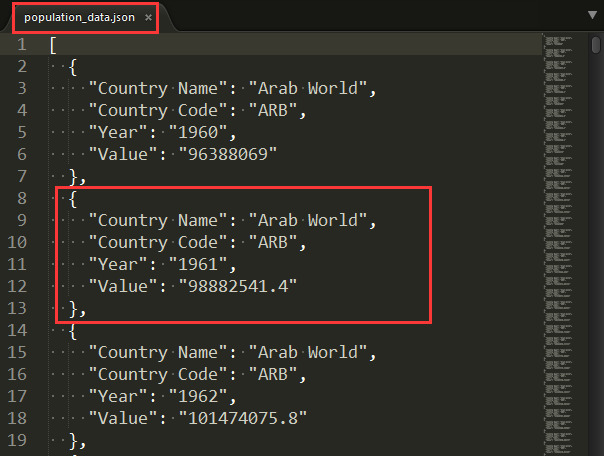
countries.py
from pygal.maps.world import COUNTRIES for country_code in sorted(COUNTRIES.keys()): print(country_code, COUNTRIES[country_code])
countries_codes.py
from pygal.maps.world import COUNTRIES def get_country_code(country_name): """Return the Pygal 2-digit country code for the given country.""" for code, name in COUNTRIES.items(): if name == country_name: return code # If the country wasn't found, return None. return print(get_country_code('Thailand')) # print(get_country_code('Andorra'))
americas.py
import pygal wm =pygal.maps.world.World() wm.title = 'North, Central, and South America' wm.add('North America', ['ca', 'mx', 'us']) wm.add('Central America', ['bz', 'cr', 'gt', 'hn', 'ni', 'pa', 'sv']) wm.add('South America', ['ar', 'bo', 'br', 'cl', 'co', 'ec', 'gf', 'gy', 'pe', 'py', 'sr', 'uy', 've']) wm.add('Asia', ['cn', 'jp', 'th']) wm.render_to_file('americas.svg')
world_population.py
#conding = utf-8 import json from matplotlib import pyplot as plt import matplotlib as mpl from country_codes import get_country_code import pygal from pygal.style import RotateStyle from pygal.style import LightColorizedStyle # 解決中文亂碼問題 mpl.rcParams['font.sans-serif']=['SimHei'] mpl.rcParams['axes.unicode_minus']=False # 載入json資料 filename='population_data.json' with open(filename) as f: pop_data = json.load(f) # print(pop_data[1]) # 建立一個包含人口的字典 cc_populations={} # cc1_populations={} # 列印每個國家2010年的人口數量 for pop_dict in pop_data: if pop_dict['Year'] == '2010': country_name = pop_dict['Country Name'] population = int(float(pop_dict['Value'])) # 字串數值轉化為整數 # print(country_name + ":" + str(population)) code = get_country_code(country_name) if code: cc_populations[code] = population # elif pop_dict['Year'] == '2009': # country_name = pop_dict['Country Name'] # population = int(float(pop_dict['Value'])) # 字串數值轉化為整數 # # print(country_name + ":" + str(population)) # code = get_country_code(country_name) # if code: # cc1_populations[code] = population cc_pops_1,cc_pops_2,cc_pops_3={},{},{} for cc,pop in cc_populations.items(): if pop <10000000: cc_pops_1[cc]=pop elif pop<1000000000: cc_pops_2[cc]=pop else: cc_pops_3[cc]=pop # print(len(cc_pops_1),len(cc_pops_2),len(cc_pops_3)) wm_style = RotateStyle('#336699',base_style=LightColorizedStyle) wm =pygal.maps.world.World(style=wm_style) wm.title = '2010年世界各國人口統計圖' wm.add('0-10m', cc_pops_1) wm.add('10m-1bm',cc_pops_2) wm.add('>1bm',cc_pops_3) # wm.add('2009', cc1_populations) wm.render_to_file('world_populations.svg')
7.3 生成結果
countries.py
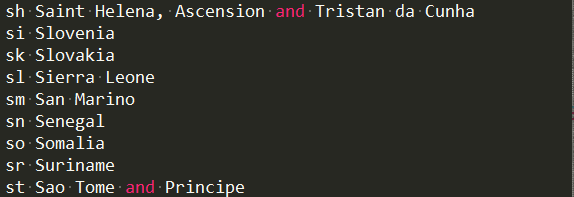
world_population.py
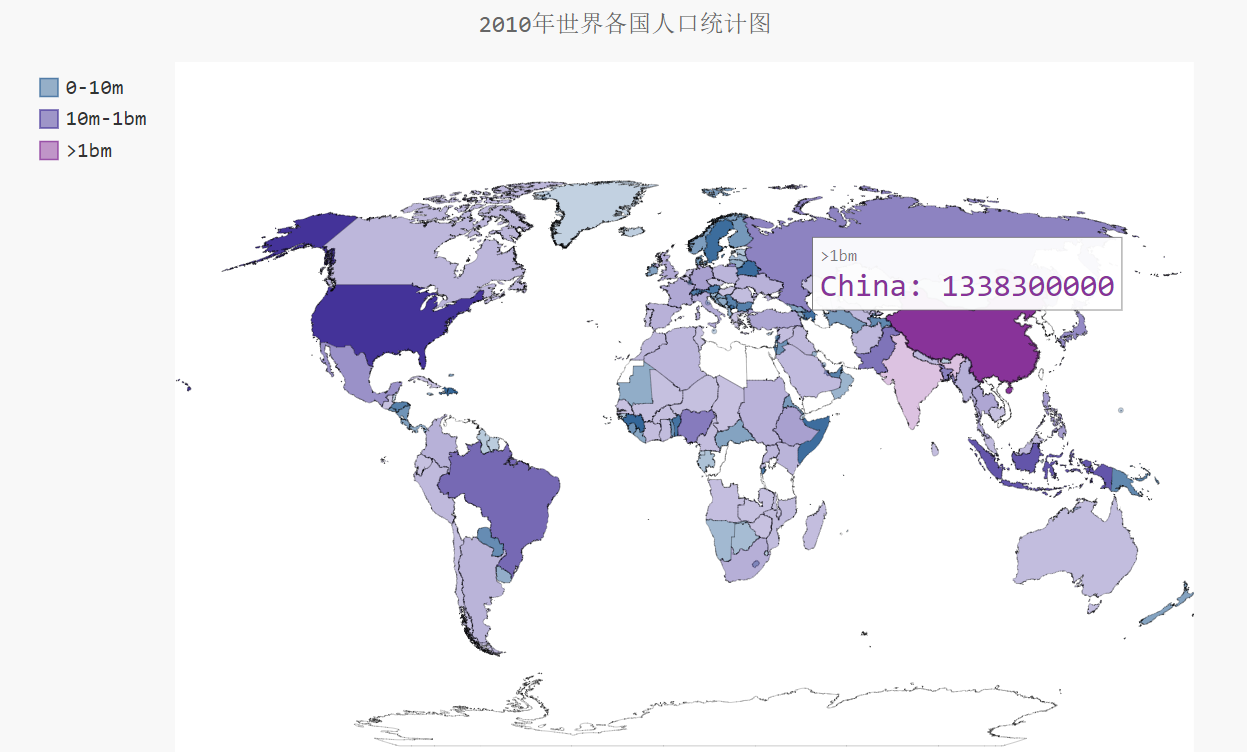
8 Pygal視覺化github倉庫
8.1 需求描述
呼叫web API對GitHub資料倉庫進行視覺化展示:https://api.github.com/search/repositories?q=language:python&sort=stars8.2 原始碼
python_repos.py
# coding=utf-8 import requests import pygal from pygal.style import LightColorizedStyle as LCS, LightenStyle as LS # Make an API call, and store the response. url = 'https://api.github.com/search/repositories?q=language:python&sort=stars' r = requests.get(url) print("Status code:", r.status_code) # 檢視請求是否成功,200表示成功 response_dict = r.json() # print(response_dict.keys()) print("Total repositories:", response_dict['total_count']) # Explore information about the repositories. repo_dicts = response_dict['items'] print("Repositories returned:",len(repo_dicts)) # 檢視專案資訊 # repo_dict =repo_dicts[0] # print('\n\neach repository:') # for repo_dict in repo_dicts: # print("\nName:",repo_dict['name']) # print("Owner:",repo_dict['owner']['login']) # print("Stars:",repo_dict['stargazers_count']) # print("Repository:",repo_dict['html_url']) # print("Description:",repo_dict['description']) # 檢視每個專案的鍵 # print('\nKeys:',len(repo_dict)) # for key in sorted(repo_dict.keys()): # print(key) names, plot_dicts = [], [] for repo_dict in repo_dicts: names.append(repo_dict['name']) plot_dicts.append(repo_dict['stargazers_count']) # 視覺化 my_style = LS('#333366', base_style=LCS) my_config = pygal.Config() # Pygal類Config例項化 my_config.x_label_rotation = 45 # x軸標籤旋轉45度 my_config.show_legend = False # show_legend隱藏圖例 my_config.title_font_size = 24 # 設定圖示標題主標籤副標籤的字型大小 my_config.label_font_size = 14 my_config.major_label_font_size = 18 my_config.truncate_label = 15 # 較長的專案名稱縮短15字元 my_config.show_y_guides = False # 隱藏圖表中的水平線 my_config.width = 1000 # 自定義圖表的寬度 chart = pygal.Bar(my_config, style=my_style) chart.title = 'Most-Starred Python Projects on GitHub' chart.x_labels = names chart.add('', plot_dicts) chart.render_to_file('python_repos.svg')
8.3 生成結果
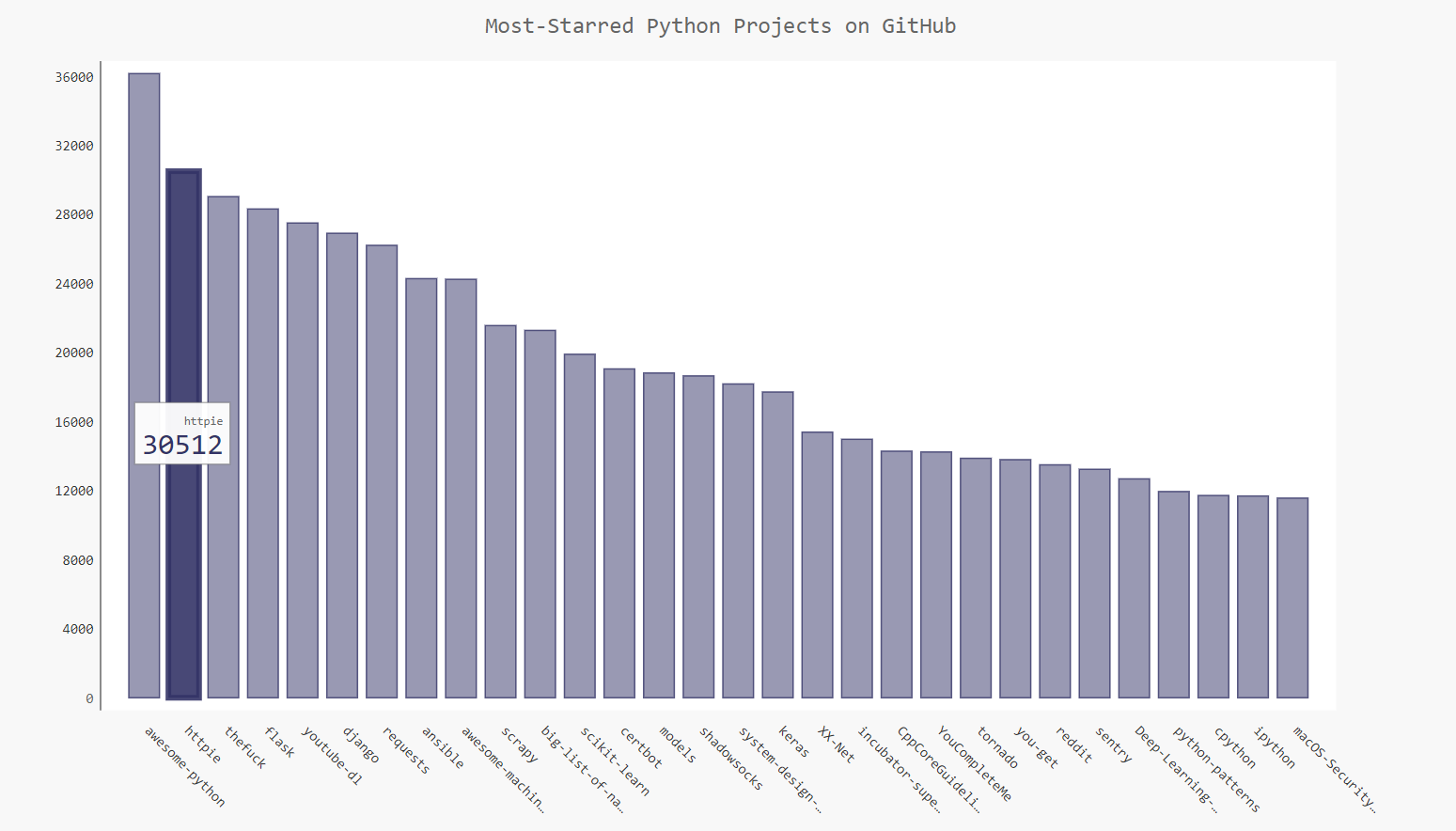
9 參考文獻
相關推薦
【Matplotlib】資料視覺化例項分析
作者:白寧超 2017年7月19日09:09:07 摘要:資料視覺化主要旨在藉助於圖形化手段,清晰有效地傳達與溝通訊息。但是,這並不就意味著資料視覺化就一定因為要實現其功能用途而令人感到枯燥乏味,或者是為了看上去絢麗多彩而顯得極端複雜。為了有效地傳達思想概念,美學形式與功能需要齊頭並進,通過直觀地
【matplotlib】資料視覺化的重點
@王強 圖表設計的過程實則是將資料進行視覺化表達的過程,其研究的物件源頭是資料,然而,資料本身價值不大,所謂的“資料”往往是由一些看起來有用和沒用的“數字”組成,使用者很難從這些散亂的數字中發現有價值的資訊,so,如果把這些“數字”從商業目的、使用者動機進行有機組合、關
【原】資料視覺化之Matplotlib : pandas中的繪圖函式
Pandas有許多能夠利用DataFrame物件資料組織特點來建立標準圖表的高階繪圖方法,本文主要介紹的是pandas中的繪圖函式。 #coding:utf-8 import matplotlib.pyplot as plt import pandas as pd import numpy as np fr
【Echarts】資料視覺化_前端頁面實現嘗試
0x00 前言 之前就聽說過百度開源了一個數據視覺化的專案,叫做Echarts,覺得甚是開心但一直沒想起來用過,恰好前幾日導師需要做一個數據視覺化的東西,簡單來說就是做一個熱力圖,自然就想到了這個,於是現學現賣做好了展示和資料處理,特此撰文記錄一下。 哦對了
python—matplotlib資料視覺化例項註解系列-----之柱狀圖
本文程式碼源自官方例項,部分進行了修改和註解方便學習和查詢。 Matplotlib.pyplot中hist()的引數: n, bins, patches = plt.hist(arr, bins=1
【D3.js資料視覺化系列教程】(三十)--力導向圖之帶文字
(1)連結陣列var links = [ {source: "Microsoft", target: "Amazon", type: "licensing" ,weight:1,color:1}, {source: "Microsoft", target:
【D3.js資料視覺化系列教程】(十六)--更新、過度和動畫
//(1) 準備資料集 var dataset = [ 5, 10, 13, 19, 21, 25, 22, 18, 15, 13, 11, 12, 15, 20, 18, 17, 16, 18, 23, 25 ]; //(2) 設定SVG的高寬 var w=600; va
【D3.js資料視覺化系列教程】(二十二)--互動圖表之提示條
//鍵值對資料集 var dataset = [ {key:0,value:5}, {key:1,value:10}, {key:2,value:13}, {key:3,value:19}, {key:4,value:21}, {key:5,value:25}, {key:6,value:22}, {ke
python—matplotlib資料視覺化例項註解系列-----之箱狀圖
本文程式碼源自官方例項,部分進行了修改和註解,幫助學習和查詢。 import numpy as np import matplotlib.pyplot as plt #隨機生成一組資料73行,4列,
【D3.js資料視覺化系列教程】(二十五)--載入csv檔案
csv檔案由csv資料生成的圓環! 1. 載入csv資料用到d3.csv函式,第一個引數是地址,第二個引數是個回撥函式d3.csv("http://localhost:8080/spring/D3da
【D3.js資料視覺化實戰】--(2)本地時間軸
背景需求 繪製效果 實現思路 關鍵技術 完整程式碼 背景需求 使用D3繪製圖表一般都會繪製一個座標軸,但是用D3畫過圖的同學都知道預設情況下繪製的座標軸刻度是英文的。但是我們要
【D3.JS資料視覺化實戰記錄】繪製動態狀態變化趨勢圖
參考d3js.org的Health&Wealth例項(http://bost.ocks.org/mike/nations/)按照時間展示節點狀態變化。 需要展示的json: [{"calendar":"2012-01-01 12:00:00", "value
【D3.js資料視覺化系列教程】(十八)--組合新增刪除
//鍵值對資料集 var dataset = [ {key:0,value:5}, {key:1,value:10}, {key:2,value:13}, {key:3,value:19}, {key:4,value:21}, {key:5,value:25}, {key:6,value:22}, {ke
【D3.js資料視覺化系列教程】--(二)最簡單的開始:新增元素
1. 新增元素語法:[selection].append("p"); 2. 怎麼做?將D3.js解壓到桌面,同時在桌面建立一個index.html<html> <head>
【D3.js資料視覺化系列教程】(二十四)--力導向圖
<!DOCTYPE html> <html> <head> <meta charset="utf-8"> <title>testD3-22-force.html</title> <script type="t
matplotlib學習——資料視覺化基本處理
引:現打算將曾經學習的資料處理方面的知識回顧一下,並做成筆記,從matplotlib開始記起 ----環境搭建:使用Anaconda,較為方便,如果認為不需要過多的東西,可以使用pip安裝 pip安裝命令:pip3 install matplotlib Anaconda下載地址:http
python pandas+matplotlib 簡化資料視覺化
一、pandas中的繪圖函式 1.series繪製圖像 # 準備一個Series s = Series(np.random.randn(10),index=np.arange(10,110,10)) # 最簡單的畫個圖 s.plot() plt.show() 2.Data
【C++】STL:map例項分析
【1】map容器 map 是關聯容器。容器中的每一個元素都是由一個鍵值和一個數據值組成的。 set 是一個集合它以其元素作為鍵值(同一個鍵值只能出現一次),且預設以升序排列。 list 是一個順序容器。 【2】map容器使用方法以及例項 (1)定義、插入資料方法例項 // m
能源管控系統開發,BI大資料視覺化管理分析平臺開發
能源管理系統是以幫助工業生產企業在擴大生產的同時,合理計劃和利用能源,降低單位產品能源消耗,提高經濟效益為目的資訊化管理系統。通過能源計劃,能源監控,能源統計,能源消費分析,重點能耗裝置管理,能源計量裝置管理等多種手段,是企業管理者對企業的能源成本比重發展趨勢有準確的掌握,並將企業的能源消費計劃任務分解到各個
【Redis】Redis視覺化
開發和測試過程中,往往會用到Redis進行程式快取,下面介紹一種Redis視覺化工具。 1.下載地址:http://www.treesoft.cn/dms.html(選擇TreeNMS for Redis,memcached) 2.直接解壓即可,根據資料夾中的說明進行登入,按圖示操作:

