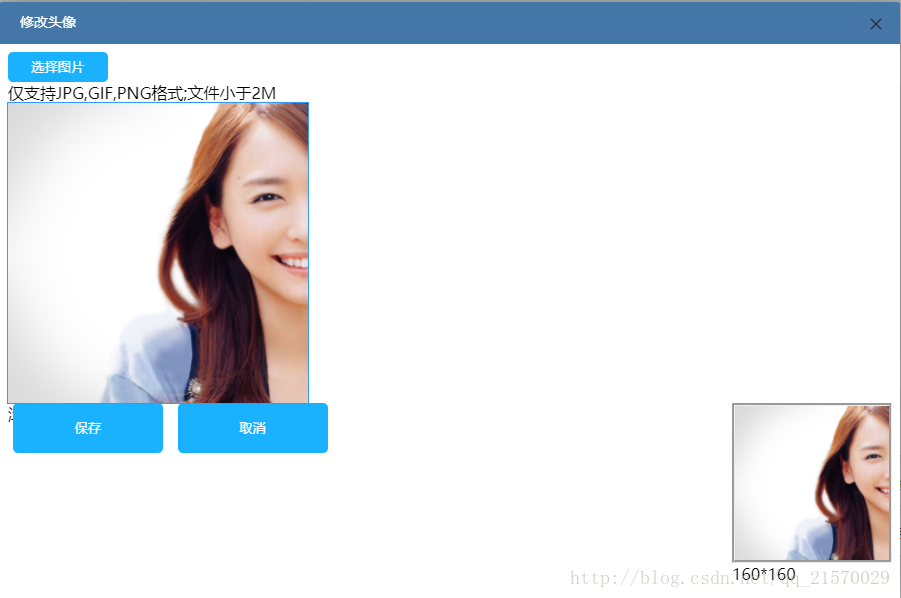django + cropper 實現頭像預覽裁剪上傳
思路:
使用cropper這個前端外掛,對圖片進行裁剪,cropper生成的截圖,是一串base64的編碼,再將其轉為blob格式,傳到後端,進行儲存。簡單的說就是前端裁剪好的圖片,傳到後端,而不是將裁減的資料值傳到後端,在後端進行裁剪.
cropper的api:
cropper的簡單使用:
html
<div>
<img id="image" src="picture.jpg">
</div>css
img {
max-width: 100%; /*必填*/
}js
var $image = $('#image');
$image 使用cropper進行圖片的裁剪
匯入:
<script src="{{STATIC_URL}}js/jquery.js"></script>
<link rel="stylesheet" type="text/css" href="{{STATIC_URL}}css/cropper.css" />
<script src="{{STATIC_URL}}js/cropper.js" type="text/javascript" ></script> css:
body {
font-size: 16px;
font-family:"Microsoft YaHei",Arial, Helvetica, sans-serif
}
*,
*:before,
*:after {
-webkit-box-sizing: border-box;
-moz-box-sizing: border-box;
-ms-box-sizing: border-box;
box-sizing: border-box;
}
.crop-picker-wrap {
position: relative;
width: 100px;
height: 30px;
overflow: hidden;
}
.crop-picker {
width: 100%;
height: 100%;
line-height: 1;
-webkit-appearance: none;
margin: 0;
border: none;
border-radius: 5px;
padding: 9px 0;
background-color: #1ab2ff;
color: #fff;
cursor: pointer;
}
.crop-picker-file {
position: absolute;
top: 0;
right: 0;
height: 100%;
opacity: 0;
cursor: pointer;
filter: alpha(opacity=0);
}
.crop-save,
.crop-cancel {
display: inline-block;
vertical-align: middle;
width: 150px;
height: 50px;
line-height: 50px;
-webkit-appearance: none;
margin: 0 5px;
border: none;
border-radius: 5px;
background-color: #1ab2ff;
color: #fff;
cursor: pointer;
}
/* Apply these styles only when #preview-pane has
been placed within the Jcrop widget */
.jcrop-holder #preview-pane {
display: block;
position: absolute;
z-index: 2000;
top: 10px;
right: -280px;
padding: 6px;
border: 1px rgba(0,0,0,.4) solid;
background-color: white;
-webkit-border-radius: 6px;
-moz-border-radius: 6px;
border-radius: 6px;
-webkit-box-shadow: 1px 1px 5px 2px rgba(0, 0, 0, 0.2);
-moz-box-shadow: 1px 1px 5px 2px rgba(0, 0, 0, 0.2);
box-shadow: 1px 1px 5px 2px rgba(0, 0, 0, 0.2);
}
/* The Javascript code will set the aspect ratio of the crop
area based on the size of the thumbnail preview,
specified here */
#preview-pane {
float:right;
}
#preview-pane .preview-container {
overflow: hidden;
border-style: groove;
background-color: black;
width: 160px;
height: 160px;
}
#target {
max-width: 100%; /* This rule is very important, please do not ignore this! */
}
.cut-container{
width: 300px;
height: 300px;
margin:20px 30px;
border:dashed #cacaca 1px;
}
#preview{
max-width: 300px;
max-height:300px;
}
#cropper-line{
border-color:black;
}
<div class="crop-picker-wrap">
<button class="crop-picker" id='select' type="button">選擇圖片</button>
<input type="file" class="crop-picker-file" id="inputImage" name="file" accept=".jpg,.jpeg,.png,.gif,.bmp,.tiff">>
</div>
//預覽
<div id="preview">
{% if thumb_pic %}
<img src="{{MEDIA_URL}}{{thumb_pic}}" id="target" />
{% else%}
<img src="" id="target" />
{% endif %}
<span>滾動放大或縮小</span>
</div>
// 顯示裁剪的效果圖
<div id="preview-pane">
<div class="preview-container">
<img src="" id="cut_thumb"/>
</div>
<span>160*160</span>
</div>
<div class="crop-operate">
<button class="crop-save" type='submit' id='save'>儲存</button>
<button class="crop-cancel" type="button" id='cancel'>取消</button>
</div>
效果如下:
使用滾輪進行圖片放大縮小,寬高是360*360
js:
var $image = $('#target');
$('[type=file]').change(function(e) {
var file = e.target.files[0]
if(file.size>= 2*1024*1024){
layer.alert('您上傳的頭像大於2M,請重新上傳', {
title:'提示',
icon: 0,
skin:'layui-layer-lan', //該面板由layer.seaning.com友情擴充套件。關於面板的擴充套件規則,去這裡查閱
});
}
else{
var reader = new FileReader();
reader.readAsDataURL(file);
reader.onload=function(e){
$image.attr("src",e.target.result)
$image.cropper('reset', true).cropper('replace',e.target.result);
}
if(($('#target').attr('src').length) != 0){
$('#preview').show()
$('#preview-pane').show()
$('.crop-operate').show()
}
}
})
$image.cropper({
dragMode: 'move',
viewMode:3,
aspectRatio:1,//1 / 1, //圖片比例,1:1
minCropBoxWidth:300,
minCropBoxHeight:300,
minContainerWidth:300,
minContainerHeight:300,
restore: false,
guides: false,
center: false,
highlight: false,
cropBoxMovable: false,
cropBoxResizable: false,
toggleDragModeOnDblclick: false,
modal:false,
responsive:false,
preview:'.preview-container',
background:false,
});
$('#thumb_upload').submit(function(){
event.preventDefault();
// 獲取裁圖後圖片的base64
var $imgData=$image.cropper('getCroppedCanvas')
var dataurl = $imgData.toDataURL('image/jpeg');
// 將base64 轉為 blob格式
var b64 = dataurl.split(',')[1];
var binary = atob(b64);
var array = [];
for (var i = 0; i < binary.length; i++) {
array.push(binary.charCodeAt(i));
}
var blob = new Blob([new Uint8Array(array)], {type: 'image/jpeg'})
// 使用FormData()進行ajax請求,上傳圖片
var formData = new FormData()
// 圖片名字
var img_name = new Date().getTime()+'.jpg';
formData.append('csrfmiddlewaretoken','{{ csrf_token }}')
formData.append('uploadFile',blob,img_name)
var data = formData
$.ajax({
url: "/上傳地址/",
type: "post",
dataType: "json",
data:data,
processData: false,
contentType:false,
success:function(result){
if(result['state']==0){
layer.close(layer.index);
window.parent.location.reload();
}
if(result['state']==1){
layer.alert('上傳失敗,請聯絡客服', {
title:'提示',
icon: 0,
skin: 'layui-layer-lan'//該面板由layer.seaning.com友情擴充套件。關於面板的擴充套件規則,去這裡查閱
},
function (){
window.parent.location.reload()
}
);
}
}
});
});
$('#cancel').click(function(){
event.preventDefault();
var index = parent.layer.getFrameIndex(window.name);
parent.layer.close(index);
})
</script>
django後臺:
def post(self,request):
try:
id =request.user.id
# 獲取資料庫
user = 使用者.objects.get(id=id)
# 上傳的圖片
thumb_file = request.FILES['uploadFile']
user.picture = thumb_file
user.save()
to_json_response = {
'state':0
}
except Exception as e:
print(e)
to_json_response={
'state':1
}
return HttpResponse(json.dumps(to_json_response), content_type='application/json')相關推薦
django + cropper 實現頭像預覽裁剪上傳
思路: 使用cropper這個前端外掛,對圖片進行裁剪,cropper生成的截圖,是一串base64的編碼,再將其轉為blob格式,傳到後端,進行儲存。簡單的說就是前端裁剪好的圖片,傳到後端,而不是將裁減的資料值傳到後端,在後端進行裁剪. cropper
利用FileReader和FormData實現圖片預覽和上傳(base64轉二進位制檔案)
業務有個需求,要做圖片預覽上傳,過去都是客戶端上傳給後端,後端返回 url 前端進行預覽,現在其實可以不依賴後端做預覽,最後在上傳,這主要依賴 FileReader 和 FormData 這兩個物件和 JavaScript 處理二進位制的能力。 OK,Show cod
Django+jQuery cropper實現使用者頭像裁剪, 預覽和上傳[原創]
{% extends "account/base.html" %} {% load static %} {% block content %} {% if user.is_authenticated %} | <a href="{% url 'account_email' %}">Manage
基於“formData批量上傳的多種實現” 的多圖片預覽、上傳的多種實現 formData批量上傳的多種實現
前言 圖片上傳是web專案常見的需求,我基於之前的部落格的程式碼(請戳:formData批量上傳的多種實現)裡的第三種方法實現多圖片的預覽、上傳,並且支援三種方式新增圖片到上傳列表:選擇圖片、複製貼上圖片、滑鼠拖拽圖片,同時支援從上傳列表中移除圖片(點選“X”號) 效果演示 選擇
使用input[type=file]原生實現圖片的預覽和上傳
1. 模仿表單提交: 建立一個FormData物件 呼叫它的 append() 方法來新增欄位 // formData.append(key, value); var fd = new FormData(); fd.append("username",
jquery擴充套件html5+canvas實現多張圖片 預覽 壓縮 上傳
主要javascript程式碼 (function($){ $.fn.extend({ aiiUpload:function(obj) { if(typeof obj !="object") { alert('引數錯誤'); retur
移動端HTML5 檔案預覽及上傳
本文主要介紹使用HTML5 圖片上傳及上傳前的預覽。本人是做PHP後端的,由於前端有時也需要自己寫,有空就研究了下圖片上傳預覽,寫的都是原生程式碼,廢話不多說,直接上程式碼。 前端程式碼 <!DOCTYPE html> <html lang
js圖片預覽,上傳,前端修改檔名
<!doctype html><html lang="en"><head> <meta charset="UTF-8"> <title>Demo</title> <!-- IE需要
html5預覽並上傳圖片的功能
html5支援圖片預覽 具體程式碼:上傳頁面 upload_h5.html <!DOCTYPE html> <html> <head> <meta charset="UTF-8"> <title>使用html5
前端預覽input上傳的圖片
既然要實現在前端預覽上傳的圖片,我們需要先了解input 和 file型別 Input 標籤的file型別,提供了上傳檔案的功能,通過此型別,可以上傳檔案到伺服器。 input的file型別,在上傳檔案時,會返回一個File物件,這個物件會存在一個FileList數組裡邊
Vue.js 2.0 移動端拍照壓縮圖片預覽及上傳
在學習和使用Vue.js 2.0 的過程中遇到不少不一樣的地方,本來移動端開發H5應用,準備將mui框架和Vue.js+vue-router+vuex 全家桶結合起來使用,但是在拍照上傳的實現過程中遇到了無法呼叫plus的H5+介面的問題,所以最後拍照上傳功能還是使用input file方式裡解決的。但是
ionic3從手機相簿選擇多張照片預覽並上傳到伺服器
安裝外掛①image-picker選擇多張照片--參照https://ionicframework.com/docs/native/image-picker/命令--ionic cordova plugin add cordova-plugin-telerik-imagepi
H5圖片預覽及上傳(WEB前端)
web上傳圖片很簡單,網上有許多的demo和js,但是本人嫌棄用那些會引入許多js包,所以還是用原生的jquery來寫吧。 一、html佈局檔案 html有一個自己的上傳檔案控制元件---input,只需要將其type屬性設定為file即可上傳檔案,accept=“image/”是用來限制檔案型別為imag
基於jQuery和cropper點選頭像上傳並預覽裁剪圖片
使用jquery上傳前,預覽圖片,裁剪,示例使用php接收上傳的檔案,並且儲存為裁剪後的圖片。不需要上傳後再裁剪圖片,只需要本地裁剪好即可,裁剪的時候也可以旋轉圖片。裁剪控制元件使用了,cropper。 html程式碼 <!DOCTYPE html> <html la
Jcrop外掛+Canvas實現圖片上傳預覽+圖片裁剪上傳
前言 想實現一個功能:使用者點選上傳按鈕,選擇圖片後。圖片顯示在一個彈出框上,並可以對圖片進行裁剪。裁剪後的圖片顯示在頁面上。提交表單即可上傳圖片。 遇到問題 瀏覽器的安全設定不讓使用者獲取上傳的圖片路徑,實際獲取的是c:\fakepath\a.jp
web 圖片上傳實現本地預覽
UNC view 使用 區別 lec F5 sed 邊界 urn 在說上傳之前先說說如何替換or美化瀏覽器自帶的簡陋上傳按鈕(自定義自己的上傳按鈕 如:img): 1.將自定義上傳按鈕上方添加 input file 框,實現input實現透明處理。 2.對自定義
使用JCrop進行圖片裁剪,裁剪js說明,裁剪預覽,裁剪上傳,裁剪設計的圖片處理的工具類和程式碼
分享一下我老師大神的人工智慧教程!零基礎,通俗易懂!http://blog.csdn.net/jiangjunshow 也歡迎大家轉載本篇文章。分享知識,造福人民,實現我們中華民族偉大復興!
Vue 實現圖片預覽、裁剪並獲取被裁剪區域的base64(無元件)
前言 最近公司專案需要用到圖片裁剪技術,便著手寫了一個,可以說是用Vue實現的原生裁剪,畢竟也只是去操作dom,不過vue有個黑魔法,ref屬性,使用的方法和原生dom一模一樣但是更節省dom操作時的消耗 裁剪思路 這邊大致介紹一下裁剪圖片的思路
bootstrap+fileinput外掛實現可預覽上傳照片功能
圖片.png實際專案中運用:圖片.png功能:實現上傳圖片,更改上傳圖片,移除圖片的功能<!DOCTYPE html><html> <head> <metacharset="UTF-8"> <tit
input file 方式上傳圖片並實現實時預覽
用普通的html的 <input type="file"/> 標籤是不能實現實時預覽功能的,獲取表單的值可以得到圖片所在路徑:C:\fakepath\test.png,如果將它直接賦值給img標籤的href屬性,會報錯:Not allowed to load lo