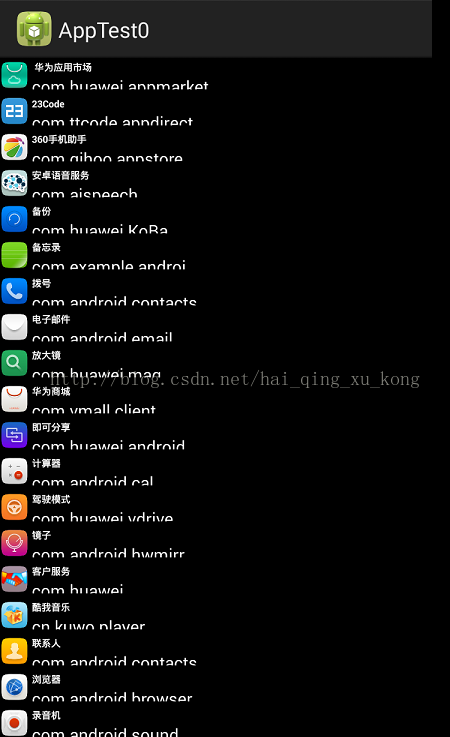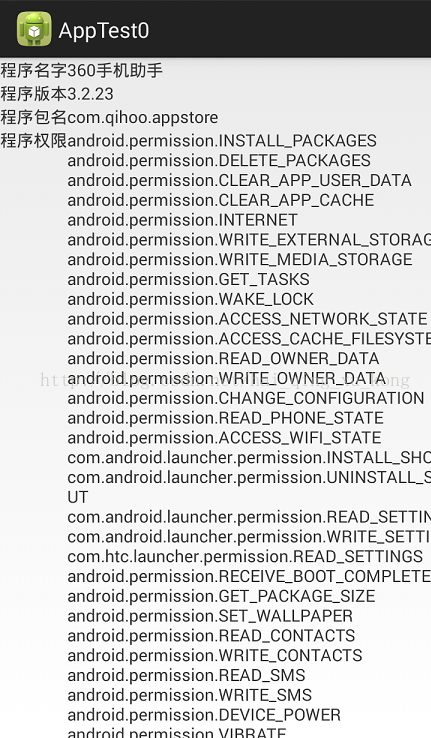Android之如何獲取手機程式列表以及程式相關資訊並啟動指定程式
效果圖:
程式列表:
啟動程式,獲取程式資訊:
程式碼如下:
建立一個AppInfo類來表示應用程式
<pre name="code" class="java">public class AppInfo { public CharSequence title;// 程式名 public CharSequence packageName; // 程式包名 Intent intent;// 啟動Intent public Drawable icon;// 程式圖示 /* * 設定啟動該程式的Intent */ final void setActivity(ComponentName className, int launchFlags) { intent = new Intent(Intent.ACTION_MAIN); intent.addCategory(Intent.CATEGORY_LAUNCHER); intent.setComponent(className); intent.setFlags(launchFlags); } }
建立程式列表的介面卡:
/** * 程式列表介面卡 * @author bill * */ public class ShowAppListAdapter extends BaseAdapter { private ArrayList<AppInfo> appList; private LayoutInflater inflater; public ShowAppListAdapter(Context context,ArrayList<AppInfo> appList, PackageManager pm) { this.appList = appList; inflater = LayoutInflater.from(context); } public int getCount() { return appList.size(); } public Object getItem(int position) { return appList.get(position); } public long getItemId(int position) { return position; } public View getView(int position, View convertView, ViewGroup parent) { final AppInfo info = appList.get(position); ViewHolder holder = null; if(null == convertView){ convertView = inflater.inflate(R.layout.app_list_item, null); holder = new ViewHolder(); holder.lv_image = (ImageView) convertView.findViewById(R.id.lv_icon); holder.lv_name = (TextView) convertView.findViewById(R.id.lv_item_appname); holder.lv_packname = (TextView) convertView.findViewById(R.id.lv_item_packageame); convertView.setTag(holder); } else { holder = (ViewHolder) convertView.getTag(); } holder.lv_image.setImageDrawable(info.icon); final CharSequence name = info.title; final CharSequence packName = info.packageName; holder.lv_name.setText(name); holder.lv_packname.setText(packName); return convertView; } private final static class ViewHolder{ ImageView lv_image; TextView lv_name; TextView lv_packname; } }
public class MainActivity extends Activity { /* * 應用程式集合 */ private ArrayList<AppInfo> appInfos; private ListView lv_app; /* * 管理應用程式包,並通過它獲取程式資訊 */ private PackageManager pm; @Override protected void onCreate(Bundle savedInstanceState) { super.onCreate(savedInstanceState); setContentView(R.layout.app_list); pm = getPackageManager(); initView(); new Thread(runable).start(); } private void initView(){ lv_app = (ListView) findViewById(R.id.app_list_view); lv_app.setOnItemClickListener(new AppDetailLinster()); } private final Runnable runable = new Runnable() { public void run() { loadApplications(); myHandler.obtainMessage().sendToTarget(); } }; private Handler myHandler = new Handler() { @Override public void handleMessage(Message msg) { lv_app.setAdapter(new ShowAppListAdapter(MainActivity.this, appInfos, pm)); } }; /** * 載入應用列表 */ private void loadApplications() { PackageManager manager = this.getPackageManager(); Intent mainIntent = new Intent(Intent.ACTION_MAIN, null); mainIntent.addCategory(Intent.CATEGORY_LAUNCHER); final List<ResolveInfo> apps = manager.queryIntentActivities( mainIntent, 0); Collections.sort(apps, new ResolveInfo.DisplayNameComparator(manager)); if (apps != null) { final int count = apps.size(); if (appInfos == null) { appInfos = new ArrayList<AppInfo>(count); } appInfos.clear(); for (int i = 0; i < count; i++) { AppInfo application = new AppInfo(); ResolveInfo info = apps.get(i); application.title = info.loadLabel(manager); application.setActivity(new ComponentName( info.activityInfo.applicationInfo.packageName, info.activityInfo.name), Intent.FLAG_ACTIVITY_NEW_TASK | Intent.FLAG_ACTIVITY_RESET_TASK_IF_NEEDED); application.icon = info.activityInfo.loadIcon(manager); application.packageName = info.activityInfo.applicationInfo.packageName; appInfos.add(application); } } } /** * 列表監聽類 * @author bill * */ public final class AppDetailLinster implements OnItemClickListener { AlertDialog dialog; public void onItemClick(AdapterView<?> view, View arg1, final int position, long arg3) { AlertDialog.Builder builder = new AlertDialog.Builder( MainActivity.this); builder.setTitle("選項"); builder.setItems(R.array.choice, new OnClickListener() { public void onClick(DialogInterface dialog, int which) { final AppInfo appInfo = appInfos.get(position); switch (which) { case 0: // 啟動程式 try { startApp(appInfo); } catch (Exception e) { } break; case 1: // 詳細資訊 try { showAppDetail(appInfo); } catch (Exception e) { } break; } dialog.dismiss(); } private void showAppDetail(AppInfo appInfo) throws Exception { final String packName = appInfo.packageName.toString(); final PackageInfo packInfo = getAppPackinfo(packName); final String versionName = packInfo.versionName; final String[] apppremissions = packInfo.requestedPermissions; final String appName = appInfo.title.toString(); Intent showDetailIntent = new Intent(MainActivity.this, ShowAppDetailActivity.class); Bundle bundle = new Bundle(); bundle.putString("packagename", packName); bundle.putString("appversion", versionName); bundle.putStringArray("apppremissions", apppremissions); bundle.putString("appname", appName); showDetailIntent.putExtras(bundle); startActivity(showDetailIntent); } private void startApp(AppInfo appInfo) throws Exception { final String packName = appInfo.packageName.toString(); final String activityName = getActivityName(packName); if (null == activityName) { Toast.makeText(MainActivity.this, "程式無法啟動", Toast.LENGTH_SHORT); return; } Intent intent = new Intent(); intent.setComponent(new ComponentName(packName, activityName)); startActivity(intent); } }); dialog = builder.create(); dialog.show(); } } /** * 獲取程式資訊 * @param packName * @return * @throws Exception */ public PackageInfo getAppPackinfo(String packName) throws Exception { return pm.getPackageInfo(packName, PackageManager.GET_ACTIVITIES | PackageManager.GET_PERMISSIONS); } /** * 獲取啟動相關程式的Activity * @param packName * @return * @throws Exception */ public String getActivityName(String packName) throws Exception { final PackageInfo packInfo = pm.getPackageInfo(packName, PackageManager.GET_ACTIVITIES); final ActivityInfo[] activitys = packInfo.activities; if (null == activitys || activitys.length <= 0) { return null; } return activitys[0].name; } }
app_list.xml:
<?xml version="1.0" encoding="utf-8"?>
<RelativeLayout xmlns:android="http://schemas.android.com/apk/res/android"
android:layout_width="fill_parent"
android:layout_height="fill_parent"
android:orientation="vertical"
android:background="@android:color/black" >
<ListView
android:id="@+id/app_list_view"
android:layout_width="fill_parent"
android:layout_height="fill_parent"
>
</ListView>
</RelativeLayout>app_list_item.xml:
<?xml version="1.0" encoding="utf-8"?>
<LinearLayout xmlns:android="http://schemas.android.com/apk/res/android"
android:orientation="horizontal" android:layout_width="fill_parent"
android:layout_height="wrap_content" android:gravity="center_vertical">
<ImageView
android:id="@+id/lv_icon"
android:layout_width="48px"
android:layout_height="48px"
android:layout_marginTop="5px"
android:layout_marginBottom="5px"
></ImageView>
<LinearLayout
android:orientation="vertical"
android:layout_width="wrap_content"
android:layout_height="48px"
android:paddingLeft="5px"
>
<TextView
android:id="@+id/lv_item_appname"
android:layout_width="fill_parent"
android:layout_height="wrap_content"
android:singleLine="true"
android:textSize="16px"
android:textStyle="bold"
android:textColor="#fff"
></TextView>
<TextView
android:id="@+id/lv_item_packageame"
android:layout_width="fill_parent"
android:layout_height="wrap_content"
android:singleLine="true"
android:textColor="#fff"
></TextView>
</LinearLayout>
</LinearLayout>/**
* 檢視應用資訊
* @author bill
*
*/
public class ShowAppDetailActivity extends Activity {
private TextView tv_appname;
private TextView tv_appversion;
private TextView tv_packagename;
private TextView tv_permission;
@Override
protected void onCreate(Bundle savedInstanceState) {
// TODO Auto-generated method stub
super.onCreate(savedInstanceState);
setContentView(R.layout.app_detial);
tv_appname = (TextView) findViewById(R.id.detail_app_name);
tv_appversion = (TextView) findViewById(R.id.detail_app_version);
tv_packagename = (TextView) findViewById(R.id.detail_app_packname);
tv_permission = (TextView) findViewById(R.id.detail_app_permissions);
Bundle bundle = this.getIntent().getExtras();
String packagename= bundle.getString("packagename");
String appversion = bundle.getString("appversion");
String appname = bundle.getString("appname");
String[] appPremissions = bundle.getStringArray("apppremissions");
StringBuilder sb = new StringBuilder();
for(String s : appPremissions){
sb.append(s);
sb.append("\n");
}
tv_appname.setText(appname);
tv_appversion.setText(appversion);
tv_packagename.setText(packagename);
tv_permission.setText(sb.toString());
}
}
app_detial.xml:
<?xml version="1.0" encoding="utf-8"?>
<LinearLayout xmlns:android="http://schemas.android.com/apk/res/android"
android:orientation="vertical"
android:layout_width="fill_parent"
android:layout_height="fill_parent"
>
<TableLayout
android:id="@+id/app_table"
android:layout_width="fill_parent"
android:layout_height="wrap_content">
<TableRow
android:id="@+id/tableRow1"
android:layout_width="wrap_content"
android:layout_height="wrap_content"
>
<TextView
android:layout_width="wrap_content"
android:layout_height="wrap_content"
android:text="程式名字"
/>
<TextView
android:layout_width="wrap_content"
android:layout_height="wrap_content"
android:id="@+id/detail_app_name"
/>
</TableRow>
<TableRow
android:id="@+id/tableRow2"
android:layout_width="wrap_content"
android:layout_height="wrap_content">
<TextView
android:layout_width="wrap_content"
android:layout_height="wrap_content"
android:text="程式版本"
/>
<TextView
android:layout_width="wrap_content"
android:layout_height="wrap_content"
android:id="@+id/detail_app_version"
/>
</TableRow>
<TableRow
android:id="@+id/tableRow3"
android:layout_width="wrap_content"
android:layout_height="wrap_content">
<TextView
android:layout_width="wrap_content"
android:layout_height="wrap_content"
android:text="程式包名"
/>
<TextView
android:layout_width="wrap_content"
android:layout_height="wrap_content"
android:id="@+id/detail_app_packname"
/>
</TableRow>
<TableRow
android:id="@+id/tableRow4"
android:layout_width="wrap_content"
android:layout_height="wrap_content">
<TextView
android:layout_width="wrap_content"
android:layout_height="wrap_content"
android:text="程式許可權"
/>
<TextView
android:layout_width="wrap_content"
android:layout_height="wrap_content"
android:id="@+id/detail_app_permissions"
/>
</TableRow>
</TableLayout>
</LinearLayout>
最後別忘了配置AndroidManifest。
相關推薦
Android之如何獲取手機程式列表以及程式相關資訊並啟動指定程式
效果圖: 程式列表: 啟動程式,獲取程式資訊: 程式碼如下: 建立一個AppInfo類來表示應用程式 <pre name="code" class="java">public class AppInfo { public
Android之獲取手機UDID
最近做的一個專案中需要用到Android裝置唯一碼(UUID)來標識一臺裝置,Android中裝置唯一碼有很多,如:MAC地址、IMEI號(DeviceId)、IMSI號、ANDROID_ID、序列號(SerialNumber)等,但並不是所有裝置上都能穩定獲取到這些值。
Android之獲取手機上的圖片和視訊縮圖thumbnails
【0】大家都知道Android從1.5開始剛插入SD卡時系統會呼叫MediaScanner服務進行後臺掃描,索引新的歌曲、圖片和視訊等資訊,如果我們需要快速提取圖片和視訊縮圖可以直接訪問 android.provider.MediaStore.Images.Thumbn
【Android】獲取手機中已安裝apk檔案資訊(PackageInfo、ResolveInfo)(應用圖片、應用名、包名等)
眾所周知,通過PackageManager可以獲取手機端已安裝的apk檔案的資訊,具體程式碼如下 PackageManager packageManager = this.getPackageManager(); List<PackageInfo> pac
獲取手機應用列表和APP應用資訊
各種獲取應用資訊小功能,做個筆記: /** * 獲取版本名 * * @param context * @return 獲取版本名 */ public static String getVersionName(Context
QT之Android下獲取手機感測器資料學習筆記
QT += core gui sensors positioning 其中sensors是獲取手機上感測器資料的元件,positioning是獲取位置資訊的元件 1、獲取陀螺儀感測器資料 #include <QGyroscope> QGyroscope *gyrosco
Android開發之獲取手機硬體狀態資訊(CPU資訊/頻率/使用率、DDR頻率/使用率、電池瞬時電流/電壓/庫倫counter)
有時候我們想要知道當前手機的一些狀態資訊,可以使用app(root 或者系統簽名 )來顯示獲取。 OK,接下來看一下一些關鍵的程式碼。 我這裡使用的是高通的手機,不同硬體平臺的機型,其獲取資訊的節點可能不一樣。 /** * 獲取當前瞬時電流
android之獲取聯絡人列表
public class SelectContactActivty extends Activity { private ListView lt_selectcontact; @Override public void onCreate(@Nulla
Android之JNI① AS3.0以下DNK下載配置和第一個JNI程式
一、JNI介紹 JNI(Java Native Interface):一個協議,這個協議用來溝通java程式碼和外部的原生代碼(c/c++), 外部的c/c++程式碼也可以呼叫java程式碼。 1.1 C語言的優勢: ①效率上 C/C++是本地語言,比java更高效;
Android -ContentProvider之獲取手機聯絡人
在做專案的時候,因為要用到我們自動獲取聯絡人的姓名和電話,就想到了ContentProvider分享資料的功能,這樣做既節省了時間, 也減少了我們輸入錯誤號碼的機率,所以,想在這裡把小demo分享給大家,方便以後要用的時候可以看看 我們
Android之檢測手機插上和拔出USB盾以及插線和拔線
1、MyUsbManager.java public class MyUsbManager { public static final String ACTION_USB_STATE = "android.hardware.usb.action.USB_STATE
Android筆記: 獲取手機的品牌、型號、Android系統版本號、IMEI、當前系統語言等工具類
最近在開發中,需要用到一些系統資訊,這裡我把這些方法寫成一個工具類方便以後複用,該工具類有以下6個功能: 1、獲取手機制造廠商 2、獲取手機型號 3、獲取手機系統當前使用的語言 4、獲取Andr
Android之獲取螢幕大小
java 程式碼 import android.support.v7.app.AppCompatActivity; import android.os.Bundle; import android.util.DisplayMetrics; import andr
Android之獲取行動網路ip
1、獲取行動網路ip 2、程式碼 public String getLocalIpAddress() { try { for (Enumeration
android之獲取全域性Context
1.介紹:Android提供了一個Application類,每當程式啟動的時候,系統就會自動將這個類進行初始化。因此我們 可以定製一個自己的Application類,以便於管理程式內一
Android程式碼獲取手機品牌、手機型號、手機唯一序列號
獲取手機品牌:phone_brand = (TextView) findViewById(R.id.mobile_phone_brand); String brand = android.os.Build.BRAND; phone_brand.setText(brand);獲
Android 應用獲取手機的虛擬機器型別
Dalvik虛擬機器,是Google等廠商合作開發的Android移動裝置平臺的核心組成部分之一。它可以支援已轉換為.dex(即“Dalvik Executable”)格式的Java應用程式的執行。
Android之檢視手機實時電流、電壓
就是從檔案中讀值,由於電流變化太快,顯示的是連續讀5次的平均值,直接上程式碼: public class MainActivity extends Activity { private boolean mIsStart = true; private To
Android之獲取動態懸浮窗許可權
需要兩步: 一、在清單配置檔案中宣告許可權: <uses-permission android:name="android.permission.SYSTEM_ALERT_WINDOW" /> 二、程式碼申請許可權: private static fina
Android如何獲取手機各項資訊
1、使用Build獲取架構屬性 下面我們來根據原始碼看看通過Build這個類可以得到哪些配置資訊,具體就不解釋了,從命名基本可以理解其代表的屬性。 public class Build { //當一個版本屬性不知道時所設定的值。 publ