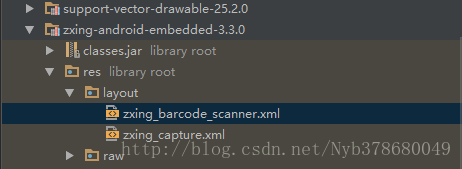Android開發中的二維碼掃描功能
阿新 • • 發佈:2019-01-22
Android開發中的二維碼掃描
現在Android開發中使用二維碼掃描功能越來越多,本篇部落格具體講一下其使用方法:
- 新增依賴
- 在自己的Activity或者Fragment中使用新增關於掃描的連結
- 新增二維碼掃描的相關Activity
- 對掃描資料進行解析
- 在返回Activity中做相應處理
新增依賴
首先在gradle中新增所要依賴的jar包,在github中有一個評價比較高的開源庫,zxing。 [ 傳送門 ]
repositories {
jcenter()
}
dependencies {
compile 'com.google.zxing:core:3.3.0' 具體的版本則根據最新的版本使用。
新增掃描連結
一般情況下,我們在自己的Activity中通過一個點選事件來進入二維碼掃描頁面,在這裡,我就用一個Button來表示:
Button button = (Button) findViewById(R.id.erweima);
button.setOnClickListener(new View.OnClickListener() {
@Override 可以看出,在Activity中與在Fragment中兩者的初始化方式是有很大的區別的。
二維碼介面
檢視
<?xml version="1.0" encoding="utf-8"?>
<RelativeLayout xmlns:android="http://schemas.android.com/apk/res/android"
xmlns:app="http://schemas.android.com/apk/res-auto"
xmlns:tools="http://schemas.android.com/tools"
android:layout_width="match_parent"
android:layout_height="match_parent"
tools:context="com.example.customscan.CustomScanActivity">
<com.journeyapps.barcodescanner.DecoratedBarcodeView
android:id="@+id/dbv_custom"
android:layout_width="match_parent"
android:layout_height="match_parent"
app:zxing_framing_rect_height="250dp"
app:zxing_framing_rect_width="250dp"
app:zxing_preview_scaling_strategy="fitXY"
app:zxing_use_texture_view="true">
</com.journeyapps.barcodescanner.DecoratedBarcodeView>
<Button
android:id="@+id/btn_switch"
android:layout_width="wrap_content"
android:layout_height="wrap_content"
android:layout_centerHorizontal="true"
android:layout_alignParentBottom="true"
android:textColor="#fff"
android:text="開啟閃光燈"
android:layout_marginBottom="10dp"
android:background="@drawable/button"/>
</RelativeLayout>程式碼
public class CustomScanActivity extends AppCompatActivity implements DecoratedBarcodeView.TorchListener{
private DecoratedBarcodeView mDBV;
private CaptureManager captureManager;
private boolean isLightOn = false;
@Override
protected void onCreate(Bundle savedInstanceState) {
super.onCreate(savedInstanceState);
setContentView(R.layout.activity_custom_scan);
Button swichLight = (Button) findViewById(R.id.btn_switch);
mDBV = (DecoratedBarcodeView) findViewById(R.id.dbv_custom);
mDBV.setTorchListener(this);
swichLight.setOnClickListener(new View.OnClickListener() {
@Override
public void onClick(View v) {
if(isLightOn){
mDBV.setTorchOff();
}else{
mDBV.setTorchOn();
}
}
});
if(!hasFlash()) {
swichLight.setVisibility(View.GONE);
}
//重要程式碼,初始化捕獲
captureManager = new CaptureManager(this,mDBV);
captureManager.initializeFromIntent(getIntent(),savedInstanceState);
captureManager.decode();
}
@Override
public void onTorchOn() {
Toast.makeText(this,"torch on",Toast.LENGTH_LONG).show();
isLightOn = true;
}
@Override
public void onTorchOff() {
Toast.makeText(this,"torch off",Toast.LENGTH_LONG).show();
isLightOn = false;
}
@Override
protected void onSaveInstanceState(Bundle outState) {
super.onSaveInstanceState(outState);
captureManager.onSaveInstanceState(outState);
}
@Override
protected void onResume() {
super.onResume();
captureManager.onResume();
}
@Override
protected void onPause() {
super.onPause();
captureManager.onPause();
}
@Override
protected void onDestroy() {
super.onDestroy();
captureManager.onDestroy();
}
private boolean hasFlash() {
return getApplicationContext().getPackageManager()
.hasSystemFeature(PackageManager.FEATURE_CAMERA_FLASH);
}
}這裡就是二維碼Activity中的操作了, 在這裡,我加了一個開啟閃光燈的按鈕,這個功能也在越來越多的專案中用到了。
回撥方法
接下來就是在MainActivity中的回調了,我們在Activity中的onActivityResult方法中進行回撥。
@Override
protected void onActivityResult(int requestCode, int resultCode, Intent data) {
if (resultCode != RESULT_OK) {
return;
}
IntentResult intentResult = IntentIntegrator.parseActivityResult(requestCode, resultCode, data);
if (intentResult != null) {
if (intentResult.getContents() == null) {
Toast.makeText(this, "內容為空", Toast.LENGTH_LONG).show();
} else {
Toast.makeText(this, "掃描成功", Toast.LENGTH_LONG).show();
String ScanResult = intentResult.getContents();
Toast.makeText(this, ScanResult, Toast.LENGTH_LONG).show();
}
} else {
super.onActivityResult(requestCode, resultCode, data);
}
}好了,到這裡掃描二維碼的功能就可以實現了,但是在這個中我們可以看到,在掃描介面最下方有一行字提示將二維碼放到掃描框中,但是這裡字太小,也特別靠底部,所以我們來更改一下他的型別,但是在自己寫的二維碼掃描介面上沒有這個設定,那麼它應該在哪裡更改呢,就在這裡:
開打這個資原始檔,更改它的TextView就可以改變下面那一行字的位置以及大小了。
<?xml version="1.0" encoding="utf-8"?>
<merge xmlns:android="http://schemas.android.com/apk/res/android"
xmlns:tools="http://schemas.android.com/tools">
<com.journeyapps.barcodescanner.BarcodeView
android:id="@+id/zxing_barcode_surface"
android:layout_width="match_parent"
android:layout_height="match_parent" />
<com.journeyapps.barcodescanner.ViewfinderView
android:id="@+id/zxing_viewfinder_view"
android:layout_width="match_parent"
android:layout_height="match_parent" />
<TextView
android:id="@+id/zxing_status_view"
android:layout_width="wrap_content"
android:layout_height="wrap_content"
android:layout_gravity="bottom|center_horizontal"
android:background="@color/zxing_transparent"
android:text="@string/zxing_msg_default_status"
android:textColor="@color/zxing_status_text"
android:textSize="18sp"
android:layout_marginBottom="100dp"/>
</merge>
以上就是關於二維碼掃描功能的全部介紹了,希望可以幫到大家。