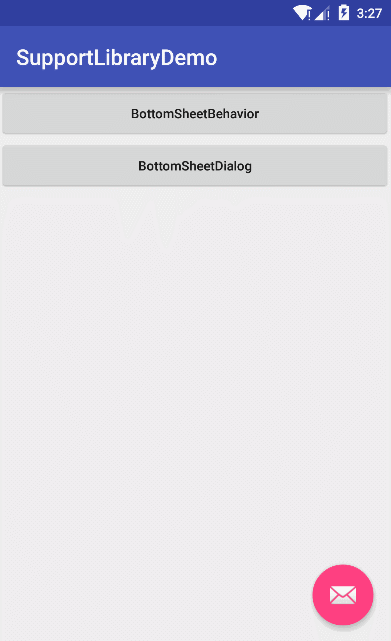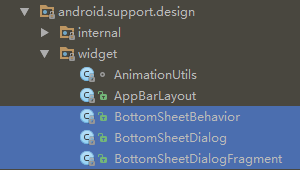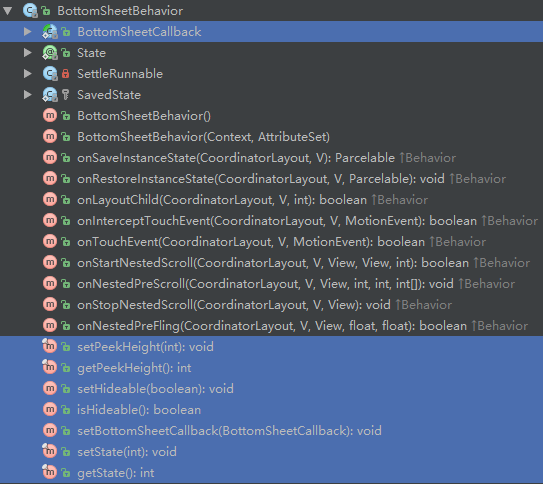Android Design Support Library BottomSheetBehavior使用
本文使用的 com.android.support:design 版本為 23.3.0
效果圖
相關類
BottomSheetBehavior
此類類似一個工具類,並不能在佈局中使用,下面我們看看怎麼實現我們效果圖中的功能
layout
<FrameLayout
android:id="@+id/bottom_sheet"
android:layout_width="match_parent"
android:layout_height="wrap_content"
android:orientation 我們可以看到id = bottom_sheet 的FrameLayout設定了一些app名稱空間的屬性,其中app:layout_behavior="@string/bottom_sheet_behavior"
android.support.design.widget.CoordinatorLayout
include:include_bottom_sheet_layout
<?xml version="1.0" encoding="utf-8"?>
<LinearLayout xmlns:android="http://schemas.android.com/apk/res/android"
android:layout_width="match_parent"
android:layout_height 完整佈局
<?xml version="1.0" encoding="utf-8"?>
<android.support.design.widget.CoordinatorLayout xmlns:android="http://schemas.android.com/apk/res/android"
xmlns:app="http://schemas.android.com/apk/res-auto"
android:layout_width="match_parent"
android:layout_height="match_parent">
<LinearLayout
android:layout_width="match_parent"
android:layout_height="wrap_content"
android:orientation="vertical">
<android.support.v7.widget.AppCompatButton
android:id="@+id/btnBehavior"
android:layout_width="match_parent"
android:layout_height="wrap_content"
android:text="BottomSheetBehavior"
android:textAllCaps="false" />
<android.support.v7.widget.AppCompatButton
android:id="@+id/btnDialog"
android:layout_width="match_parent"
android:layout_height="wrap_content"
android:text="BottomSheetDialog"
android:textAllCaps="false" />
</LinearLayout>
<FrameLayout
android:id="@+id/bottom_sheet"
android:layout_width="match_parent"
android:layout_height="wrap_content"
android:orientation="vertical"
app:behavior_hideable="true"
app:behavior_peekHeight="0dp"
app:layout_behavior="@string/bottom_sheet_behavior">
<include layout="@layout/include_bottom_sheet_layout" />
</FrameLayout>
<android.support.design.widget.FloatingActionButton
android:id="@+id/fab"
android:layout_width="wrap_content"
android:layout_height="wrap_content"
android:layout_margin="@dimen/fab_margin"
android:src="@android:drawable/ic_dialog_email"
app:borderWidth="0dp"
app:elevation="5dp"
app:layout_anchor="@id/bottom_sheet"
app:layout_anchorGravity="right|top"
app:pressedTranslationZ="10dp" />
</android.support.design.widget.CoordinatorLayout>Java Code
View bottomSheet = findViewById(R.id.bottom_sheet);
BottomSheetBehavior<View> behavior = BottomSheetBehavior.from(bottomSheet);R.id.bottom_sheet是我們想要展示的View,這個時候BottomSheetBehavior就派上用場了,使用簡單,直接呼叫一個靜態方法 from() 方法搞定
int state = behavior.getState();
if (state == BottomSheetBehavior.STATE_EXPANDED) {
behavior.setState(BottomSheetBehavior.STATE_HIDDEN);
}else{
behavior.setState(BottomSheetBehavior.STATE_EXPANDED);
}當用戶觸發某一動作事件後,可採用這部分程式碼對View的顯示與隱藏。
好了,基本用法就這麼簡單,下面我們來看看BottomSheetBehavior類中有一些什麼方法值得我們關注
BottomSheetBehavior
選中部分就是我們要了解學習的類與方法
BottomSheetCallback
/**
* bottom sheets監控事件的回撥
*/
public abstract static class BottomSheetCallback {
/**
* 當bottom sheets狀態被改變回調
* @param bottomSheet The bottom sheet view.
* @param newState 改變後新的狀態
*/
public abstract void onStateChanged(@NonNull View bottomSheet, @State int newState);
/**
* 當bottom sheets拖拽時回撥
* @param bottomSheet The bottom sheet view.
* @param slideOffset 滑動量;從0到1時向上移動
*/
public abstract void onSlide(@NonNull View bottomSheet, float slideOffset);
}Public Methods
| 方法 | 用途 |
|---|---|
| setPeekHeight | 偷看的高度;哈,這麼理解,就是預設顯示後View露頭的高度 |
| getPeekHeight | @see setPeekHeight() |
| setHideable | 設定是否可以隱藏,如果為true,表示狀態可以為STATE_HIDDEN |
| isHideable | @see setHideable() |
| setState | 設定狀態;設定不同的狀態會影響BottomSheetView的顯示效果 |
| getState | 獲取狀態 |
| setBottomSheetCallback | 設定狀態改變回調 |
BottomSheetDialog
此類其實就是對BottomSheetBehavior的封裝,將我們的BottomSheetView改裝成一個Dialog顯示形式
用法
BottomSheetDialog bsDialog = new BottomSheetDialog(this);
bsDialog.setContentView(R.layout.include_bottom_sheet_layout);
bsDialog.show();解析
private View wrapInBottomSheet(int layoutResId, View view, ViewGroup.LayoutParams params) {
final CoordinatorLayout coordinator = (CoordinatorLayout) View.inflate(getContext(),
R.layout.design_bottom_sheet_dialog, null);
if (layoutResId != 0 && view == null) {
view = getLayoutInflater().inflate(layoutResId, coordinator, false);
}
FrameLayout bottomSheet = (FrameLayout) coordinator.findViewById(R.id.design_bottom_sheet);
BottomSheetBehavior.from(bottomSheet).setBottomSheetCallback(mBottomSheetCallback);
if (params == null) {
bottomSheet.addView(view);
} else {
bottomSheet.addView(view, params);
}
// We treat the CoordinatorLayout as outside the dialog though it is technically inside
if (shouldWindowCloseOnTouchOutside()) {
coordinator.findViewById(R.id.touch_outside).setOnClickListener(
new View.OnClickListener() {
@Override
public void onClick(View view) {
if (isShowing()) {
cancel();
}
}
});
}
return coordinator;
}此方法就是核心程式碼,主要作用就是將我們通過BottomSheetDialog.setContentView()方法設定的View通過BottomSheetBehavior.from(View)方法初始化一個BottomSheetBehavior物件
BottomSheetDialogFragment
此類其實就是對BottomSheetDialog的封裝,內部實現很簡單,我們看下實現程式碼:
public class BottomSheetDialogFragment extends AppCompatDialogFragment {
@Override
public Dialog onCreateDialog(Bundle savedInstanceState) {
return new BottomSheetDialog(getActivity(), getTheme());
}
}以上是此類的全部程式碼,很簡單,繼承DialogFragment,重寫onCreateDialog方法,返回一個BottomSheetDialog例項