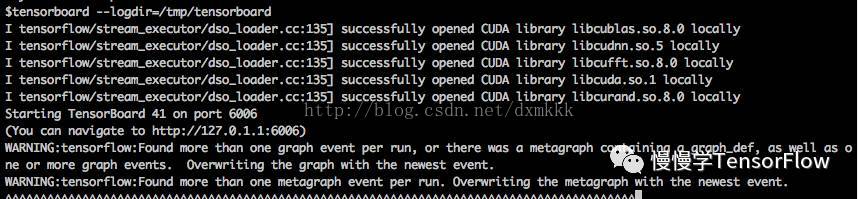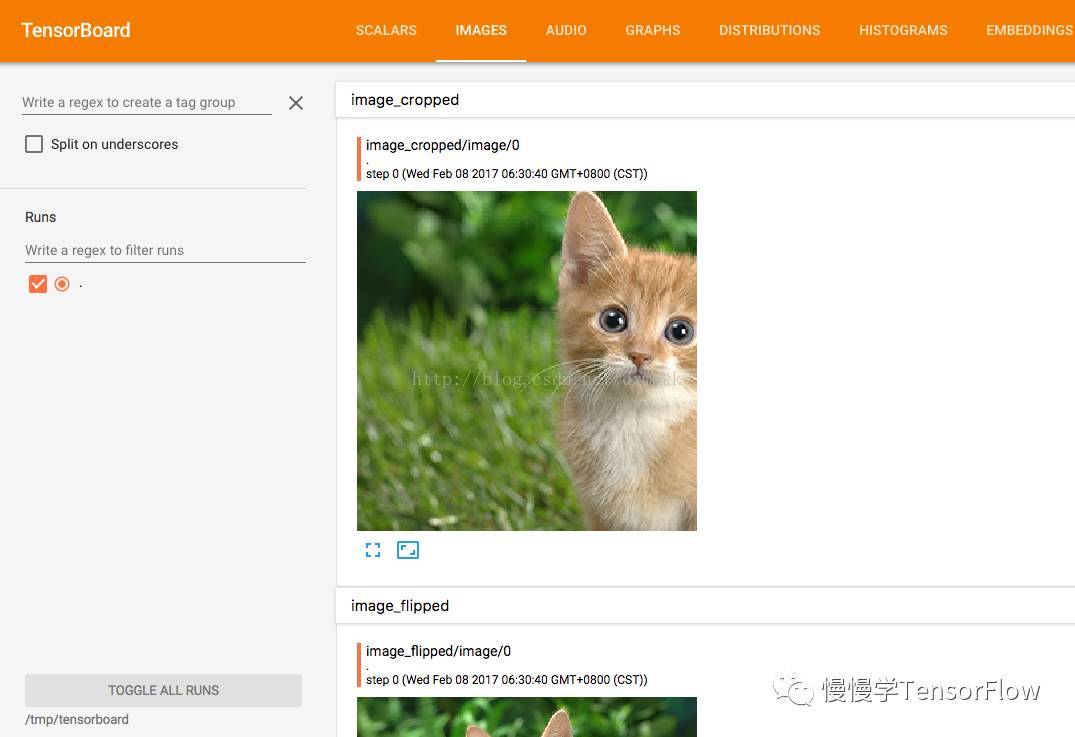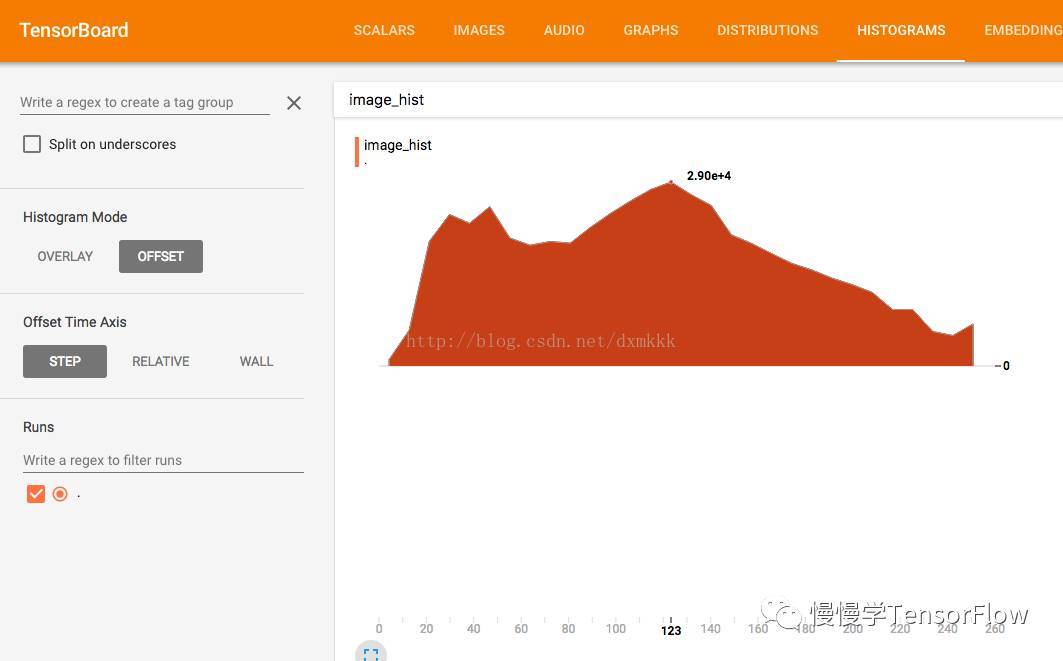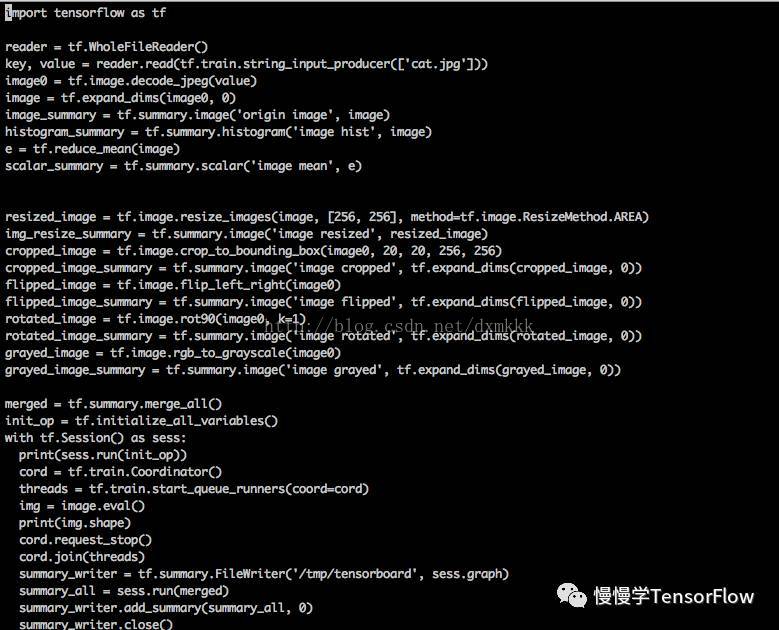TensorFlow 影象資料預處理及視覺化
注:文章轉自《慢慢學TensorFlow》微信公眾號
影象是人們喜聞樂見的一種資訊形式,“百聞不如一見”,有時一張圖能勝千言萬語。影象處理是利用計算機將數值化的影象進行一定(線性或非線性)變換獲得更好效果的方法。Photoshop,美顏相機就是利用影象處理技術的應用程式。深度學習最重要的應用領域就是計算機視覺(CV, Computer Vision),歷史上,MNIST 手寫體數字識別和 ImageNet 大規模影象識別均得益於深度學習模型,取得了相比傳統方法更高的準確率。從 2012 年的 AlexNet 模型開始,隨後的 VGG, GoogLeNet, ResNet 等模型不斷重新整理 ImageNet 影象識別準確率紀錄,甚至超過了人類水平。為了獲得良好的識別效果,除了使用更好的模型,資料集的預處理也是十分重要的一項內容,最常用的方法有尺度縮放、隨機切片、隨機翻轉、顏色變換等。
本文介紹如何使用 TensorFlow 完成影象資料的預處理,以及如何使用 tensorboard 工具將影象資料進行視覺化。在使用 TensorFlow 實現影象識別、目標檢測時會經常用到本文介紹的內容。
首先看下輸入影象,是一隻貓:
TensorFlow 讀取圖片資料程式碼:
reader = tf.WholeFileReader()
key, value = reader.read(tf.train.string_input_producer(['cat.jpg']))
image0 = tf.image.decode_jpeg(value)
用過 Caffe 的讀者可能會非常熟悉上面的圖片(位於 caffe/examples/images/cat.jpg)。原圖尺寸為 360 x 480。
影象縮放
程式碼:
resized_image = tf.image.resize_images(image0, [256, 256], \
method=tf.image.ResizeMethod.AREA)
其中 method 有四種選擇:
ResizeMethod.BILINEAR :雙線性插值
ResizeMethod.NEAREST_NEIGHBOR : 最近鄰插值
ResizeMethod.BICUBIC : 雙三次插值
ResizeMethod.AREA :面積插值
讀者可以分別試試,看看縮放效果。
影象裁剪
程式碼:
cropped_image = tf.image.crop_to_bounding_box(image0, 20, 20, 256, 256)
影象水平翻轉
程式碼:
flipped_image = tf.image.flip_left_right(image0)
除此之外還可以上下翻轉:
flipped_image = tf.image.flip_up_down(image0)
影象旋轉
程式碼:
rotated_image = tf.image.rot90(image0, k=1)
其中 k 值表示旋轉 90 度的次數,讀者可以嘗試對原圖旋轉 180 度、270 度。
影象灰度變換
程式碼:
grayed_image = tf.image.rgb_to_grayscale(image0)
從上面看到,用 TensorFlow 實現上述影象預處理是非常簡單的。TensorFlow 也提供了針對目標檢測中用到的 bounding box 處理的 api,有興趣的讀者可以翻閱 api 文件(https://www.tensorflow.org/versions/r1.0/api_docs/python/image/working_with_bounding_boxes)學習。
為了方便檢視影象預處理的效果,可以利用 TensorFlow 提供的 tensorboard 工具進行視覺化。
使用方法也比較簡單,直接用 tf.summary.image 將影象寫入 summary,對應程式碼如下:
img_resize_summary = tf.summary.image('image resized', tf.expand_dims(resized_image, 0))
cropped_image_summary = tf.summary.image('image cropped', tf.expand_dims(cropped_image, 0))
flipped_image_summary = tf.summary.image('image flipped', tf.expand_dims(flipped_image, 0))
rotated_image_summary = tf.summary.image('image rotated', tf.expand_dims(rotated_image, 0))
grayed_image_summary = tf.summary.image('image grayed', tf.expand_dims(grayed_image, 0))
merged = tf.summary.merge_all()
with tf.Session() as sess:
summary_writer = tf.summary.FileWriter('/tmp/tensorboard', sess.graph)
summary_all = sess.run(merged)
summary_writer.add_summary(summary_all, 0)
summary_writer.close()
執行該程式,會在 /tmp/tensorboard 目錄下生成 summary,接著在命令列啟動 tensorboard 服務:
開啟瀏覽器,輸入 127.0.0.1:6006 就可以檢視 tensorboard 頁面了(Ubuntu 自帶的 firefox 開啟 tensorboard 時不顯示影象,可以更換為 Chrome 瀏覽器)。
TensorBoard 影象視覺化效果
利用 tensorboard 還可以檢視影象直方圖
為了顯示直方圖,需要在程式碼中增加一行 summary :
histogram_summary = tf.summary.histogram('image hist', image0)
完整程式碼如下:
如果您覺得本文對您有幫助,請關注微信公眾號,將來會有更多更好的文章推送!