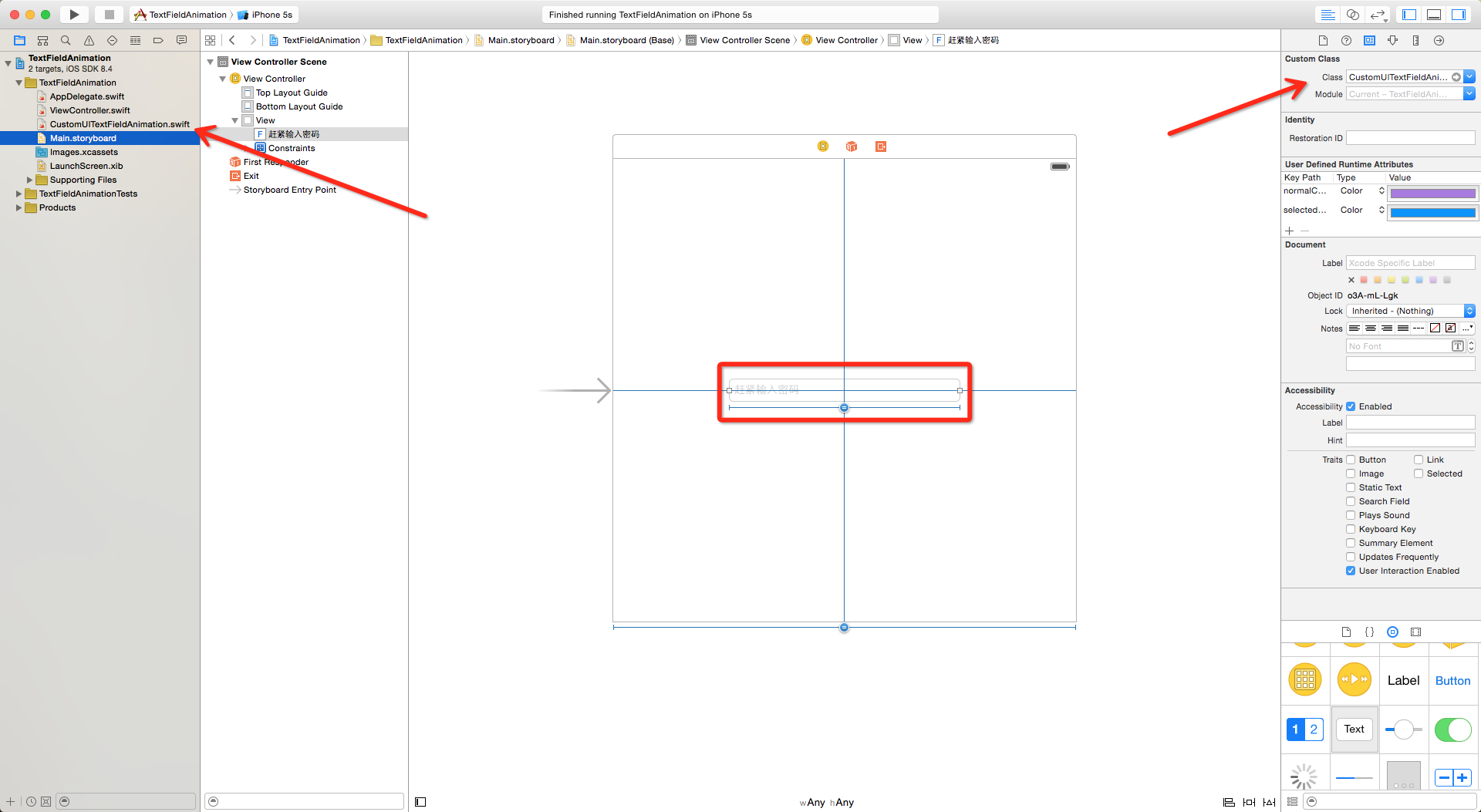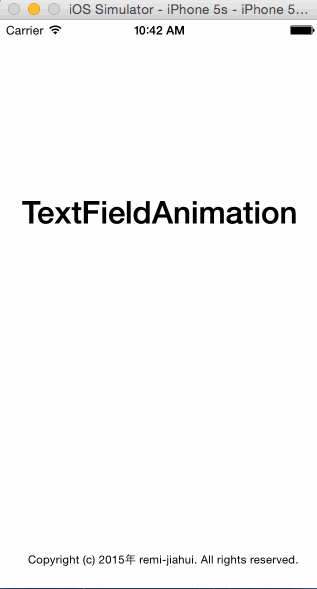20.給UITextField新增一些小動畫, 增強UI介面的趣味
阿新 • • 發佈:2019-01-25
現在又很多軟體為了吸引更多的使用者量, 使用了各種各樣炫的動畫效果, 我們也不能落下, 所以我們也要給我們的UI介面新增一些趣味, 讓我們來看看吧.
1.佈局介面
2.自定義UITextField
PS: 在這之前, 我們需要建立一個CustomUITextFieldAnimation類, 並且繼承於UITextField.
現在讓我們一起來封裝一下CustomUITextFieldAnimation類.
// 1.自定義列舉型別
enum CSTextFieldAnimation: Int {
case CSAnimationTypeUpDown // 上下抖動 封裝好之後, 我們就來使用, 在這裡, 我們運用兩種方式, 一種是使用UIStoryboard, 一種是純程式碼.
// 1.關聯UITextField控制元件
@IBOutlet weak var passwordTextField: CustomUITextFieldAnimation! {
didSet {
// 1.1.設定passwordTextField的animationType
passwordTextField.animationType = CSTextFieldAnimation.CSAnimationTypeBlowUp
}
}
override func viewDidLoad() {
super.viewDidLoad()
// 2.初始化textField, 並且設定frame
var textFiled = CustomUITextFieldAnimation(frame: CGRectMake(passwordTextField.frame.origin.x - 70, passwordTextField.frame.origin.y - 70, self.view.frame.width / 2, passwordTextField.frame.height))
// 2.1.設定normaColor的顏色
textFiled.normalColor = UIColor.darkGrayColor()
// 2.2.設定selectedColor的顏色
textFiled.selectedColor = UIColor.redColor()
// 2.3.設定textField的顯示樣式為圓角
textFiled.borderStyle = UITextBorderStyle.RoundedRect
// 2.4.設定textField的placeholder的內容
textFiled.placeholder = "請輸入賬號"
// 2.5.設定textField的字型大小
textFiled.font = UIFont.systemFontOfSize(14)
// 2.6.設定textField的placeholder動畫
textFiled.animationType = CSTextFieldAnimation.CSAnimationTypeLeftRight
// 2.7.新增到self.view
self.view.addSubview(textFiled)
// 3.初始化textField, 並且設定frame
var textFiled2 = CustomUITextFieldAnimation(frame: CGRectMake(passwordTextField.frame.origin.x - 70, passwordTextField.frame.origin.y + 40, self.view.frame.width / 2, passwordTextField.frame.height))
// 3.1.設定UITextField的現實樣式為圓角
textFiled2.borderStyle = UITextBorderStyle.RoundedRect
// 3.2.設定textField的placeholder的內容
textFiled2.placeholder = "請輸入姓名"
// 3.3.設定textField的文字大小
textFiled2.font = UIFont.systemFontOfSize(14)
// 3.4.設定點選textField的動畫效果
textFiled2.animationType = CSTextFieldAnimation.CSAnimationTypeNone
// 3.5.設定取消textField編輯狀態的動畫效果
textFiled2.operateWhenResignFirstResponder = {
// 3.5.1.設定點選textField的動畫效果
textFiled2.displayLableDoAnimationWithType(CSTextFieldAnimation.CSAnimationTypeLeftRight)
// 3.5.2.設定textField的文字顏色
textFiled2.textColor = UIColor.redColor()
}
// 3.6.新增到self.view
self.view.addSubview(textFiled2)
}
// 4.點選空白地方, 結束所有控制元件的編輯狀態
override func touchesBegan(touches: Set<NSObject>, withEvent event: UIEvent) {
self.view.endEditing(true)
}