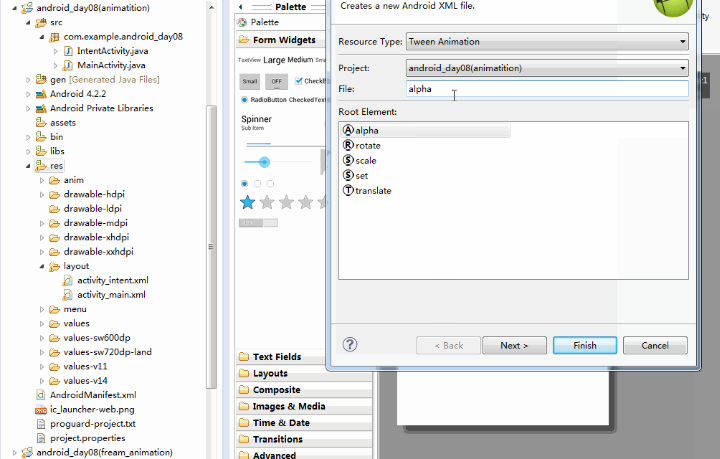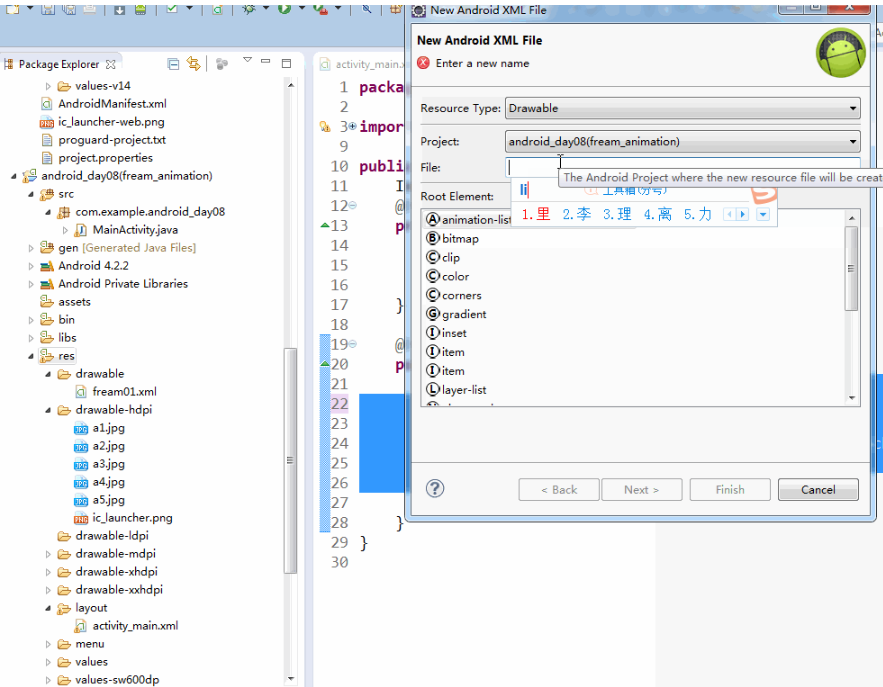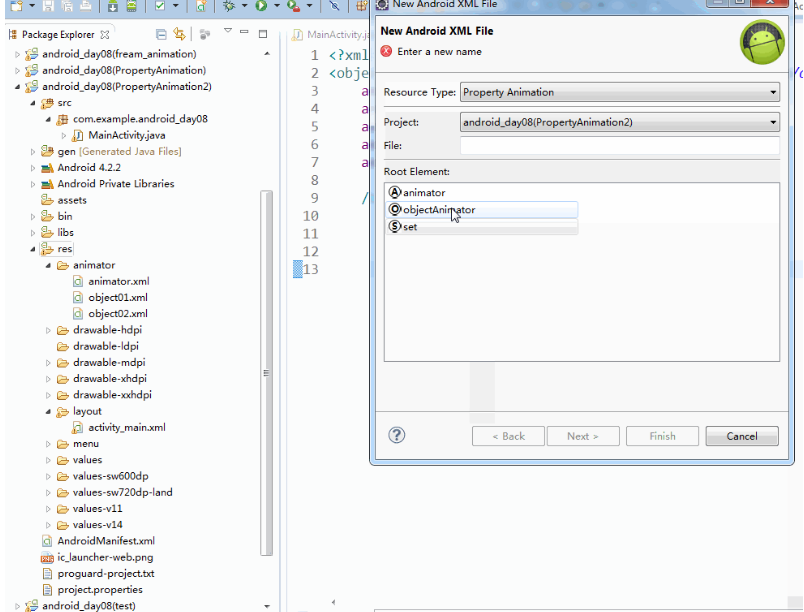Android中的Animation(動畫)
概要:
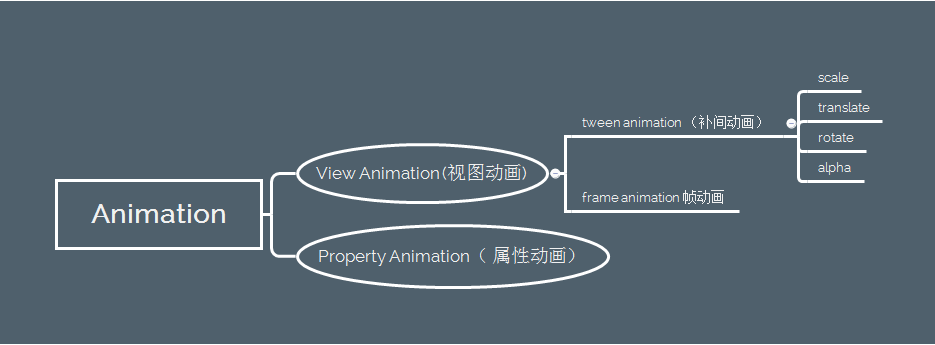
Android中動畫的型別:
1.View Animation 檢視動畫 (應用在view中的一種動畫)
•tween animation 補間動畫 (在anim目錄中建立:四種+set)
•frame animation 幀動畫 (drawable目錄下建立的一個animation-list元素)
2.Property Animation 屬性動畫 ( after jdk 3.0)
詳細使用:
1.View Animation 檢視動畫 (應用在view中的一種動畫)
tween詳細使用:
tween中包含四種類型動畫:alpha漸入漸出, scale縮放, translate平移, rotate旋轉,
tween 的建立以及使用方式:
第一步:建立xml 建立路徑:res/anim/filename.xml
第二步:配置引數
第三步:使用動畫
In Java: R.anim.filename
In XML: @[package:]anim/filename
Example: XML程式碼部分:
//漸入漸出
2.<alpha
3. xmlns:android="http://schemas.android.com/apk/res/android" //域名空間
4. android:fromAlpha="0"
5. android:toAlpha="1"
6. android:duration="2000" //停留時間
7. android:fillAfter="true" //是否停在動畫之後的樣子
8. android:repeatCount="2"//重複次數
9. android:repeatMode="reverse" Java程式碼部分:
1.//獲取view物件
2.img= (ImageView) findViewById(R.id.imageView1);
3.//建立動畫物件
4.Animation animation = AnimationUtils.loadAnimation(this, R.anim.alpha);
5.//啟動動畫
6.img.startAnimation(animation);
如何切換頁面的時候設定頁面出現和退出的動畫效果?
JAVA程式碼:
1.//建立意圖物件
2.Intent intent = new Intent(this,IntentActivity.class);
3.//建立ActivityOption物件 此方法包含動畫資訊,引數(context,進人動畫,退出動畫)
4.ActivityOptions ac= ActivityOptions.makeCustomAnimation(this, R.anim.scale02, R.anim.alpha01);
5.//將Activity 轉為Bundle
6.Bundle b = ac.toBundle();
7.//啟動Activity 傳入intent 和bundle
8.startActivity(intent,b);frame animation 建立及使用
第一步:建立xml 路徑:res/drawable/filename.xml
第二步:配置xml
第三步:使用動畫
xml程式碼:
1.<animation-list xmlns:android="http://schemas.android.com/apk/res/android" >
2. <item android:drawable="@drawable/a1" android:duration="200" />//指定圖片資源 停留時間
3. <item android:drawable="@drawable/a2" android:duration="200" />
4. <item android:drawable="@drawable/a3" android:duration="200" />
5. <item android:drawable="@drawable/a4" android:duration="200" />
6. <item android:drawable="@drawable/a5" android:duration="200" />
7.</animation-list>
Java程式碼:
1.//設定圖片背景資源
2.image.setBackgroundResource(R.drawable.fream01);
3.//獲取所有圖片背景為動畫
4.AnimationDrawable d =(AnimationDrawable) iv.getBackground();
5.//啟動動畫
6.d.start(); 2.Property Animation 屬性動畫 ( after jdk 3.0)
Property Animation 的建立及使用:
第一步:建立xml檔案 路徑:res/animator/filename.xml
第二步:配置xml檔案
第三步:使用動畫
xml程式碼:
xml程式碼:
1.//漸入漸出
2.<objectAnimator xmlns:android="http://schemas.android.com/apk/res/android"
3. android:propertyName="alpha"//漸入漸出 此屬性必須是被新增動畫的view上有對應set方法的屬性
4. android:valueFrom="0"
5. android:valueTo="1"
6. android:valueType="floatType"//value type也是對應的view set方法中接收的屬性
7. android:duration="3000"
8.
9. />
10.//水平移動
11.<objectAnimator xmlns:android="http://schemas.android.com/apk/res/android"
12. android:propertyName="translationX"//水平移動
13. android:valueFrom="0"
14. android:valueTo="100"
15. android:valueType="floatType"
16. android:repeatCount="1" //property animation 中移動之後不能回來 需要設定重複屬性
17. android:repeatMode="reverse"
18. android:duration="3000"
19. />
Java程式碼:
1.//利用 AnimatorInflater.loadAnimator方法傳入動畫,建立ObjectAnimator物件
2.ObjectAnimator a= (ObjectAnimator) AnimatorInflater.loadAnimator(this,R.animator.object02);
3.//指定view
4.a.setTarget(img);
5.//啟動動畫
6.a.start();
7.
8.//不使用xml配置檔案,Java程式碼實現方式
9.ObjectAnimator oa= ObjectAnimator.ofFloat(img, "alpha", 0,1);
10.oa.start();
Property Animation 集合使用:
xml程式碼:
<set xmlns:android="http://schemas.android.com/apk/res/android"
2. android:ordering="sequentially" //ordering set特有屬性 可以設定動畫同時執行或者順序執行
3. >
4. <objectAnimator xmlns:android="http://schemas.android.com/apk/res/android"
5. android:propertyName="alpha"
6. android:valueFrom="0"
7. android:valueTo="1"
8. android:valueType="floatType"
9. android:duration="3000"
10.
11. />
12.
13. <objectAnimator xmlns:android="http://schemas.android.com/apk/res/android"
14. android:propertyName="translationX"
15. android:valueFrom="0"
16. android:valueTo="100"
17. android:valueType="floatType"
18. android:repeatCount="1"
19. android:repeatMode="reverse"
20. android:duration="3000"
21. />
22.</set>
Java 程式碼:
1.//構建AnimatorSet物件 藉助AnimatorInflater載入資原始檔
2.AnimatorSet as =(AnimatorSet) AnimatorInflater.loadAnimator(this,R.animator.set);
3.//給動畫指定view
4.as.setTarget(img);
5.//啟動動畫
6.as.start();
7.
8.
9.//不使用xml配置檔案,Java程式碼實現方式
10.ObjectAnimator o1= ObjectAnimator.ofFloat(btn, "alpha", 0,1);
11.o1.setDuration(3000);
12.ObjectAnimator o2= ObjectAnimator.ofFloat(img, "translationX", 0,50);
13.o1.setDuration(3000);
14.AnimatorSet as = new AnimatorSet();//建立集合
15.as.playTogether(o1,o2);//設定同時運動
16.as.start(); //啟動動畫
View Animation 與Property Animation的區別
Property Animation為屬性動畫 可以應用在任意物件上 。
View Animation 在移動的時候只是重繪了view,view本身的位置並沒有改變,Property Animation
在移動是確實改變了view的位置。