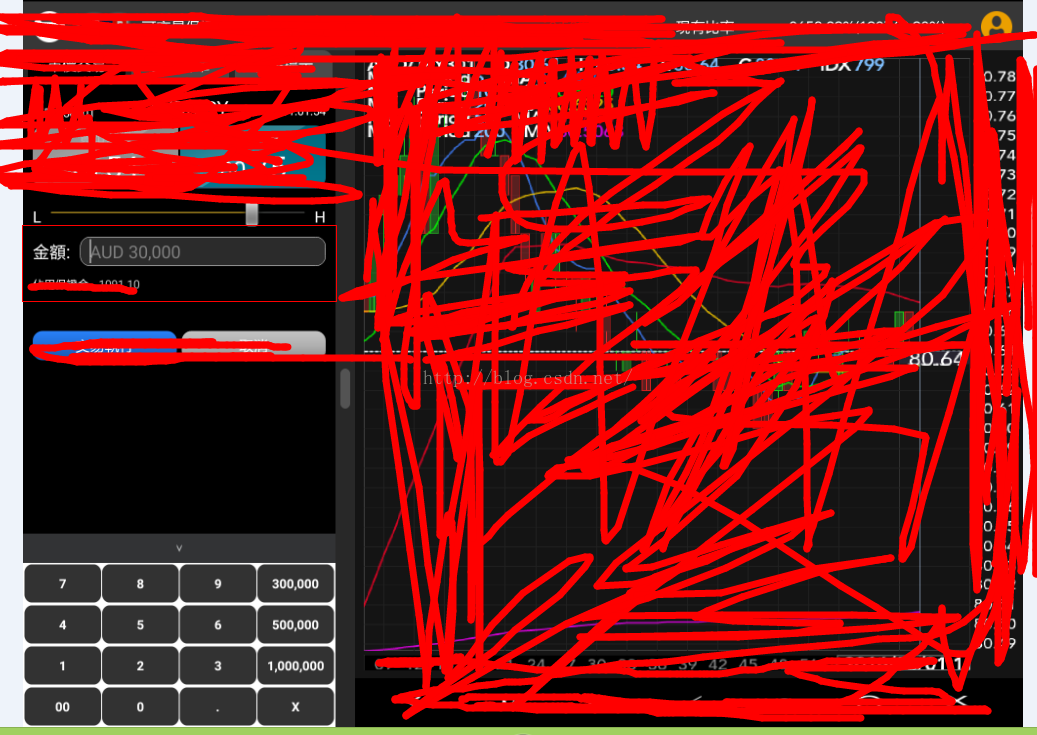Android 平板中 自定義鍵盤(popuwindow) 居於螢幕左下方 仿微信的密碼輸入介面
阿新 • • 發佈:2019-01-27
之前部落格中,介紹過使用谷歌提供的鍵盤的一些api,可以很好地自定義鍵盤,參考我之前的部落格連結:android 自定義鍵盤 ,這個有一個侷限性,只能佔滿螢幕,無法做到只能佔一部分的需求鍵盤,如下圖我平板中的鍵盤需求:(由於公司保密需要,所以比較恐怖一點,嘿嘿)
類似於上方的左下角的一小塊鍵盤,這就不能使用系統自帶的一些鍵盤api,需要自己寫佈局,並且對輸入的金額進行位數的限制,以及一些欄位輸入的整數和小數位的控制,整體的實現步驟如下;
1.點選某個edittext,彈出下方的鍵盤(也就是使用popuwindow的方式),需要監聽edittext獲得焦點以及點選的事件,還需要隱藏掉系統自帶的鍵盤,如下:
(2)隱藏系統自帶的鍵盤,方法如下,需要傳入activity和edittext控制元件,如下程式碼:limitEditText = (EditText) fragmentLayout.findViewById(R.id.ordertrade_limit_price); //禁止系統鍵盤彈出 MainActionUtilHelper.hideSoftInputMethod(limitEditText, getActivity()); digit = allone.verbank.apad.client.util.InstrumentUtil.getDigitByInstrument(instName); limitEditText.setOnFocusChangeListener(new android.view.View.OnFocusChangeListener() { @Override public void onFocusChange(View v, boolean hasFocus) { if (hasFocus) { if (popupMenu != null) { popupMenu.destroyPopupMenu(); } popupMenu = PopupMenuFactory.createPopupWindowKeyBoard(getActivity(), limitEditText, order_amount_layout, IPopupMenu.MENU_TYPE_JPY, digit == 2, digit); popupMenu.showPopupMenu(); popupMenu.createPupupWindow().setOnDismissListener(new PopupWindow.OnDismissListener() { @Override public void onDismiss() { } }); } else { // 此處為失去焦點時的處理內容 } } }); //監聽彈出數字鍵盤 limitEditText.setOnClickListener(new OnClickListener() { @Override public void onClick(View vi) { if (popupMenu != null) { popupMenu.destroyPopupMenu(); } // 浮出選單 popupMenu = PopupMenuFactory.createPopupWindowKeyBoard(getActivity(), limitEditText, order_amount_layout, IPopupMenu.MENU_TYPE_JPY, digit == 2, digit); popupMenu.showPopupMenu(); popupMenu.createPupupWindow().setOnDismissListener(new PopupWindow.OnDismissListener() { @Override public void onDismiss() { } }); } }); //======================================================================================
2.寫好popuwindow的xml佈局檔案,也就是你需要呈現的鍵盤佈局,xml檔案如下:/** * 隱藏系統鍵盤 * * @param ed * @author qiulinhe * @createTime 2016年5月31日 下午1:50:33 */ public static void hideSoftInputMethod(EditText ed, Activity activity) { activity.getWindow().setSoftInputMode(WindowManager.LayoutParams.SOFT_INPUT_STATE_ALWAYS_HIDDEN); int currentVersion = android.os.Build.VERSION.SDK_INT; String methodName = null; if (currentVersion >= 16) { // 4.2 methodName = "setShowSoftInputOnFocus"; } else if (currentVersion >= 14) { // 4.0 methodName = "setSoftInputShownOnFocus"; } if (methodName == null) { ed.setInputType(InputType.TYPE_NULL); } else { Class<EditText> cls = EditText.class; Method setShowSoftInputOnFocus; try { setShowSoftInputOnFocus = cls.getMethod(methodName, boolean.class); setShowSoftInputOnFocus.setAccessible(true); setShowSoftInputOnFocus.invoke(ed, false); } catch (NoSuchMethodException e) { ed.setInputType(InputType.TYPE_NULL); e.printStackTrace(); } catch (IllegalAccessException e) { e.printStackTrace(); } catch (IllegalArgumentException e) { e.printStackTrace(); } catch (InvocationTargetException e) { e.printStackTrace(); } } }
<?xml version="1.0" encoding="utf-8"?>
<LinearLayout xmlns:android="http://schemas.android.com/apk/res/android"
android:layout_width="300dp"
android:layout_height="400dp"
android:background="#ffffff"
android:orientation="vertical" >
<TextView
android:id="@+id/hide_keyboard"
android:layout_width="wrap_content"
android:layout_height="30dp"
android:background="@drawable/keyboardblow" />
<LinearLayout
android:layout_width="fill_parent"
android:layout_height="40dp"
android:layout_gravity="center_horizontal"
android:layout_margin="2px"
android:orientation="horizontal" >
<Button
android:id="@+id/seven"
android:layout_width="match_parent"
android:layout_height="wrap_content"
android:layout_margin="1px"
android:layout_weight="1"
android:background="@drawable/keyboard_longbackground"
android:text="7"
android:textColor="#ffffff"
android:textSize="13sp"
android:textStyle="bold" />
<Button
android:id="@+id/eight"
android:layout_width="match_parent"
android:layout_height="wrap_content"
android:layout_margin="1px"
android:layout_weight="1"
android:background="@drawable/keyboard_longbackground"
android:text="8"
android:textColor="#ffffff"
android:textSize="13sp"
android:textStyle="bold" />
<Button
android:id="@+id/nine"
android:layout_width="match_parent"
android:layout_height="wrap_content"
android:layout_margin="1px"
android:layout_weight="1"
android:background="@drawable/keyboard_longbackground"
android:text="9"
android:textColor="#ffffff"
android:textSize="13sp"
android:textStyle="bold" />
<Button
android:id="@+id/first_selfdefine"
android:layout_width="match_parent"
android:layout_height="wrap_content"
android:layout_margin="1px"
android:layout_weight="1"
android:background="@drawable/keyboard_longbackground"
android:text="200,000"
android:textColor="#ffffff"
android:textSize="13sp"
android:textStyle="bold" />
</LinearLayout>
<LinearLayout
android:layout_width="fill_parent"
android:layout_height="40dp"
android:layout_gravity="center_horizontal"
android:layout_margin="2px"
android:orientation="horizontal" >
<Button
android:id="@+id/four"
android:layout_width="match_parent"
android:layout_height="wrap_content"
android:layout_margin="1px"
android:layout_weight="1"
android:background="@drawable/keyboard_longbackground"
android:text="4"
android:textColor="#ffffff"
android:textSize="13sp"
android:textStyle="bold" />
<Button
android:id="@+id/five"
android:layout_width="match_parent"
android:layout_height="wrap_content"
android:layout_margin="1px"
android:layout_weight="1"
android:background="@drawable/keyboard_longbackground"
android:text="5"
android:textColor="#ffffff"
android:textSize="13sp"
android:textStyle="bold" />
<Button
android:id="@+id/six"
android:layout_width="match_parent"
android:layout_height="wrap_content"
android:layout_margin="1px"
android:layout_weight="1"
android:background="@drawable/keyboard_longbackground"
android:text="6"
android:textColor="#ffffff"
android:textSize="13sp"
android:textStyle="bold" />
<Button
android:id="@+id/second_selfdefine"
android:layout_width="match_parent"
android:layout_height="wrap_content"
android:layout_margin="1px"
android:layout_weight="1"
android:background="@drawable/keyboard_longbackground"
android:text="500,000"
android:textColor="#ffffff"
android:textSize="13sp"
android:textStyle="bold" />
</LinearLayout>
<LinearLayout
android:layout_width="fill_parent"
android:layout_height="40dp"
android:layout_gravity="center_horizontal"
android:layout_margin="2px"
android:orientation="horizontal" >
<Button
android:id="@+id/one"
android:layout_width="match_parent"
android:layout_height="wrap_content"
android:layout_margin="1px"
android:layout_weight="1"
android:background="@drawable/keyboard_longbackground"
android:text="1"
android:textColor="#ffffff"
android:textSize="13sp"
android:textStyle="bold" />
<Button
android:id="@+id/two"
android:layout_width="match_parent"
android:layout_height="wrap_content"
android:layout_margin="1px"
android:layout_weight="1"
android:background="@drawable/keyboard_longbackground"
android:text="2"
android:textColor="#ffffff"
android:textSize="13sp"
android:textStyle="bold" />
<Button
android:id="@+id/three"
android:layout_width="match_parent"
android:layout_height="wrap_content"
android:layout_margin="1px"
android:layout_weight="1"
android:background="@drawable/keyboard_longbackground"
android:text="3"
android:textColor="#ffffff"
android:textSize="13sp"
android:textStyle="bold" />
<Button
android:id="@+id/three_selfdefine"
android:layout_width="match_parent"
android:layout_height="wrap_content"
android:layout_margin="1px"
android:layout_weight="1"
android:background="@drawable/keyboard_longbackground"
android:text="1,000,000"
android:textColor="#ffffff"
android:textSize="13sp"
android:textStyle="bold" />
</LinearLayout>
<LinearLayout
android:layout_width="match_parent"
android:layout_height="40dp"
android:layout_gravity="center_horizontal"
android:layout_margin="2px"
android:orientation="horizontal" >
<Button
android:id="@+id/double_zero"
android:layout_width="match_parent"
android:layout_height="wrap_content"
android:layout_margin="1px"
android:layout_weight="1"
android:background="@drawable/keyboard_longbackground"
android:text="00"
android:textColor="#ffffff"
android:textSize="13sp"
android:textStyle="bold" />
<Button
android:id="@+id/zero"
android:layout_width="match_parent"
android:layout_height="wrap_content"
android:layout_margin="1px"
android:layout_weight="1"
android:background="@drawable/keyboard_longbackground"
android:text="0"
android:textColor="#ffffff"
android:textSize="13sp"
android:textStyle="bold" />
<Button
android:id="@+id/donte"
android:layout_width="match_parent"
android:layout_height="wrap_content"
android:layout_margin="1px"
android:layout_weight="1"
android:background="@drawable/keyboard_longbackground"
android:text="."
android:textColor="#ffffff"
android:textSize="13sp"
android:textStyle="bold" />
<Button
android:id="@+id/delete_btn"
android:layout_width="match_parent"
android:layout_height="wrap_content"
android:layout_margin="1px"
android:layout_weight="1"
android:background="@drawable/keyboard_longbackground"
android:text="X"
android:textColor="#ffffff"
android:textSize="13sp"
android:textStyle="bold" />
</LinearLayout>
</LinearLayout>3.接著就是點選edittext時候,彈出popuwindow視窗的管理類了,如下程式碼:
package allone.verbank.apad.client.component.menu.impl;
import allone.verbank.apad.client.R;
import allone.verbank.apad.client.component.menu.IPopupMenu;
import allone.verbank.apad.client.util.SharepreferencesUtilSystemSettings;
import android.app.Activity;
import android.graphics.drawable.ColorDrawable;
import android.view.Gravity;
import android.view.MotionEvent;
import android.view.View;
import android.view.View.OnClickListener;
import android.view.ViewGroup.LayoutParams;
import android.widget.Button;
import android.widget.EditText;
import android.widget.PopupWindow;
import android.widget.TextView;
import android.widget.Toast;
/**
* 數字鍵盤,點選edittext控制元件,下方彈出鍵盤
*
* @author qiulinhe
* @createTime 2016年5月31日 上午10:33:20
*/
public class DigitKeyboardPopupMenu implements IPopupMenu {
private boolean isJPY;
private int digit;
//=============鍵盤數字初始化============
private TextView hide_keyboard;//隱藏鍵盤
private Button seven, eight, nine, first_selfdefine;//鍵盤的第一行
private Button four, five, six, second_selfdefine;//鍵盤的第一行
private Button one, two, three, three_selfdefine;//鍵盤的第一行
private Button double_zero, zero, donte, delete_btn;//鍵盤的第一行
private StringBuffer inputStringAdd = new StringBuffer();//用來存放輸入數字的sb
//==========================================
private PopupWindow popupMenu;
private Activity activity;
private EditText sourceEditView;//輸入的edittext,彈出鍵盤
private View keylinearlayout;//為了計算鍵盤的尺寸,傳入佈局
private int keyboardType;//鍵盤型別
public DigitKeyboardPopupMenu(Activity activity, View sourceEditView, View sourLayout, int keyboardType, boolean ifJPY,
int instrumentdigit) {
this.activity = activity;
this.sourceEditView = (EditText) sourceEditView;
this.keylinearlayout = sourLayout;
this.keyboardType = keyboardType;
this.isJPY = ifJPY;
this.digit = instrumentdigit;
initComponent();
}
private void initComponent() {
//當從鍵盤切換到另一個鍵盤,重新回來,需要獲得原來的已經輸入的字串
inputStringAdd.append(sourceEditView.getText().toString());
View view = activity.getLayoutInflater().inflate(R.layout.small_keyboard, null);
// 建立彈出視窗
// 視窗內容為layoutLeft,裡面包含一個ListView
// 視窗寬度跟tvLeft一樣
popupMenu = new PopupWindow(view, keylinearlayout.getWidth(), LayoutParams.WRAP_CONTENT);
ColorDrawable cd = new ColorDrawable(R.color.white);
popupMenu.setBackgroundDrawable(cd);
popupMenu.setAnimationStyle(R.style.AnimBottom);
popupMenu.update();
popupMenu.setInputMethodMode(PopupWindow.INPUT_METHOD_NEEDED);
popupMenu.setTouchable(true); // 設定popupwindow可點選
popupMenu.setOutsideTouchable(true); // 設定popupwindow外部可點選
popupMenu.setFocusable(true); // 獲取焦點
popupMenu.setTouchInterceptor(new View.OnTouchListener() {
@Override
public boolean onTouch(View v, MotionEvent event) {
// 如果點選了popupwindow的外部,popupwindow也會消失
if (event.getAction() == MotionEvent.ACTION_OUTSIDE) {
popupMenu.dismiss();
return true;
}
return false;
}
});
//初始化鍵盤上的數字
initALLDig(view);
}
@Override
public PopupWindow createPupupWindow() {
return popupMenu;
}
@Override
public void showPopupMenu() {
if (popupMenu != null && popupMenu.isShowing()) {
popupMenu.dismiss();
} else {
//popupMenu.showAsDropDown(sourceEditView);
popupMenu.showAtLocation(keylinearlayout, Gravity.BOTTOM | Gravity.LEFT, 0, 0); //設定layout在PopupWindow中顯示的位置
// popupMenu.showAsDropDown(sourceView,
// Math.round(sourceView.getX()),
// (int) (sourceView.getY()));
}
}
@Override
public void destroyPopupMenu() {
}
/**
* 初始化鍵盤上的所有數字,進行監聽處理
*
* @param view
* @author qiulinhe
* @createTime 2016年5月31日 下午2:24:34
*/
private void initALLDig(View view) {
// 自定義輸入金額key,2015年12月21日14:28:06:當用戶點選自定義金額,清除掉之前的內容,輸入自定義金額
final String selfdig20 = SharepreferencesUtilSystemSettings.getValue(activity, "amount2", "200,000");
final String selfdig50 = SharepreferencesUtilSystemSettings.getValue(activity, "amount5", "500,000");
final String selfdig100 = SharepreferencesUtilSystemSettings.getValue(activity, "amount10", "1,000,000");
//=====================第一行,隱藏鍵盤的按鈕===============================
hide_keyboard = (TextView) view.findViewById(R.id.hide_keyboard);
hide_keyboard.setOnClickListener(new OnClickListener() {
@Override
public void onClick(View arg0) {
popupMenu.dismiss();
}
});
//=================第二行,7,8,9,第一個自定義金額=======================
seven = (Button) view.findViewById(R.id.seven);
seven.setOnClickListener(new OnClickListener() {
@Override
public void onClick(View arg0) {
//追加數字
inputAppendData(seven);
}
});
eight = (Button) view.findViewById(R.id.eight);
eight.setOnClickListener(new OnClickListener() {
@Override
public void onClick(View arg0) {
//追加數字
inputAppendData(eight);
}
});
nine = (Button) view.findViewById(R.id.nine);
nine.setOnClickListener(new OnClickListener() {
@Override
public void onClick(View arg0) {
//追加數字
inputAppendData(nine);
}
});
first_selfdefine = (Button) view.findViewById(R.id.first_selfdefine);
first_selfdefine.setText(selfdig20);
first_selfdefine.setOnClickListener(new OnClickListener() {
@Override
public void onClick(View arg0) {
//如果是輸入為小數位,禁止自定義金額點選
if (keyboardType == IPopupMenu.MENU_TYPE_JPY) {
} else {
String dValue = selfdig20;
dValue = dValue.replace(",", "");
selfDefAppendData(dValue);
}
}
});
//=================第二行4,5,6,第二個自定義金額=======================
four = (Button) view.findViewById(R.id.four);
four.setOnClickListener(new OnClickListener() {
@Override
public void onClick(View arg0) {
//追加數字
inputAppendData(four);
}
});
five = (Button) view.findViewById(R.id.five);
five.setOnClickListener(new OnClickListener() {
@Override
public void onClick(View arg0) {
//追加數字
inputAppendData(five);
}
});
six = (Button) view.findViewById(R.id.six);
six.setOnClickListener(new OnClickListener() {
@Override
public void onClick(View arg0) {
//追加數字
inputAppendData(six);
}
});
second_selfdefine = (Button) view.findViewById(R.id.second_selfdefine);
second_selfdefine.setText(selfdig50);
second_selfdefine.setOnClickListener(new OnClickListener() {
@Override
public void onClick(View arg0) {
//如果是輸入為小數位,禁止自定義金額點選
if (keyboardType == IPopupMenu.MENU_TYPE_JPY) {
} else {
String dValue = selfdig50;
dValue = dValue.replace(",", "");
selfDefAppendData(dValue);
}
}
});
//=================第二行1,2,3,第三個自定義金額=======================
one = (Button) view.findViewById(R.id.one);
one.setOnClickListener(new OnClickListener() {
@Override
public void onClick(View arg0) {
//追加數字
inputAppendData(one);
}
});
two = (Button) view.findViewById(R.id.two);
two.setOnClickListener(new OnClickListener() {
@Override
public void onClick(View arg0) {
//追加數字
inputAppendData(two);
}
});
three = (Button) view.findViewById(R.id.three);
three.setOnClickListener(new OnClickListener() {
@Override
public void onClick(View arg0) {
//追加數字
inputAppendData(three);
}
});
three_selfdefine = (Button) view.findViewById(R.id.three_selfdefine);
three_selfdefine.setText(selfdig100);
three_selfdefine.setOnClickListener(new OnClickListener() {
@Override
public void onClick(View arg0) {
//如果是輸入為小數位,禁止自定義金額點選
if (keyboardType == IPopupMenu.MENU_TYPE_JPY) {
} else {
String dValue = selfdig100;
dValue = dValue.replace(",", "");
selfDefAppendData(dValue);
}
}
});
//=================第二行00,0,.,第四個自定義金額=======================
double_zero = (Button) view.findViewById(R.id.double_zero);
double_zero.setOnClickListener(new OnClickListener() {
@Override
public void onClick(View arg0) {
//追加數字
inputAppendData(double_zero);
}
});
zero = (Button) view.findViewById(R.id.zero);
zero.setOnClickListener(new OnClickListener() {
@Override
public void onClick(View arg0) {
//追加數字
inputAppendData(zero);
}
});
donte = (Button) view.findViewById(R.id.donte);
donte.setOnClickListener(new OnClickListener() {
@Override
public void onClick(View arg0) {
//當鍵盤為輸入金額的時候,小數點不能點選
if (keyboardType == IPopupMenu.MENU_TYPE_AMOUNT) {
donte.setEnabled(false);
} else {
//如果已經有有一個小數點,則不能再點選
if (sourceEditView.getText().toString().contains(".")) {
donte.setEnabled(false);
} else {
//追加數字,只能有一個小數點
inputAppendData(donte);
}
}
}
});
delete_btn = (Button) view.findViewById(R.id.delete_btn);
delete_btn.setOnClickListener(new OnClickListener() {
@Override
public void onClick(View arg0) {
//刪除功能
deleteAppendData();
}
});
}
/**
* 點選數字,進行追加
*
* @author qiulinhe
* @createTime 2016年5月31日 下午2:59:29
*/
private void inputAppendData(Button digBtn) {
//當鍵盤為輸入金額的時候,小數點不能點選,且只能輸入7位數,不能輸入小數
if (keyboardType == IPopupMenu.MENU_TYPE_AMOUNT) {
String oldValue = inputStringAdd.toString().trim();
String newValue = digBtn.getText().toString().trim();//千分位格式化
String dValue = oldValue + newValue;
if (!dValue.equals("") && dValue.length() > 7) {
Toast.makeText(activity, activity.getString(R.string.customdialogpricemodify_onlyseven), Toast.LENGTH_SHORT)
.show();
} else {
inputStringAdd.append(digBtn.getText().toString().trim());
sourceEditView.setText(inputStringAdd.toString().trim());
//設定游標位於最後一位
sourceEditView.setSelection(sourceEditView.getText().length());
}
} else if (keyboardType == IPopupMenu.MENU_TYPE_JPY) {//當商品含有JPY的,輸入的數值:整數位最多為3位,小數位最多為2位
sourceEditView.setText(inputStringAdd.append(ifJPYReturnData(digBtn)));
//設定游標位於最後一位
sourceEditView.setSelection(sourceEditView.getText().length());
}
}
/**
* 如果是JPY的,進行判斷,返回資料
*
* @param digBtn
* @author qiulinhe
* @createTime 2016年6月1日 上午10:45:19
*/
private String ifJPYReturnData(Button digBtn) {
String oriValue = inputStringAdd.toString().trim();
StringBuffer sb = new StringBuffer(oriValue);
sb.append(digBtn.getText().toString().trim());
String newValue = sb.toString();
String[] newValueVec = newValue.split("\\.");
if (newValueVec.length == 2) {
double number = Double.parseDouble(newValueVec[0]);
boolean numberflag = true;
if (isJPY) {
numberflag = ((number - 999 > 0.000001) ? false : true);
} else {
numberflag = ((number - 99 > 0.000001) ? false : true);
}
boolean digitflag = true;
try {
String digitNumber = newValueVec[1];
digitflag = digitNumber.toCharArray().length > digit ? false : true;
} catch (Exception ex) {
digitflag = false;
}
if (numberflag && digitflag) {
return digBtn.getText().toString().trim();
} else {
return "";
}
} else {
double value = Double.parseDouble(newValue);
if (isJPY) {
return value > 999 ? "" : digBtn.getText().toString().trim();
} else {
return value > 99 ? "" : digBtn.getText().toString().trim();
}
}
}
/**
* 刪除功能
*
* @author qiulinhe
* @createTime 2016年5月31日 下午3:03:03
*/
private void deleteAppendData() {
//當鍵盤為輸入金額的時候,小數點不能點選,且只能輸入7位數,不能輸入小數
if (keyboardType == IPopupMenu.MENU_TYPE_AMOUNT) {
String dValue = sourceEditView.getText().toString();
//格式化之後重新賦值
inputStringAdd.setLength(0);
inputStringAdd.append(dValue);
if (inputStringAdd.length() - 1 >= 0) {
inputStringAdd.delete(inputStringAdd.length() - 1, inputStringAdd.length());
sourceEditView.setText(inputStringAdd.toString().trim());
sourceEditView.setSelection(sourceEditView.getText().length());
}
} else {
if (inputStringAdd.length() - 1 >= 0) {
inputStringAdd.delete(inputStringAdd.length() - 1, inputStringAdd.length());
sourceEditView.setText(inputStringAdd.toString().trim());
sourceEditView.setSelection(sourceEditView.getText().length());
}
}
}
/**
* 自定義金額,輸入自定義金額時,將原來的介面清空,填入自定義金額
*
* @author qiulinhe
* @createTime 2016年5月31日 下午3:04:02
*/
private void selfDefAppendData(String selfData) {
inputStringAdd.replace(0, inputStringAdd.length(), selfData);
sourceEditView.setText(inputStringAdd.toString().trim());
sourceEditView.setSelection(sourceEditView.getText().length());
}
}
上述的控制類中,就已經有一些關於限制金額的輸入為7位數,限制有些輸入的資料整數位3位/小數為2位的邏輯.很多註釋已經加上,程式碼有些是不全的,所以有問題可以交流.
=========================2016年7月15日14:37:12,補充=========================
如果出現鍵盤遮擋的問題,可以套一層scrollview或者重新設定listview的高度,如下連結:http://blog.csdn.net/nihaoqiulinhe/article/details/51917530