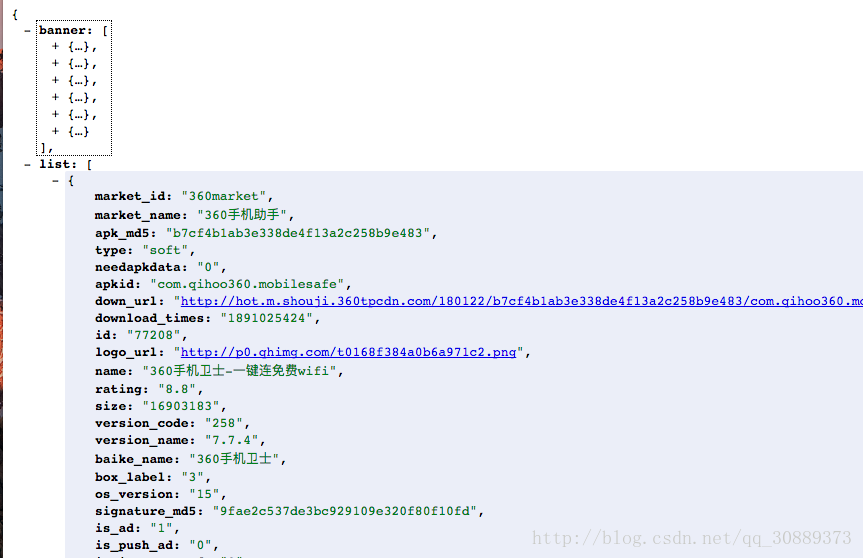ReactNative實戰 (三) FlatList 上下拉重新整理的使用
阿新 • • 發佈:2019-01-27
先看看效果圖
寫在前面
因為下面介面 是http 協議的。 蘋果會報錯
所以需要 根據下面博文 修改一下
http://blog.csdn.net/u011439689/article/details/62046799
App Transport Security Settings 加入
Allow Arbitrary Loads = YES
官方文件
常用
<FlatList
style={styles.container}
data={this.state.data}
//item顯示的佈局
renderItem={({item}) Demo的介面
使用360的介面 如有侵權 聯絡本人刪除
返回的資料結構
import React, {Component} from 'react';
import {
View,
Text,
StyleSheet,
TouchableOpacity, FlatList, Image,
} from 'react-native';
import {Card} from "react-native-elements"