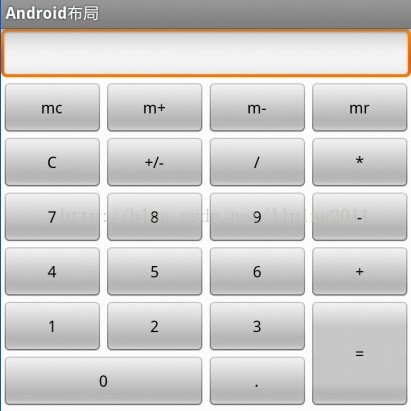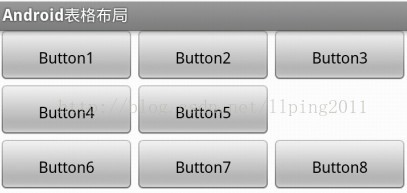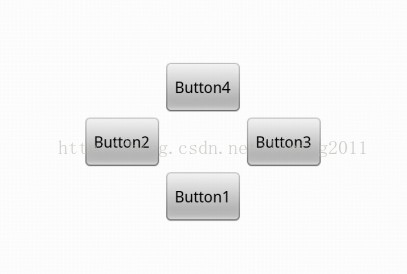Android系統五大布局詳解Layout
在分析佈局之前,我們首先看看控制元件:Android中任何視覺化的控制元件都是從android.veiw.View繼承而來的,系統提供了兩種方法來設定檢視:第一種也是我們最常用的的使用XML檔案來配置View的相關屬性,然後在程式啟動時系統根據配置檔案來建立相應的View檢視。第二種是我們在程式碼中直接使用相應的類來建立檢視。
如何使用XML檔案定義檢視:
每個Android專案的原始碼目錄下都有個res/layout目錄,這個目錄就是用來存放佈局檔案的。佈局檔案一般以對應activity的名字命名,以 .xml 為字尾。在xml中為建立元件時,需要為元件指定id,如:android:id="@+id/名字"系統會自動在gen目錄下建立相應的R資源類變數。
如何在程式碼中使用檢視:
在程式碼中建立每個Activity時,一般是在onCreate()方法中,呼叫setContentView()來載入指定的xml佈局檔案,然後就可以通過findViewById()來獲得在佈局檔案中建立的相應id的控制元件了,如Button等。
如:
[html] view plaincopyprint?- private Button btnSndMag;
- public void onCreate(Bundle savedInstanceState) {
- super.onCreate(savedInstanceState);
- setContentView(R.layout.main); // 載入main.xml佈局檔案
- btnSndMag = (Button)this.findViewById(R.id.btnSndMag); // 通過id找到對於的Button元件
- ....
- }
下面我們來介紹Android系統中為我們提供的五大布局:LinearLayout(線性佈局)、FrameLayout(單幀佈局)、AbsoluteLayout(絕對佈局)、TablelLayout(表格佈局)、RelativeLayout(相對佈局)。其中最常用的的是LinearLayout、TablelLayout和RelativeLayout。這些佈局都可以巢狀使用。
(1)LinearLayout 線性佈局
線性佈局是按照水平或垂直的順序將子元素(可以是控制元件或佈局)依次按照順序排列,每一個元素都位於前面一個元素之後。線性佈局分為兩種:水平方向和垂直方向的佈局。分別通過屬性android:orientation="vertical" 和 android:orientation="horizontal"來設定。
android:layout_weight 表示子元素佔據的空間大小的比例,有人說這個值大小和佔據空間成正比,有人說反比。我在實際應用中設定和網上資料顯示的剛好相反,這個問題後面會專門寫一篇文章來分析。現在我們只需要按照正比例來設定就可以。
例如下面我們實現一個如圖所示的簡易計算器介面:
程式碼:
[html] view plaincopyprint?- <LinearLayoutxmlns:android="http://schemas.android.com/apk/res/android"
- xmlns:tools="http://schemas.android.com/tools"
- android:orientation="vertical"
- android:layout_width="match_parent"
- android:layout_height="match_parent"
- android:background="#FFFFFF"
- tools:context=".MainActivity">
- // 這裡第一行顯示標籤為一個水平佈局
- <LinearLayout
- android:layout_width="match_parent"
- android:layout_height="wrap_content"
- android:orientation="horizontal">
- <EditText
- android:id="@+id/msg"
- android:inputType="number"
- android:layout_width="match_parent"
- android:layout_height="wrap_content"
- android:text="">
- </EditText>
- </LinearLayout>
- // 第二行為 mc m+ m- mr 四個Button構成一個水平佈局
- <LinearLayout
- android:layout_width="match_parent"
- android:layout_height="wrap_content"
- android:orientation="horizontal">
- <Button
- android:layout_width="match_parent"
- android:layout_height="wrap_content"
- android:text="mc"android:layout_weight="1">
- </Button>
- <Button
- android:layout_width="match_parent"
- android:layout_height="wrap_content"
- android:text="m+"android:layout_weight="1">
- </Button>
- <Button
- android:layout_width="match_parent"
- android:layout_height="wrap_content"
- android:text="m-"android:layout_weight="1">
- </Button>
- <Button
- android:layout_width="match_parent"
- android:layout_height="wrap_content"
- android:text="mr"android:layout_weight="1">
- </Button>
- </LinearLayout>
- // 同上 C +/- / * 四個Button構成一個水平佈局
- <LinearLayout
- android:layout_width="match_parent"
- android:layout_height="wrap_content"
- android:orientation="horizontal">
- <Button
- android:layout_width="match_parent"
- android:layout_height="wrap_content"
- android:layout_weight="1"
- android:text="C">
- </Button>
- <Button
- android:layout_width="match_parent"
- android:layout_height="wrap_content"
- android:layout_weight="1"
- android:text="+/-">
- </Button>
- <Button
- android:layout_width="match_parent"
- android:layout_height="wrap_content"
- android:layout_weight="1"
- android:text="/">
- </Button>
- <Button
- android:layout_width="match_parent"
- android:layout_height="wrap_content"
- android:layout_weight="1"
- android:text="*">
- </Button>
- </LinearLayout>
- <LinearLayout
- android:layout_width="match_parent"
- android:layout_height="wrap_content"
- android:orientation="horizontal">
- <Button
- android:layout_width="match_parent"
- android:layout_height="wrap_content"
- android:text="7"android:layout_weight="1">
- </Button>
- <Button
- android:layout_width="match_parent"
- android:layout_height="wrap_content"
- android:text="8"android:layout_weight="1">
- </Button>
- <Button
- android:layout_width="match_parent"
- android:layout_height="wrap_content"
- android:text="9"android:layout_weight="1">
- </Button>
- <Button
- android:layout_width="match_parent"
- android:layout_height="wrap_content"
- android:text="-"android:layout_weight="1">
- </Button>
- </LinearLayout>
- <LinearLayout
- android:layout_width="match_parent"
- android:layout_height="wrap_content"
- android:orientation="horizontal">
- <Button
- android:layout_width="match_parent"
- android:layout_height="wrap_content"
- android:layout_weight="1"
- android:text="4">
- </Button>
- <Button
- android:layout_width="match_parent"
- android:layout_height="wrap_content"
- android:layout_weight="1"
- android:text="5">
- </Button>
- <Button
- android:layout_width="match_parent"
- android:layout_height="wrap_content"
- android:layout_weight="1"
- android:text="6">
- </Button>
- <Button
- android:layout_width="match_parent"
- android:layout_height="wrap_content"
- android:layout_weight="1"
- android:text="+">
- </Button>
- </LinearLayout>
- // 最外層是一個水平佈局,由左邊上面一行1 2 3三個Button,下面一行的0 . 兩個Button 和 右邊的=構成
- <LinearLayoutandroid:orientation="horizontal"
- android:layout_width="match_parent"
- android:layout_height="wrap_content">
- // 這裡 1 2 3 和 下面的 0 . 構成一個垂直佈局
- <LinearLayoutandroid:orientation="vertical"
- android:layout_weight="3"
- android:layout_width="wrap_content"
- android:layout_height="wrap_content">
- // 這裡的 1 2 3 構成一個水平佈局
- <LinearLayoutandroid:orientation="horizontal"
- android:layout_width="match_parent"
- android:layout_height="wrap_content">
- <Button
- android:layout_width="wrap_content"
- android:layout_height="wrap_content"
- android:layout_weight="1"
- android:text="1"></Button>
- <Button
- android:layout_width="wrap_content"
- android:layout_height="wrap_content"
- android:layout_weight="1"
- android:text="2"></Button>
- <Button
- android:layout_width="wrap_content"
- android:layout_height="wrap_content"
- android:layout_weight="1"
- android:text="3"></Button>
- </LinearLayout>
- // 這裡的 0 和 . 構成一個水平佈局,注意這裡的android_weight引數設定
- <LinearLayoutandroid:orientation="horizontal"
- android:layout_width="match_parent"
- android:layout_height="wrap_content">
- <Button
- android:layout_width="0px"
- android:layout_height="wrap_content"
- android:layout_weight="2"
- android:text="0"></Button>
- <Button
- android:layout_width="0px"
- android:layout_height="wrap_content"
- android:layout_weight="1"
- android:text="."></Button>
- </LinearLayout>
- </LinearLayout>
- // 這裡一個單獨Button構成的垂直佈局
- <LinearLayoutandroid:orientation="vertical"
- android:layout_weight="1"
- android:layout_width="wrap_content"
- android:layout_height="match_parent">
- <Button
- android:layout_width="match_parent"
- android:layout_height="match_parent"
- android:text="="></Button>
- </LinearLayout>
- </LinearLayout>
- </LinearLayout>
(2)TableLayout 表格佈局
表格佈局,適用於多行多列的佈局格式,每個TableLayout是由多個TableRow組成,一個TableRow就表示TableLayout中的每一行,這一行可以由多個子元素組成。實際上TableLayout和TableRow都是LineLayout線性佈局的子類。但是TableRow的引數android:orientation屬性值固定為horizontal,且android:layout_width=MATCH_PARENT,android:layout_height=WRAP_CONTENT。所以TableRow實際是一個橫向的線性佈局,且所以子元素寬度和高度一致。
注意:在TableLayout中,單元格可以為空,但是不能跨列,意思是隻能不能有相鄰的單元格為空。
在TableLayout佈局中,一列的寬度由該列中最寬的那個單元格指定,而該表格的寬度由父容器指定。可以為每一列設定以下屬性:
Shrinkable 表示該列的寬度可以進行收縮,以使表格能夠適應父容器的大小
Stretchable 表示該列的寬度可以進行拉伸,以使能夠填滿表格中的空閒空間
Collapsed 表示該列會被隱藏
TableLayout中的特有屬性:
android:collapseColumns
android:shrinkColumns
android:stretchColumns = "0,1,2,3"// 表示產生4個可拉伸的列
Demo:我們想設計一個如下所以的一個三行三列的表格,但是第二行我們只想顯示2個表格:
- <?xml version="1.0" encoding="utf-8"?>
- <TableLayout xmlns:android="http://schemas.android.com/apk/res/android"
- android:orientation="vertical"
- android:shrinkColumns="0,1,2"// 設定三列都可以收縮
- android:stretchColumns="0,1,2"// 設定三列都可以拉伸 如果不設定這個,那個顯示的表格將不能填慢整個螢幕
- android:layout_width="fill_parent"
- android:layout_height="fill_parent" >
- <TableRow android:layout_width="fill_parent"
- android:layout_height="wrap_content">
- <Button android:gravity="center"
- android:padding="10dp"
- android:text="Button1">
- </Button>
- <Button android:gravity="center"
- android:padding="10dp"
- android:text="Button2">
- </Button>
- <Button android:gravity="center"
- android:padding="10dp"
- android:text="Button3">
- </Button>
- </TableRow>
- <TableRow android:layout_width="fill_parent"
- android:layout_height="wrap_content">
- <Button android:gravity="center"
- android:padding="10dp"
- android:text="Button4">
- </Button>
- <Button android:gravity="center"
- android:padding="10dp"
- android:text="Button5">
- </Button>
- </TableRow>
- <TableRow android:layout_width="fill_parent"
- android:layout_height="wrap_content">
- <Button android:gravity="center"
- android:padding="10dp"
- android:text="Button6">
- </Button>
- <Button android:gravity="center"
- android:padding="10dp"
- android:text="Button7">
- </Button>
- <Button android:gravity="center"
- android:padding="10dp"
- android:text="Button8">
- </Button>
- </TableRow>
- </TableLayout>
(3)RelativeLayout 相對佈局
RelativeLayout繼承於android.widget.ViewGroup,其按照子元素之間的位置關係完成佈局的,作為Android系統五大布局中最靈活也是最常用的一種佈局方式,非常適合於一些比較複雜的介面設計。
注意:在引用其他子元素之前,引用的ID必須已經存在,否則將出現異常。
常用的位置屬性:
[java] view plaincopyprint?- android:layout_toLeftOf 該元件位於引用元件的左方
- android:layout_toRightOf 該元件位於引用元件的右方
- android:layout_above 該元件位於引用元件的上方
- android:layout_below 該元件位於引用元件的下方
- android:layout_alignParentLeft 該元件是否對齊父元件的左端
- android:layout_alignParentRight 該元件是否齊其父元件的右端
- android:layout_alignParentTop 該元件是否對齊父元件的頂部
- android:layout_alignParentBottom 該元件是否對齊父元件的底部
- android:layout_centerInParent 該元件是否相對於父元件居中
- android:layout_centerHorizontal 該元件是否橫向居中
- android:layout_centerVertical 該元件是否垂直居中
Demo:利用相對佈局設計一個如下圖所示的介面:
原始碼:
[html] view plaincopyprint?- <?xmlversion="1.0"encoding="utf-8"?>
- <RelativeLayoutxmlns:android="http://schemas.android.com/apk/res/android"
- android:layout_width="fill_parent"
- android:layout_height="fill_parent">
- <Buttonandroid:id="@+id/btn1"
- android:layout_width="wrap_content"
- android:layout_height="wrap_content"
- android:layout_centerInParent="true"
- android:layout_centerHorizontal="true"
- android:text="Button1"
- ></Button>
- <Buttonandroid:id="@+id/btn2"
- android:layout_width="wrap_content"
- android:layout_height="wrap_content"
- android:layout_toLeftOf="@id/btn1"
- android:layout_above="@id/btn1"
- android:text="Button2"
- ></Button>
- <Buttonandroid:id="@+id/btn3"
- android:layout_width="wrap_content"
- android:layout_height="wrap_content"
- android:layout_toRightOf="@id/btn1"
- android:layout_above="@id/btn1"
- android:text="Button3"
- ></Button>
- <Buttonandroid:id="@+id/btn4"
- android:layout_width="wrap_content"
- android:layout_height="wrap_content"
- android:layout_toRightOf="@id/btn2"
- android:layout_toLeftOf="@id/btn3"
- android:layout_above="@id/btn2"
- android:text="Button4"
- ></Button>
- </RelativeLayout>
(4)FrameLayout 框架佈局
將所有的子元素放在整個介面的左上角,後面的子元素直接覆蓋前面的子元素,所以用的比較少。
(5) AbsoluteLayou 絕對佈局
絕對佈局中將所有的子元素通過設定android:layout_x 和 android:layout_y屬性,將子元素的座標位置固定下來,即座標(android:layout_x, android:layout_y) ,layout_x用來表示橫座標,layout_y用來表示縱座標。螢幕左上角為座標(0,0),橫向往右為正方,縱向往下為正方。實際應用中,這種佈局用的比較少,因為Android終端一般機型比較多,各自的螢幕大小。解析度等可能都不一樣,如果用絕對佈局,可能導致在有的終端上顯示不全等。
除上面講過之外常用的幾個佈局的屬性:
(1)layout_margin
用於設定控制元件邊緣相對於父控制元件的邊距
android:layout_marginLeft
android:layout_marginRight
android:layout_marginTop
android:layout_marginBottom
(2) layout_padding
用於設定控制元件內容相對於控制元件邊緣的邊距
android:layout_paddingLeft
android:layout_paddingRight
android:layout_paddingTop
android:layout_paddingBottom
(3) layout_width/height
用於設定控制元件的高度和寬度
wrap_content 內容包裹,表示這個控制元件的裡面文字大小填充
fill_parent跟隨父視窗
match_parent
(4) gravity
用於設定View元件裡面內容的對齊方式
topbottomleft right center等
(5) android:layout_gravity
用於設定Container元件的對齊方式
android:layout_alignTop 本元素的上邊緣和某元素的的上邊緣對齊
android:layout_alignLeft 本元素的左邊緣和某元素的的左邊緣對齊
android:layout_alignBottom 本元素的下邊緣和某元素的的下邊緣對齊
android:layout_alignRight 本元素的右邊緣和某元素的的右邊緣對齊