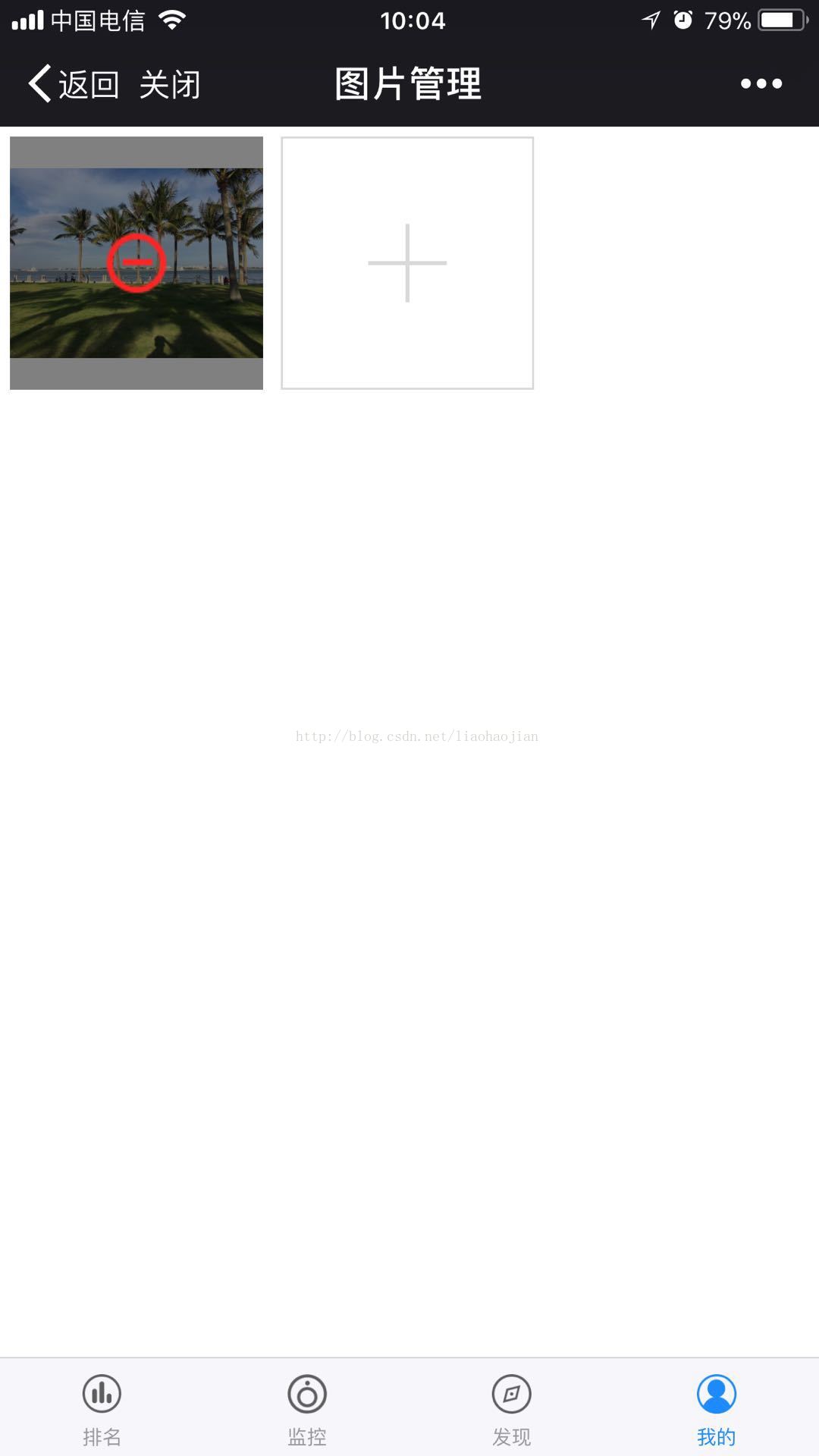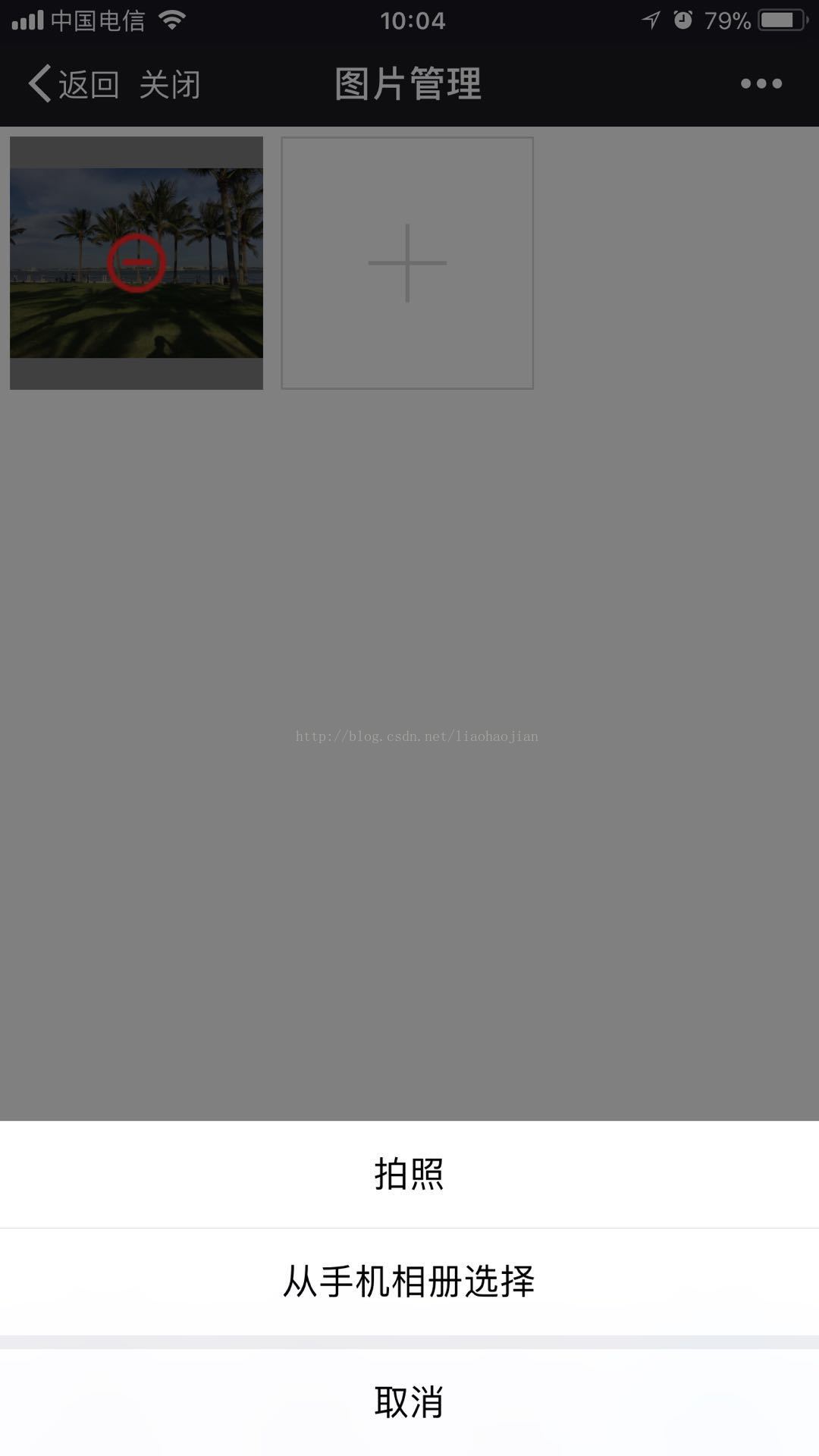微信公眾號開發《四》使用微信JS-SDK實現手機圖片上傳,支援壓縮、預覽。並下載圖片到自身伺服器
阿新 • • 發佈:2019-01-27
在這貼上上三篇博文連結,方便大家查閱互相學習:
本次講解微信開發第四篇:呼叫微信JS-SDK實現上傳手機圖片到伺服器,是非常常見的功能。如我們看到的使用者上傳頭像
下面是本次要實現的效果圖,支援預覽,壓縮上傳(自帶,可引數控制)
1.準備工作:工欲善其事,必先利其器,來看看開發該功能需要準備或瞭解什麼
一切就緒,我們知道要使用微信提供的JS-SDK,那就需要調通相關介面許可權。關於任何調通,這裡就不再次詳細說明,不明白者可檢視開頭介紹的文章三:
2.程式碼示例,還是老規矩,文字介紹放在程式碼中,不單獨介紹。
1)jsp部分程式碼,樣式那些就不提供了,效果如圖一<%@ page language="java" import="java.util.*" pageEncoding="UTF-8"%> <!DOCTYPE HTML PUBLIC "-//W3C//DTD HTML 4.01 Transitional//EN"> <html> <head> <title>圖片管理</title> <meta http-equiv="Content-Type" content="text/html; charset=UTF-8"> <meta name="baidu-tc-cerfication" content="315f7ed10c0de83badbd33934a33aec1"> <meta name="viewport" content="width=device-width,initial-scale=1.0,user-scalable=no,minimal-ui"> <meta name="apple-mobile-web-app-capable" content="yes"> <meta content="telephone=no,email=no" name="format-detection"> <%@include file="includeJs.jsp" %> <input type="hidden" id="timestamp" value="${siInfo.timestamp}"> <input type="hidden" id="nonceStr" value="${siInfo.noncestr}"> <input type="hidden" id="signature" value="${siInfo.signature}"> <input type="hidden" id="weixinOperId" value="${weixinOperId}"> </head> <body> <div class="weui-tab"> <div class="weui-tab__bd"> <div class="weui-tab__bd-item weui-tab__bd-item--active"> <div id="minheight" style="margin-bottom:55px;"> <ul id="" class="" style="padding:5px;"> <c:choose> <c:when test="${fn:length(listPhoto)<=0}"> <div class="weui-uploader__bd"> <div class="weui-uploader__input-box"> <input id="uploaderInput" length="${fn:length(listPhoto)}" class="weui-uploader__input" type="button" accept="image/*" multiple=""> </div> </div> </c:when> <c:otherwise> <div class="weui-uploader__bd"> <ul class="weui-uploader__files" id="uploaderFiles" style=""> <c:forEach items="${listPhoto}" var="photo"> <li class="weui-uploader__file weui-uploader__file_status" style="background-size:contain !important;background:url(${BS}${photo.photoUrl}) no-repeat center;"> <div class="weui-uploader__file-content"> <img vid="${photo.id}" osrc="${photo.photoUrl}" src="${BS}/images/weixin/FileInfo.png"> </div> </li> </c:forEach> </ul> <c:if test="${fn:length(listPhoto)<5}"> <div class="weui-uploader__input-box"> <input id="uploaderInput" class="weui-uploader__input" type="button" length="${fn:length(listPhoto)}" accept="image/*" multiple=""> </div> </c:if> </div> </c:otherwise> </c:choose> </ul> </div> </div> </div> </div> <script type="text/javascript" src="${BS}/js/weixin/jweixin-1.2.0.js"></script> <script type="text/javascript" src="${BS}/js/weixin/uploadPhoto.js"></script> </body> </html>
2)重點程式碼uploadPhoto.js,負責呼叫介面
到此該功能已經完成,但有個最大的不足之處,就是微信沒有提供裁剪功能,所以往往上傳圖片大小不符合需求大小。在此提供的裁剪外掛:cropper,有空的可以瞭解一下。有空也會寫一篇不使用微信上傳功能,實現圖片上傳、支援裁剪、壓縮。/** * @date 2017-12-01 * @author 半山閒人 * 提示外掛使用jqery weui,需要可以研究研究,挺不錯的一個外掛,官方網站:http://jqweui.com/ */ var signature = $("#signature").val();//後臺傳回來的呼叫介面所需引數 var nonceStr = $("#nonceStr").val();//後臺傳回來的呼叫介面所需引數 var timestamp = $("#timestamp").val();//後臺傳回來的呼叫介面所需引數 var weixinOperId = $("#weixinOperId").val();//後臺傳回來的呼叫介面所需引數 wx.config({ debug: false, // 開啟除錯模式,呼叫的所有api的返回值會在客戶端alert出來,若要檢視傳入的引數,可以在pc端開啟,引數資訊會通過log打出,僅在pc端時才會列印。 appId: weixinOperId, // 必填,公眾號的唯一標識 timestamp:timestamp, // 必填,生成簽名的時間戳 nonceStr: nonceStr, // 必填,生成簽名的隨機串 signature:signature,// 必填,簽名 jsApiList: [ 'previewImage', 'chooseImage', 'downloadImage', 'uploadImage', 'getLocalImge', 'getNetworkType' ] // 必填,需要使用的JS介面列表,所有JS介面列表見附錄2 }); wx.ready(function(){//不是wifi提示 wx.getNetworkType({ success: function (res) { var networkType = res.networkType; // 返回網路型別2g,3g,4g,wifi if(networkType!="wifi"){ $.toptip("當前你網路環境為"+networkType+",上傳請注意流量",2000,'warning'); } } }); }); wx.error(function(res){ }); var visW = $(window).width(); var NvisW = $(window).width(); $(function(){ $("#uploaderFiles img").on("click",function(){ var th = $(this); $.confirm("是否確實刪除該圖片", function() { //點選確認後的回撥函式 var src = $(th).attr("osrc"); var id = $(th).attr("vid"); toDelPic(id,src); }, function() { //點選取消後的回撥函式 }); }); $(".weui-uploader__input").on("click",function(){ var length = $(this).attr("length"); length = 5-length; wx.chooseImage({ count: length, // 可選圖片張數,預設9 sizeType: ['original', 'compressed'], // 可以指定是原圖還是壓縮圖,預設二者都有 sourceType: ['album', 'camera'], // 可以指定來源是相簿還是相機,預設二者都有 success: function (res) { var localIds = res.localIds; // 返回選定照片的本地ID列表,localId可以作為img標籤的src屬性顯示圖片 localIdArr = localIds; uploadImg(localIds); } }); }); }); function toBackOne(){ // var powerStationNumber = $("#powerStationNumber").val(); // location = "/"+getProjectName()+"/wxFirst/getUserPowerStationDetail?powerStationNumber="+powerStationNumber; } var int = 0; var serverIdArr = new Array(); var localIdArr = new Array(); function uploadImg(localId){//上傳成功,微信伺服器會返回一個本地ID,可以預覽 var len = localId.length; wx.uploadImage({//根據本地ID獲得微信伺服器ID localId: localId[int].toString(), // 需要上傳的圖片的本地ID,由chooseImage介面獲得 isShowProgressTips: 0, // 預設為1,顯示進度提示 success: function (res) { int++; var serverId = res.serverId; // 返回圖片的伺服器端ID serverIdArr.push(serverId); if(len>int){ uploadImg(localId); }else{ downloadImg(serverIdArr);//下載微信伺服器下的圖片 } } }); } function downloadImg(serverIdArr){//下載微信伺服器下的圖片到本地 $.showLoading("上傳中"); var stationId = $("#stationId").val(); $.ajax({ type:"POST", url:"/"+getProjectName()+"/wxFirst/downloadImg", dataType:"json", data:{ serverIdArr:serverIdArr, localIdArr:localIdArr, stationId:stationId }, success:function(result){ $.hideLoading(); if(result>0){ $.toptip("上傳成功",2000,'success'); setTimeout(function() { window.location.reload(); },2000); } } }); } window.addEventListener('DOMContentLoaded',init,false); function toDelPic(id,src){ //刪除圖片操作 }如有錯誤與不足之處,歡迎大家評論區提出。