Ubuntu在標題欄顯示CPU、記憶體、網速和溫度
阿新 • • 發佈:2019-01-28
1. 安裝System Monitor Indicator:
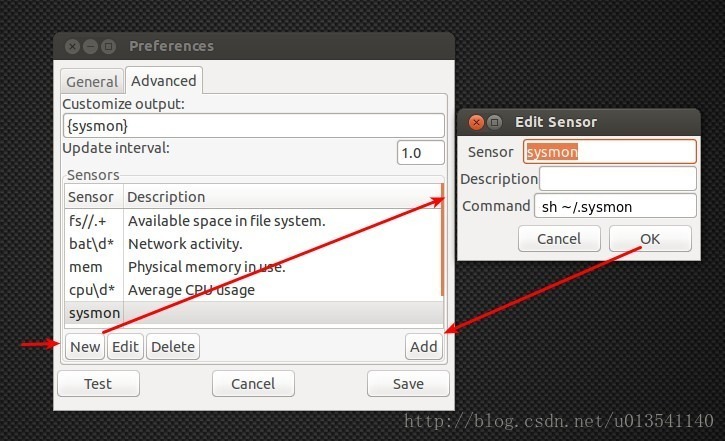
5. 由於軟體預設顯示圖示是 sysmonitor.svg,而在 Ubuntu 14.04 系統中沒有這個圖示,就會導致圖示顯示錯誤,很不美觀。我們可以把軟體預設使用的圖示改成一個存在的圖示,當然也可以自己動手製作一個圖示。但是系統中已經有很多圖示了,找個好點的直接用上就行! 系統圖標存放在/usr/share/icons/Humanity/apps/XX目錄下(XX 為:128、16、192、22、24、32、48、64中任意一個,對應同一圖示的不同尺寸,同一圖示並不是每個尺寸都有,其中48的最多)。例如開啟/usr/share/icons/Humanity/apps/48,發現 utilities-system-monitor.svg 還不錯,我就用這個圖示,當然用其他的或者自己製作也是可以的。 找到喜歡的圖示後,記下圖示的檔名(不包括字尾),下面開始進行替換。終端執行命令:
sudo add-apt-repository ppa:alexeftimie/ppa
sudo apt-get update
sudo apt-get install indicator-sysmonitorsudo apt-get install dstat
sudo apt-get install acpi然後settings中想顯示的設為true,不想顯示的設為false。 4. 找到System Monitor Indicator的設定,按下圖配置,Customize output中有{sysmon}就可以:#!/bin/bash #settings: netspeed=true ram=true cpu=true temp=false #---------------- initialize --------------------------- rm /tmp/.sysmon > /dev/null 2>&1 dstat --net --mem --cpu --output=/tmp/.sysmon 1 1 > /dev/null 2>&1 #----------- up/down speed ----------------------------- if [ $netspeed = true ]; then upspeed=$(echo $(cat /tmp/.sysmon | tail -1 | cut -d ',' -f2)/1024 | bc) upkbmb=$(if [ $upspeed -gt 1024 ]; then up1=$(echo $(cat /tmp/.sysmon | tail -1 | cut -d ',' -f2)/1024/1024 | bc -l) echo $up1 | head -c 4 else echo $upspeed | head -c 3 fi) downspeed=$(echo $(cat /tmp/.sysmon | tail -1 | cut -d ',' -f1)/1024 | bc) downkbmb=$(if [ $downspeed -gt 1024 ]; then down1=$(echo $(cat /tmp/.sysmon | tail -1 | cut -d ',' -f1)/1024/1024 | bc -l) echo $down1 | head -c 4 else echo $downspeed | head -c 3 fi) #---------------- up/down speed unit -------------------- upunit=$(if [ $upspeed -gt 1024 ]; then echo "MiB/s"; else echo "KiB/s"; fi) downunit=$(if [ $downspeed -gt 1024 ]; then echo "MiB/s"; else echo "KiB/s"; fi) fi #------------------- CPU % used ------------------------- if [ $cpu = true ]; then cpufree=$(cat /tmp/.sysmon | tail -1 | cut -d ',' -f9) cpuused=$(echo 100-$cpufree | bc | sed -e 's/\..*//') fi #------------------- RAM % used -------------------------- if [ $ram = true ]; then memused=$(free -m | grep buffers/cache | tr -s ' ' | cut -d' ' -f 3) memfree=$(free -m | grep buffers/cache | tr -s ' ' | cut -d' ' -f 4) memtotal=$(echo $memused+$memfree | bc -l) memusedpercent=$(echo 100-100*$memfree/$memtotal | bc) fi #------------------- CPU °C Temp------------------------- if [ $temp = true ]; then cputemp=$(acpi -t | cut -c 16-20)°C fi #------------------ The Indicator Sysmonitor actual output - echo $(if [ $cpu = true ]; then echo CPU: $cpuused% \|; fi) $(if [ $ram = true ]; then echo Mem: $memusedpercent% \|; fi) $(if [ $temp = true ]; then echo Temp: $cputemp \|; fi) $(if [ $netspeed = true ]; then echo ↑ $upkbmb $upunit ↓ $downkbmb $downunit; fi)
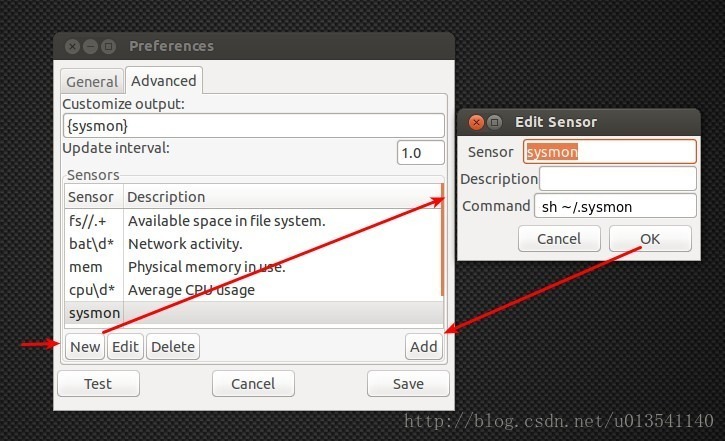
5. 由於軟體預設顯示圖示是 sysmonitor.svg,而在 Ubuntu 14.04 系統中沒有這個圖示,就會導致圖示顯示錯誤,很不美觀。我們可以把軟體預設使用的圖示改成一個存在的圖示,當然也可以自己動手製作一個圖示。但是系統中已經有很多圖示了,找個好點的直接用上就行! 系統圖標存放在/usr/share/icons/Humanity/apps/XX目錄下(XX 為:128、16、192、22、24、32、48、64中任意一個,對應同一圖示的不同尺寸,同一圖示並不是每個尺寸都有,其中48的最多)。例如開啟/usr/share/icons/Humanity/apps/48,發現 utilities-system-monitor.svg 還不錯,我就用這個圖示,當然用其他的或者自己製作也是可以的。 找到喜歡的圖示後,記下圖示的檔名(不包括字尾),下面開始進行替換。終端執行命令:
將 724 行的 sysmonitor 改為剛才記下的utilities-system-monitorsudo gedit /usr/bin/indicator-sysmonitor
