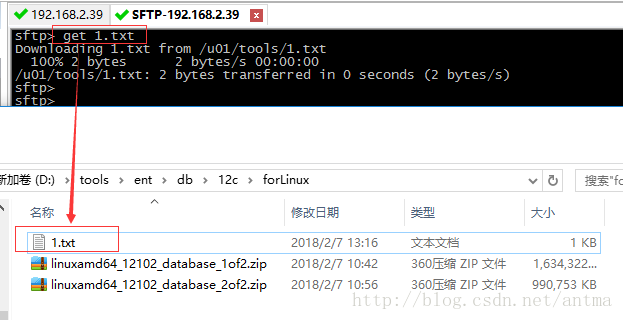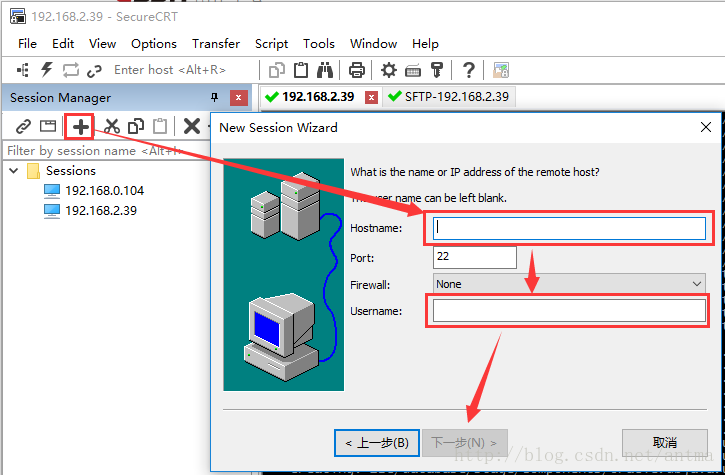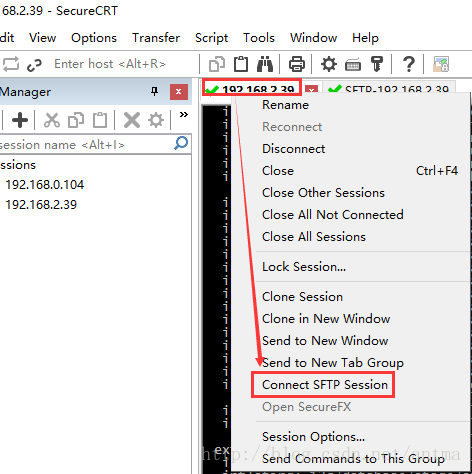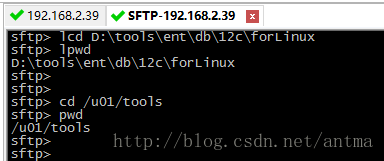Windows 通過 SecureCRT 8.x 上傳檔案到Linux伺服器
阿新 • • 發佈:2019-01-28
1、SecureCRT 連線 Linux 伺服器,這一步操作簡單:
2、連線並登入成功後,直接在連線成功的頁簽上 右鍵 -> Connect SFTP Session 開啟SFTP視窗:
3、在新的SFTP頁籤中,切換windows本地和Linux伺服器的目錄:
sftp> lcd D:\tools\ent\db\12c\forLinux
sftp> lpwd
D:\tools\ent\db\12c\forLinux
sftp>
sftp>
sftp> cd /u01/tools
sftp> pwd
/u01/tools切換本地目錄: lcd D:\tools\ent\db\12c\forLinux
檢視本地切換的目錄: lpwd
切換伺服器目錄: cd /u01/tools
檢視伺服器切換的目錄: pwd
4、用 put 命令將需要上傳的檔案傳至Linux伺服器
sftp> put linuxamd64_12102_database_1of2.zip Uploading linuxamd64_12102_database_1of2.zip to /u01/tools/linuxamd64_12102_database_1of2.zip 100% 1634321KB 9338KB/s 00:02:55 D:\tools\ent\db\12c\forLinux\linuxamd64_12102_database_1of2.zip: 1673544724 bytes transferred in 175 seconds (9338 KB/s)
5、用 get 命令將Linux伺服器上的檔案下載到本地
sftp> get 1.txt
Downloading 1.txt from /u01/tools/1.txt
100% 2 bytes 2 bytes/s 00:00:00
/u01/tools/1.txt: 2 bytes transferred in 0 seconds (2 bytes/s)