利用Python實現批量註冊網站用戶,註意不可用於商業用途哦!
現在大多數網站的「用戶註冊功能」都需要用戶正確輸入了驗證碼,才能發起註冊的請求,如果想大量註冊用戶,正確識別驗證碼變的很關鍵。
普通的驗證碼使用 tesserocr,加上訓練可以完成,如果想簡單一點,可以使用「百度雲的文字識別 API」。
今天的目標是使用 selenium + 百度雲OCR 批量註冊「中知網」一批用戶。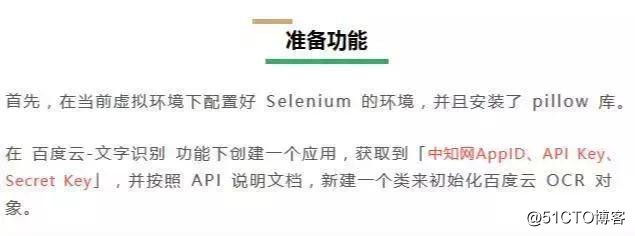
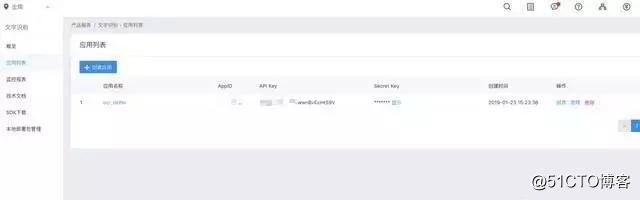
<pre style="-webkit-tap-highlight-color: transparent; box-sizing: border-box; font-family: Consolas, Menlo, Courier, monospace; font-size: 16px; white-space: pre-wrap; position: relative; line-height: 1.5; color: rgb(153, 153, 153); margin: 1em 0px; padding: 12px 10px; background: rgb(244, 245, 246); border: 1px solid rgb(232, 232, 232); font-style: normal; font-variant-ligatures: normal; font-variant-caps: normal; font-weight: normal; letter-spacing: normal; orphans: 2; text-align: start; text-indent: 0px; text-transform: none; widows: 2; word-spacing: 0px; -webkit-text-stroke-width: 0px; text-decoration-style: initial; text-decoration-color: initial;">from aip import AipOcr
""" 你的 APPID AK SK """
APP_ID = ‘1547‘
API_KEY = ‘VBoMZ6XUX11‘
SECRET_KEY = ‘GPvqLVeGIMOR57**‘
client = AipOcr(APP_ID, API_KEY, SECRET_KEY)
</pre>
分析思路
我們打開中國知網的註冊頁面,檢查驗證碼圖片的元素,通過 src 屬性可以知道驗證碼的請求地址是:
「http://my.cnki.net/elibregister/CheckCode.aspx」
每次刷新頁面或者點擊驗證碼圖片,都會重新加載一次驗證碼。這裏我們只能使用截取驗證碼區域保存到本地。
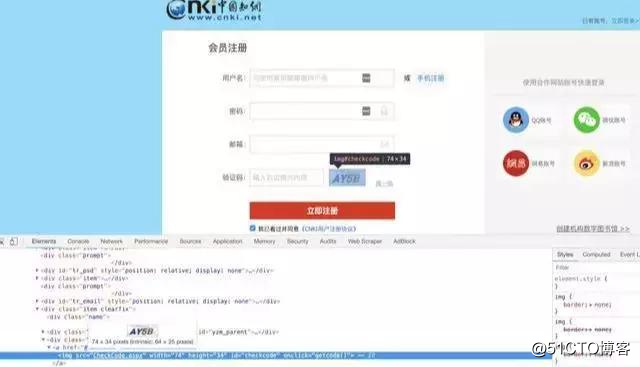
另外,截圖驗證碼圖片,需要使用「Phtotoshop」來獲取驗證碼的左上角和右下角的坐標數據。
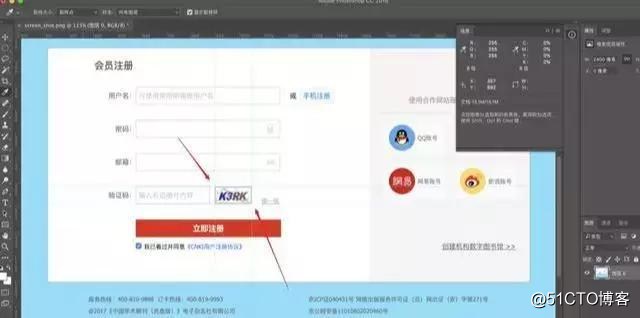
<pre style="-webkit-tap-highlight-color: transparent; box-sizing: border-box; font-family: Consolas, Menlo, Courier, monospace; font-size: 16px; white-space: pre-wrap; position: relative; line-height: 1.5; color: rgb(153, 153, 153); margin: 1em 0px; padding: 12px 10px; background: rgb(244, 245, 246); border: 1px solid rgb(232, 232, 232); font-style: normal; font-variant-ligatures: normal; font-variant-caps: normal; font-weight: normal; letter-spacing: normal; orphans: 2; text-align: start; text-indent: 0px; text-transform: none; widows: 2; word-spacing: 0px; -webkit-text-stroke-width: 0px; text-decoration-style: initial; text-decoration-color: initial;">def get_code(self):
1.截圖並保存到本地
self.driver.get_screenshot_as_file(‘./%s‘ % self.screen_shot_file_name)
2.打開文件
screenshot_image = Image.open(‘./%s‘ % self.screen_shot_file_name)
3.設置要裁剪的區域(驗證碼所在的區域)
code_box = (899, 819, 1048, 883)
4.截圖:生成只有驗證碼的圖片
code_image = screenshot_image.crop(code_box)
5.保存到本地
code_image.save("./%s" % self.code_file_name)
6.以byte讀取圖片
image = get_file_content("./%s" % self.code_file_name)
7.使用百度OCR識別驗證碼
result = client.basicAccurate(image)
print(result)
識別的文字內容
word_result = result.get(‘words_result‘)[0].get(‘words‘)
return word_result
</pre>
然後使用 Image 類的 crop() 函數截取驗證碼圖片並保存到本地,接著可以調用百度雲 OCR API 去識別驗證碼。
另外,由於驗證碼識別率有一定幾率的失敗,需要循環去填入驗證碼,然後點擊外側容器元素操作,直到驗證碼識別正確。
<pre style="-webkit-tap-highlight-color: transparent; box-sizing: border-box; font-family: Consolas, Menlo, Courier, monospace; font-size: 16px; white-space: pre-wrap; position: relative; line-height: 1.5; color: rgb(153, 153, 153); margin: 1em 0px; padding: 12px 10px; background: rgb(244, 245, 246); border: 1px solid rgb(232, 232, 232); font-style: normal; font-variant-ligatures: normal; font-variant-caps: normal; font-weight: normal; letter-spacing: normal; orphans: 2; text-align: start; text-indent: 0px; text-transform: none; widows: 2; word-spacing: 0px; -webkit-text-stroke-width: 0px; text-decoration-style: initial; text-decoration-color: initial;">while True:
code = self.get_code().strip()
error_tips_element = self.driver.find_element_by_id(‘span_oldcheckcode‘)
print(‘驗證碼為:%s‘ % code)
code_input_element.clear()
code_input_element.click()
code_input_element.send_keys(code)
點擊外圍的容器,判斷驗證碼是否輸入正確
container_element.click()
顯示了錯誤信息:驗證碼輸入錯誤
if error_tips_element.text:
time.sleep(2)
print(‘驗證碼驗證失敗,點擊驗證碼圖片‘)
點擊驗證碼圖片,重新加載驗證碼
code_img_element.click()
continue
else:
print(‘驗證碼驗證成功‘)
break
</pre>
現在就可以通過 webdriver 獲取到其他輸入框元素,填充用戶名、密碼、郵箱地址,點擊註冊按鈕,實現註冊一個用戶的功能。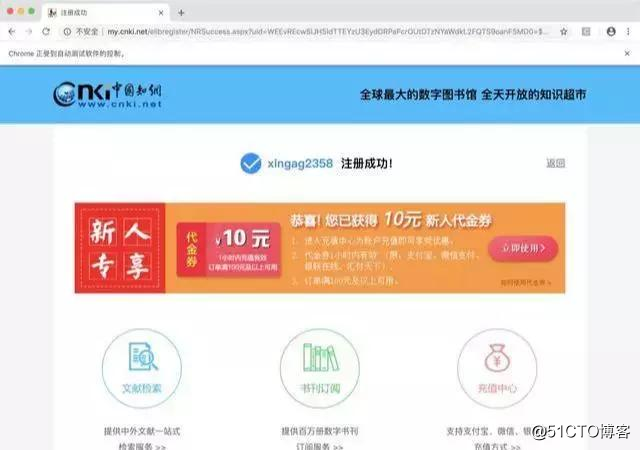
多次循環上面的操作,就可以實現批量註冊的需求。
<pre style="-webkit-tap-highlight-color: transparent; box-sizing: border-box; font-family: Consolas, Menlo, Courier, monospace; font-size: 16px; white-space: pre-wrap; position: relative; line-height: 1.5; color: rgb(153, 153, 153); margin: 1em 0px; padding: 12px 10px; background: rgb(244, 245, 246); border: 1px solid rgb(232, 232, 232); font-style: normal; font-variant-ligatures: normal; font-variant-caps: normal; font-weight: normal; letter-spacing: normal; orphans: 2; text-align: start; text-indent: 0px; text-transform: none; widows: 2; word-spacing: 0px; -webkit-text-stroke-width: 0px; text-decoration-style: initial; text-decoration-color: initial;">def register(self, code):
用戶名輸入框
username_input_element = self.driver.find_element_by_id(‘username‘)
密碼輸入框
password_input_element = self.driver.find_element_by_id(‘txtPassword‘)
郵箱輸入框
txtEmail_input_element = self.driver.find_element_by_id(‘txtEmail‘)
註冊按鈕
submit_btn_element = self.driver.find_element_by_id(‘ButtonRegister‘)
username_input_element.send_keys(self.username)
password_input_element.send_keys(self.password)
txtEmail_input_element.send_keys(self.email)
submit_btn_element.click()
</pre>
註:不能用於商業用途,批量註冊然後在販賣號哦!
最後,如果你跟我一樣都喜歡python,想成為一名優秀的程序員,也在學習python的道路上奔跑,歡迎你加入python學習群:839383765 群內每天都會分享最新業內資料,分享python免費課程,共同交流學習,讓學習變(編)成(程)一種習慣!
利用Python實現批量註冊網站用戶,註意不可用於商業用途哦!
