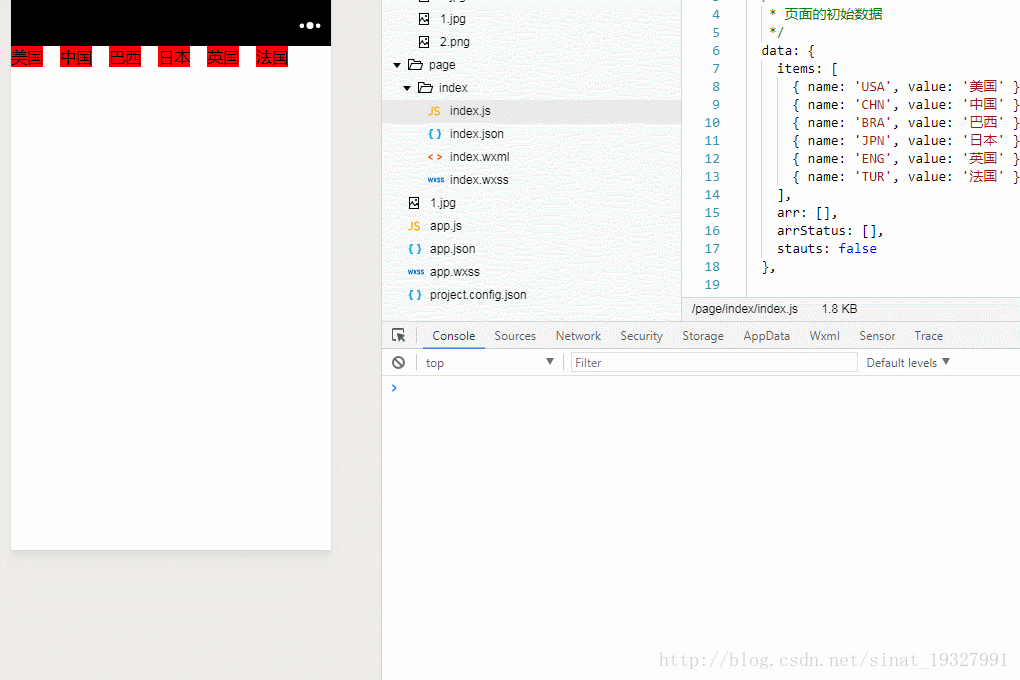微信小程式 --- 模擬複選框
阿新 • • 發佈:2019-01-31
樣式部分你們自由發揮,反正這裡是什麼都沒寫的,選中和沒選中直接用這個this.data.arrStatus[checkIndex]去判斷就行了,之後你們都懂的~~愛怎麼耍怎麼耍
效果預覽:
js部分
// page/index/index.js
Page({
/**
* 頁面的初始資料
*/
data: {
items: [
{ name: 'USA', value: '美國' },
{ name: 'CHN', value: '中國' },
{ name: 'BRA', value: '巴西' },
{ name: 'JPN' wxml部分:
<block wx:for='{{ items }}'>
<text data-index='{{ index }}' data-val='{{ item.value }}' catchtap='check'>{{ item.value }}</text>
</block>