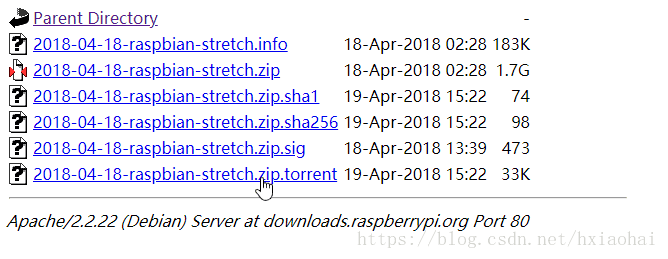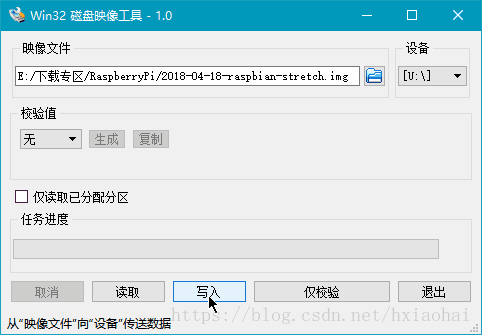Raspberry Pi 3 B+ 開箱基本配置(Windows環境下)
1. 下載系統
下載 Raspbian,建議下載種子,然後使用迅雷等下載工具下載。
或者在官網上下載名稱為RASPBIAN STRETCH WITH DESKTOP的系統。
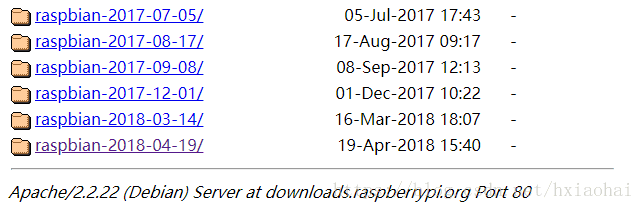
2. 寫入SD卡
下載 Win32 Disk Imager,直接下載即可,安裝。
將SD卡通過讀卡器連線到電腦,從下載的檔案(.zip)解壓出系統(.img),選擇後寫入,等待5分鐘左右。
寫入完成後,在boot盤裡新建空白檔案ssh,不需要字尾,後續SSH連線時使用。
3. SSH連線
將SD卡插到樹莓派上,將樹莓派連線到路由器,上電。
登入路由器管理介面,便能看到名為raspberrypi
使用Xshell或者Putty等,通過SSH方式登入樹莓派,預設帳號
pi,密碼raspberry。 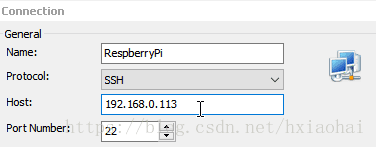
4. 配置網路
給有線網路配置靜態IP地址,可通過路由器靜態IP配置,也可通過修改樹莓派的網路介面配置檔案/etc/network/interfaces。配置完都要重啟樹莓派。
方法一,用ifconfig檢視eth0的MAC地址(ether後就是MAC地址),然後使用路由器靜態IP配置。
pi@raspberrypi:~ $ ifconfig -a
eth0: flags=4098<BROADCAST,MULTICAST> mtu 1500
ether 12 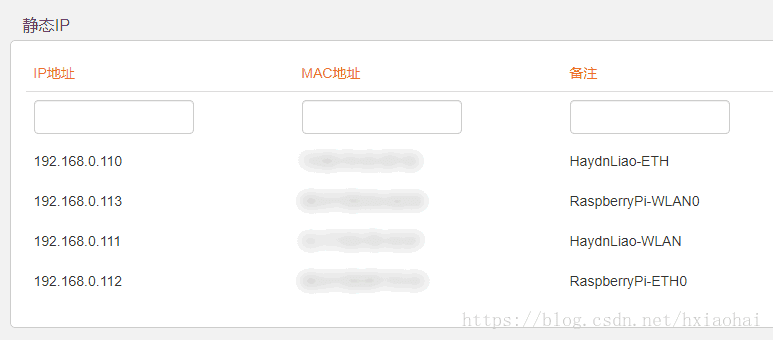
方法二,修改樹莓派配置檔案。
pi@raspberrypi:~ $ sudo vi /etc/network/interfaces# interfaces(5 以下是無線配置,如果打算使用有線就跳過無線配置。
修改網路介面配置檔案/etc/network/interfaces。
pi@raspberrypi:~ $ sudo vi /etc/network/interfaces在最後新增:
auto wlan0
allow-hotplug wlan0
iface wlan0 inet dhcp
wpa-ssid "[YOUR WIFI SSID]"
wpa-psk "[YOUR WIFI PASSWORD]"這是設定動態IP,靜態IP參考有線的配置。
5. 網路名稱
預設是raspberrypi,單個修不修改都可以,多個需要辨識就修改一下。
要改兩個地方,/etc/hostname和/etc/hosts。
首先,hostname直接在裡面替換掉就可以,必須是一個單詞,不能包含任何標點符號和特殊字元(包括下劃線_)。
pi@raspberrypi:~ $ sudo vi /etc/hostname 其次,hosts中最後一行,將raspberrypi替換成與前面一致的單詞。
pi@raspberrypi:~ $ sudo vi /etc/hosts127.0.0.1 localhost
::1 localhost ip6-localhost ip6-loopback
ff02::1 ip6-allnodes
ff02::2 ip6-allrouters
127.0.1.1 raspberrypi配置完成後重啟樹莓派。
6. 圖形桌面
使用RDP(Remote Desktop Protocol,遠端桌面協議)登入樹莓派,需要安裝xrdp軟體。
pi@raspberrypi:~ $ sudo apt-get install xrdpxrdp是一個 守護程序,安裝完後和樹莓派啟動時,xrdp服務會自動啟動。
在Windows中,按住WIN+R,彈出執行視窗, 輸入mstsc,啟動遠端桌面連線。
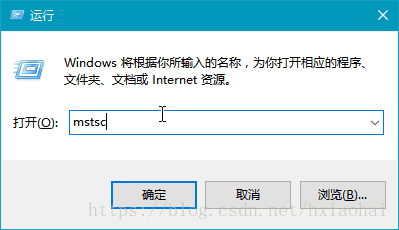
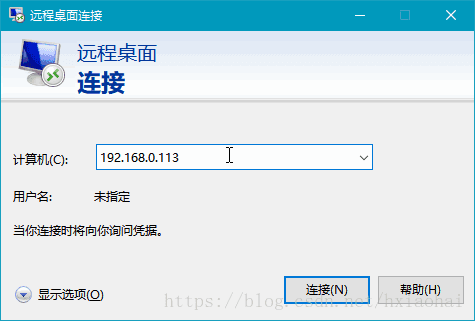
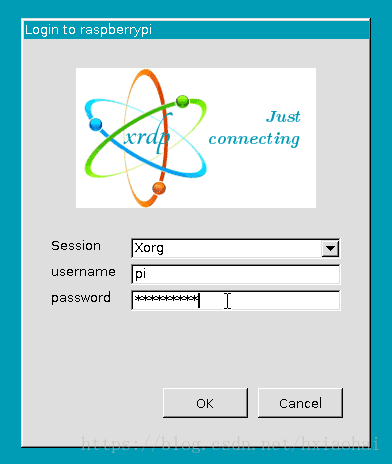
賬戶資訊和登入樹莓派是使用的一樣,預設帳號pi,密碼raspberry。
7. 修改密碼
出於安全考慮,通過passwd修改使用者pi和root密碼。
pi@raspberrypi:~ $ sudo passwd pi
Enter new UNIX password:
Retype new UNIX password:
passwd: password updated successfully
pi@raspberrypi:~ $ sudo passwd root
Enter new UNIX password:
Retype new UNIX password:
passwd: password updated successfully注意RDP登入的密碼也受此影響。
8. 更新系統
update從更新源中重新同步包索引檔案,升級前應始終執行,apt-get才知道有哪些新版本軟體包可用。
pi@raspberrypi:~ $ sudo apt-get updateupgrade從更新源中安裝當前系統上所有已安裝軟體的最新版本,耗時較長。
pi@raspberrypi:~ $ sudo apt-get upgrade將軟體源更改為國內源(網路穩定):為樹莓派更換國內映象源