ScrollView仿微博詳情頁——輕鬆實現標題欄懸浮、漸變及Fragment內容切換
阿新 • • 發佈:2019-02-03
作為一名熱愛學習的Android開發工程si,刷微博的時候居然還想著技術呢,覺得自己也是夠夠了........哈哈哈

進入今天的正題,微博主頁大家肯定是看過的,先看一下微博的效果。
(小提示:該Demo是採用kotlin語言編寫的,需要配置Kotlin開發環境哦!)
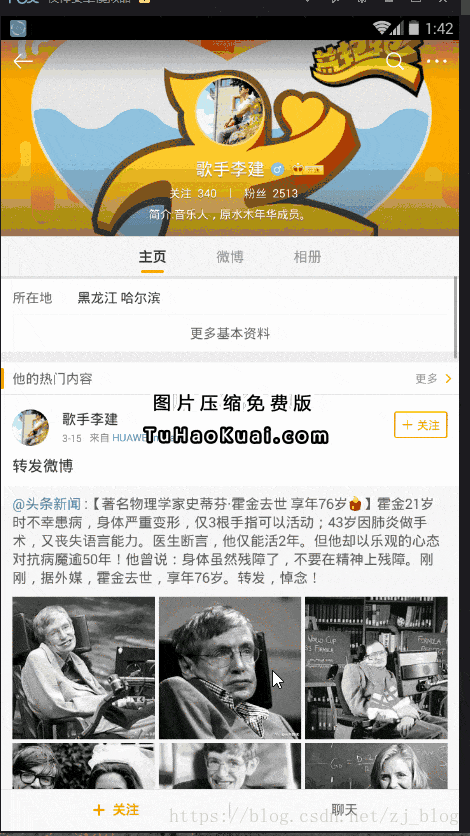
微博的效果大家都看到了,先看看這標題欄懸停的效果。實現方式很多種,我的思路很簡單:頂部有一個預設隱藏的標題欄在上面,然後通過計算ScrollView向上滑動的距離,動態控制頭部標題導航欄的顯示隱藏。
簡單分析一下頁面佈局的結構:
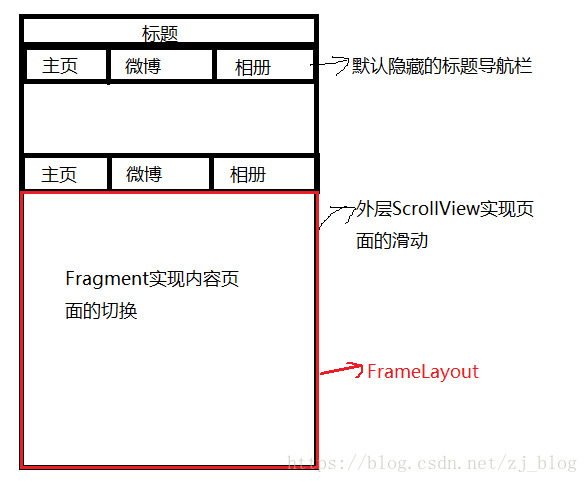
頁面佈局程式碼:
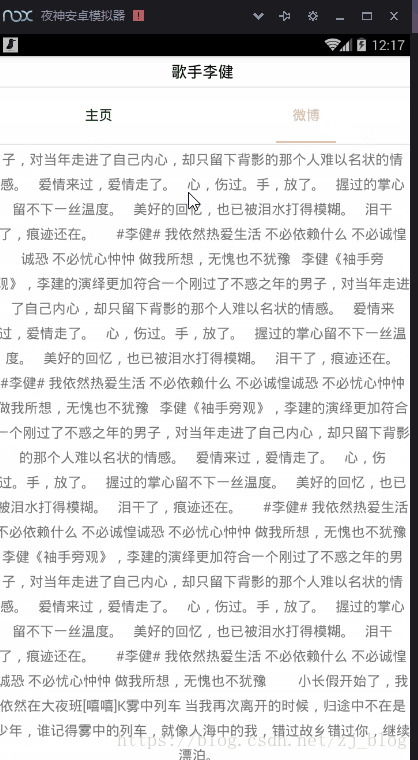
注意注意注意了:如果使用原生ScrollView,會報如下的警告,如果你是用API大於等於23(Android6.0)的手機測試,不會有什麼問題,程式正常執行。但是要是低於這個版本的手機,就會導致奔潰,報 java.lang.NoClassDefFoundError:

進入今天的正題,微博主頁大家肯定是看過的,先看一下微博的效果。
(小提示:該Demo是採用kotlin語言編寫的,需要配置Kotlin開發環境哦!)
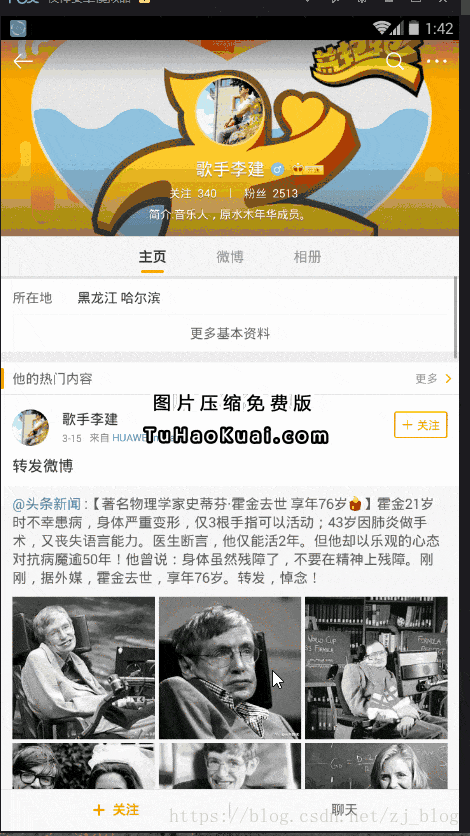
微博的效果大家都看到了,先看看這標題欄懸停的效果。實現方式很多種,我的思路很簡單:頂部有一個預設隱藏的標題欄在上面,然後通過計算ScrollView向上滑動的距離,動態控制頭部標題導航欄的顯示隱藏。
簡單分析一下頁面佈局的結構:
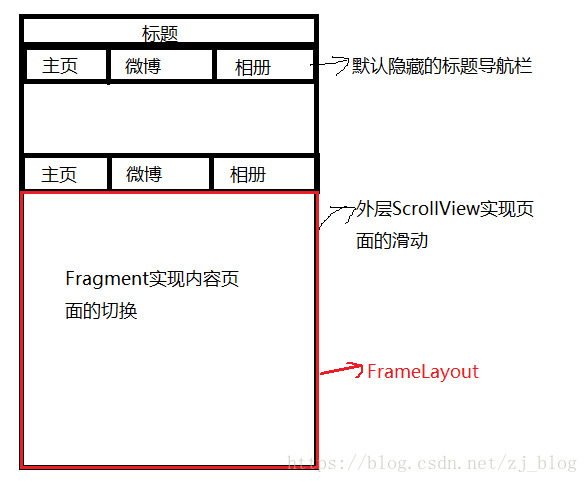
頁面佈局程式碼:
設定標題欄導航欄懸停和標題欄漸變的核心程式碼:給ScrollView設定滑動的監聽<?xml version="1.0" encoding="utf-8"?> <RelativeLayout xmlns:android="http://schemas.android.com/apk/res/android" android:id="@+id/parent_view" android:layout_width="match_parent" android:layout_height="match_parent" android:background="#ffffff" android:orientation="vertical"> <FrameLayout android:layout_width="match_parent" android:layout_height="match_parent"> <ScrollView android:id="@+id/scrollView" android:layout_width="match_parent" android:layout_height="match_parent" android:fillViewport="true"> <RelativeLayout android:layout_width="match_parent" android:layout_height="match_parent"> <ImageView android:id="@+id/iv_img" android:layout_width="match_parent" android:layout_height="200dp" android:scaleType="fitXY" android:src="@mipmap/bg_wb" /> <include android:id="@+id/ll_tab" layout="@layout/layout_suspencial_title" android:layout_width="match_parent" android:layout_height="wrap_content" android:layout_below="@+id/iv_img"></include> <FrameLayout android:id="@+id/fl_container" android:layout_width="match_parent" android:layout_height="match_parent" android:layout_below="@+id/ll_tab"></FrameLayout> </RelativeLayout> </ScrollView> <RelativeLayout android:layout_width="match_parent" android:layout_height="wrap_content" android:orientation="vertical"> <TextView android:id="@+id/tv_title_text" android:layout_width="match_parent" android:layout_height="35dp" android:gravity="center" android:text="歌手李健" android:textColor="#ffffff" android:textSize="18sp" /> <View android:id="@+id/title_divider" android:layout_width="match_parent" android:layout_height="1dp" android:layout_below="@+id/tv_title_text" android:background="#e6e6e6" android:visibility="gone"></View> <!--懸停導航標題欄--> <include android:id="@+id/ll_sus_tab" layout="@layout/layout_suspencial_title" android:layout_width="match_parent" android:layout_height="wrap_content" android:layout_below="@+id/title_divider" android:visibility="invisible"></include> </RelativeLayout> </FrameLayout> </RelativeLayout>
最後實現的效果:scrollView.setOnScrollViewListener(object : MyScrollView.OnScrollViewListener { override fun onScrollChanged(scrollX: Int, scrollY: Int, oldx: Int, oldY: Int) { //如果向上滑動的距離>=iv_img.height - tv_title_text.height,隱藏的標題導航欄設定顯示 var distanceScrollY = iv_img.height - tv_title_text.height if (scrollY >= distanceScrollY) { ll_sus_tab.visibility = View.VISIBLE // ll_tab.visibility = View.INVISIBLE title_divider.visibility = View.VISIBLE } else { ll_sus_tab.visibility = View.INVISIBLE // ll_tab.visibility = View.VISIBLE title_divider.visibility = View.GONE } //設定標題欄漸變 if (scrollY <= 0) { //初始位置:未滑動時,設定標題背景透明 tv_title_text.setBackgroundColor(Color.TRANSPARENT) tv_title_text.setTextColor(Color.WHITE) } else if (scrollY > 0 && scrollY <= distanceScrollY) { var scale: Float = (scrollY.toFloat()) / distanceScrollY var alpha: Float = 255 * scale tv_title_text.setBackgroundColor(Color.argb(alpha.toInt(), 255, 255, 255)) tv_title_text.setTextColor(Color.argb(alpha.toInt(), 0, 0, 0)) } else { tv_title_text.setBackgroundColor(Color.argb(255, 255, 255, 255)) tv_title_text.setTextColor(Color.argb(255, 0, 0, 0)) } // } })
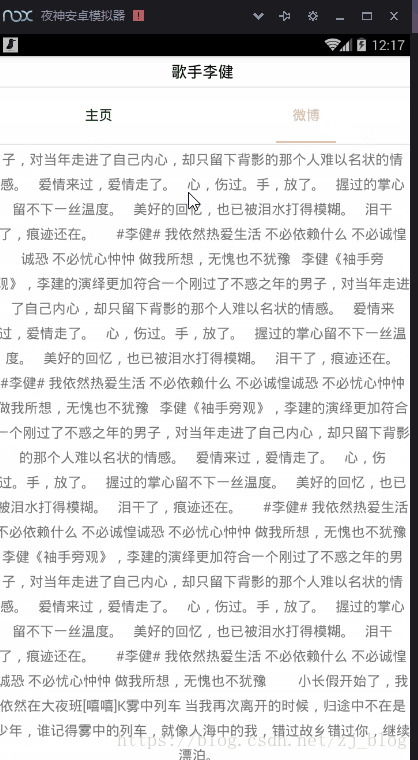
注意注意注意了:如果使用原生ScrollView,會報如下的警告,如果你是用API大於等於23(Android6.0)的手機測試,不會有什麼問題,程式正常執行。但是要是低於這個版本的手機,就會導致奔潰,報 java.lang.NoClassDefFoundError:
解決辦法很簡單,就是自定義一個ScrollView,寫一個介面將onScrollChange()暴露出去。
原始碼下載請戳:GitHub地址點選開啟連結
