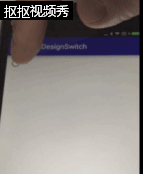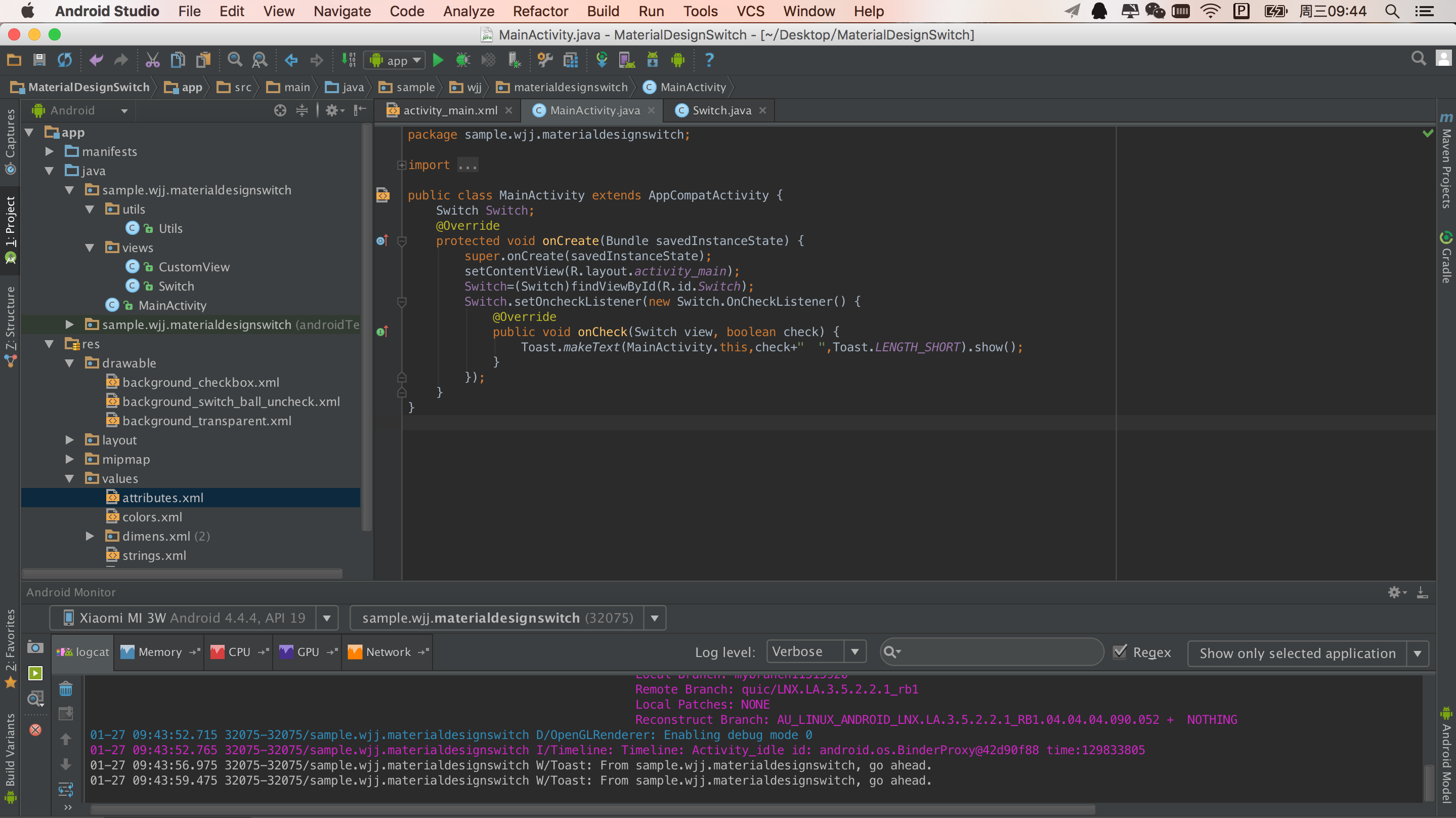Material Design學習之 Switch(詳細解釋)
今天講的是Switch,本來有考慮把它和CheckBox一起做了,但是畢竟實現不同,還是分開做吧,廢話不多,開始正題
開關
On/off 開關切換單一設定選擇的狀態。開關控制的選項以及它的狀態,應該明確的展示出來並且與內部的標籤相一致。開關應該單選按鈕呈現相同的視覺特性。
開關通過動畫來傳達被聚焦和被按下的狀態。
開關滑塊上標明 “on” 和 “off” 的做法被棄用,取而代之的是下圖所示的開關。

當然,也有暗主題

我們來貼下我們程式碼實現的效果:
包結構:
這邊就說下Switch這個類,別的在之前文章裡有。
private int 28-37,一系列的變數宣告。
public Switch 39-52行,建構函式,設定監聽事件,根據是否被按來做相應初始化操作
protected void setAttributes(AttributeSet attrs) {
setBackgroundResource(R.drawable.background_transparent);
// Set size of view
setMinimumHeight(Utils.dpToPx(48, getResources()));
setMinimumWidth(Utils.dpToPx(80, getResources()));
// Set background Color
// Color by resource
int bacgroundColor = attrs.getAttributeResourceValue(ANDROIDXML,
"background", -1);
if (bacgroundColor != -1) {
setBackgroundColor(getResources().getColor(bacgroundColor));
} else {
// Color by hexadecimal
int background = attrs.getAttributeIntValue(ANDROIDXML, "background", -1);
if (background != -1)
setBackgroundColor(background);
}
check = attrs.getAttributeBooleanValue(MATERIALDESIGNXML, "check",
false);
eventCheck = check;
ball = new Ball(getContext());
RelativeLayout.LayoutParams params = new LayoutParams(Utils.dpToPx(20,
getResources()), Utils.dpToPx(20, getResources()));
params.addRule(RelativeLayout.CENTER_VERTICAL, RelativeLayout.TRUE);
ball.setLayoutParams(params);
addView(ball);
}55-86行,具體獲取xml引數的方法,在這裡操作了放置了小球的位置。
@Override
public boolean onTouchEvent(MotionEvent event) {
if (isEnabled()) {
isLastTouch = true;
if (event.getAction() == MotionEvent.ACTION_DOWN) {
press = true;
} else if (event.getAction() == MotionEvent.ACTION_MOVE) {
float x = event.getX();
x = (x < ball.xIni) ? ball.xIni : x;
x = (x > ball.xFin) ? ball.xFin : x;
if (x > ball.xCen) {
eventCheck = true;
} else {
eventCheck = false;
}
ViewHelper.setX(ball, x);
ball.changeBackground();
if ((event.getX() <= getWidth() && event.getX() >= 0)) {
isLastTouch = false;
press = false;
}
} else if (event.getAction() == MotionEvent.ACTION_UP ||
event.getAction() == MotionEvent.ACTION_CANCEL) {
press = false;
isLastTouch = false;
if (eventCheck != check) {
check = eventCheck;
if (onCheckListener != null)
onCheckListener.onCheck(Switch.this,check);
}
if ((event.getX() <= getWidth() && event.getX() >= 0)) {
ball.animateCheck();
}
}
}
return true;
}88-124行,具體的業務邏輯。
在控制元件按下去的時候勾勒出手指觸控反饋,合理移動的情況下(並且手指操作距離滿足條件的情況下),控制元件狀態發生改變。如果移動不合理的情況下預設不執行操作。如果觸控點為另一端點(在最左OR最右的對立點),讓控制元件狀態發生改變,未被點選時為空心圓,被選中的狀態為實心圓。操作有效才執行小球挪動動畫。
@Override
protected void onDraw(Canvas canvas) {
super.onDraw(canvas);
if (!placedBall) {
placeBall();
}
// Crop line to transparent effect
if(null == bitmap) {
bitmap = Bitmap.createBitmap(canvas.getWidth(),
canvas.getHeight(), Bitmap.Config.ARGB_8888);
}
Canvas temp = new Canvas(bitmap);
Paint paint = new Paint();
paint.setAntiAlias(true);
paint.setColor((eventCheck) ? backgroundColor : Color.parseColor("#B0B0B0"));
paint.setStrokeWidth(Utils.dpToPx(2, getResources()));
temp.drawLine(getHeight() / 2, getHeight() / 2, getWidth()
- getHeight() / 2, getHeight() / 2, paint);
Paint transparentPaint = new Paint();
transparentPaint.setAntiAlias(true);
transparentPaint.setColor(getResources().getColor(
android.R.color.transparent));
transparentPaint.setXfermode(new PorterDuffXfermode(
PorterDuff.Mode.CLEAR));
temp.drawCircle(ViewHelper.getX(ball) + ball.getWidth() / 2,
ViewHelper.getY(ball) + ball.getHeight() / 2,
ball.getWidth() / 2, transparentPaint);
canvas.drawBitmap(bitmap, 0, 0, new Paint());
if (press) {
paint.setColor((check) ? makePressColor() : Color
.parseColor("#446D6D6D"));
canvas.drawCircle(ViewHelper.getX(ball) + ball.getWidth() / 2,
getHeight() / 2, getHeight() / 2, paint);
}
invalidate();
}126-165行,如果是第一次繪製,預設在起始位置,如果xml配置預設為選中則做被選中繪製。
先設定畫布,為整個View的區域塊畫一條線作為ball執行的軌跡,未選中為灰色,選中為background顏色值。
再畫球,預設空心球
如果手勢壓著我們的控制元件再繪製一個觸控反饋“圓陰影”
protected int makePressColor() {
int r = (this.backgroundColor >> 16) & 0xFF;
int g = (this.backgroundColor >> 8) & 0xFF;
int b = (this.backgroundColor >> 0) & 0xFF;
r = (r - 30 < 0) ? 0 : r - 30;
g = (g - 30 < 0) ? 0 : g - 30;
b = (b - 30 < 0) ? 0 : b - 30;
return Color.argb(70, r, g, b);
}172-180行,手勢陰影實現.
boolean placedBall = false;
private void placeBall() {
ViewHelper.setX(ball, getHeight() / 2 - ball.getWidth() / 2);
ball.xIni = ViewHelper.getX(ball);
ball.xFin = getWidth() - getHeight() / 2 - ball.getWidth() / 2;
ball.xCen = getWidth() / 2 - ball.getWidth() / 2;
placedBall = true;
ball.animateCheck();
}183-192,小球初始化座標操作。
@Override
public void setBackgroundColor(int color) {
backgroundColor = color;
if (isEnabled())
beforeBackground = backgroundColor;
}
public void setChecked(boolean check) {
invalidate();
this.check = check;
this.eventCheck = check;
ball.animateCheck();
}
public boolean isCheck() {
return check;
}
196-213一系列的設定操作。
class Ball extends View {
float xIni, xFin, xCen;
public Ball(Context context) {
super(context);
setBackgroundResource(R.drawable.background_switch_ball_uncheck);
}
public void changeBackground() {
if (eventCheck) {
setBackgroundResource(R.drawable.background_checkbox);
LayerDrawable layer = (LayerDrawable) getBackground();
GradientDrawable shape = (GradientDrawable) layer
.findDrawableByLayerId(R.id.shape_bacground);
shape.setColor(backgroundColor);
} else {
setBackgroundResource(R.drawable.background_switch_ball_uncheck);
}
}
public void animateCheck() {
changeBackground();
ObjectAnimator objectAnimator;
if (eventCheck) {
objectAnimator = ObjectAnimator.ofFloat(this, "x", ball.xFin);
} else {
objectAnimator = ObjectAnimator.ofFloat(this, "x", ball.xIni);
}
objectAnimator.setDuration(300);
objectAnimator.start();
}
}215-249行,小球的實現,昨天也有出現,唯一的區別就是動畫是一個從左到右或從右到左 300毫秒的變化。
實現跟之前的有些許共同點,這裡總結下:
先制定一個區域,作為我們的畫區,畫一個底層的線,畫小球,根據操作做小球的運動和UI的變化!!! 就是啦麼 簡單!!!
記得點個贊哦!!