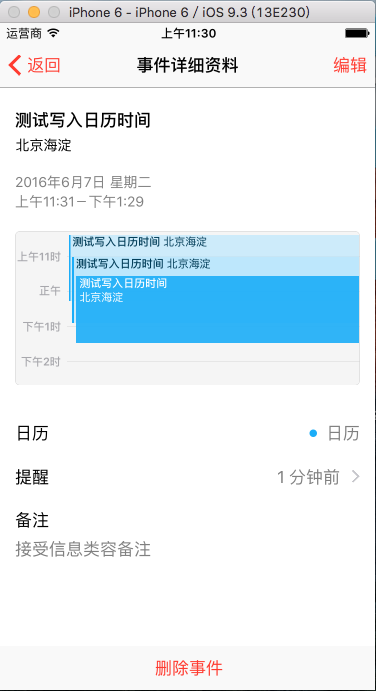iOS新增事件到系統日曆
阿新 • • 發佈:2019-02-05
最近在專案中需要接觸在工程中接受到某個時間後將其解析後寫入iPhone系統自帶日曆中,在通過研究文件與資料後實現,特此記錄:
首先: 看下效果圖:
專案中呼叫到系統庫 EventKit.framework.
利用蘋果提供的介面完全可以實現此功能.下面貼上核心程式碼:
匯入標頭檔案
#import <EventKit/EventKit.h>demo中是通過按鈕點選事件來執行寫入日曆操作.實際專案中一般通過監聽事件執行:
- (void)viewDidLoad {
[super viewDidLoad];
//新增點選按鈕
UIButton //點選事件處理
-(void)saveEvent:(id)sender
{
//calshow:後面加時間戳格式,也就是NSTimeInterval
// 注意這裡計算時間戳呼叫的方法是-
// NSTimeInterval nowTimestamp = [[NSDate date] timeIntervalSinceDate:2016]; 在點選執行後通過exit(2)直接殺死程序.所以此時去日曆中就可以看到剛才的事件寫入成功了.
下面是一些官方文件有興趣可以看下: