Idea中使用Springboot和webuploader外掛進行檔案上傳
阿新 • • 發佈:2019-02-05
關於使用webuploader進行初步的檔案上傳,做一個筆記。
開發工具: IntelliJ IDEA
使用框架: SpringBoot
前端頁面: FreeMaker
- 專案準備
引入需要的jar包
<dependencies>
<dependency>
<groupId>org.springframework.boot</groupId>
<artifactId>spring-boot-starter-freemarker</artifactId <link rel="stylesheet" type="text/css" href="/webuploder/css/webuploader.css">
<script type="text/javascript" src="/webuploder/js/webuploader.js"></script>3.上傳頁面
完整的demo頁面如下:upload_file.ftl
(由於只是一個demo,所以很簡單,不影響功能)
1). 引入了bootstrap,目的是為了顯示進度條,這個webuploader外掛似乎是不自帶的。
<!DOCTYPE html>
<html>
<head>
<meta charset="UTF-8">
<meta http-equiv="X-UA-Compatible" content="IE=edge,chrome=1">
<meta http-equiv="Content-Type" content="text/html; charset=UTF-8">
<meta name="viewport" content="width=device-width, initial-scale=1, maximum-scale=1">
<#--引入bootstrap,用於進度條的展示-->
<link rel="stylesheet" type="text/css" href="/bootstrap/css/bootstrap.min.css">
<link rel="stylesheet" type="text/css" href="/webuploder/css/webuploader.css">
<#--調節按鈕的樣式-->
<style>
#picker div.webuploader-pick{
height: 30px;
padding: 6px 15px;
margin-top: 3px;
height: 30px!important;
}
#picker {
float: left;
}
#ctlBtn {
float: left;
height: 30px;
margin-left: 15px;
margin-top: 3px;
width: 90px;
}
</style>
<title>使用webuploader進行檔案上傳</title>
</head>
<body>
<h3>使用webuploader進行檔案的上傳</h3>
<div>
<div id="uploader" class="wu-example">
<!--待上傳的檔案列表,用來存放檔案資訊-->
<div id="thelist" class="uploader-list"></div>
<div class="btns">
<div id="picker">選擇檔案</div>
<button id="ctlBtn" class="btn btn-default">開始上傳</button>
</div>
</div>
</div>
</body>
<script type="text/javascript" src="/jquery/jquery-1.8.3.min.js"></script>
<script type="text/javascript" src="/bootstrap/js/bootstrap.min.js"></script>
<#--官網下載的js-->
<script type="text/javascript" src="/webuploder/js/webuploader.js"></script>
<#--這是對webuploader的初始化,必要-->
<script type="text/javascript" src="/js/upload_file.js"></script>
</html>
4.初始化webuploder外掛(引用見上)
可以從官網直接拿下來,F12 –> sourse
upload_file.js
// 檔案上傳
jQuery(function() {
/*對於一些控制元件的初始化*/
var $ = jQuery,
//待上傳的檔案列表
$list = $('#thelist'),
//開始上傳按鈕
$btn = $('#ctlBtn'),
//顯示狀態 上傳成功、上傳失敗。。
state = 'pending',
//上傳的方法
uploader;
uploader = WebUploader.create({
// 不壓縮image
resize: false,
// 為true 檔案則自動上傳
auto: false,
// swf檔案路徑 使用flash才會用到
// swf: BASE_URL + '/js/Uploader.swf',
// 檔案接收服務端。就是上傳檔案走的url
server: '/upload',
// 選擇檔案的按鈕。可選。
pick: '#picker',
// 預設所有都可選,過濾檔案型別參考網址: http://www.cnblogs.com/s.sams/archive/2007/10/10/918817.html
// 只允許選擇圖片檔案。
/*accept: {
title: 'Images',
extensions: 'gif,jpg,jpeg,bmp,png',
mimeTypes: 'image/!*'
},*/
// 只允許選擇Excel檔案。
accept: {// 只允許選擇Excel檔案格式
title: 'Excel',
extensions: 'xls,xlsx',
mimeTypes: 'application/vnd.ms-excel,application/vnd.openxmlformats-officedocument.spreadsheetml.sheet' /*限制選擇檔案的型別*/
}
});
// 當有檔案新增進來的時候
uploader.on( 'fileQueued', function( file ) {
$list.append( '<div id="' + file.id + '" class="item">' +
'<h4 class="info">' + file.name + '</h4>' +
'<p class="state">等待上傳...</p>' +
'</div>' );
});
// 檔案上傳過程中建立進度條實時顯示。
// 進度條我引用了bootStrap.css來進行展示,webuploader.css是不帶的
uploader.on( 'uploadProgress', function( file, percentage ) {
var $li = $( '#'+file.id ),
$percent = $li.find('.progress .progress-bar');
// 避免重複建立
if ( !$percent.length ) {
$percent = $('<div class="progress progress-striped active">' +
'<div class="progress-bar" role="progressbar" style="width: 0%">' +
'</div>' +
'</div>').appendTo( $li ).find('.progress-bar');
}
$li.find('p.state').text('上傳中');
$percent.css( 'width', percentage * 100 + '%' );
});
// 上傳成功
uploader.on( 'uploadSuccess', function( file ) {
$( '#'+file.id ).find('p.state').text('已上傳');
});
// 上傳失敗
uploader.on( 'uploadError', function( file ) {
$( '#'+file.id ).find('p.state').text('上傳出錯');
});
uploader.on( 'uploadComplete', function( file ) {
$( '#'+file.id ).find('.progress').fadeOut();
});
uploader.on( 'all', function( type ) {
if ( type === 'startUpload' ) {
state = 'uploading';
} else if ( type === 'stopUpload' ) {
state = 'paused';
} else if ( type === 'uploadFinished' ) {
state = 'done';
}
if ( state === 'uploading' ) {
$btn.text('暫停上傳');
} else {
$btn.text('開始上傳');
}
});
// 開始上傳 按鈕點選事件 觸發 上傳方法
// 如果開啟了自動上傳,則不必要
$btn.on( 'click', function() {
if ( state === 'uploading' ) {
uploader.stop();
} else {
uploader.upload();
}
});
});5.頁面跳轉
@Controller
public class UploadController {
@GetMapping("index")
public String uploadIndex(){
return "upload_file";
}
}6.檔案的接收和上傳
@Controller
public class UploadRestController {
@PostMapping("/upload")
public String uploadFile(@RequestPart("file") MultipartFile file) throws IOException {
// 獲取檔名
String fileName = file.getOriginalFilename();
// 獲取專案的路徑 + 拼接得到檔案要儲存的位置
String filePath = System.getProperties().getProperty("user.dir") + "\\src\\main\\resources\\file\\" + fileName;
// 建立一個檔案的物件
File file1 = new File(filePath);
// 建立父資料夾
Files.createParentDirs(file1);
// 把上傳的檔案複製到檔案物件中
file.transferTo(file1);
return "upload_file";
}
}最終效果:
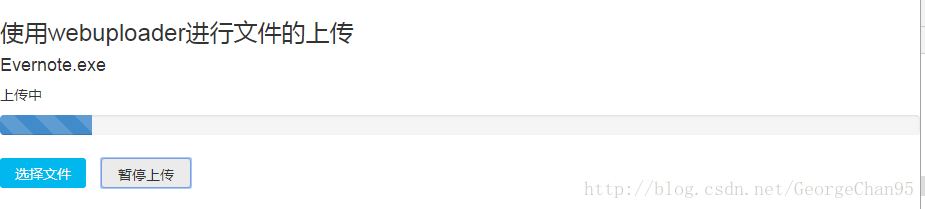
總結:
1. webuploader樣式比較好看,用起來也比較簡單,樣式在使用的時候可能和官網例子不太一樣,這個可以自己去調。
2. webuploader必須初始化,初始化js:【upload_file.js】,當然這裡的只是檔案的上傳,圖片的以後再補充,或者從官網開發者模式,把原始檔取下來都可以。
3. 進度條我使用的也是官網上的bootstrap
如有需要修正的地方,還請指教。
