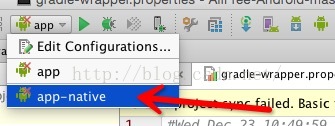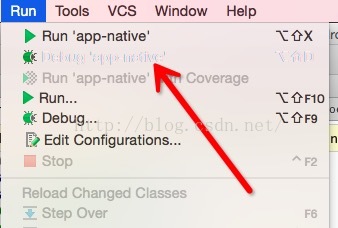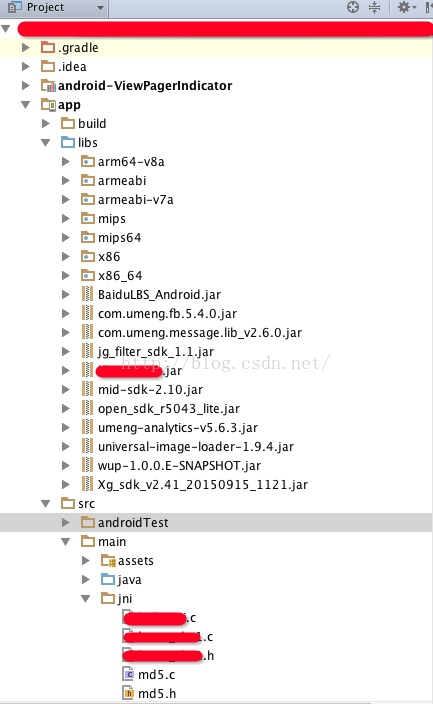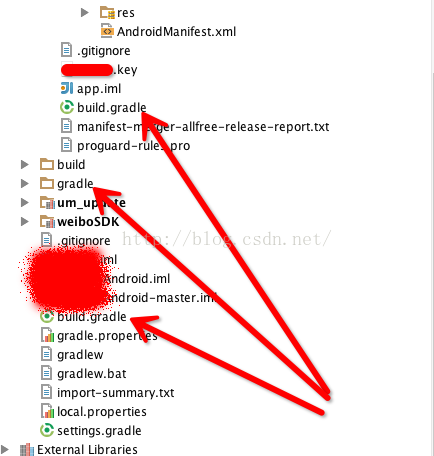android studio實現Jni(C/C++)單步除錯方法步驟-標準配置教程
阿新 • • 發佈:2019-02-06
本文主要介紹在android studio下實現jni單步除錯時,所需要的配置及其步驟,這些也是本人經過幾天折騰慢慢實現的,先提供給大家做參考:
1,配置是在mac下android studio實現的,主要是gradle版本以及build.gradle檔案內容設定。
記住:NDK需要事先配置好,我是另外下載的NDK包(Ndk-r10e),配置教程請自己尋找,可以通過android studio的sdk管理工具中下載最新版。
1)主程式app下的build.gradle配置:
apply plugin: 'com.android.model.application' model { def signconf // <-- 重要 android { compilesdkversion = 23 buildtoolsversion = "23.0.2" defaultconfig.with { applicationid = "這裡寫程式包名" minsdkversion.apilevel = 10 targetsdkversion.apilevel = 23 versioncode = 5 versionname = "1.0" } } android.signingconfigs { // <-- 重要 create("signrelease") { // <-- 重要 keyalias = '密匙檔名' keypassword = '簽名密碼1' storefile = file('簽名檔名.key') storepassword = '簽名密碼2' storetype = "jks" // <-- 重要 signconf = it // <-- 重要 } } android.sources { main { jni { source { srcdir 'libs' //<--so檔案目錄 } } } } compileoptions.with { sourcecompatibility = javaversion.version_1_7 targetcompatibility = javaversion.version_1_7 } //配置so支援 android.ndk { modulename = "allfree-jni" ldlibs += "log" abifilters += "armeabi" abifilters += "armeabi-v7a" abifilters += "x86" abifilters += "arm64-v8a" abifilters += "x86_64" abifilters += "mips" abifilters += "mips64" } android.buildtypes { release { minifyenabled = false proguardfiles += file('proguard-rules.pro') signingconfig = signconf } debug { minifyenabled = false proguardfiles += file('proguard-rules.pro') signingconfig = signconf //--重要 } } } repositories { jcenter() mavenCentral() maven { url "https://raw.githubusercontent.com/umeng/mvn-repo-umeng/master/repository" //這裡引用友盟的sdk,可不加 } maven { url "http://repo1.maven.org/maven2/" } } //依賴庫 dependencies { compile fileTree(include: ['*.jar'], dir: 'libs') compile 'com.alibaba:fastjson:1.2.4' compile 'com.android.support:support-v13:23.1.0' compile 'com.android.support:recyclerview-v7:23.1.0' compile project(':um_update') compile 'com.loopj.android:android-async-http:1.4.9' compile 'com.makeramen:roundedimageview:2.1.0' compile project(':weiboSDK') compile project(':android-ViewPagerIndicator') }
2)gradle-wrapper.properties配置:
#Wed Dec 23 10:49:59 CST 2015
distributionBase=GRADLE_USER_HOME
distributionPath=wrapper/dists
zipStoreBase=GRADLE_USER_HOME
zipStorePath=wrapper/dists
distributionUrl=https\://services.gradle.org/distributions/gradle-2.5-all.zip3)全域性build.gradle配置:
buildscript { repositories { jcenter() } dependencies { //for jni classpath 'com.android.tools.build:gradle:1.3.0'//可忽略 classpath 'com.android.tools.build:gradle-experimental:0.2.0' } } allprojects { repositories { jcenter() } }
4)gradle.properties檔案
# Project-wide Gradle settings. # IDE (e.g. Android Studio) users: # Gradle settings configured through the IDE *will override* # any settings specified in this file. # For more details on how to configure your build environment visit # http://www.gradle.org/docs/current/userguide/build_environment.html # Specifies the JVM arguments used for the daemon process. # The setting is particularly useful for tweaking memory settings. # Default value: -Xmx10248m -XX:MaxPermSize=256m # org.gradle.jvmargs=-Xmx2048m -XX:MaxPermSize=512m -XX:+HeapDumpOnOutOfMemoryError -Dfile.encoding=UTF-8 # When configured, Gradle will run in incubating parallel mode. # This option should only be used with decoupled projects. More details, visit # http://www.gradle.org/docs/current/userguide/multi_project_builds.html#sec:decoupled_projects # org.gradle.parallel=true android.useDeprecatedNdk=true//必須
圖1:
圖2:
OK,配置完成,然後選擇app-native後,debug-》app-native; 接下來就可以在C或C++檔案中打斷點開啟Jni單步除錯模式了,下面是我的專案截圖:
圖3:
圖4: