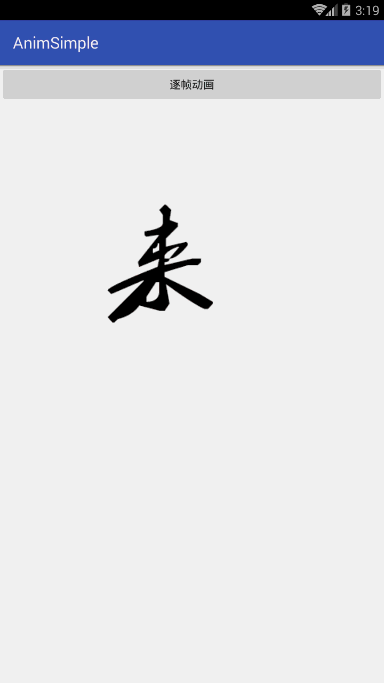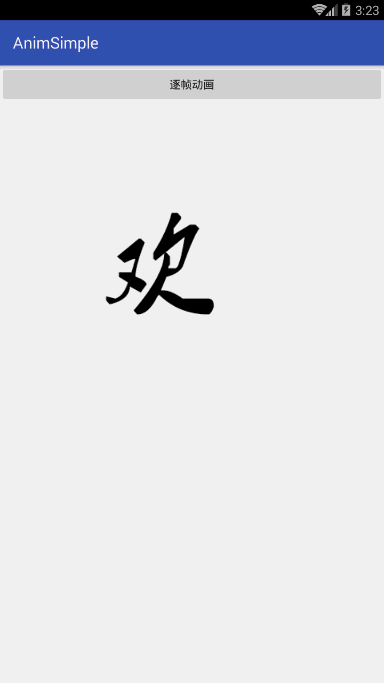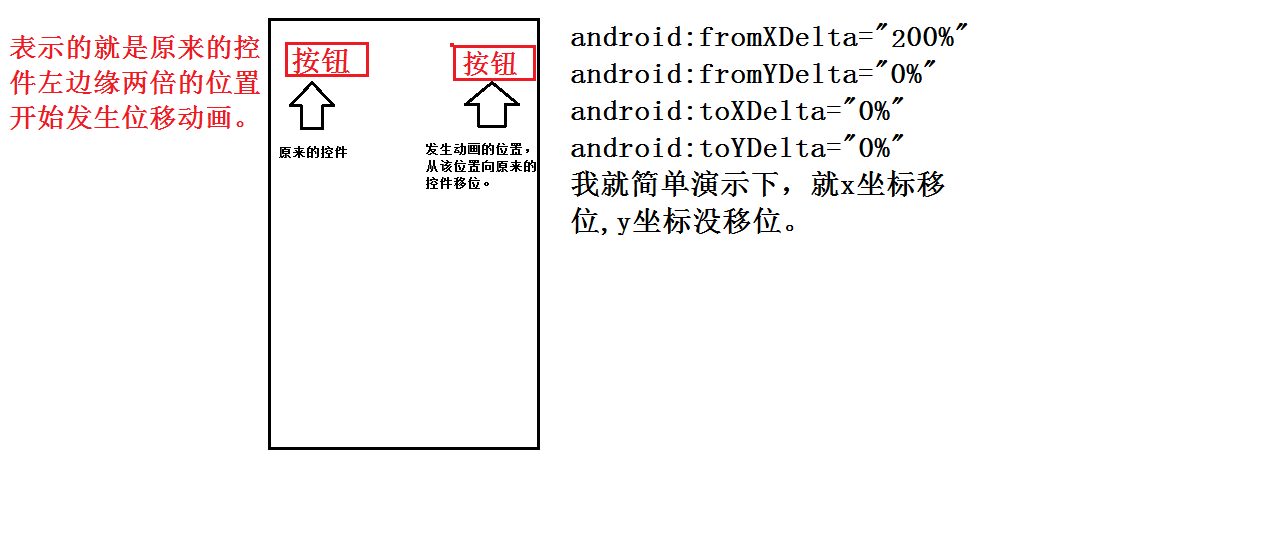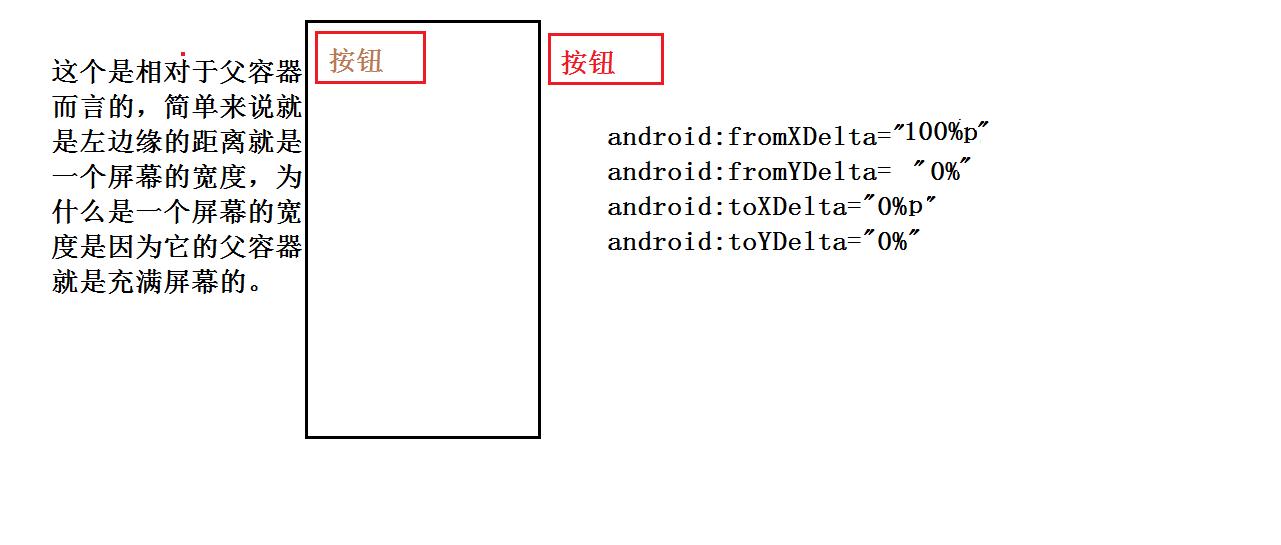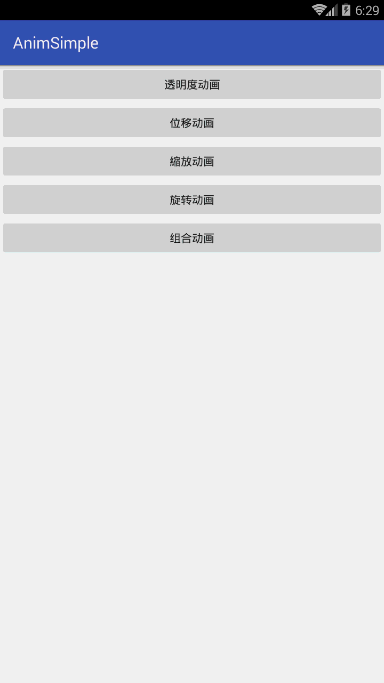android之逐幀,補間動畫詳解。
在android的世界中有三種動畫,它們就是逐幀動畫,補間動畫,屬性 動畫。接下來我就分別演示下三種動畫的簡單用法。
各動畫的定義:
- 逐幀動畫:就是短時間切換圖片,讓人們肉眼看起來是連續的,其實就是播放一組圖片。就相當於gif圖片的生成、還有我們小時候看電影的時候。那時是通過切換膠片來達到放電影。我是農村的,小時候經常看到。不知道你們有木有經歷過。。。
- 補間動畫:就是操作某個控制元件讓其展現出旋轉、漸變、移動、縮放的這麼一種轉換過程,我們稱為補間動畫。我們也可以XML形式定義動畫,也可以java程式碼實現。
- 屬性動畫:這個是Android3.0才出現的。它彌補了以前補間動畫的一些缺陷。它是通過改變物件的屬性來進行的。
逐幀動畫的使用
在res/drawable下建立個anni.xml程式碼如下:
<?xml version="1.0" encoding="utf-8"?>
<animation-list xmlns:android="http://schemas.android.com/apk/res/android"
android:oneshot="false">
<item
android:drawable="@drawable/huan"
android:duration="200" />
<item
android:drawable android:oneshot false代表的是無限迴圈,true代表的是隻迴圈一次。不寫的話預設是false
main_activity.xml程式碼:
<?xml version="1.0" encoding="utf-8"?>
<LinearLayout xmlns:android="http://schemas.android.com/apk/res/android"
xmlns:tools="http://schemas.android.com/tools"
android:id="@+id/activity_main"
android:layout_width="match_parent"
android:layout_height="match_parent"
android:orientation="vertical"
tools:context="com.example.edu.animsimple.MainActivity">
<Button
android:layout_width="match_parent"
android:layout_height="wrap_content"
android:onClick="onclick"
android:text="逐幀動畫"
/>
<ImageView
android:id="@+id/img"
android:src="@drawable/anni"
android:layout_width="wrap_content"
android:layout_height="wrap_content"
/>
</LinearLayout>我們就已經為這張圖片引用動畫了,執行結果為:
我們也可以不在xml中寫android:src=”@drawable/anni” 可以在程式碼中寫。
MainActivity程式碼如下:
import android.graphics.drawable.AnimationDrawable;
import android.support.v7.app.AppCompatActivity;
import android.os.Bundle;
import android.view.View;
import android.view.animation.Animation;
import android.view.animation.AnimationUtils;
import android.widget.ImageView;
import android.widget.TextView;
public class MainActivity extends AppCompatActivity {
private ImageView mImg;
@Override
protected void onCreate(Bundle savedInstanceState) {
super.onCreate(savedInstanceState);
setContentView(R.layout.activity_main);
mImg= (ImageView) findViewById(R.id.img);
}
/**
* 逐幀動畫
* @param view
*/
public void onclick(View view) {
mImg.setImageResource(R.drawable.zhuzhen);//為該圖片設定動畫
AnimationDrawable animationDrawable= (AnimationDrawable) mImg.getDrawable();//獲取drawable物件
animationDrawable.start();//開啟動畫
//animationDrawable.stop();//停止動畫
}
}
點選按鈕後,執行結果:
好了,逐幀動畫就是這麼點內容。
補間動畫
我們先看下補間動畫的用法:
- AlphaAnimation:透明度(alpha)漸變效果,對應alpha標籤。
- TranslateAnimation:位移漸變,需要指定移動點的開始和結束座標,對應translate標籤。
- ScaleAnimation:縮放漸變,可以指定縮放的參考點,對應scale標籤。
- RotateAnimation:旋轉漸變,可以指定旋轉的參考點,對應rotate標籤。
- AnimationSet:組合漸變,支援組合多種漸變效果,對應set標籤。
既可以在xml中寫,也可以在java程式碼中寫,下面就兩種情況都演示下吧
在res/anim目錄下建立個alpha.xml程式碼如下:
<?xml version="1.0" encoding="utf-8"?>
<alpha xmlns:android="http://schemas.android.com/apk/res/android"
android:fromAlpha="1.0"
android:toAlpha="0.0"
android:duration="2000"
android:fillAfter="true"
>
</alpha>android:fromAlpha=”1.0”表示的是完全不透明。
android:toAlpha=”0.0”表示的是完全透明。
android:duration=”2000”表示的是時長。
android:fillAfter=”true”表示的是動畫結束時停在那。
在res/anim目錄下建立個translate .xml程式碼如下:
<?xml version="1.0" encoding="utf-8"?>
<translate xmlns:android="http://schemas.android.com/apk/res/android"
android:fromXDelta="100%"
android:fromYDelta="100%"
android:toXDelta="0%"
android:toYDelta="0%"
android:duration="2000"
android:fillAfter="true"
android:interpolator="@android:anim/accelerate_decelerate_interpolator"
>
</translate>android:fromXDelta=”100%”表示的x點是從相對於自己左邊緣x座標一倍地方開始。
android:fromYDelta=”100%”表示的是y點是相對於自己左邊緣y座標一倍地方開始
android:toXDelta=”0%”表示x點的是相對於自己左邊緣x軸結束
android:toYDelta=”0%”表示的是y點從哪相對於自己左邊緣y軸結束
android:duration=”2000”表示的是動畫時長
android:fillAfter=”true”表示的是動畫結束時,停在那,
android:interpolator=”@android:anim/accelerate_decelerate_interpolator表示的是動畫過程中是先加速後減速。
android:fromXDelta這樣的屬性值有三種寫法,就以這種屬性情況解釋下,其他都一樣;
- android:fromXDelta=“200” 就是確定的值,表示的是就是從這x座標開始
- android:fromXDelta=“200%”表示的是相對於自身控制元件而言的
- android:fromXDelta=“200%p”這個表示的是相對於父容器而言的。
第一種情況很好理解,就是從給定的位置開始動畫
第二種情況,也比較好理解。給個例子吧。一個按鈕,點選按鈕發生動畫。如下圖:
第三情況也不太難理解。還是給張圖比較好理解:
在res/anim目錄下建立個scale .xml程式碼如下:
```
<?xml version="1.0" encoding="utf-8"?>
<scale xmlns:android="http://schemas.android.com/apk/res/android"
android:fromXScale="1"
android:toXScale="2"
android:fromYScale="1"
android:toYScale="2"
android:pivotX="50%"
android:pivotY="50%"
android:duration="3000"
>
</scale>android:pivotX=”50%”
android:pivotY=”50%”
這個表示的是相對於自身而言,50%,50%表示的就是以自身的中心點縮放。
如果是具體的值,比如50,50,就是相對於自身控制元件的左邊緣50,上邊緣50進行縮放。
如果是50%p,50%p那就是相對於父控制元件進行縮放。。其他的都比較好理解,就不說了。 比如 android:fromXScale=”1” ,android:toXScale=”2”表示的是x放大兩倍。
在res/anim目錄下建立個 rotate.xml程式碼如下:
<?xml version="1.0" encoding="utf-8"?>
<rotate xmlns:android="http://schemas.android.com/apk/res/android"
android:fromDegrees="0"
android:toDegrees="360"
android:pivotX="50%"
android:pivotY="50%"
android:duration="3000"
>
</rotate>android:fromDegrees=”0” 表示的是從0度開始
android:toDegrees=”360” 表示的是旋轉360度結束
android:pivotX=”50%” 相對於自身而言
android:pivotY=”50%” 相對於自身而言
android:duration=”3000” 動畫時間
android:pivotX="50%"
android:pivotY="50%"
這跟上面縮放的意思是一樣的。也有三種情況。具體值,相對於自己,相對於父容器。了。
在res/anim目錄下建立個 set.xml程式碼如下:
<?xml version="1.0" encoding="utf-8"?>
<set xmlns:android="http://schemas.android.com/apk/res/android"
android:duration="5000"
android:shareInterpolator="true"
android:interpolator="@android:anim/accelerate_decelerate_interpolator"
android:repeatMode="reverse"
>
<!--透明度動畫-->
<alpha
android:fromAlpha="1.0"
android:toAlpha="0.0"
android:duration="2000"
android:fillAfter="true"
/>
<!--位移動畫-->
<translate
android:fromXDelta="100%"
android:fromYDelta="100%"
android:toXDelta="0%"
android:toYDelta="0%"
android:duration="2000"
/>
<!--旋轉動畫-->
<rotate
android:fromDegrees="0"
android:toDegrees="360"
android:pivotX="50%"
android:pivotY="50%"
android:duration="3000"
/>
<!--縮放動畫-->
<scale
android:fromXScale="1"
android:toXScale="2"
android:fromYScale="1"
android:toYScale="2"
android:pivotX="50%"
android:pivotY="50%"
android:duration="3000"
/>
</set>組合動畫就是把這些動畫組合在一起,其實也沒什麼。上面的沒出現過的幾個屬性說下吧。
android:shareInterpolator=”true” true表示的是都是共享一個插值器。
android:repeatMode=”reverse” reverse表示的是迴圈重複。
接下來就執行下:
activity_main.xml程式碼如下:
<?xml version="1.0" encoding="utf-8"?>
<LinearLayout xmlns:android="http://schemas.android.com/apk/res/android"
xmlns:tools="http://schemas.android.com/tools"
android:id="@+id/activity_main"
android:layout_width="match_parent"
android:layout_height="match_parent"
android:orientation="vertical"
tools:context="com.example.edu.animsimple.MainActivity">
<Button
android:id="@+id/alpha"
android:layout_width="match_parent"
android:layout_height="wrap_content"
android:text="透明度動畫"
/>
<Button
android:id="@+id/translate"
android:layout_width="match_parent"
android:layout_height="wrap_content"
android:text="位移動畫"
/>
<Button
android:id="@+id/scale"
android:layout_width="match_parent"
android:layout_height="wrap_content"
android:text="縮放動畫"
/>
<Button
android:id="@+id/rotate"
android:layout_width="match_parent"
android:layout_height="wrap_content"
android:text="旋轉動畫"
/>
<Button
android:layout_width="match_parent"
android:layout_height="wrap_content"
android:id="@+id/set"
android:text="組合動畫"
/>
</LinearLayout>
MainActivity.java程式碼如下:
import android.support.v7.app.AppCompatActivity;
import android.os.Bundle;
import android.view.View;
import android.view.animation.Animation;
import android.view.animation.AnimationUtils;
import android.widget.Button;
public class MainActivity extends AppCompatActivity implements View.OnClickListener{
private Button alphaBtn ,translateBtn,scaleBtn,rotateBtn,setBtn;
@Override
protected void onCreate(Bundle savedInstanceState) {
super.onCreate(savedInstanceState);
setContentView(R.layout.activity_main);
alphaBtn= (Button) findViewById(R.id.alpha);
translateBtn= (Button) findViewById(R.id.translate);
scaleBtn= (Button) findViewById(R.id.scale);
rotateBtn= (Button) findViewById(R.id.rotate);
setBtn= (Button) findViewById(R.id.set);
alphaBtn.setOnClickListener(this);
translateBtn.setOnClickListener(this);
scaleBtn.setOnClickListener(this);
rotateBtn.setOnClickListener(this);
setBtn.setOnClickListener(this);
}
@Override
public void onClick(View v) {
switch (v.getId()){
case R.id.alpha:
Animation alpha= AnimationUtils.loadAnimation(this,R.anim.alpha);
alphaBtn.startAnimation(alpha);
break;
case R.id.translate:
Animation translate= AnimationUtils.loadAnimation(this,R.anim.translate);
translateBtn.startAnimation(translate);
break;
case R.id.scale:
Animation scale= AnimationUtils.loadAnimation(this,R.anim.scale);
scaleBtn.startAnimation(scale);
break;
case R.id.rotate:
Animation rotate= AnimationUtils.loadAnimation(this,R.anim.rotate);
rotateBtn.startAnimation(rotate);
break;
case R.id.set:
Animation set= AnimationUtils.loadAnimation(this,R.anim.set);
setBtn.startAnimation(set);
break;
}
}
}
執行結果:
通過xml的方式實現學習完了,接下來怎麼通過java程式碼實現:
MainActivity.java程式碼如下:
import android.support.v7.app.AppCompatActivity;
import android.os.Bundle;
import android.view.View;
import android.view.animation.AccelerateDecelerateInterpolator;
import android.view.animation.AlphaAnimation;
import android.view.animation.Animation;
import android.view.animation.AnimationSet;
import android.view.animation.AnimationUtils;
import android.view.animation.LinearInterpolator;
import android.view.animation.RotateAnimation;
import android.view.animation.ScaleAnimation;
import android.view.animation.TranslateAnimation;
import android.widget.Button;
public class MainActivity extends AppCompatActivity implements View.OnClickListener {
private Button alphaBtn, translateBtn, scaleBtn, rotateBtn, setBtn;
@Override
protected void onCreate(Bundle savedInstanceState) {
super.onCreate(savedInstanceState);
setContentView(R.layout.activity_main);
alphaBtn = (Button) findViewById(R.id.alpha);
translateBtn = (Button) findViewById(R.id.translate);
scaleBtn = (Button) findViewById(R.id.scale);
rotateBtn = (Button) findViewById(R.id.rotate);
setBtn = (Button) findViewById(R.id.set);
alphaBtn.setOnClickListener(this);
translateBtn.setOnClickListener(this);
scaleBtn.setOnClickListener(this);
rotateBtn.setOnClickListener(this);
setBtn.setOnClickListener(this);
}
@Override
public void onClick(View v) {
switch (v.getId()) {
case R.id.alpha:
/**
* 這是通過xml實現的
*/
// Animation alpha= AnimationUtils.loadAnimation(this,R.anim.alpha);
// alphaBtn.startAnimation(alpha);
/**
* 這是通過java程式碼實現的,跟xml實現的效果一樣
*/
AlphaAnimation alpha = new AlphaAnimation(1.0f, 0.0f);
alpha.setDuration(2000);
alpha.setFillAfter(true);
alphaBtn.startAnimation(alpha);
break;
case R.id.translate:
/**
* 這是通過xml實現的
*/
// Animation translate= AnimationUtils.loadAnimation(this,R.anim.translate);
// translateBtn.startAnimation(translate);
/**
* 通過java程式碼實現,跟xml實現的效果一樣
*/
TranslateAnimation translate = new TranslateAnimation(Animation.RELATIVE_TO_SELF,
1.0f, Animation.RELATIVE_TO_SELF, 0.0f,
Animation.RELATIVE_TO_SELF,
1.0f, Animation.RELATIVE_TO_SELF, 0.0f
);
translate.setDuration(2000);
translate.setInterpolator(new AccelerateDecelerateInterpolator());
translateBtn.startAnimation(translate);
break;
case R.id.scale:
/**
* 這是通過xml實現的
*/
// Animation scale= AnimationUtils.loadAnimation(this,R.anim.scale);
// scaleBtn.startAnimation(scale);
/**
* 通過java程式碼實現,跟xml實現的效果一樣
*/
ScaleAnimation scale = new ScaleAnimation(1.0f, 2.0f, 1.0f, 2.0f,
Animation.RELATIVE_TO_SELF, 0.5f,
Animation.RELATIVE_TO_SELF, 0.5f
);
scale.setDuration(3000);
scaleBtn.startAnimation(scale);
break;
case R.id.rotate:
/**
* 這是通過xml實現的
*/
// Animation rotate= AnimationUtils.loadAnimation(this,R.anim.rotate);
// rotateBtn.startAnimation(rotate);
/**
* 通過java程式碼實現,跟xml實現的效果一樣
*/
RotateAnimation rotate = new RotateAnimation(0.0f, 360.0f
, Animation.RELATIVE_TO_SELF, 0.5f,
Animation.RELATIVE_TO_SELF, 0.5f
);
rotate.setDuration(3000);
rotateBtn.startAnimation(rotate);
break;
case R.id.set:
/**
* 這是通過xml實現的
*/
// Animation set = AnimationUtils.loadAnimation(this, R.anim.set);
// setBtn.startAnimation(set);
/**
* 通過java程式碼實現,只實現了兩種動畫的組合。
*/
RotateAnimation rotateSet = new RotateAnimation(0.0f, 360.0f
, Animation.RELATIVE_TO_SELF, 0.5f,
Animation.RELATIVE_TO_SELF, 0.5f
);
TranslateAnimation translateSet = new TranslateAnimation(Animation.RELATIVE_TO_SELF,
1.0f, Animation.RELATIVE_TO_SELF, 0.0f,
Animation.RELATIVE_TO_SELF,
1.0f, Animation.RELATIVE_TO_SELF, 0.0f
);
AnimationSet set=new AnimationSet(true);
set.setDuration(5000);
set.setInterpolator(new LinearInterpolator());
set.addAnimation(rotateSet);
set.addAnimation(translateSet);
set.setRepeatMode(Animation.REVERSE);//啟動模式
setBtn.startAnimation(set);
break;
}
}
}
執行效果是一樣的。就不給出來額。xml跟java程式碼實現效果是一樣的。這個就看個人愛好了,我是比較喜歡通過java程式碼實現。
到這裡已經把逐幀動畫跟補間動畫學完了。還有屬性動畫就留在明天寫了,這篇有點長了。
總結:
我也是名初學者,寫部落格主要是回顧下自己學的東西,你認為不對的地方請大膽指正。謝謝。