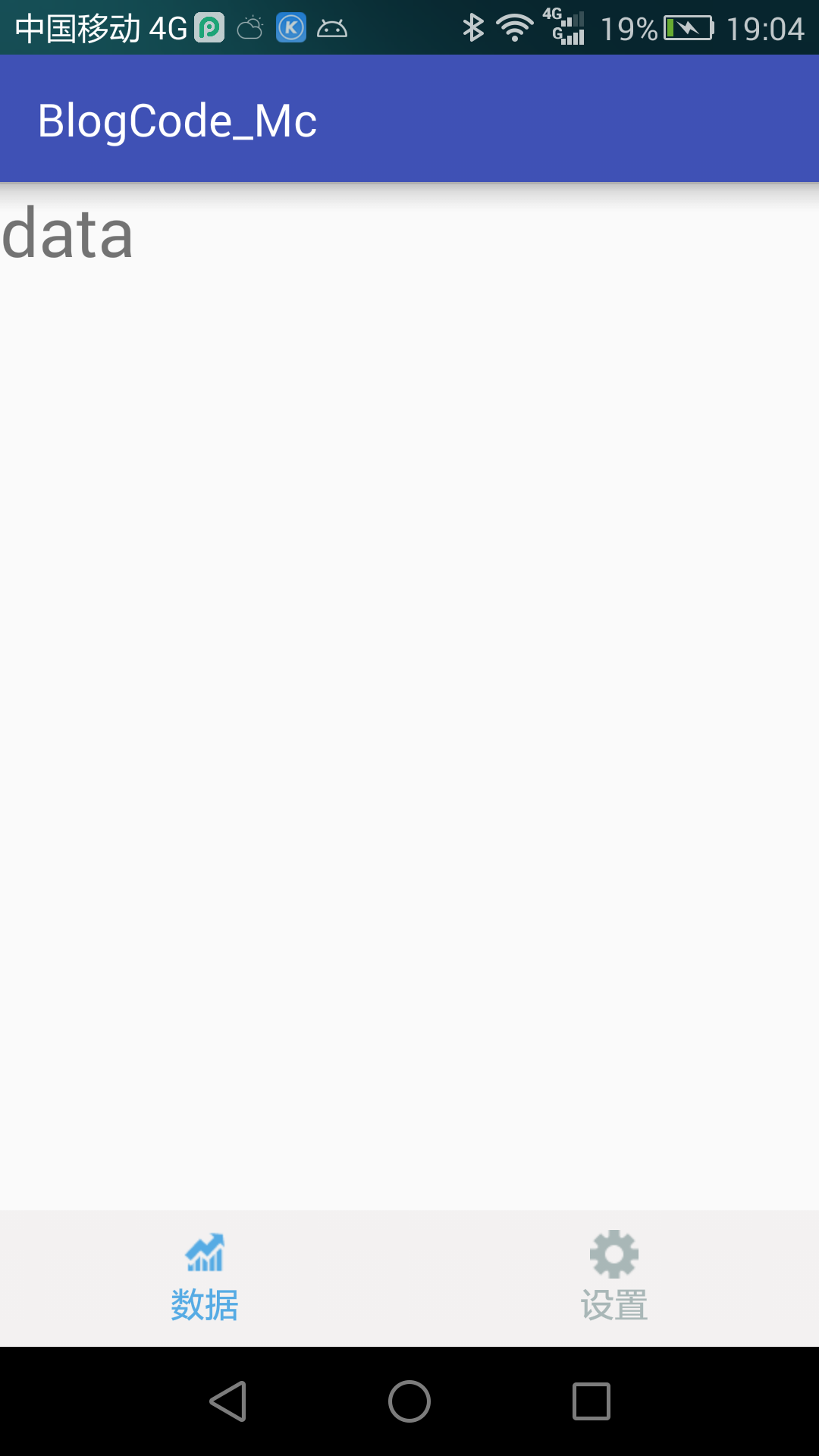android底部導航欄+viewPager+自定義view的簡單實現
阿新 • • 發佈:2019-02-07
Ps:導航欄直接用Android Design Library,導航欄的話用TabLayout實現,是比較方便快捷的方法。以下僅供初學者學習。。。。一年後回過來看寫的比較糟糕
1首先我們要解決介面的問題,也就是先讓使用者能看到介面,再來搞定能不能用的問題是吧。首先是下面導航欄,我第第一反應就是想到一個ImageView+TextView的組合,也就是用到了組合控制元件,這裡我叫它phototext.xml。
<?xml version="1.0" encoding="utf-8"?>
<RelativeLayout xmlns:android="http://schemas.android.com/apk/res/android" 有了佈局檔案,那麼就要有java檔案嘛,因為自定義,不然的話上面佈局就是死的,不可以自己自定義了。java檔案自然也叫PhotoText.java,很好聽吧。。突然覺得我是取名字的天才。。。
public class PhotoText extends RelativeLayout {
private final String TAG = "PHOTOTEXT";
private ImageView iv;//圖片
private TextView tv;//文字
//以下是自定義View自己可以設定的屬性
private int mtextSize=15;
private String mText;
private Drawable mPhoto;
private Drawable mBackGround;
private ColorStateList mTextColor;
public PhotoText(Context context, AttributeSet attrs) {
super(context, attrs);
LayoutInflater.from(context).inflate(R.layout.photo_text,this,true);
TypedArray ta=context.obtainStyledAttributes(attrs, R.styleable.PhotoText);
int n=ta.getIndexCount();
for (int i=0;i<n;i++){
int atrr = ta.getIndex(i);
switch (atrr){
case R.styleable.PhotoText_mText:
mText=ta.getString(atrr); break;
case R.styleable.PhotoText_mphoto:
mPhoto=ta.getDrawable(atrr);break;
case R.styleable.PhotoText_mBackGround:
mBackGround=ta.getDrawable(atrr);break;
case R.styleable.PhotoText_mTextSize:
mtextSize=ta.getDimensionPixelSize(atrr,mtextSize);break;
case R.styleable.PhotoText_mTextColor:
mTextColor=ta.getColorStateList(atrr);break;
}
}
ta.recycle();
iv= (ImageView) findViewById(R.id.photo);
tv=(TextView)findViewById(R.id.photo_text);
iv.setImageDrawable(mPhoto);
tv.setText(mText);
tv.setTextSize(mtextSize);
tv.setTextColor(mTextColor!=null ? mTextColor : ColorStateList.valueOf(0xFF000000));
setBackground(mBackGround);
}
public void setSelected(boolean is){
iv.setSelected(is);
tv.setSelected(is);
}
@Override
protected void onMeasure(int widthMeasureSpec, int heightMeasureSpec) {
super.onMeasure(widthMeasureSpec, heightMeasureSpec);
}
@Override
protected void onDraw(Canvas canvas) {
super.onDraw(canvas);
}
}接下來就可以用了喔,也就是在mainActivity的佈局裡用activity_main.xml檔案裡嘍
<?xml version="1.0" encoding="utf-8"?>
<RelativeLayout xmlns:android="http://schemas.android.com/apk/res/android"
xmlns:custom="http://schemas.android.com/apk/res-auto"
android:layout_width="match_parent"
android:layout_height="match_parent">
<LinearLayout
android:id="@+id/navigationBar"
android:layout_width="match_parent"
android:layout_height="wrap_content"
android:orientation="horizontal"
android:background="#f3f1f1"
android:layout_alignParentBottom="true">
<view.PhotoText
android:id="@+id/data_tab"
android:layout_width="30dp"
android:layout_height="60dp"
android:layout_weight="1"
custom:mTextSize="5dp"
custom:mphoto="@drawable/data_tab_selected"
custom:mText="資料"
custom:mTextColor="@drawable/textcolor_tab"
>
</view.PhotoText>
<view.PhotoText
android:id="@+id/setting_tab"
android:layout_width="30dp"
android:layout_height="60dp"
android:layout_weight="1"
custom:mphoto="@drawable/setting_tab_selected"
custom:mText="設定"
custom:mTextColor="@drawable/textcolor_tab">
</view.PhotoText>
</LinearLayout>
<android.support.v4.view.ViewPager
android:id="@+id/content"
android:layout_width="match_parent"
android:layout_height="match_parent"
android:layout_above="@id/navigationBar">
</android.support.v4.view.ViewPager>
</RelativeLayout>因為專案只用了兩個選項,所以導航欄只有兩個,要多加只需新增多PhotoText控制元件,並把weight都設為1就可以均分了,這裡用了viewpager為了實現像微信那樣左右滑動能切換選項卡,接下來就是java程式碼實現了,也就是主MainActivity.java了,先看程式碼嘛再講思路
public class MainActivity extends AppCompatActivity implements View.OnClickListener {
//兩個選項
PhotoText dataTab;
PhotoText settingTab;
FragmentManager fm;
ViewPager viewPager;
ArrayList<android.app.Fragment> fragmentsList;
@Override
protected void onCreate(Bundle savedInstanceState) {
super.onCreate(savedInstanceState);
setContentView(R.layout.activity_main);
fm = getFragmentManager();
fragmentsList = new ArrayList<>();
}
@Override
protected void onStart() {
super.onStart();
fragmentsList.add(new Fragment1());
fragmentsList.add(new Fragment2());
dataTab= (PhotoText) findViewById(R.id.data_tab);
settingTab= (PhotoText) findViewById(R.id.setting_tab);
viewPager = (ViewPager) findViewById(R.id.content);
FragmentPagerAdapter pagerAdapter = new FragmentPagerAdapter(fm) {
@Override
public android.app.Fragment getItem(int position) {
return fragmentsList.get(position);
}
@Override
public int getCount() {
return fragmentsList.size();
}
};
viewPager.setAdapter(pagerAdapter);
viewPager.addOnPageChangeListener(new ViewPager.OnPageChangeListener() {
@Override
public void onPageScrolled(int position, float positionOffset, int positionOffsetPixels) {
selectTab(position);
}
@Override
public void onPageSelected(int position) {
}
@Override
public void onPageScrollStateChanged(int state) {
}
});
dataTab.setOnClickListener(this);
settingTab.setOnClickListener(this);
selectTab(0);
}
/*
傳入0表示第一個tab被選擇
1表示第二個變選中,設定selected
*/
public void selectTab(int tab){
switch (tab){
case 0:
dataTab.setSelected(true);
settingTab.setSelected(false);
break;
case 1:
dataTab.setSelected(false);
settingTab.setSelected(true);
break;
}
}
@Override
public void onClick(View v) {
switch (v.getId()){
case R.id.data_tab:
viewPager.setCurrentItem(0);
break;
case R.id.setting_tab:
viewPager.setCurrentItem(1);
}
}
}首先呢,我們需要viewpager的adapter,這裡用的是FragmentPagerAdapter,這個Adapter需要兩個Fragment,也就是我們在建立Adapter之前new出兩個Fragment並放在集合中,然後getFragmentManager()拿到碎片管理器,接下來把這兩個引數穿進去就可以用了,最後收尾工作就是設定以下,導航欄的監聽和viewpager的滑動監聽。。。over,