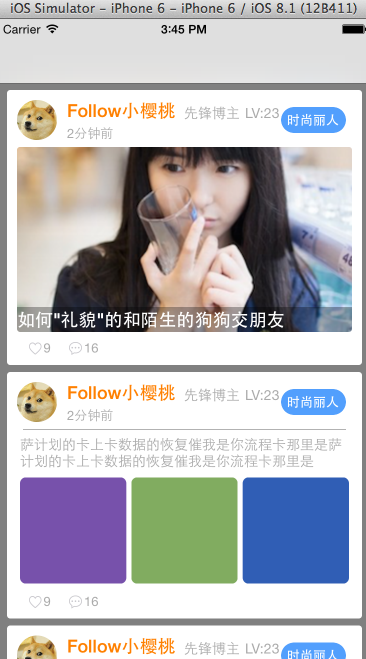AutoLayout自定義tableViewCell --- Masonry + UITableView+FDTemplateLayoutCell 純程式碼實現
AutoLayout自定義tableViewCell — Masonry + UITableView+FDTemplateLayoutCell 純程式碼實現
在被frame虐的體無完膚的樓主,在新專案開始的時候毅然決定使用Autolayout來實現專案的絕大多介面,當然這個絕大多數的介面也包括tableView的Cell。本來在樓主看來,這個autolayout根本就是用在storyboard和xib的神器,但用在純程式碼中是相當的雞肋,食之無味,棄之可惜,擔憂不捨器自動佈局的優點,在網上找了很多關於aotoulayout的資料及開源庫:
- Masonry
- UITableView+FDTemplateLayoutCell
效果如下:
兩個開源庫足以
- Masonry
用來佈局控制元件的位置關係 - UITableView+FDTemplateLayoutCell
計算各個cell之間的高度
瞭解並使用
這裡面的都比較詳細的demo介紹,而樓主的demo和這幾位哥們的都有點不一樣,樓主是自定義cell、自定義cell、自定義cell,呼……重要的事情都要書三遍。
廢話就不多說,直接上程式碼
首先建立專案,樓主是個程式碼控,比較不喜歡專案裡面有stroyboard,這裡就不浪費大家的時間,自己創好一個沒有空白的專案(也就是刪了strayboard,改info.plish的事)哈。。。。
必須要有UITableViewController 、UITableViewCell、CellModel這三個類
UITableViewController控制器:
首先的有個裝模型的陣列:(樓主的情況是隻有一組)
@interface TableViewController ()
@interface TableViewController ()
@property (nonatomic,strong) NSMutableArray *status; // 動態模型
@end@implementation TableViewController:
@implementation TableViewController 到這裡控制器的戲份也就沒有了
模型類:
模型類也即是把json裡面的key一個一個寫在模型的屬性上,然後再賦一下值
@interface StatusModel : NSObject
@interface StatusModel : NSObject
@property (copy, nonatomic) NSString *username;
@property (copy, nonatomic) NSString *title;
@property (copy, nonatomic) NSString *content;
@property (copy, nonatomic) NSString *imageName;
@property (copy, nonatomic) NSString *time;
@property (copy, nonatomic) NSString *icon;
@property (copy, nonatomic) NSString *type;
+ (instancetype) feedWithDictionary:(NSDictionary *) dictionary;
- (instancetype) initWithDictionary:(NSDictionary *) dictionary;
@end這些看個人習慣,有用自動轉模型的也可以那個,這個demo就隨便寫寫,哈…
@implementation StatusModel
@implementation StatusModel
+ (instancetype)feedWithDictionary:(NSDictionary *)dictionary {
return [[self alloc] initWithDictionary:dictionary];
}
- (instancetype) initWithDictionary:(NSDictionary *) dictionary {
if (self = [super init]) {
self.title = dictionary[@"title"];
self.content = dictionary[@"content"];
self.username = dictionary[@"username"];
self.time = dictionary[@"time"];
self.imageName = dictionary[@"imageName"];
self.icon = dictionary[@"icon"];
self.type = dictionary[@"type"];
}
return self;
}
@end檢視控制元件類(說白了就是cell):
一般有這個情況,用自動佈局,就不能用frame計算尺寸,否則會報錯.會報錯.會報錯,樓主也是有故事的人……
#樓主有個這個返回工廠方法cell的習慣
@interface StatusCell : UITableViewCell
@class StatusModel;
@interface StatusCell : UITableViewCell
@property (strong, nonatomic) StatusModel *status;
+ (instancetype)cellWithTableView:(UITableView *)tableView;
@end這裡下面的TopView *topGroup,MidView *midGroup,BottomView *bottomGroup都是樓主自定義的控制元件,裡面呢也全是masonry約束的控制元件,有興趣的親可以自己下demo來研究研究,這裡就不詳細列出了
@implementation StatusCell
@interface StatusCell ()
@property (nonatomic,strong) UIView *cellGroup; // 底板
@property (nonatomic,strong) TopView *topGroup; // 頂部組別
@property (nonatomic,strong) MidView *midGroup; // 中部組別
@property (nonatomic,strong) BottomView *bottomGroup; // 底部組別
@property (assign, nonatomic) BOOL didSetupConstraints; // 判斷是否已加過約束
@end
@implementation StatusCell
+ (instancetype)cellWithTableView:(UITableView *)tableView
{
static NSString *ID = @"status";
StatusCell *cell = [tableView dequeueReusableCellWithIdentifier:ID];
if (!cell) {
cell = [[StatusCell alloc] initWithStyle:UITableViewCellStyleSubtitle reuseIdentifier:ID];
}
return cell;
}
- (instancetype)initWithStyle:(UITableViewCellStyle)style reuseIdentifier:(NSString *)reuseIdentifier {
if (self = [super initWithStyle:style reuseIdentifier:reuseIdentifier]) {
self.backgroundColor = [UIColor grayColor];
[self createView];
[self updateConstraints];
}
return self;
}
- (void)updateConstraints
{
if (!self.didSetupConstraints) {
[self setttingViewAtuoLayout];
self.didSetupConstraints = YES;
}
[super updateConstraints];
}
#pragma make 建立子控制元件
- (void) createView
{
#pragma mark - 共有的
self.cellGroup = [[UIView alloc] init];
self.cellGroup.translatesAutoresizingMaskIntoConstraints = NO;
self.cellGroup.layer.cornerRadius = 3;
self.cellGroup.clipsToBounds = YES;
self.cellGroup.backgroundColor = [UIColor whiteColor];
[self.contentView addSubview:self.cellGroup];
#pragma mark - 頭部
self.topGroup = [[XQTopView alloc] init];
self.topGroup.translatesAutoresizingMaskIntoConstraints = NO;
self.topGroup.layer.cornerRadius = 3;
self.topGroup.clipsToBounds = YES;
self.topGroup.backgroundColor = [UIColor whiteColor];
[self.cellGroup addSubview:self.topGroup];
#pragma mark - 公眾號推送
self.midGroup = [[XQMidView alloc] init];
self.midGroup.translatesAutoresizingMaskIntoConstraints = NO;
self.midGroup.layer.cornerRadius = 3;
self.midGroup.clipsToBounds = YES;
self.midGroup.backgroundColor = [UIColor whiteColor];
[self.cellGroup addSubview:self.midGroup];
#pragma mark - 底部組別
self.bottomGroup = [[XQBottomView alloc] init];
self.bottomGroup.translatesAutoresizingMaskIntoConstraints = NO;
self.bottomGroup.layer.cornerRadius = 3;
self.bottomGroup.clipsToBounds = YES;
self.bottomGroup.backgroundColor = [UIColor whiteColor];
[self.cellGroup addSubview:self.bottomGroup];
}
#pragma mark - 在此方法內使用 Masonry 設定控制元件的約束
- (void) setttingViewAtuoLayout
{
[self top];
[self mid];
[self bottom];
}
- (void)setStatus:(StatusModel *)status
{
_status = status;
self.topGroup.status = status;
self.midGroup.status = status;
self.bottomGroup.status = status;
}
- (void)top
{
[self.cellGroup mas_makeConstraints:^(MASConstraintMaker *make) {
make.top.mas_equalTo(self.contentView).offset(7);
make.left.mas_equalTo(self.contentView).offset(10);
make.bottom.mas_equalTo(self.contentView);
make.right.mas_equalTo(self.contentView).offset(-10);
}];
[self.topGroup mas_makeConstraints:^(MASConstraintMaker *make) {
make.top.mas_equalTo(self.cellGroup).offset(10);
make.left.mas_equalTo(self.cellGroup).offset(10);
make.right.mas_equalTo(self.cellGroup).offset(-10);
make.height.mas_equalTo(40);
}];
}
- (void)mid
{
[self.midGroup mas_makeConstraints:^(MASConstraintMaker *make) {
make.top.mas_equalTo(self.topGroup.mas_bottom);
make.left.mas_equalTo(self.cellGroup).offset(10);
make.right.mas_equalTo(self.cellGroup).offset(-10);
make.bottom.mas_equalTo(self.bottomGroup.mas_top);
}];
}
- (void)bottom
{
[self.bottomGroup mas_makeConstraints:^(MASConstraintMaker *make) {
make.left.mas_equalTo(self.cellGroup).offset(10);
make.right.mas_equalTo(self.cellGroup).offset(-10);
make.height.mas_equalTo(@33);
make.bottom.mas_equalTo(self.contentView.mas_bottom);
}];
}可以顯示兩種不一樣的cell,只是在不同條件下顯示不同風格的cell,關鍵點在與控制約束的啟用和不啟用,和更新約束高度,另外樓主測試過,如果把不需顯示的控制元件hidden變為yes的記憶體會比較少,系統免去話控制元件的任務肯定會優化效能一些,哈….
另外感謝@格式化油條 提供的技術貼,樓主的也是基於格式化油條大大的技術貼延伸開來的,鑑於網上的教程都是stroyboard和xib的,樓主等人也只能讓程式碼版的也來個正名,autolayout不是視覺化的專利,程式碼也是很好用很直觀的…..哈…未完待續!! 另網路網路大神歡迎來噴,因為本人也需要多點不一樣的觀點來創新一下思維,大家多多指教!!!
* 喜歡九宮格的可以開啟midView中的註釋*
有錯請註明,謝謝!!