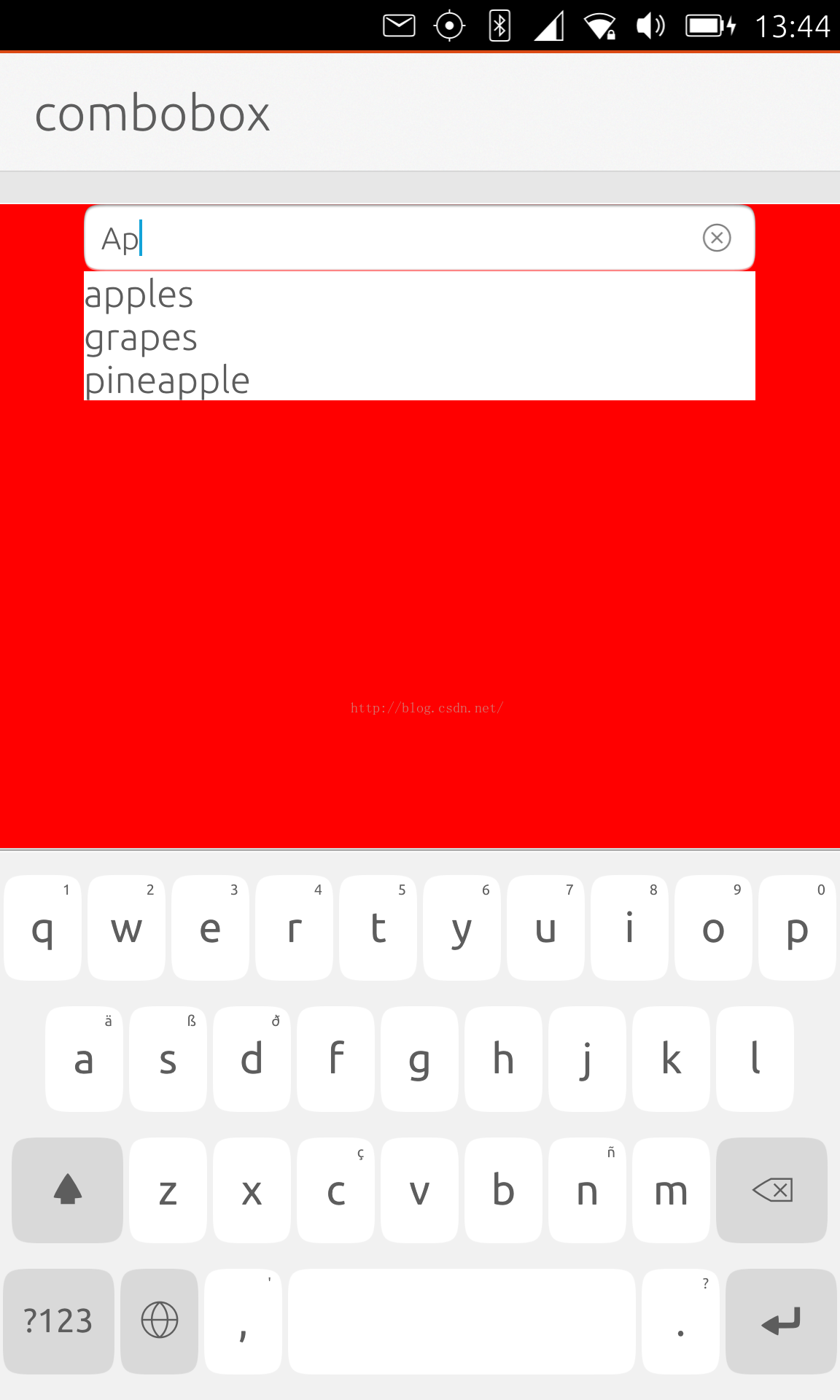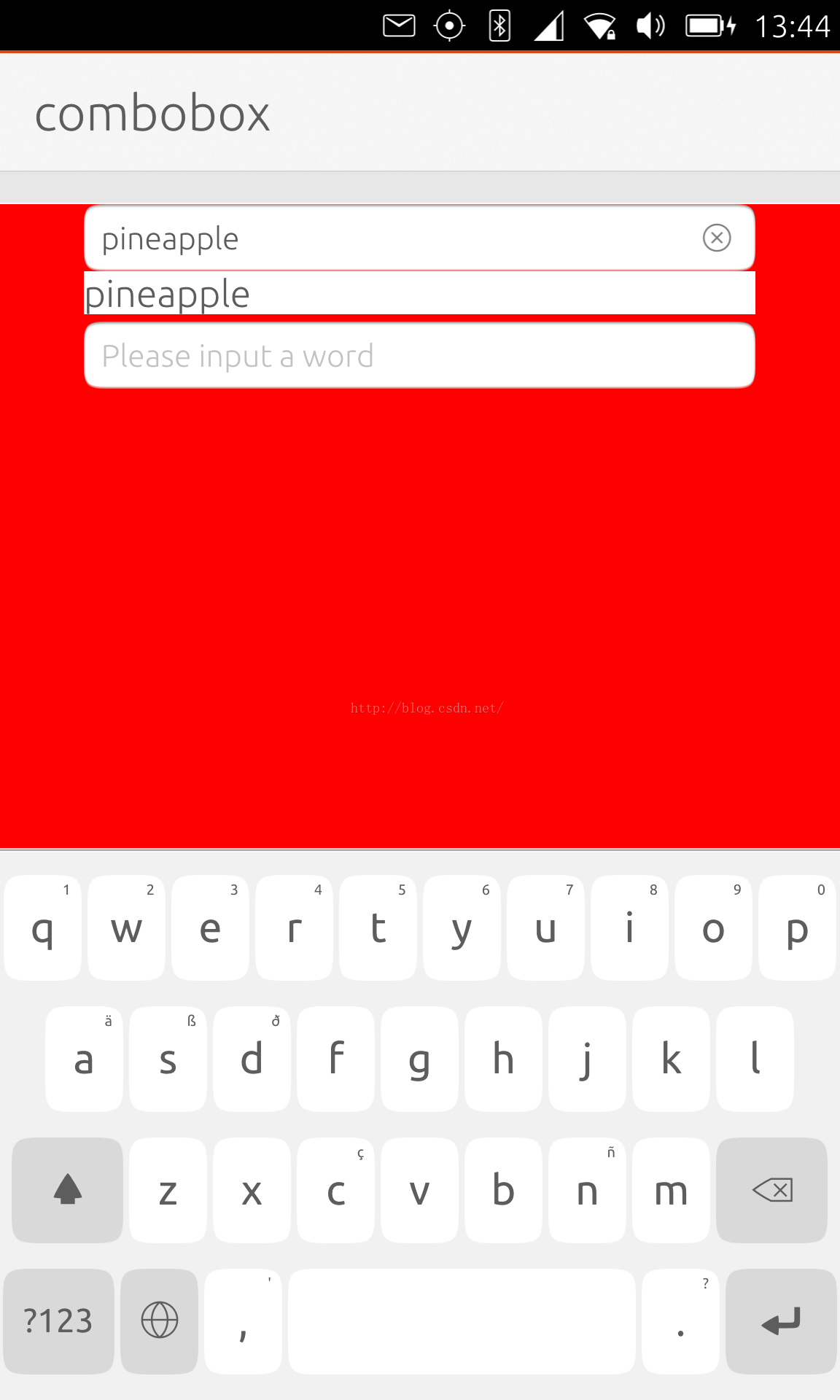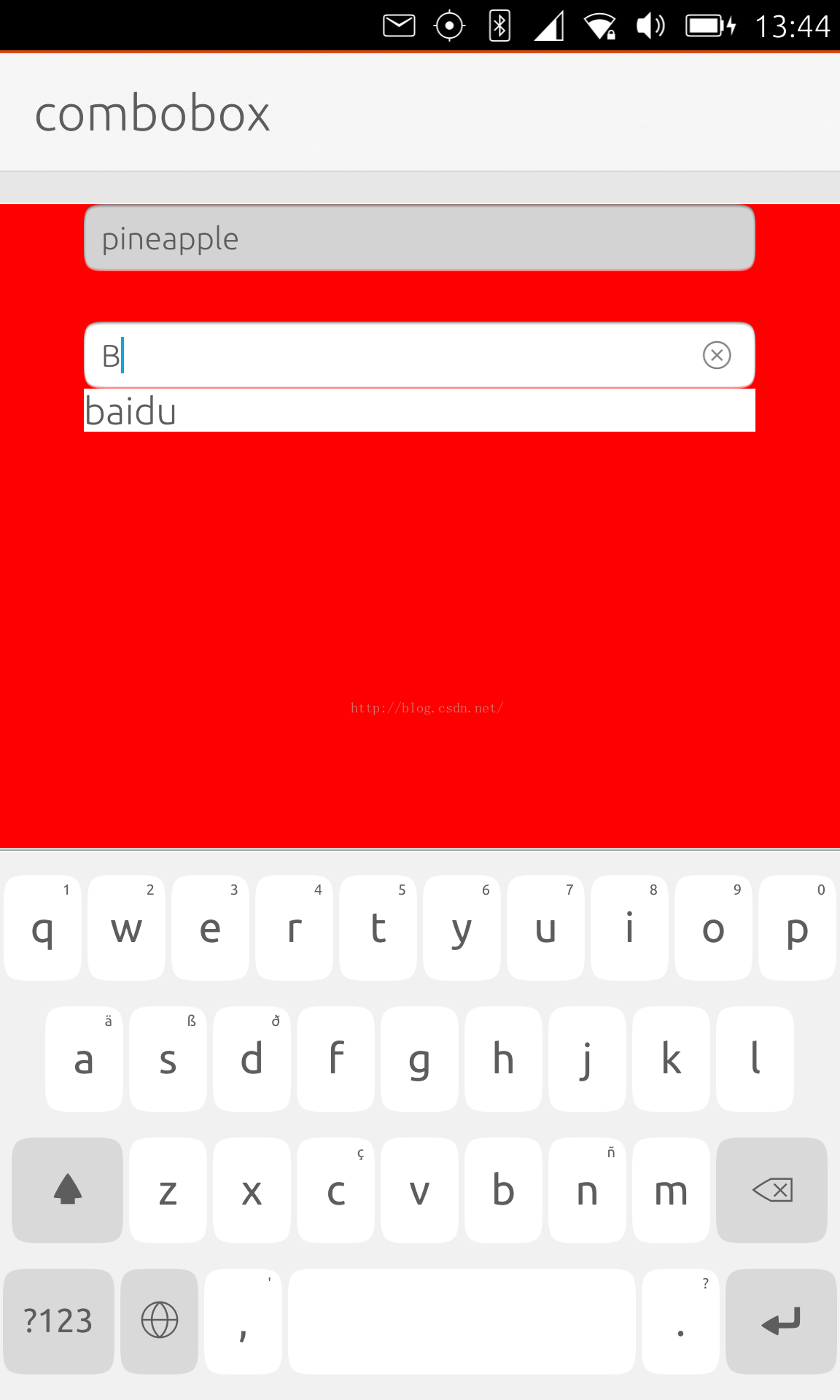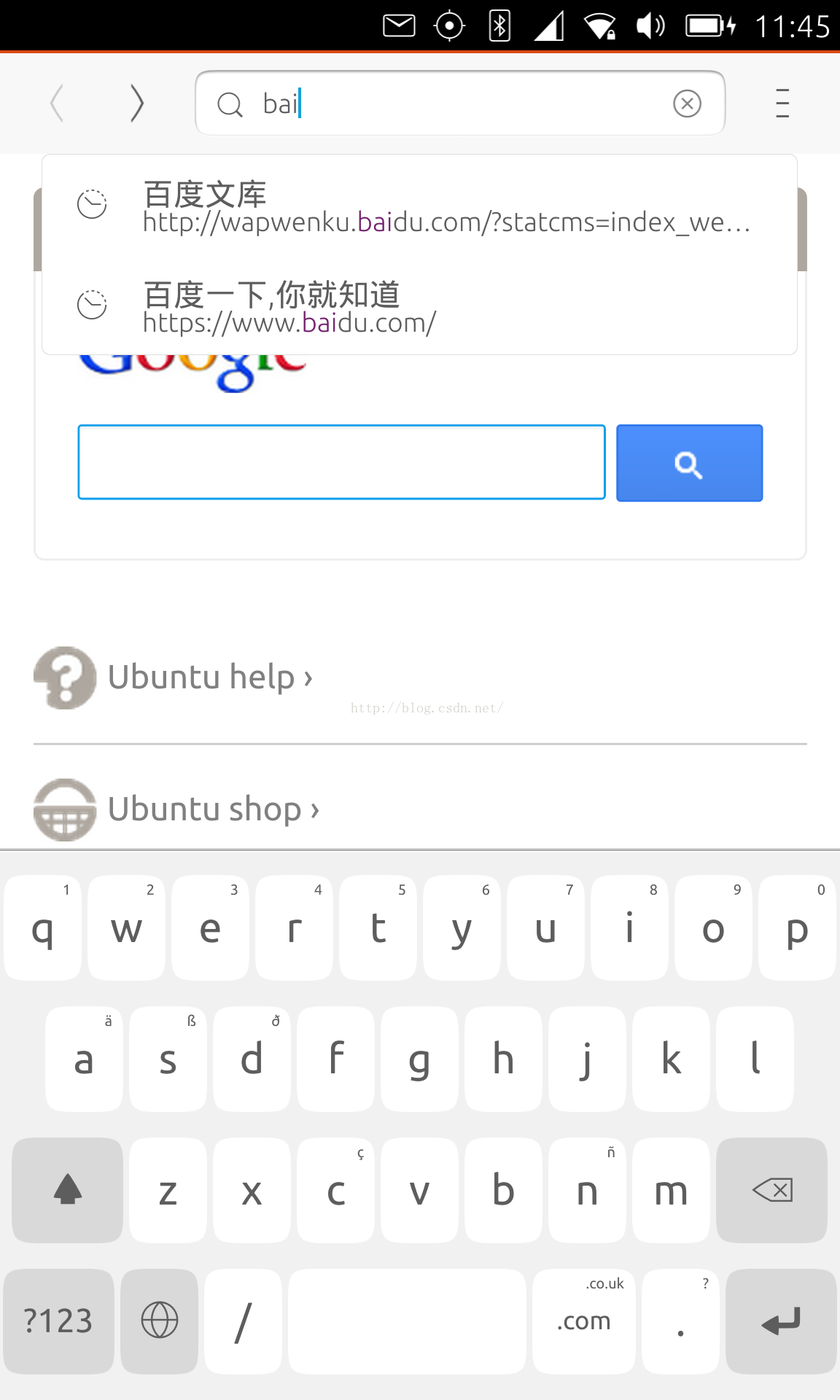如何在Ubuntu QML應用中實現ComboBox的功能
阿新 • • 發佈:2019-02-10
由於一些原因,目前在我們的Ubuntu SDK中並沒有支援Combobox.這個控制元件是在QtQuick.Controls模組中的.在我們實際的一些應用中,我們可能需要用到這個功能.比如在我們的Browser應用中:
當我們輸入baidu時,就會出現我們希望的列表,並供選擇我們需要的連線.這有些像我們在做我們的HTML應用中的ajax用法,實時地縮小我們的選擇的範圍,對於一些應用來說還是非常有用的,比如在選擇我們的地名或股票等.
在今天的例程中,我們介紹一個我自己設計的一個ComboBox.希望對於一些應用來說是有用的.
ComboBox.qml
import QtQuick 2.0 import Ubuntu.Components 1.1 FocusScope { id: root width:parent.width; property string term; property ListModel model; property int zorder: view.z onFocusChanged: { console.log("focus is changed: " + focus) if ( focus ) { z = 100 input.focus = true } else { z = 0 input.focus = false } } SortFilterModel { id: filter model: root.model sort.property: "name" sort.order: Qt.AscendingOrder filter.property: "name" filter.pattern: { return new RegExp(input.text.trim(), "i"); } } FocusScope { anchors.fill: parent TextField { id: input anchors.horizontalCenter: parent.horizontalCenter width: root.width *.8 placeholderText: "Please input a word" focus: true } Rectangle { id: background anchors { top: view.top bottom: view.bottom left:view.left right:view.right } visible: view.visible color: "white" } ListView { id: view clip: true anchors.top: input.bottom anchors.horizontalCenter: parent.horizontalCenter width: input.width visible: enabled && input.text.length > 0 && input.focus height: enabled && input.text.length > 0 && input.focus ? view.childrenRect.height : 0 model: filter delegate: Label { width: parent.width text: modelData fontSize: "large" MouseArea { anchors.fill: parent onClicked: { console.log("something is clicked!") input.text = modelData; } } } } } }
我們的設計非常簡單.我們上面是一個TextField,下面是一個ListView來顯示我們的列表.這個列表根據在TextField中輸入的字串逐漸縮小我們的選擇的範圍.我們也可以用滑鼠點選,並選擇我們需要的字串.這裡我們使用了SortFilterModel.關於它的介紹,我們可以參閱我的文章"利用SortFilterModel來對我們的Model進行過濾及排序". 我們的主程式Main.qml設計比較簡單:
Main.qml
import QtQuick 2.0 import Ubuntu.Components 1.1 /*! \brief MainView with a Label and Button elements. */ MainView { // objectName for functional testing purposes (autopilot-qt5) objectName: "mainView" // Note! applicationName needs to match the "name" field of the click manifest applicationName: "combobox.liu-xiao-guo" /* This property enables the application to change orientation when the device is rotated. The default is false. */ //automaticOrientation: true // Removes the old toolbar and enables new features of the new header. useDeprecatedToolbar: false width: units.gu(60) height: units.gu(85) Page { title: i18n.tr("combobox") Rectangle { anchors.fill: parent color: "red" } ListModel { id: mymodel ListElement { name: "apples" } ListElement { name: "pears" } ListElement { name: "oranges" } ListElement { name: "grapes" } ListElement { name: "baidu" } ListElement { name: "mango" } ListElement { name: "pineapple" } ListElement { name: "date" } ListElement { name: "watermelon" } } Column { anchors.fill: parent spacing: units.gu(2) ComboBox { model: mymodel term: "name" height: units.gu(5) } ComboBox { model: mymodel term: "name" height: units.gu(5) } } } }
這裡,我們直接使用我們的設計的一個ComboBox來使用:
ComboBox {
model: mymodel
term: "name"
height: units.gu(5)
}我們設計了一個自己的model來提供一些資料. 在我們的手機上執行我們的應用: