pygame庫寫遊戲——入門——動畫和幀率
阿新 • • 發佈:2019-02-13
理解幀率
FPS(Frame Per Second),一般電視畫面是24FPS,30FPS基本可提供流暢的體驗,60FPS是LCD常用的重新整理率;而絕大多數人無法分辨70FPS以上的畫面。
直線運動
嘗試讓hello world程式中的魚動起來:
background_filename = 'sushiplate.jpg'
mouse_filename = 'fugu.png'
import pygame
from pygame.locals import *
pygame.init()
screen = pygame.display.set_mode((640,480),RESIZABLE,32 可以調節x +=1來改變魚的執行速度。
有些時候動畫的元素很多,就會導致電腦的執行速率下降,我們要儘量避免這樣的情況。
關於時間
解決上一個問題的方法之一就是讓動畫基於時間運作——需要知道上一個畫面到現在經過了多長的時間,然後我們決定是否開始繪製下一幅圖。而pygame.time模組就給我們提供了一個Clock物件,使我們輕易做到這一點:
clock = pygame.time.Clock()
#初始化Clock物件
time_passed = clock.tick()
#返回上一個呼叫的時間(ms)
time_passed = clock.tick(30)
#在麼一個迴圈中加上它,其中的引數就成為了遊戲的最大幀率,避免遊戲佔用所有的CPU資源。雖然可以設定最大的幀率,但是有些機器效能不足,實際幀率達不到如上效果,因此需要用另一個手段來控制。
為了使在不同的裝置上有一隻的效果,我們其實需要給定物體恆定的速度(精靈Sprite),這樣從起點到終點的時間就是一樣的,最終效果也就相同了,差別僅僅在於流暢度。
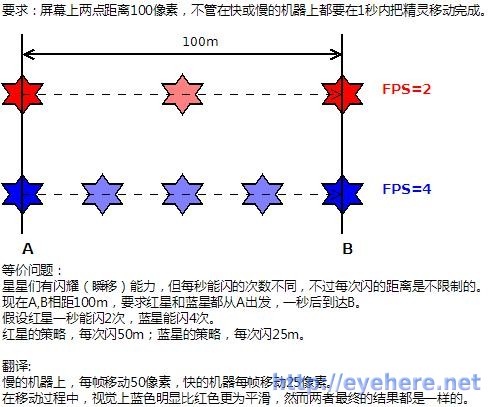
試用上面的結論,假設需要小魚每秒運動250畫素,游完一個螢幕需要大概2.56秒,這樣,我們就需要知道從上一幀開始到現在,小魚運動了多少畫素,即速度*時間,250*time_passed_second。不過時間單位是ms,需要除以1000。
程式可改為:
# -*- coding: utf-8 -*-
"""
Created on Tue Dec 5 14:42:51 2017
@author: zhang
"""
background_filename = 'sushiplate.jpg'
mouse_filename = 'fugu.png'
import pygame
from pygame.locals import *
pygame.init()
screen = pygame.display.set_mode((640,480),RESIZABLE,32)
mouse_cursor = pygame.display.set_caption('hello world!')
background = pygame.image.load(background_filename).convert()
mouse_cursor = pygame.image.load(mouse_filename).convert_alpha()
clock = pygame.time.Clock()
x = 0
speed = 250
while True:
for event in pygame.event.get():
if event.type == KEYDOWN:
if event.key == K_SPACE:
pygame.quit()
if event.type == VIDEORESIZE:
SCREEN_SIZE = event.size
screen = pygame.display.set_mode(SCREEN_SIZE, RESIZABLE, 32)
screen_width, screen_height = SCREEN_SIZE
screen.blit(background,(0,0))
screen.blit(mouse_cursor,(x,100))
time_passed = clock.tick()
time_passed_seconds = time_passed / 1000
distance = speed * time_passed_seconds
x += distance
if x > 640:
x -= 640
pygame.display.update()斜線運動
即加上speed_y的程式片段即可。
同時可以使用片段
if x > 640:
speed = -speed
elif x < 0:
speed = -speed來做到使小球碰壁即反彈。
