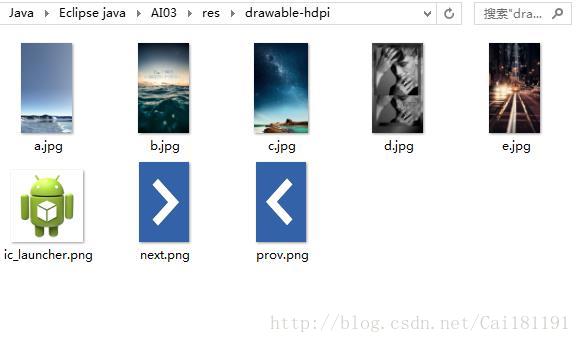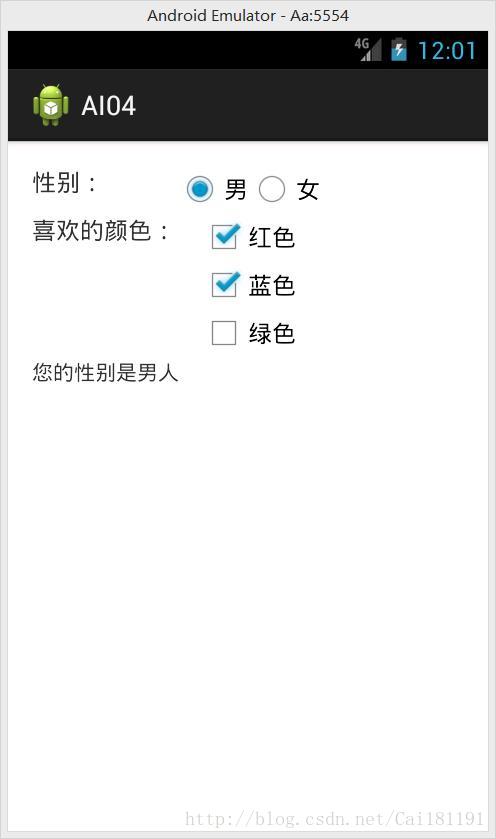Android應用程式開發期末大作業(2)
阿新 • • 發佈:2019-02-13
(3)用imageView和imagebutton及activity在介面上實現圖片瀏覽
新建android專案如AI03,在專案的/AI03/src/com/example/ai03/MainActivity.java檔案寫下如下程式碼,注意包名和圖片存放的位置!
圖片存放目錄位置為/AI03/res/drawable-hdpi
在專案的/AI03/res/layout/activity_main.xml檔案寫下如下程式碼。package com.example.ai03; import android.app.Activity; import android.graphics.Bitmap; import android.os.Bundle; import android.view.Menu; import android.view.MenuItem; import android.view.View; import android.view.View.OnClickListener; import android.view.View.OnLongClickListener; import android.widget.ImageButton; import android.widget.ImageView; import android.widget.Toast; public class MainActivity extends Activity { //宣告Image物件與ImageBoutton物件 private ImageView ivwPicture=null; private ImageButton ibtnProv=null; private ImageButton ibtnNext=null; //宣告5個影象 private Integer[] iImages = {R.drawable.a,R.drawable.b,R.drawable.c,R.drawable.d,R.drawable.e}; @Override protected void onCreate(Bundle savedInstanceState) { super.onCreate(savedInstanceState); setContentView(R.layout.activity_main); //獲取ImageView物件ivwPicture ivwPicture=(ImageView)super.findViewById(R.id.picture); //獲取兩個按鈕物件ImageButton ibtnProv=(ImageButton)super.findViewById(R.id.prov); ibtnNext=(ImageButton)super.findViewById(R.id.next); //註冊OnClick監聽器 ibtnProv.setOnClickListener(new ProvOnClickListener()); ibtnNext.setOnClickListener(new NextOnClickListener()); //註冊OnlongClick監聽器 ivwPicture.setOnLongClickListener(new PicOnLongClick()); } //單擊“上一幅”按鈕顯示前一張圖片 private class ProvOnClickListener implements OnClickListener{ private int i=5; public void onClick(View view){ if(i > 0){ ivwPicture.setImageResource(iImages[--i]); } else if(i == 0){ i =5; ivwPicture.setImageResource(iImages[4]); } } } //單擊“下一幅”按鈕顯示後一張圖片 private class NextOnClickListener implements OnClickListener{ private int i=0; public void onClick(View view){ if(i < 5) ivwPicture.setImageResource(iImages[i++]); else if(i == 5){ i = 0; ivwPicture.setImageResource(iImages[0]); } } } //長按圖片設定為桌面牆紙 private class PicOnLongClick implements OnLongClickListener{ @Override public boolean onLongClick(View view){ try{ //清空當前牆紙 MainActivity.this.clearWallpaper(); //當前view轉換為ImageView物件 ImageView iv=(ImageView)view; //啟用圖形緩衝 iv.setDrawingCacheEnabled(true); //使用當前緩衝圖形建立Bitmap Bitmap bmp=Bitmap.createBitmap(iv.getDrawingCache()); //當前圖形設定為牆紙 MainActivity.this.setWallpaper(bmp); //清理圖形緩衝 iv.setDrawingCacheEnabled(false); Toast.makeText(getApplicationContext(), "背景設定成功!",Toast.LENGTH_LONG).show(); } catch(Exception e){ Toast.makeText(getApplicationContext(), "背景設定失敗!",Toast.LENGTH_LONG).show(); } return true; } } @Override public boolean onCreateOptionsMenu(Menu menu) { // Inflate the menu; this adds items to the action bar if it is present. getMenuInflater().inflate(R.menu.main, menu); return true; } @Override public boolean onOptionsItemSelected(MenuItem item) { // Handle action bar item clicks here. The action bar will // automatically handle clicks on the Home/Up button, so long // as you specify a parent activity in AndroidManifest.xml. int id = item.getItemId(); if (id == R.id.action_settings) { return true; } return super.onOptionsItemSelected(item); } }
在專案的/AI03/AndroidManifest.xml檔案新增如下程式碼。<RelativeLayout xmlns:android="http://schemas.android.com/apk/res/android" xmlns:tools="http://schemas.android.com/tools" android:layout_width="match_parent" android:layout_height="match_parent" android:paddingBottom="@dimen/activity_vertical_margin" android:paddingLeft="@dimen/activity_horizontal_margin" android:paddingRight="@dimen/activity_horizontal_margin" android:paddingTop="@dimen/activity_vertical_margin" tools:context="com.example.ai03.MainActivity" > <ImageView android:id="@+id/picture" android:layout_width="wrap_content" android:layout_height="wrap_content" android:layout_alignParentTop="true" android:layout_centerHorizontal="true" android:layout_marginTop="0dp" android:src="@drawable/a" tools:ignore="ContentDescription" /> <ImageButton android:id="@+id/prov" android:layout_width="wrap_content" android:layout_height="wrap_content" android:layout_alignParentBottom="true" android:layout_alignParentLeft="true" android:src="@drawable/prov" /> <ImageButton android:id="@+id/next" android:layout_width="wrap_content" android:layout_height="wrap_content" android:layout_alignParentBottom="true" android:layout_alignRight="@+id/picture" android:src="@drawable/next" /> </RelativeLayout>
<uses-permission android:name="android.permission.SET_WALLPAPER"/>執行效果如下。<?xml version="1.0" encoding="utf-8"?> <manifest xmlns:android="http://schemas.android.com/apk/res/android" package="com.example.ai03" android:versionCode="1" android:versionName="1.0" > <uses-sdk android:minSdkVersion="17" android:targetSdkVersion="17" /> <uses-permission android:name="android.permission.SET_WALLPAPER"/> <application android:allowBackup="true" android:icon="@drawable/ic_launcher" android:label="@string/app_name" android:theme="@style/AppTheme" > <activity android:name=".MainActivity" android:label="@string/app_name" > <intent-filter> <action android:name="android.intent.action.MAIN" /> <category android:name="android.intent.category.LAUNCHER" /> </intent-filter> </activity> </application> </manifest>
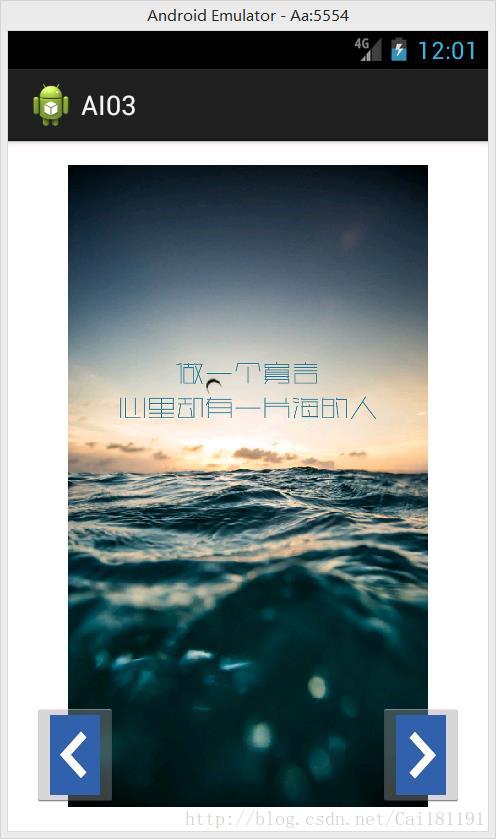
轉自:http://blog.csdn.net/jianghuiquan/article/details/8348680
(4)利用RadioButton、CheckBox、Activity等實現如圖的功能及效果
新建android專案如AI04,在專案的/AI01/src/com/example/ai04/MainActivity.java檔案寫下如下程式碼,注意包名!
package com.example.ai04;
import android.app.Activity;
import android.os.Bundle;
import android.view.Menu;
import android.view.MenuItem;
import android.widget.RadioGroup;
import android.widget.RadioGroup.OnCheckedChangeListener;
import android.widget.TextView;
public class MainActivity extends Activity {
RadioGroup rg;
TextView show;
@Override
protected void onCreate(Bundle savedInstanceState) {
super.onCreate(savedInstanceState);
setContentView(R.layout.activity_main);
//獲取介面上rg、show兩個元件
rg=(RadioGroup)findViewById(R.id.rg);
show=(TextView)findViewById(R.id.show);
//為RadioGroup元件的OnCheck事件繫結事件監聽器
rg.setOnCheckedChangeListener(new OnCheckedChangeListener(){
@Override
public void onCheckedChanged(RadioGroup group, int checkedId) {
// TODO Auto-generated method stub
//根據使用者勾選的單選按鈕來動態改變tip字串的值
String tip=checkedId==R.id.male?"您的性別是男人":"您的性別是女人";
//修改show元件中的文字
show.setText(tip);
}
});
}
@Override
public boolean onCreateOptionsMenu(Menu menu) {
// Inflate the menu; this adds items to the action bar if it is present.
getMenuInflater().inflate(R.menu.main, menu);
return true;
}
@Override
public boolean onOptionsItemSelected(MenuItem item) {
// Handle action bar item clicks here. The action bar will
// automatically handle clicks on the Home/Up button, so long
// as you specify a parent activity in AndroidManifest.xml.
int id = item.getItemId();
if (id == R.id.action_settings) {
return true;
}
return super.onOptionsItemSelected(item);
}
}
<TableLayout xmlns:android="http://schemas.android.com/apk/res/android"
xmlns:tools="http://schemas.android.com/tools"
android:layout_width="match_parent"
android:layout_height="match_parent"
android:paddingBottom="@dimen/activity_vertical_margin"
android:paddingLeft="@dimen/activity_horizontal_margin"
android:paddingRight="@dimen/activity_horizontal_margin"
android:paddingTop="@dimen/activity_vertical_margin"
tools:context="com.example.ai04.MainActivity" >
<TableRow >
<TextView android:layout_width="wrap_content"
android:layout_height="wrap_content"
android:text="性別:"
android:textSize="16dp"/>
<!-- 定義一組單選按鈕 -->
<RadioGroup android:id="@+id/rg"
android:orientation="horizontal"
android:layout_gravity="center_horizontal">
<!-- 定義兩個單選按鈕 -->
<RadioButton android:layout_width="wrap_content"
android:layout_height="wrap_content"
android:id="@+id/male"
android:text="男"
android:checked="true" />
<RadioButton android:layout_width="wrap_content"
android:layout_height="wrap_content"
android:id="@+id/female"
android:text="女"/>
</RadioGroup>
</TableRow>
<TableRow >
<TextView android:layout_width="wrap_content"
android:layout_height="wrap_content"
android:text="喜歡的顏色:"
android:textSize="16dp"/>
<!-- 定義一個垂直的線性佈局 -->
<LinearLayout
android:layout_gravity="center_horizontal"
android:orientation="vertical"
android:layout_width="wrap_content"
android:layout_height="wrap_content" >
<!-- 定義三個複選框 -->
<CheckBox android:layout_width="wrap_content"
android:layout_height="wrap_content"
android:text="紅色"
android:checked="true" />
<CheckBox android:layout_width="wrap_content"
android:layout_height="wrap_content"
android:text="藍色"/>
<CheckBox android:layout_width="wrap_content"
android:layout_height="wrap_content"
android:text="綠色"/>
</LinearLayout>
</TableRow>
<TextView android:id="@+id/show"
android:layout_width="wrap_content"
android:layout_height="wrap_content" />
</TableLayout>
轉自:https://www.cnblogs.com/wolipengbo/p/3343443.html