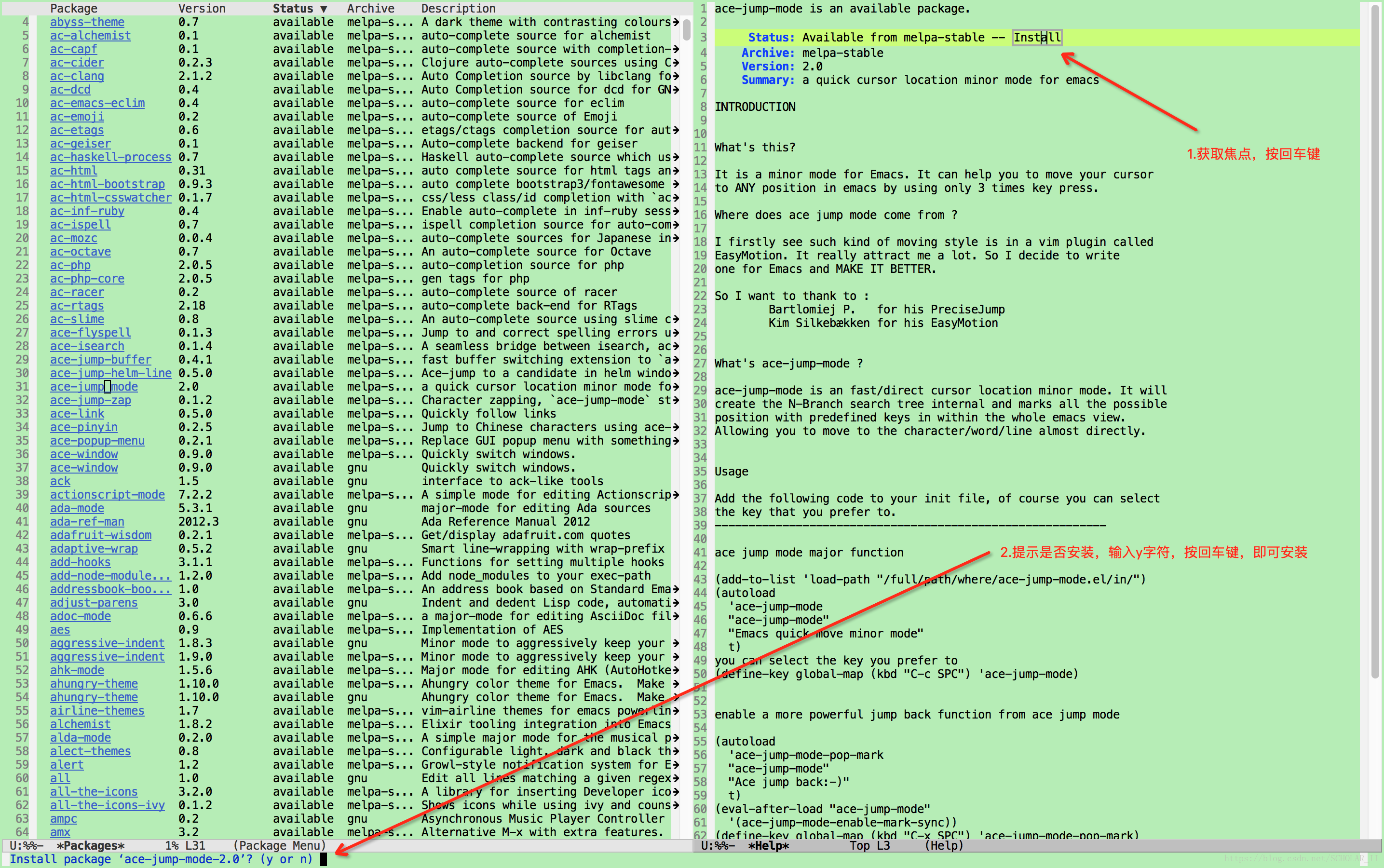工欲善其事,必先利其器之—MAC下安裝與配置emacs
安裝應用
mac os下安裝emacs有如下方式
* 通過homebrew安裝
brew install emacs --with-cocoasudo port install emacs-app注:這裡建議於第三種方式安裝,根據以住的經驗相容性問題會少很多!
環境配置
命令環境
在.bash_profile檔案新增如下程式碼,方便使用emas開啟檔案
# for emcas
# export EDITOR="emacsclient -n "
# alias e="emacsclient -n
# /Applications/Emacs.app/Contents/MacOS/bin 如下在命令列下沒有替換系統emacs的使用,用–version可以看到是系統自動的
[email protected] channel_template$ emacs --version
GNU Emacs 22.1.1
Copyright (C) 2007 Free Software Foundation, Inc.
GNU Emacs comes with 替換系統emacs的使用後(在.bash_profile中新增alias emacs=”${EMACS_HOME}/Emacs -nw” 並source .bash_profile)
[email protected] ~$ emacs --version .emacs
;;==============================================================
;; base configure for common using
;;=============================================================
;; start server , 這樣在終端下主可以通過emacsclient -n 直接於GUI emacs開啟檔案
(require 'server)
(unless (server-running-p "server")
(server-start))
;; Added by Package.el. This must come before configurations of
;; installed packages. Don't delete this line. If you don't want it,
;; just comment it out by adding a semicolon to the start of the line.
;; You may delete these explanatory comments.
(package-initialize)
(require 'package)
(add-to-list 'package-archives
'("melpa-stable" . "https://stable.melpa.org/packages/"))
(package-initialize)
;; package server
;; (setq package-archives '(("gnu" . "http://elpa.gnu.org/packages/")
;; ("melpa-stable" . "https://stable.melpa.org/packages/")))
;; (setq package-archives '(("gnu" . "http://elpa.gnu.org/packages/")
;; ("melpa-stable" . "https://stable.melpa.org/packages/")
;; ("marmalade" . "http://marmalade-repo.org/packages/")
;; ("melpa" . "http://melpa.milkbox.net/packages/")))
;; background color , 蘋果綠,愛護眼睛
(when window-system
(custom-set-faces
'(default ((t (:background "#B4EEB4"))))))
;; copy content from elsewhere to emacs or emacs copied to other places
(setq x-select-enable-clipboard t)
;; show line number
(require 'linum)
(global-linum-mode t)
;; kill current buffer
(global-set-key (kbd "C-x k") (lambda () (interactive) (kill-buffer (current-buffer))))
;; open .emacs
(global-set-key (kbd "M-h") (lambda () (interactive) (find-file "~/.emacs")))
(blink-cursor-mode nil)
;; hide memubar,false
;;(menu-bar-mode -1)
;; hide toolbar,false
(tool-bar-mode -1)
;; show file path in window's tile
(setq frame-title-format
'("%S" (buffer-file-name "%f"
(dired-directory dired-directory "%b"))))
;; hide scroll-bar
(scroll-bar-mode nil)
(setq scroll-preserve-screen-position t)
(when window-system
(global-hl-line-mode t)
(set-face-background 'hl-line "#CAFF70"))
;; 成對顯示括號,但不來回彈跳
(show-paren-mode t)
(setq show-paren-style 'parentheses)
;; tab width
(standard-display-ascii ?\t "#---")
(setq default-tab-width 4)
(setq-default indent-tabs-mode nil)
(defun my-c-mode-hook ()
(c-set-style "stroustrup")
(c-set-offset 'innamespace 0))
(add-hook 'c-mode-hook 'my-c-mode-hook)
(add-hook 'c++-mode-hook 'my-c-mode-hook)
;; ibuffer
(require 'ibuffer)
(global-set-key "\C-x\C-b" 'ibuffer)
;; yes /no -> y/n
(fset 'yes-or-no-p 'y-or-n-p)
;; close autosave
(setq backup-inhibited t)
;; stop creating those #autosave# files
(setq auto-save-default nil)
;; ido
(require 'ido)
(ido-mode t)
;; 字型設定,使用等寬字型
(dolist (charset '(kana han symbol cjk-misc bopomofo))
(set-fontset-font (frame-parameter nil 'font)
charset
(font-spec :family "STHeiti" :size 12)))
(set-default-font "Bitstream Vera Sans Mono 12")
;;======================================================
;; 自定義功能或函式
;;======================================================
;; 換行格式轉化 dos to unix
(defun dos2unix ()
"Automate M-% C-q C-m RET RET"
(interactive)
(save-excursion
(goto-char (point-min))
(while (search-forward (string ?\C-m) nil t)
(replace-match "" nil t))))
;; using pgup,pgDn scroll
(defun window-half-height ()
(max 1 (/ (1- (window-height (selected-window))) 2)))
(defun scroll-up-half ()
(interactive)
(scroll-up (window-half-height)))
(defun scroll-down-half ()
(interactive)
(scroll-down (window-half-height)))
(global-set-key [next] 'scroll-up-half)
(global-set-key [prior] 'scroll-down-half)
;; occur
(defun isearch-occur ()
"*Invoke `occur' from within isearch."
(interactive)
(let ((case-fold-search isearch-case-fold-search))
(occur (if isearch-regexp isearch-string (regexp-quote isearch-string)))))
(define-key isearch-mode-map (kbd "C-o") 'isearch-occur)
外掛安裝
使用包管理器安裝外掛,推薦如下外掛
* ace-jump-mode : 方便游標跳轉的外掛
* smex: 一個”M-x”快捷鍵的增強工具,它能夠使得在Emacs中呼叫各種命令更為方便,能更智慧地對命令進行補全,還能根據使用者呼叫命令的頻率來猜測使用者可能會執行的命令
* ag : the silver searcher搜尋的前端
外掛安裝步驟
1.列出外掛
使用package-list-pacgages函式顯示列外掛列表
M-X : package-list-packages2.選擇外掛
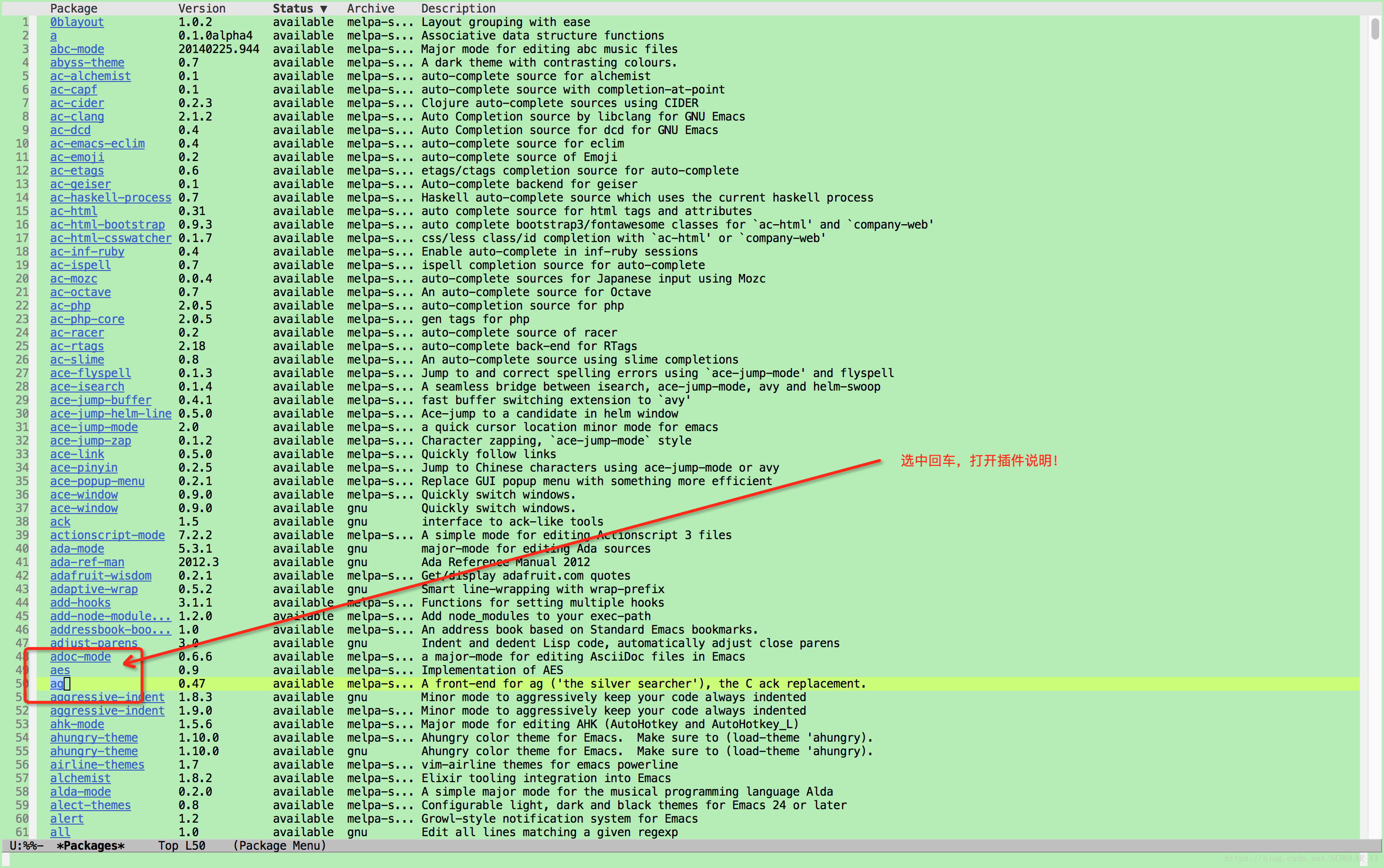
3.安裝外掛
外掛配置
在.emacs檔案中新增如下配置
;;======================================================
;; plugin settings , 外掛配置
;;======================================================
;;==================
;; smex是一個"M-x"快捷鍵的增強工具,它能夠使得在Emacs中呼叫各種命令更為方便,能更智慧地對命令進行補全,還能根據使用者呼叫命令的頻率來猜測使用者可能會執行的命令
;;==================
(smex-initialize)
(global-set-key (kbd "M-x") 'smex)
;;==================
;; ace-jump, 方便游標跳轉的外掛
;;=================
(define-key global-map (kbd "C-c SPC") 'ace-jump-mode)
(setq ace-jump-mode-scope 'window)
;;==================
;; ag , the silver searcher搜尋的前端
;;==================
(setq ag-highlight-search t)
;; (setq ag-reuse-buffers t)
;; Its value is ("--smart-case" "--nogroup" "--column" "--")
(setq ag-arguments (list "--ignore" "TAGS" "--smart-case" "--nogroup" "--column" "--"))
(global-set-key (kbd "C-c f") 'ag-project-at-point)相關推薦
工欲善其事,必先利其器之—MAC下安裝與配置emacs
安裝應用 mac os下安裝emacs有如下方式 * 通過homebrew安裝 brew install emacs --with-cocoa sudo port install emacs-app 注:這裡建議於第三種方式安裝,根據以
Vmware+gdb調試Linux內核——工欲善其事,必先利其器
image rod font 介紹 執行 make group 進行 小技巧 今天我最終忍受不了qemu的低速跟不可理喻的各種bug,開始尋找新的調試內核的方法。然後想到了Vmware,那麽成熟的虛擬機怎麽可能調試不了內核。於是嘗試了一番,發現結果很的棒!
【iOS與EV3混合機器人編程系列之二】工欲善其事,必先利其器(準備篇)
style 混合 版權 相同 開發 code 操作系統 圖形 ipa 在上一篇文章中,我們論述了iOS與EV3結合後機器人開發的無限可能。那麽,大家要不要一起來Hacking一把呢?為了能夠完整地完畢我接下來我講的項目。我們須要做下面準備:1、一臺Mac執行MAC OS
MySQL優化—工欲善其事,必先利其器之EXPLAIN
height 生成 執行 9.png mysql 5.6 性能 環境 索引排序 cor 轉自:http://www.cnblogs.com/magialmoon/archive/2013/11/23/3439042.html mysql官方手冊關於explain命名
xshell使用技巧(工欲善其事,必先利其器)
解決 中文亂碼 嘗試 調整 inux運維 屬性 -- vim使用 專業 做linux運維的朋友肯定需要用遠程連接工具,但使用遠程連接工具的過程難免會遇到一些令人費解的問題,比如很多朋友一直在苦惱的使用xshell時中文字符顯示亂碼、中文字符顯示橫向、
python-2:工欲善其事,必先利其器 修改jupyter保存文件目錄(親測)
ebo con data- 否則 保存 mce env profile nbsp 在桌面上創建 Jupyter Notebook快捷方式圖標 .將打開的Jupyter Notebook程序關閉,然後找到桌面快捷方式,右鍵=>屬性,然後把目標後面輸入框最後的“%USE
工欲善其事,必先利其器之—使用sdkman安裝與管理gradle版本
SDKMAN sdkman 安裝SDKMAN 在終端執行如下命令 curl -s "https://get.sdkman.io" | bash 注:安裝成功後出現如下提示,開啟一個新終端可以執行sdkman或在當前終端執行提示的命令後可以使用sdkm
工欲善其事,必先利其器-ecplise配置和優化
1.eclipse下的編碼設定:eclipse 中使用模板新建 JSP,xhtml等 檔案時,預設的編碼為:ISO-8859-1。 ISO-8859-1 編碼對於中文的顯示是不支援的,如果要支援簡體中文,則編碼方式應為 GBK 或者 GB2312 或者 UTF-8(推薦) 等。右鍵選單欄window --&g
工欲善其事,必先利其器——React Native的 IDE
版權宣告:本文為博主原創文章,未經博主允許不得轉載。 https://blog.csdn.net/yayayaya20122012/article/details/51119801之前的文章中,我們已經對於在OS X系統上對React Native 的環境搭建,以及第一個例項做了講解。所謂工欲善其事,必先利其
python入門:工欲善其事,必先利其器
未來將是一個全民程式設計的年代。本頭條號以科普為基礎,旨在向大家介紹如何快速掌握這門程式語言,從而能為自己的工作和生活帶來高效和便利。本期的主題是python入門,希望通過下面三個步驟把大家帶到python的世界中來。 本人對於Python學習建立了一個小小的學習圈子,為各位提
Vmware+gdb除錯Linux核心——工欲善其事,必先利其器
今天我終於忍受不了qemu的低速跟不可理喻的各種bug,開始尋找新的除錯核心的方法。然後想到了Vmware,那麼成熟的虛擬機器怎麼可能除錯不了核心。於是嘗試了一番,發現結果非常的棒!所以立馬奮筆疾書,把這個方法記錄下來。 我們這裡主要分成幾個步驟:
工欲善其事,必先利其器——學會不將就,讓自己事半功倍!
工欲善其事,必先利其器。磨刀不誤砍柴工。這些成語、俗語都告訴我們做事情前,先把用到的工具打理好,用起來才會得心應手,工作起來才會事半功倍!古代如此,在資訊化的今天更是如此。 作為一個程式設計師,每天的工作就是敲程式碼,合理的配置我們所用的IDE,會讓我們的工作事半功倍。有
webstorm(工欲善其事,必先利其器)工具詳解
作者:小蕭ovo 連結:https://zhuanlan.zhihu.com/p/22893295 來源:知乎 著作權歸作者所有。商業轉載請聯絡作者獲得授權,非商業轉載請註明出處。開發工具webstorm。是在windows環境下的。 xx的方法:安裝完後開啟,第一個介面選擇下面的按鈕,然後就進到下面這個圖
工欲善其事,必先利其器之—使用ImageMagick處理圖片
工具安裝 mac下用brew安裝,命令如下 brew install ImageMagick 處理圖片 加邊框 新增黑色邊框 convert -mattecolor black -frame 5x5+2+2 test.png tes
工欲善其事,必先利其器之—使用PlantUML畫UML圖
工具安裝 線上版 本地版 下載plantUML 安裝Graphviz plantUML工具是個jar包,plantUML只能生成sequence圖,其它圖需要依賴Gra
工(程師)欲善其事,必先利其(編譯)器——《Android Studio實戰——快速、高效地構建Android應用》
Android Studio 是改變Android開發方式的編譯器,《Android Studio實戰——快速、高效地構建Android應用》是一本教人如何改變Android開發方式的書。
工欲善其事,必先利其器之—使用Atom來寫markdown
如題,使用Atom來寫markdown的好處是高效、快捷,最喜歡匯出pdf的功能。 Atom原生就支援markdown檔案的編輯與預覽,markdown檔案匯出pdf的功能需要安裝相關的外掛。
“模擬退火演算法的並行化”之“工欲善其事,必先利其器”
孫子曰:“夫未戰而廟算勝者,得算多也,未戰而廟算不勝者,得算少也。多算勝,少算不勝,而況於無算乎!”,孫子又曰:“知己知彼,百戰不殆;不知彼而知己,一勝一負;不知彼,不知己,每戰必殆。” 我們工作時使用的平臺是Linux/GNU系統,公司有個專門給
工欲善其事,必先利其器
規範 結束 鬼才 機制 linux技術 遇到 水平 標記 得到 好久沒有寫博客了,距離上次眼看有一年了,每次入職新公司都會放棄一段時間的自我學習.感覺在新公司也學到了很多.但都是面對項目工作,來真對性的學習.感覺這一年確實學到了一些程序框架上面的知識,在網絡編程方面有了更
Java開發必備工具 ------------工欲善其事,必先利其器
java企業級開發基本工具 一、開發必備工具 1、Java開發環境 JDK (官網下載即可,需要註冊賬戶) JRE 2、Java企業編碼開發工具 IntelliJ IDEA(建議使用Idea,外掛使用更加完善,介面更加美觀) Eclipse 3、關係型資料庫選擇