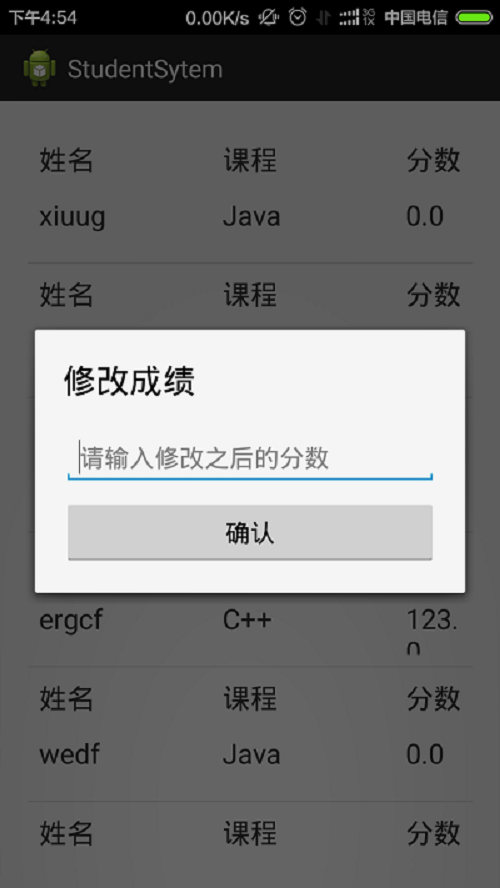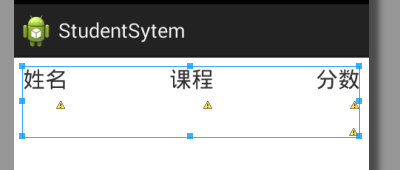Android自定義介面卡和ListView的點選事件相結合的使用
阿新 • • 發佈:2019-02-15
下邊演示一個使用ListView和自定義介面卡的案例,點選ListView中的條目會出現一個對話方塊,進行成績的修改,修改之後會立即通知介面卡進行資料的重新載入,如下:
(1)、用於顯示listView的佈局檔案:
<LinearLayout xmlns:android="http://schemas.android.com/apk/res/android"
xmlns:tools="http://schemas.android.com/tools"
android:layout_width="match_parent"
android:layout_height="match_parent" 二、用於顯示每一天資訊的佈局檔案,就是每一個item選項,需要在介面卡中使用到
<?xml version="1.0" encoding="utf-8"?>
<RelativeLayout xmlns:android="http://schemas.android.com/apk/res/android"
android:layout_width="fill_parent"
android:layout_height="80dp"
android:padding="8dp" >
<LinearLayout
android:id="@+id/linearLayout1"
android:layout_width 效果如下:
(3)對listview的控制類:這裡邊有一些載入資料的方法,根據具體的情況修改之就可以
public class ManageStudentScoreActivity extends Activity implements
OnItemClickListener {
private List<Course> courseList;
private ListView course_student_manage;
private CourseAdapter adapter;
private EditText update_score;
private Button btn_ok;
private String studentName;
private String courseName;
private AlertDialog dialog;
@Override
protected void onCreate(Bundle savedInstanceState) {
super.onCreate(savedInstanceState);
setContentView(R.layout.course_studen_manage);
course_student_manage = (ListView) this
.findViewById(R.id.course_student_manage);
// 載入資料
courseList = loadCourseData();
if (courseList != null) {
adapter = new CourseAdapter(this, courseList);
} else {
ToastUtil.showToast(this, "沒有學生選課資訊!");
}
course_student_manage.setAdapter(adapter);
course_student_manage.setOnItemClickListener(this);
}
/**
* 查詢所有學生資訊
*
* @return
*/
protected List<Course> loadCourseData() {
CourseInter courseInter = new CourseImpl();
return courseInter.getCourseDetail();
}
/**
* listview的點選事件
*/
public void onItemClick(AdapterView<?> adapter, View view, int position,
long id) {
//這裡就是建立一個彈出的對話方塊
AlertDialog.Builder builder = new AlertDialog.Builder(this);
// 載入佈局檔案
LayoutInflater inflater = (LayoutInflater) this.getSystemService(Context.LAYOUT_INFLATER_SERVICE);
View dialogView = inflater.inflate(R.layout.dialog_update_score, null);
update_score = (EditText) dialogView.findViewById(R.id.update_score);
btn_ok = (Button) dialogView.findViewById(R.id.btn_ok);
builder.setView(dialogView);
builder.create();
dialog = builder.show(); //一定要show
// 獲得每一個item的條目學生姓名 課程姓名 和分數
View adapterView = view;
TextView tv_score = (TextView) adapterView.findViewById(R.id.tv_score);
TextView tv_name = (TextView) adapterView.findViewById(R.id.tv_name);
TextView tv_course = (TextView) adapterView.findViewById(R.id.tv_course);
studentName = tv_name.getText().toString();
courseName = tv_course.getText().toString();
btn_ok.setOnClickListener(new OnClickListener() {
public void onClick(View v) {
String scoreString = update_score.getText().toString();
float score = Float.parseFloat(scoreString);
// 更改成績
updateCourseDetail(studentName, courseName, score);
}
});
// dialog.dismiss();
}
/**
* 更新學生成績資訊的
*
* @param studentName
* @param courseName
* @param score
*/
protected void updateCourseDetail(String studentName, String courseName,
float score) {
CourseInter courseInter = new CourseImpl();
if (courseInter.updateStudentCourse(studentName, courseName, score)) {
ToastUtil.showToast(ManageStudentScoreActivity.this, "修改成功!");
//取消彈出的對話方塊
dialog.dismiss();
// 通知介面卡資料已經變化
adapter.notifyDataSetChanged();
} else {
ToastUtil.showToast(ManageStudentScoreActivity.this, "修改失敗!");
}
}
}(4)自定義介面卡如下:為了可以使介面卡可以自動重新整理,一定要繼承的方法
@Override
public void notifyDataSetChanged() {
super.notifyDataSetChanged();
}具體的介面卡程式碼:
public class CourseAdapter extends BaseAdapter {
private Context context;
private List<Course> coursetList;
public CourseAdapter(Context context, List<Course> coursetList) {
this.context = context;
this.coursetList = coursetList;
}
public int getCount() {
return coursetList.size();
}
public Object getItem(int position) {
return coursetList.get(position);
}
public long getItemId(int position) {
return position;
}
/**
* 通知adapter更新資料
*/
@Override
public void notifyDataSetChanged() {
super.notifyDataSetChanged();
}
public View getView(int position, View convertView, ViewGroup parent) {
if (convertView == null) {
//這裡載入的每一個item條目的佈局檔案
convertView = LayoutInflater.from(context).inflate(
R.layout.student_score_item, null);
}
TextView tv_name = (TextView) convertView.findViewById(R.id.tv_name);
TextView tv_course = (TextView) convertView
.findViewById(R.id.tv_course);
TextView tv_score = (TextView) convertView.findViewById(R.id.tv_score);
// 獲得某一個位置的student
Course course = coursetList.get(position);
tv_name.setText(course.getStudentName() + "");
tv_course.setText(course.getCourseName() + "");
tv_score.setText(course.getCourseSocre() + "");
return convertView;
}
}
ok!到此完成。