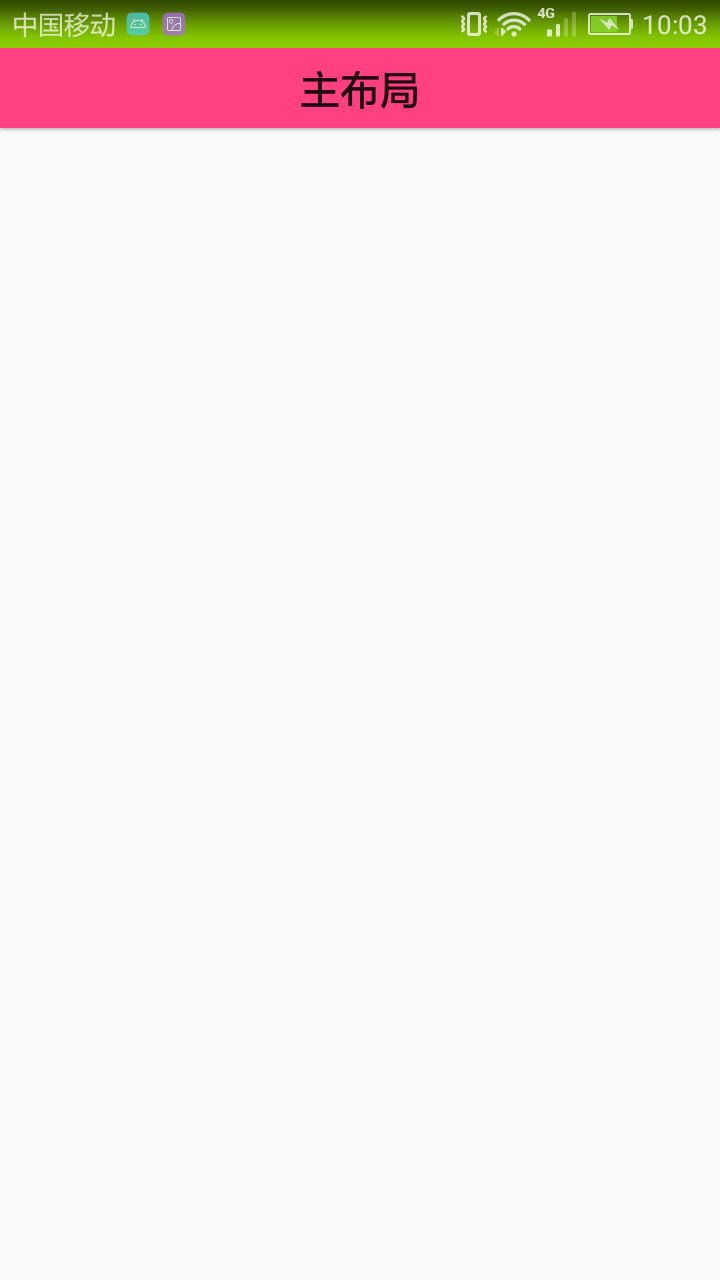Android中沉浸式狀態列詳解
阿新 • • 發佈:2019-02-18
前言
地上斷了翅的蝶,霧散之後的滿月,原來愛跟心碎,都可以很細節。
簡介
這兩天時間比較充裕,所以實現了專案裡的沉浸式狀態列效果,這樣可以使得我們的app主題顯得更加統一。所以今天就帶領大家實現下不同情況下的狀態列效果顯示。
一 狀態列顏色改變
1. SystemBarTint的使用
對於狀態列顏色改變的實現,github上有一個開源的專案SystemBarTint可以幫我們很容易實現狀態列顏色的改變,我們直接在專案中新增依賴:
dependencies {
compile 'com.readystatesoftware.systembartint:systembartint:1.0.3' 2. 主佈局
<?xml version="1.0" encoding="utf-8"?>
<RelativeLayout xmlns:android="http://schemas.android.com/apk/res/android"
xmlns:tools="http://schemas.android.com/tools"
android:id="@+id/activity_main"
android:layout_width="match_parent"
android:layout_height="match_parent"
tools:context 3. MainActivity中新增程式碼
private void setStatusColor() {
if (Build.VERSION 由於這裡狀態列的改變只限於api版本19及以上,所以我們需要判斷當前手機的系統版本號。
4. 執行效果圖

這裡很明顯,佈局被擠到狀態列上了,所以我們需要給activity的style加上一個屬性android:fitsSystemWindows設定為true
<style name="AppTheme" parent="Theme.AppCompat.Light.NoActionBar">
<item name="android:fitsSystemWindows">true</item>
</style>再來看效果圖:
二 背景圖片全屏顯示
對於背景圖片全屏顯示的應用場景也很多,比如登陸註冊頁面我們喜歡給頁面一個背景圖片顯得更為美觀,這時我們就不應該設定狀態列的顏色改變來實現其效果了。
1. 主佈局
<?xml version="1.0" encoding="utf-8"?>
<RelativeLayout xmlns:android="http://schemas.android.com/apk/res/android"
xmlns:tools="http://schemas.android.com/tools"
android:id="@+id/activity_main"
android:layout_width="match_parent"
android:background="@drawable/login_image"
android:layout_height="match_parent"
tools:context="com.asiatravel.atstaybar.MainActivity">
</RelativeLayout>這裡我們只給最外層佈局設定了一張背景圖片login_image。
2. MainActivity程式碼
public void setOuterLayoutFullScreen() {
if (Build.VERSION.SDK_INT >= Build.VERSION_CODES.KITKAT) {
getWindow().addFlags(WindowManager.LayoutParams.FLAG_TRANSLUCENT_STATUS);
ViewGroup rootView = (ViewGroup) ((ViewGroup) findViewById(android.R.id.content)).getChildAt(0);
rootView.setFitsSystemWindows(true);
rootView.setClipToPadding(true);
}
}3. 效果圖
三 裡層佈局全屏顯示
這種場景多用於首頁介面,比如上面是banner輪播圖,下面是我們的一些功能入口,這時我們就需要裡層佈局全屏顯示。
1. 主佈局
<?xml version="1.0" encoding="utf-8"?>
<RelativeLayout xmlns:android="http://schemas.android.com/apk/res/android"
xmlns:tools="http://schemas.android.com/tools"
android:id="@+id/activity_main"
android:layout_width="match_parent"
android:layout_height="match_parent"
tools:context="com.asiatravel.atstaybar.MainActivity">
<ImageView
android:id="@+id/login_image"
android:layout_width="match_parent"
android:layout_height="200dp"
android:scaleType="fitXY"
android:src="@drawable/login_image" />
<LinearLayout
android:layout_width="match_parent"
android:layout_height="wrap_content"
android:layout_below="@id/login_image"
android:layout_marginTop="20dp"
android:background="@color/colorGreen"
android:orientation="horizontal">
<TextView
android:layout_width="0dp"
android:layout_height="40dp"
android:layout_weight="1"
android:gravity="center"
android:text="Tab1" />
省略重複程式碼...
</LinearLayout>
</RelativeLayout>這裡我們省略了一些重複程式碼。
2. MainActivity實現
private void setInnerLayoutFullScreen() {
getWindow().addFlags(WindowManager.LayoutParams.FLAG_TRANSLUCENT_STATUS);
getWindow().getDecorView().setSystemUiVisibility(View.SYSTEM_UI_FLAG_LAYOUT_FULLSCREEN);
}3. 效果圖
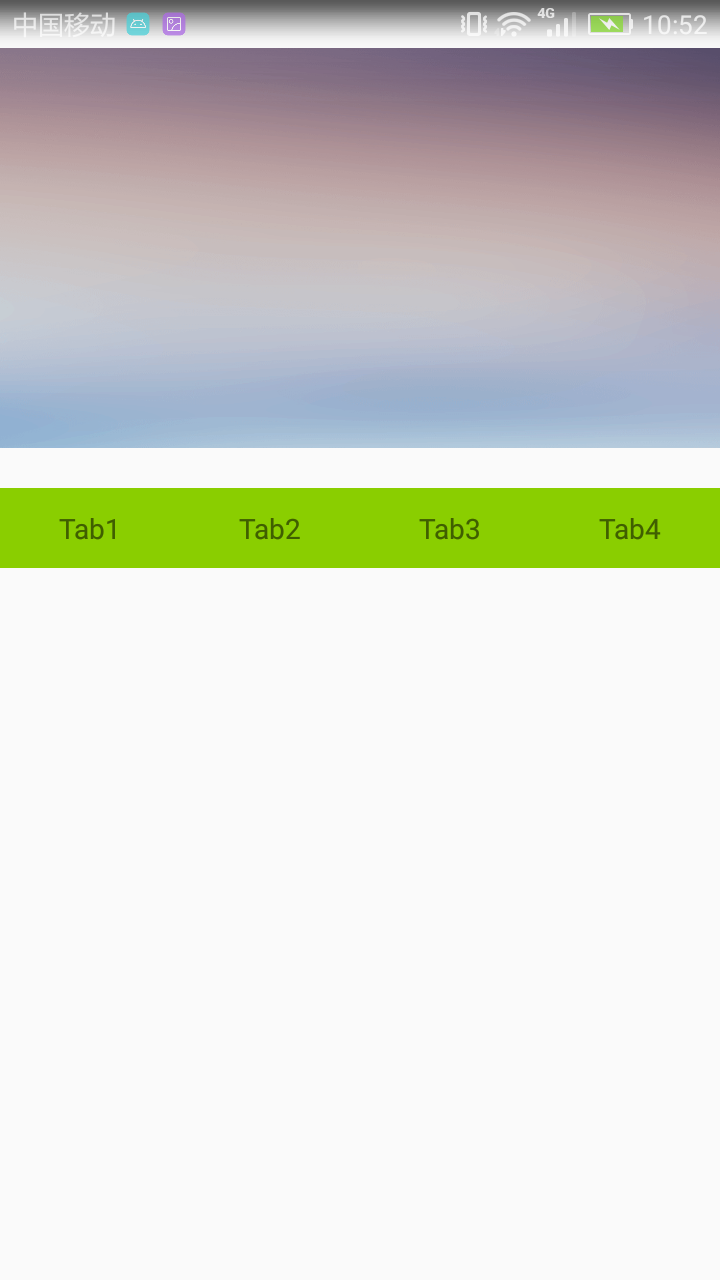
好像效果並不像我們預期的那樣,是因為我們之前給它的style設定了android:fitsSystemWindows屬性為true,這裡我們改為false或者是直接刪掉這行程式碼。
<style name="AppTheme" parent="Theme.AppCompat.Light.NoActionBar">
<item name="android:fitsSystemWindows">false</item>
</style>再來看效果圖
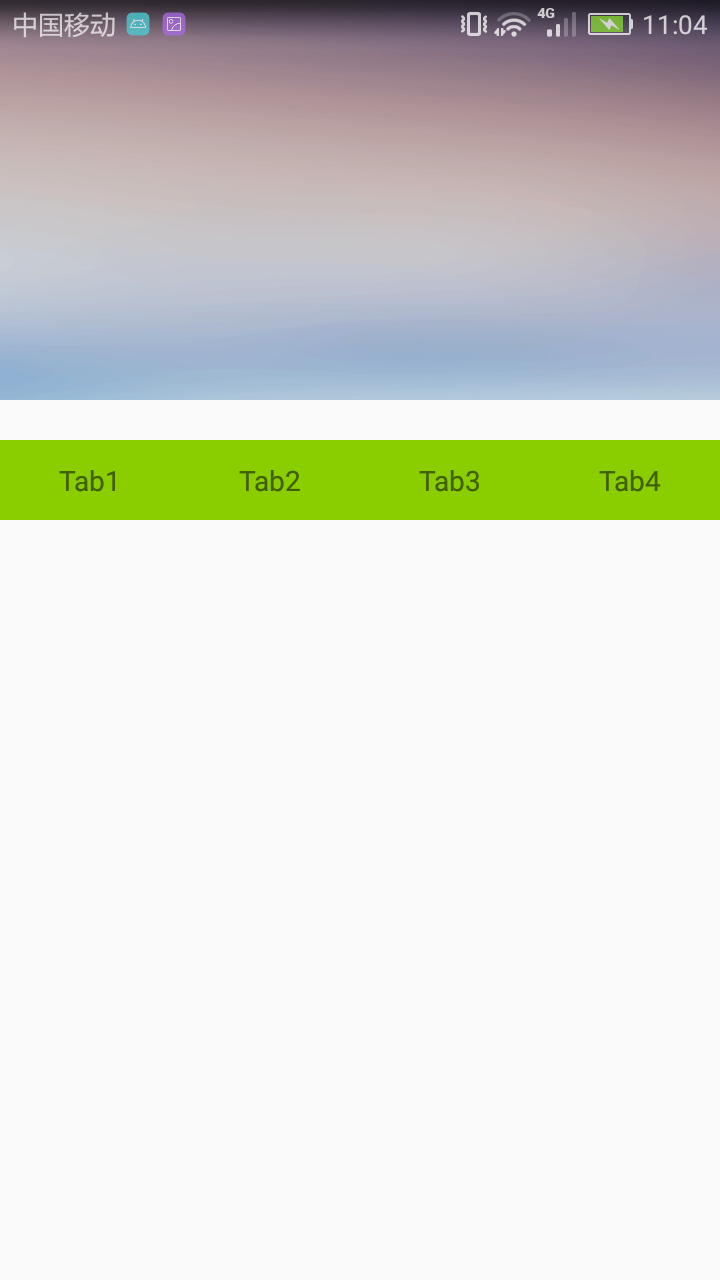
這才是我們所期望看到的結果。
總結
這就是我們今天所講的沉浸式狀態列的全部內容,有哪裡不理解的童鞋可以在下面留言或者發郵件給我,定會及時回覆。另外有需要專案原始碼的童鞋可以去https://github.com/kuangxiaoguo0123/ATStayBar 下載。