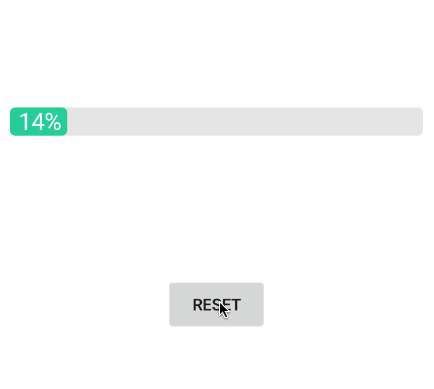【Android】自定義控制元件實現帶百分比顯示進度條,可自定義顏色
介紹
前天做了一個帶百分比顯示的條形進度條,效果如下:
實現
這個自定義進度條, 看起來簡單, 做起來。。。其實也很簡單: 主要通過繼承View類, 並重寫其onDraw方法實現。
思路分為3步:
1. 畫進圖條背景(圖中灰色部分
2. 根據進度畫出進度條(圖中綠色部分
3. 繪製進度百分比(圖中白色文字
前面2個步驟非常簡單, 通過drawRoundRect方法進行繪製即可, 第3步也不難, 重點在於定位好繪製文字的位置。文字的水平位置很容易確認, 因為Paint物件提供了measureText方法, 可以獲得到文字的長度。用綠色進度條的長度和它做一個減法, 就能得出繪製文字的水平座標。
豎直座標, 就有些複雜了。先看下圖(圖片來源:

在Canvas物件的drawText方法中, y座標引數指的是baseline線的y座標引數。我們所要做的, 就是求出, 當文字垂直居中顯示時, 該y座標的值。
求值, 需要用到Paint的內部類:FontMetrics。
public static class FontMetrics {
/**
* The maximum distance above the baseline for the tallest glyph in
* the font at a given text size.
*/ 由原始碼可以看到該類物件提供的幾個值的含義。其中:
ascent 代表的就是上圖中ascent線的y座標減去baseline線的y座標, 所以該值為負數;
descent 代表的就是上圖中的descent線的y座標減去baseline的y座標, 所以該值為正數;
由此,可知: 文字的高度為2個距離之和, 即2個數字之差:
height = descent - ascent; (1)
又:設空間高度為Height
baseline y座標 baseY = 1/2 Height + (1/ 2 height - descent); (2)
由(1) (2)式可得:
baseY = 1/2 Height - 1/2 ascent - 1/2 descent;
由此, 需要的資料都被求出來了。
同時, 在values/attrs.xml中新增自定義引數, 使三種顏色可以在佈局檔案中被配置:
attrs.xml
<?xml version="1.0" encoding="utf-8"?>
<resources>
<declare-styleable name="RoundedRectProgressBar">
<attr name="backColor" format="color" />
<attr name="barColor" format="color" />
<attr name="textColor" format="color" />
</declare-styleable>
</resources>自定義進度條RoundedRectProgressBar.java:
package com.landemo.rectprogressbar;
import android.content.Context;
import android.content.res.TypedArray;
import android.graphics.Canvas;
import android.graphics.Color;
import android.graphics.Paint;
import android.graphics.RectF;
import android.util.AttributeSet;
import android.view.View;
/**
* Created by lankton on 16/1/8.
*/
public class RoundedRectProgressBar extends View {
private Paint mPaint = new Paint(Paint.ANTI_ALIAS_FLAG);
private int barColor;
private int backColor;
private int textColor;
private float radius;
int progress = 0;
public RoundedRectProgressBar(Context context, AttributeSet attrs, int defStyle) {
super(context, attrs, defStyle);
/*獲取自定義引數的顏色值*/
TypedArray a = context.getTheme().obtainStyledAttributes(attrs, R.styleable.RoundedRectProgressBar, defStyle, 0);
int n = a.getIndexCount();
for (int i = 0; i < n; i++)
{
int attr = a.getIndex(i);
switch (attr)
{
case R.styleable.RoundedRectProgressBar_backColor:
backColor = a.getColor(attr, Color.GRAY);
break;
case R.styleable.RoundedRectProgressBar_barColor:
barColor = a.getColor(attr, Color.GREEN);
break;
case R.styleable.RoundedRectProgressBar_textColor:
textColor = a.getColor(attr, Color.WHITE);
break;
}
}
a.recycle();
}
public RoundedRectProgressBar(Context context, AttributeSet attrs) {
this(context, attrs, 0);
}
public RoundedRectProgressBar(Context context) {
this(context, null);
}
@Override
protected void onMeasure(int widthMeasureSpec, int heightMeasureSpec) {
super.onMeasure(widthMeasureSpec, heightMeasureSpec);
radius = this.getMeasuredHeight() / 5;
}
@Override
protected void onDraw(Canvas canvas) {
super.onDraw(canvas);
//背景
mPaint.setColor(backColor);
mPaint.setStyle(Paint.Style.FILL);
canvas.drawRoundRect(new RectF(0, 0, this.getMeasuredWidth(), this.getMeasuredHeight()), radius, radius, mPaint);
//進度條
mPaint.setColor(barColor);
mPaint.setStyle(Paint.Style.FILL);
canvas.drawRoundRect(new RectF(0, 0, this.getMeasuredWidth() * progress / 100f, this.getMeasuredHeight()), radius, radius, mPaint);
//進度
mPaint.setColor(textColor);
mPaint.setTextSize(this.getMeasuredHeight() / 1.2f);
String text = "" + progress + "%";
float x = this.getMeasuredWidth() * progress / 100 - mPaint.measureText(text) - 10;
float y = this.getMeasuredHeight() / 2f - mPaint.getFontMetrics().ascent / 2f - mPaint.getFontMetrics().descent / 2f;
canvas.drawText(text, x, y, mPaint);
}
/*設定進度條進度, 外部呼叫*/
public void setProgress(int progress) {
if (progress > 100) {
this.progress = 100;
} else if (progress < 0) {
this.progress = 0;
} else {
this.progress = progress;
}
postInvalidate();
}
}
然後在MainActivity裡新增方法, 呼叫RoundedRectProgressBar的setProgress方法, 重繪進度條。 這裡用Timer物件模擬進度的不斷變化。
activity_main.xml
<?xml version="1.0" encoding="utf-8"?>
<RelativeLayout xmlns:android="http://schemas.android.com/apk/res/android"
xmlns:tools="http://schemas.android.com/tools"
xmlns:app="http://schemas.android.com/apk/res-auto"
android:layout_width="match_parent"
android:layout_height="match_parent"
android:paddingBottom="@dimen/activity_vertical_margin"
android:paddingLeft="@dimen/activity_horizontal_margin"
android:paddingRight="@dimen/activity_horizontal_margin"
android:paddingTop="@dimen/activity_vertical_margin"
android:background="@android:color/white"
tools:context="com.souche.rectprogressbar.MainActivity">
<com.souche.rectprogressbar.RoundedRectProgressBar
android:id="@+id/bar"
android:layout_width="match_parent"
android:layout_height="24dp"
android:layout_marginTop="100dp"
app:backColor="#E6E6E6"
app:barColor="#33CC99"
app:textColor="#FFFFFF"/>
<Button
android:id="@+id/btn"
android:layout_width="wrap_content"
android:layout_height="wrap_content"
android:text="reset"
android:layout_centerInParent="true"/>
</RelativeLayout>
MainActivity.java
package com.landemo.rectprogressbar;
import android.app.Activity;
import android.os.Bundle;
import android.view.View;
import android.widget.Button;
import java.util.Timer;
import java.util.TimerTask;
public class MainActivity extends Activity {
private RoundedRectProgressBar bar;
private Button btn;
private int progress;
private Timer timer;
@Override
protected void onCreate(Bundle savedInstanceState) {
super.onCreate(savedInstanceState);
setContentView(R.layout.activity_main);
bar = (RoundedRectProgressBar) findViewById(R.id.bar);
btn = (Button) findViewById(R.id.btn);
btn.setOnClickListener(new View.OnClickListener() {
@Override
public void onClick(View v) {
reset();
}
});
}
/**
* 進度條從頭到尾跑一次
*/
private void reset() {
progress = 0;
timer = new Timer();
timer.schedule(new TimerTask() {
@Override
public void run() {
bar.setProgress(progress);
progress ++;
if (progress > 100) {
timer.cancel();
}
}
}, 0, 30);
}
}