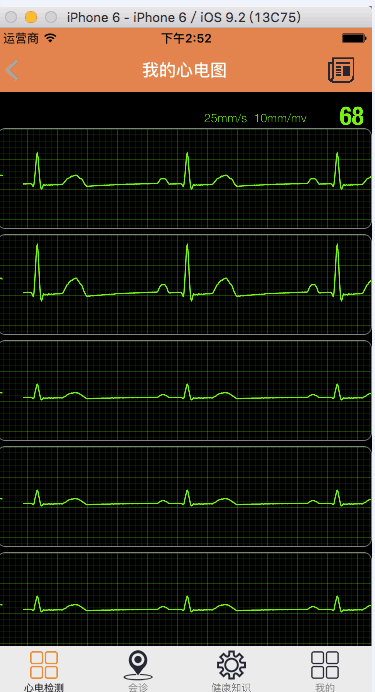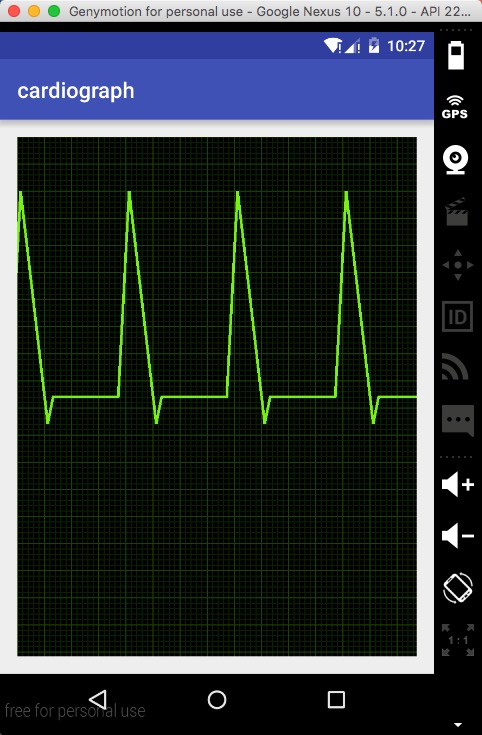手把手教你打造一個心電圖效果View Android自定義View
大家好,看我像不像蘑菇…因為我在學校呆的發黴了。
思而不學則殆
麗麗說得對,我有奇怪的疑問,大都是思而不學造成的,在我書讀不夠的情況下想太多,大多等於白想
好了廢話不說了,由於布總要做一個心電圖的玩意,所以做來練練手,總之拿到的UI圖如下:
做好的效果如下:

拿到圖,先做一些簡單的分析。呃..
- 背景表格的繪製
- 心電圖的繪製
背景表格的繪製:
首先drawColor黑色,然後用迴圈來畫線、
心電圖的繪製:
看樣子是path,應該沒問題。
於是就大幹一番,按照這倆步驟畫完了。。結果發現,嗯。。確實畫上去了,關鍵怎麼讓他動呢。。 輕而易舉想到scrollBy吧。然後你就發現。。背景也跟著變了。。 遇到問題就要解決。。所以這裡投機取巧一下 把兩個View分離,即背景是一個View,折線圖是一個View。
首先,建立一個View,用來做背景View。他有一些屬性,因為這些View本來是一個,後來又有一個折現View需要相同的屬性,所以索性偷懶改成protected修飾。。
轉載請註明出處:http://blog.csdn.net/wingichoy/article/details/51023865
public class CardiographView extends View {
//畫筆
protected Paint mPaint;
//折現的顏色
protected int mLineColor = Color.parseColor("#76f112");
//網格顏色 定義了這些屬性,在構造器裡初始化一下畫筆和Path
public CardiographView(Context context) {
this(context,null);
}
public CardiographView(Context context, AttributeSet attrs) {
this(context, attrs,0);
}
public CardiographView(Context context, AttributeSet attrs, int defStyleAttr) {
super(context, attrs, defStyleAttr);
mPaint = new Paint();
mPath = new Path();
}接下來拿到自身的寬高。注意為了簡化例子,這裡就不測量了
@Override
protected void onSizeChanged(int w, int h, int oldw, int oldh) {
mWidth = w;
mHeight = h;
super.onSizeChanged(w, h, oldw, oldh);
}準備工作都完成,開始繪製背景,建立一個drawBackground(Canvas canvas)方法。
可以想到,用for迴圈來畫橫線豎線。橫線的起始x座標都是0,終止x座標是mWidth, y座標為i*mGridWidth(網格寬度),我們要拿到網格的個數,即寬高除以網格寬度,具體操作看程式碼:
private void initBackground(Canvas canvas) {
canvas.drawColor(mBackgroundColor);
//畫小網格
//豎線個數
int vSNum = mWidth /mSGridWidth;
//橫線個數
int hSNum = mHeight/mSGridWidth;
mPaint.setColor(mSGridColor);
mPaint.setStrokeWidth(2);
//畫豎線
for(int i = 0;i<vSNum+1;i++){
canvas.drawLine(i*mSGridWidth,0,i*mSGridWidth,mHeight,mPaint);
}
//畫橫線
for(int i = 0;i<hSNum+1;i++){
canvas.drawLine(0,i*mSGridWidth,mWidth,i*mSGridWidth,mPaint);
}
//豎線個數
int vNum = mWidth / mGridWidth;
//橫線個數
int hNum = mHeight / mGridWidth;
mPaint.setColor(mGridColor);
mPaint.setStrokeWidth(2);
//畫豎線
for(int i = 0;i<vNum+1;i++){
canvas.drawLine(i*mGridWidth,0,i*mGridWidth,mHeight,mPaint);
}
//畫橫線
for(int i = 0;i<hNum+1;i++){
canvas.drawLine(0,i*mGridWidth,mWidth,i*mGridWidth,mPaint);
}
}現在的執行效果是這樣的:

呃。。。看起來像點樣子了。。
現在給加上Path吧。。新建一個View,寫到相對佈局的底部
<?xml version="1.0" encoding="utf-8"?>
<RelativeLayout xmlns:android="http://schemas.android.com/apk/res/android"
xmlns:tools="http://schemas.android.com/tools"
android:layout_width="match_parent"
android:layout_height="match_parent"
android:paddingBottom="@dimen/activity_vertical_margin"
android:paddingLeft="@dimen/activity_horizontal_margin"
android:paddingRight="@dimen/activity_horizontal_margin"
android:paddingTop="@dimen/activity_vertical_margin"
tools:context="com.wingsofts.cardiograph.MainActivity">
<com.wingsofts.cardiograph.CardiographView
android:layout_width="match_parent"
android:layout_height="match_parent"></com.wingsofts.cardiograph.CardiographView>
<com.wingsofts.cardiograph.PathView
android:layout_width="match_parent"
android:layout_height="match_parent" />
</RelativeLayout>
為了簡單起見,新建一個View 繼承CardiographView, 這裡只需要重寫他的ondraw方法即可,其他屬性不需要定義。
private void drawPath(Canvas canvas) {
// 重置path
mPath.reset();
//用path模擬一個心電圖樣式
mPath.moveTo(0,mHeight/2);
int tmp = 0;
for(int i = 0;i<10;i++) {
mPath.lineTo(tmp+20, 100);
mPath.lineTo(tmp+70, mHeight / 2 + 50);
mPath.lineTo(tmp+80, mHeight / 2);
mPath.lineTo(tmp+200, mHeight / 2);
tmp = tmp+200;
}
//設定畫筆style
mPaint.setStyle(Paint.Style.STROKE);
mPaint.setColor(mLineColor);
mPaint.setStrokeWidth(5);
canvas.drawPath(mPath,mPaint);
}好了,現在畫出來是這樣的:
那怎麼讓他動起來呢。 當然是scrollBy了~~ 這裡注意下scrollBy 和scrollTo的區別,面試常考的,之後再postInvalidateDelayed即可
@Override
protected void onDraw(Canvas canvas) {
drawPath(canvas);
scrollBy(1,0);
postInvalidateDelayed(10);
}大功告成! 這樣就和上面的實現圖一樣了:
當然這只是個demo,你可以根據自己的需求去不同的座標去繪製,來達到真實的心電圖效果。
如果你喜歡我的部落格,請點關注哦。。
另外:如果你有職位 只要在廣州 歡迎拉我,我剛辭實習工作,六月就要畢業了,即將失業了!!!
本專案地址(求star):點選開啟