利用Arcgis for javascript API繪製GeoJSON並同時彈出多個Popup
1.引言
由於Arcgis for javascript API不可以繪製Geojson,並且提供的Popup一般只可以彈出一個,在很多專題圖製作中,會遇到不少的麻煩。因此本文結合了兩個現有的Arcgis for javascript API擴充庫,對其進行改造達到繪製Geojson並同時彈出多個Popup的目的。
本文實現的效果圖:
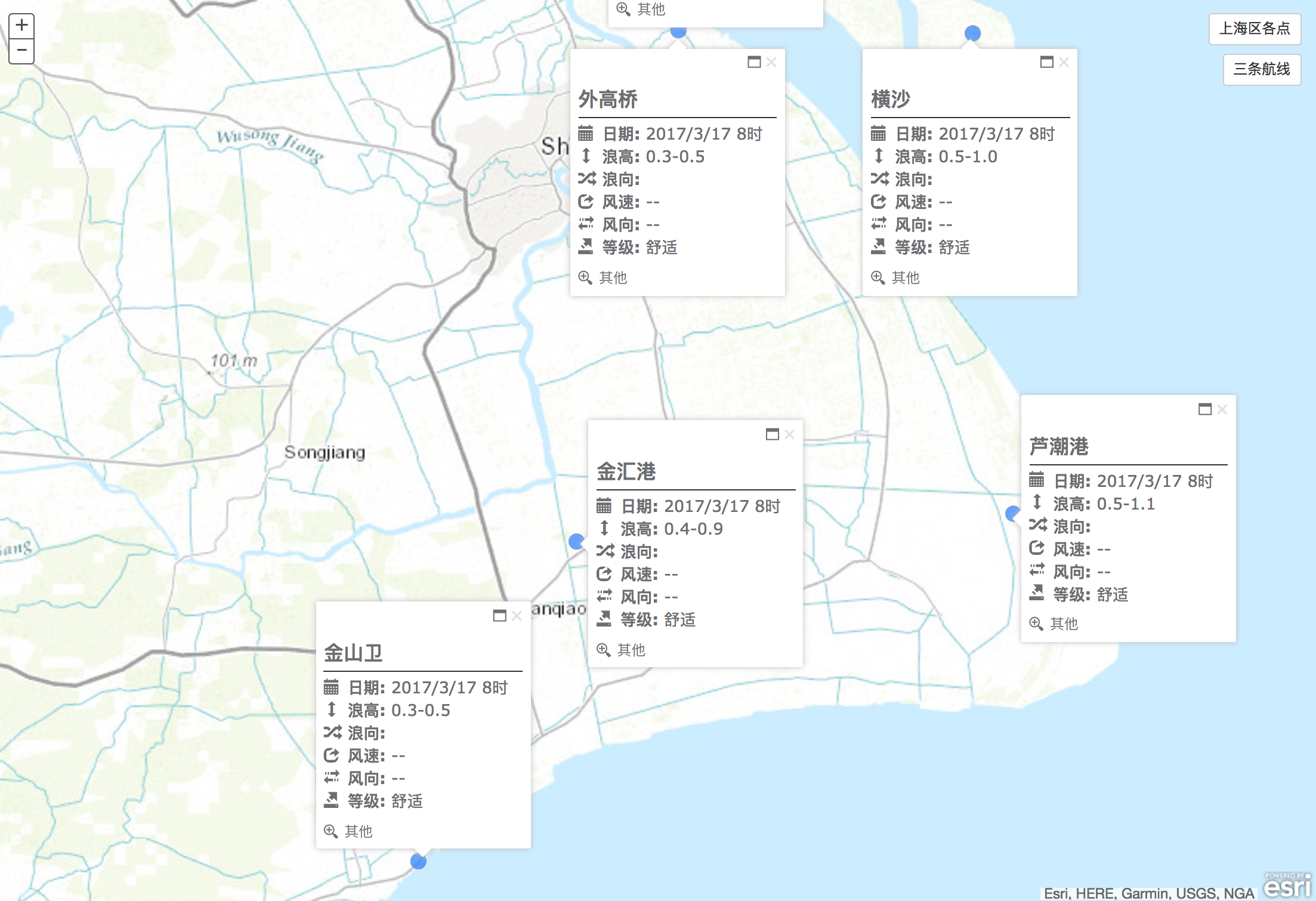
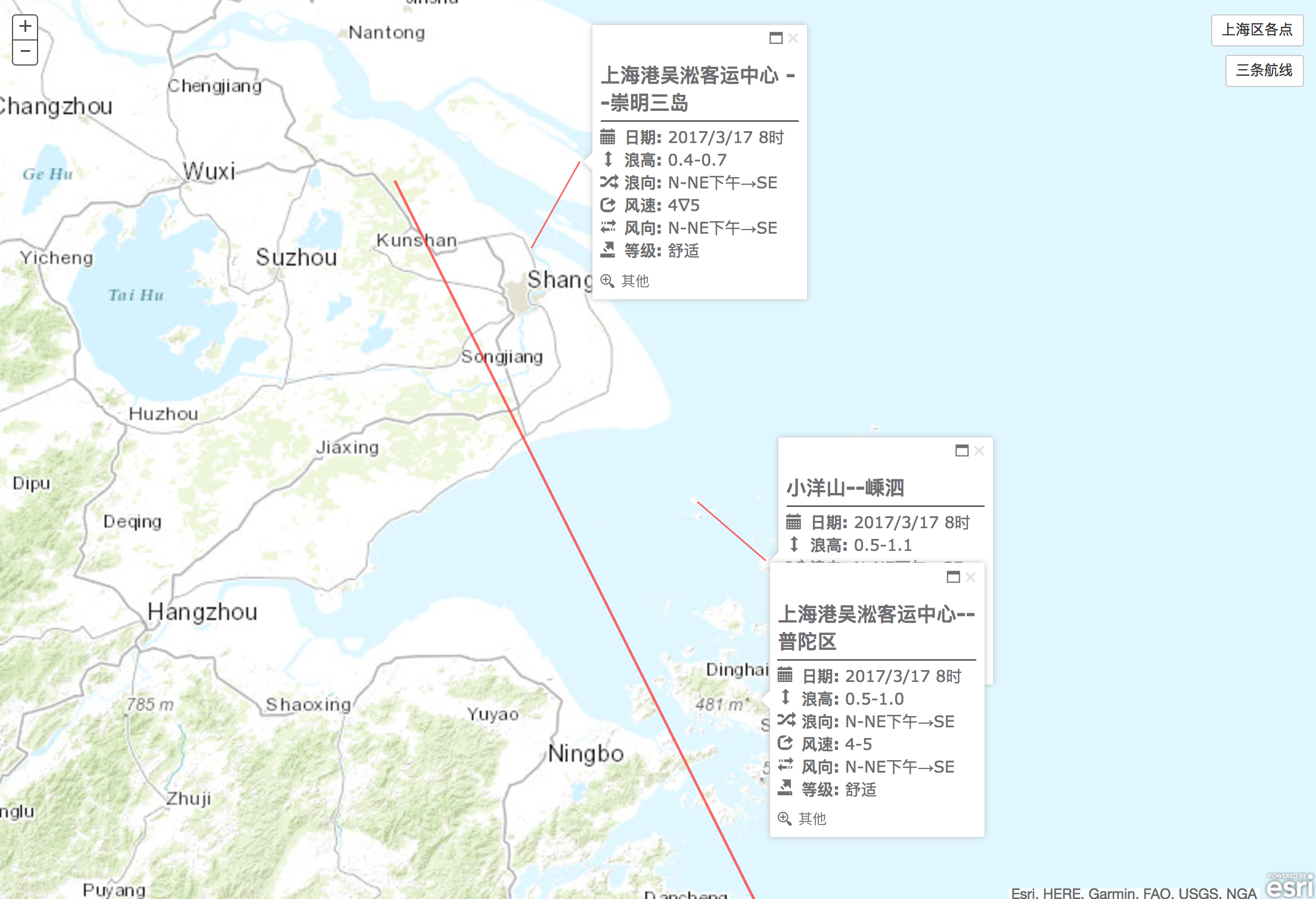
圖1 上海5個地點的部分預報屬性 圖2 上海某三條航線的部分預報屬性
2. 各類依賴庫引入及前端HTML
首先需要先載入需要用的常用js、Arcgis及兩個擴充庫的js及部分css(下載地址見其github):

<!DOCTYPE html> <html> <head> <title>Add GeoJSON and Display Multiple Popup</title> <meta http-equiv="Content-Type" content="text/html; charset=utf-8"> <meta http-equiv="X-UA-Compatible" content="IE=7,IE=9"> <meta name="viewport" content="initial-scale=1, maximum-scale=1,user-scalable=no"> <!-- ArcGIS API for JavaScript CSS--> <link rel="stylesheet" href="http://js.arcgis.com/3.13/esri/css/esri.css"> <link rel="stylesheet" href="http://js.arcgis.com/3.13/dijit/themes/claro/claro.css"> <!-- Web Framework CSS - Bootstrap (getbootstrap.com) and Bootstrap-map-js (github.com/esri/bootstrap-map-js)--> <link rel="stylesheet" href="//netdna.bootstrapcdn.com/bootstrap/3.1.1/css/bootstrap.min.css" rel="stylesheet"> <link rel="stylesheet" href="./css/bootstrap.min.css"> <!-- PopExtendCss --> <link href="./vendor/ncam/PopupExtended.css" rel="stylesheet" /> <!-- PopupExtended references --> <script> var dojoConfig = { parseOnLoad: false, async: true, tlmSiblingOfDojo: false, packages: [{ name: "ncam", location: location.pathname.replace(/\/[^/]+$/, '') + "ncam" }] }; </script> <!-- ArcGIS API for JavaScript library references --> <script src="//js.arcgis.com/3.10"></script> <!-- Terraformer reference --> <script src="./vendor/terraformer/terraformer.min.js"></script> <script src="./vendor/terraformer-arcgis-parser/terraformer-arcgis-parser.min.js"></script> <!-- other reference --> <script src="./vendor/jquery.js"></script> </head> <body> </body> </html>

加入底圖所需要的div與圖層切換的Button:
<body> <div id="mapDiv"></div> <button type="line" id="shanghaiPoint" class="btn btn-default buttonRight" style="top:20px;right:20px">上海區各點</button> <button type="point" id="threeLine" class="btn btn-default buttonRight" style="top:70px;right:20px">三條航線</button> </body>
3.置入Popupextended並擴充geojsonlayer.js
然後從geojsonlayer.js原始碼入手,開始將PopupExtended擴充套件其中,讓我們新構建的geojsonlayer直接可擁有多個Popup。在geojsonlayer.js的constructor中很容易可以找出infotemplate的set方法:
// Default popup if (options.infoTemplate !== false) { this.setInfoTemplate(options.infoTemplate || new InfoTemplate("GeoJSON Data", "${*}")); }
很明顯,geojsonlayer初始化時通過options傳入引數進行判斷並構造,所以實現本文目的的大致思路是將這裡的setInfoTemplate替換成可以擴充套件的PopupExtended:

if (options.infoTemplate !== false) { //① create a PopupTemplate var template = new PopupTemplate({ title: "{name}", fieldInfos: [ { fieldName: "Id", label: "Id", visible: true }, { fieldName: "publishdate", label: "觀測日期", visible: true }, { fieldName: "waveheight", label: "浪高", visible: true }, { fieldName: "wavedirection", label: "浪向", visible: true }, { fieldName: "windspeed", label: "風速", visible: true }, { fieldName: "winddirection", label: "風向", visible: true }, { fieldName: "comfort", label: "等級", visible: true } ], extended: { actions: [ { text: " IconText", className: "iconText", title: "Custom action with an icon and Text", click: function (feature) { alert("Icon Text clicked on " + "id: " + feature.attributes.id + " " + feature.attributes.name); } }, { text: "", className: "iconOnly", title: "Custom action only using an icon", click: function (feature) { alert("Icon action clicked on " + "id: " + feature.attributes.id + " " + feature.attributes.name); } } ], //uses a pretty bad custom theme defined in PopupExtended.css. scaleSelected: 1.6 } }); //② create a extend for basemap var extendedPopup = new PopupExtended({ extended: { themeClass: "light", draggable: true, defaultWidth: 250, actions: [{ text: "其他", className: "defaultAction", title: "Default action added in extendedPopup properties.", click: function (feature) { alert("clicked feature - " + feature.attributes); } }], hideOnOffClick: false, multiple: true, }, highlight: false, //titleInBody: false, }, dojo.create("div")); //③set the map to use the exteneded popup extendedPopup.setMap(options.baseMap); options.baseMap.infoWindow = extendedPopup; this.setInfoTemplate(options.infoTemplate || template); }

由上段程式碼可見,引入Popup給GeoJSON共分為三步:①例項化一個你需要的PopupTemplate(這裡起名為template),可指定你需要展示的主題、資料項及擴充套件的一些互動action;②例項化一個PopupExtended並設定一些預設的Popup屬性;③將例項化的PopupExtended——extendedPopup的Map設定為baseMap,並將baseMap的infowindow設定為extendedPopup,最後將geojsonlayer的infoTemplate設定為新構建的template。這樣便可以實現對置入底圖的geojsonlayer進行多個infoTemplate展示需求了。原始碼見github:展示效果如圖3:
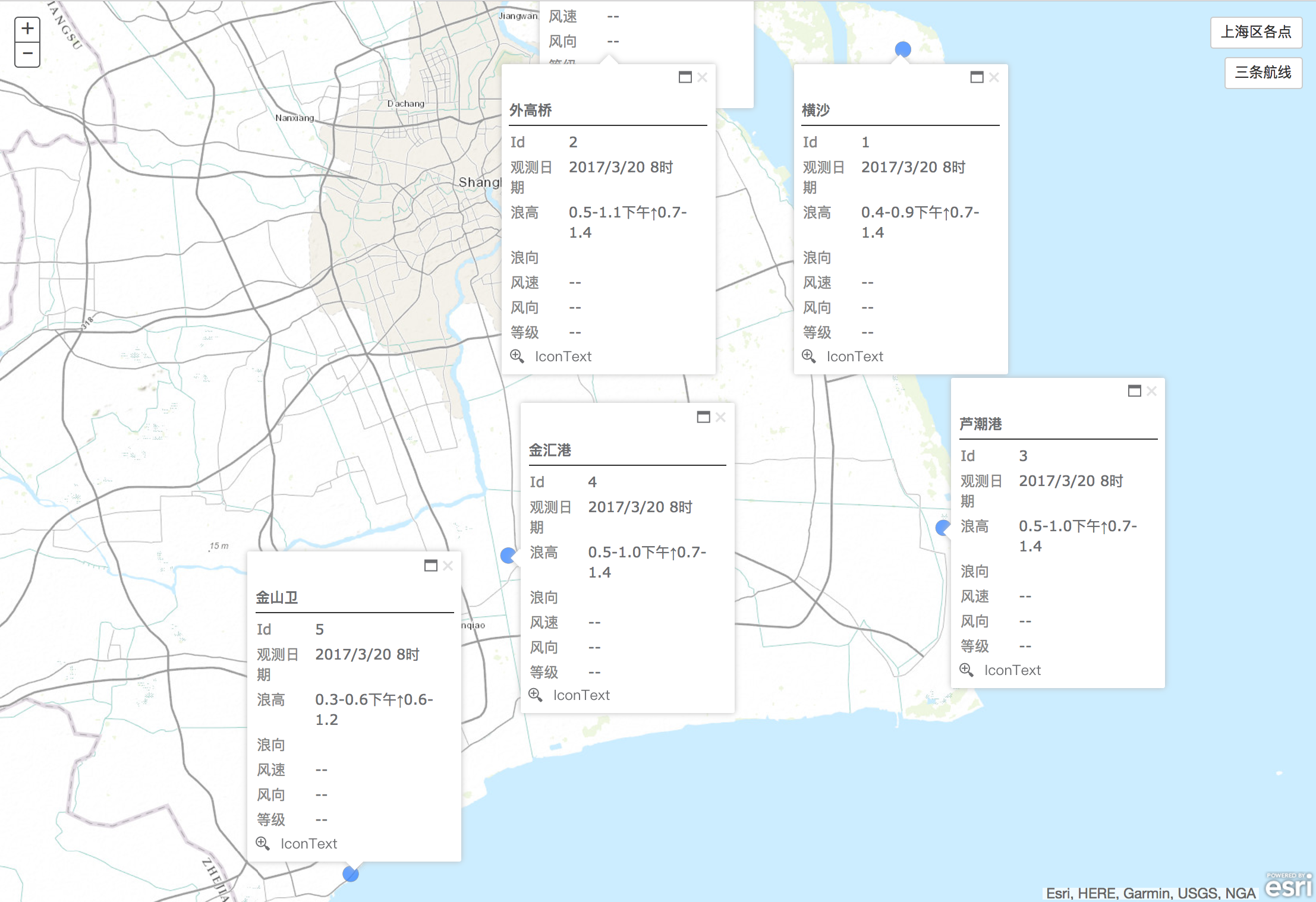
圖3 對geojsonlayer擴充Popupextended後的顯示效果
如若只需增加多個Popup至geojsonlayer的話,以上部分足以實現了。
4.增加新的Attributes及調整Popup的樣式
由於設計上的需求,筆者需要從其他地址獲取觀測點的部分觀測值,並且筆者的老師覺得應該加一些icon給屬性,美化展示效果,所以需要重新構造兩部分:①獲取併為graphics增加新的attributes;②重構geojsonlayer的infoTemplate的content。
4.1 獲取併為graphics增加新的attributes:
通過在button上利用fetch及Promise.all來同時獲取6個點或3條航線的資料,並傳入至初始化geojsonlayer的函式內;

$("#shanghaiPoint").click(function(){
// if first init geojsonlayer
if(firstPointInit){
var requestBZ = 'http://wx.dhybzx.org:18080/forecast/shanghai_sea_env/80';
var requestWGQ = 'http://wx.dhybzx.org:18080/forecast/shanghai_sea_env/81';
var requestHS = 'http://wx.dhybzx.org:18080/forecast/shanghai_sea_env/82';
var requestLCG = 'http://wx.dhybzx.org:18080/forecast/shanghai_sea_env/83';
var requestJHG = 'http://wx.dhybzx.org:18080/forecast/shanghai_sea_env/84';
var requestJSW = 'http://wx.dhybzx.org:18080/forecast/shanghai_sea_env/85';
var urls = [requestBZ, requestWGQ,requestHS,requestLCG,requestJHG,requestJSW]
Promise.all(urls.map(url =>
fetch(url).then(resp => resp.json())
)).then(results => {
var tempJson = {
"堡鎮":results[0][0],
"外高橋":results[1][0],
"橫沙":results[2][0],
"蘆潮港":results[3][0],
"金匯港":results[4][0],
"金山衛":results[5][0]
}
addGeoJsonToMap("./data/six_point.json",tempJson)
});
}else{
//geojsonlayer has been initial
addGeoJsonToMap("./data/six_point.json")
}
})

這裡的Promise.all採用了ES2015的箭頭函式,相容性問題需要自己考慮,也可以手動改成ES5支援的。將額外的attributes組裝成tempJson後傳入至初始化方法addGeoJsonToMap內。
4.2 重構geojsonlayer的infoTemplate的content:
在geojsonlayer.js內繼續做一部分修改,註釋掉例項化template中的fieldInfos屬性及值,並且為geojsonlayer的infoTemplate設定新的content,程式碼如下:

var template = new PopupTemplate({ title: "{name}", // fieldInfos: [ // { fieldName: "Id", label: "Id", visible: true }, // { fieldName: "publishdate", label: "觀測日期", visible: true }, // { fieldName: "waveheight", label: "浪高", visible: true }, // { fieldName: "wavedirection", label: "浪向", visible: true }, // { fieldName: "windspeed", label: "風速", visible: true }, // { fieldName: "winddirection", label: "風向", visible: true }, // { fieldName: "comfort", label: "等級", visible: true } // ], extended: { actions: [ { text: " IconText", className: "iconText", title: "Custom action with an icon and Text", click: function (feature) { alert("Icon Text clicked on " + "id: " + feature.attributes.id + " " + feature.attributes.name); } }, { text: "", className: "iconOnly", title: "Custom action only using an icon", click: function (feature) { alert("Icon action clicked on " + "id: " + feature.attributes.id + " " + feature.attributes.name); } } ], //uses a pretty bad custom theme defined in PopupExtended.css. scaleSelected: 1.6 } }); //create a extend for basemap var extendedPopup = new PopupExtended({ extended: { themeClass: "light", draggable: true, defaultWidth: 250, actions: [{ text: "其他", className: "defaultAction", title: "Default action added in extendedPopup properties.", click: function (feature) { alert("clicked feature - " + feature.attributes); } }], hideOnOffClick: false, multiple: true, }, highlight: false, //titleInBody: false, }, dojo.create("div")); //set the map to use the exteneded popup extendedPopup.setMap(options.baseMap); options.baseMap.infoWindow = extendedPopup; this.setInfoTemplate(options.infoTemplate || template); this.infoTemplate.setContent("<b class='popupTitle'>${name}</b>" + "<div class='hzLine'></div>"+ "<div class='popupContent'>"+ "<i class='glyphicon glyphicon-calendar'></i><b>日期: </b> ${publishdate}<br/>"+ "<i class='glyphicon glyphicon-resize-vertical'></i><b>浪高: </b> ${waveheight}<br/>" + "<i class='glyphicon glyphicon-random'></i><b>浪向: </b> ${wavedirection}<br/>"+ "<i class='glyphicon glyphicon-share'></i><b>風速: </b> ${windspeed}<br/>" + "<i class='glyphicon glyphicon-transfer'></i><b>風向: </b> ${winddirection}<br/>"+ "<i class='glyphicon glyphicon-export'></i><b>等級: </b> ${comfort}<br/>"+ "</div>" );

額外的屬性和新的infoTemplate樣式構造完成,但存在一個問題,即額外的attributes必須要在geojsonlayer繪製好後再進行設定並展示,arcgis提供了layer的layer-add及layer-add-result事件,但是無法監控到graphics是否已經增入至geojsonlayer內,所以必須要再做一些改進,使額外的屬效能夠在graphics繪製完畢後再新增進去。具體方法分為兩步:1)初始化geojsonlayer時,將showAllPopup方法傳入其建構函式內;2)在grahics新增至layer後,呼叫showAllPopup方法,顯示所有的Popup。前端程式碼如下:

//add GeoJSON to baseMap , constuct show&hide popup method and add other attribute to graphics function addGeoJsonToMap(url,otherJson){ require(["esri/map", "./src/geojsonlayer.js", "esri/geometry/Point", "esri/SpatialReference", "dojo/on", "dojo/dom", "dojo/domReady!"], function (Map, GeoJsonLayer, Point, SpatialReference,on, dom) { var hasThisLayer=false; otherJson=otherJson?otherJson:""; hideAllPopup() //judge layer has been init map.getLayersVisibleAtScale().forEach(function(item){ if(item._url==url&&item.dataType=="geojson"){ console.log(item) item.show(); console.log("dd") showAllPopup(item); hasThisLayer=true; // map.setExtent(item.extent) }else if(item._url!=url&&item.dataType=="geojson"){ item.hide(); } }) if(!hasThisLayer){ addGeoJsonLayer(url); } //show all popups function showAllPopup(layer){ ...... } //hide all popups function hideAllPopup(){ ....... } //add other attribute to grpahics for popup function addAttrToGrpahics(item,type){ ....... } // Add the layer function addGeoJsonLayer(url) { // Create the layer var geoJsonLayer = new GeoJsonLayer({ baseMap:map, url: url, onLayerLoaded:function(layer){ showAllPopup(layer); } }); // Add to map geoJsonLayer.dataType="geojson"; map.addLayer(geoJsonLayer); } }); }

並且在geojsonlayer.js的constructor內加入:
this._onLayerLoaded = options.onLayerLoaded;
在最後的_addGraphics方法中onLoad方法後,加入:
if (this._onLayerLoaded) this._onLayerLoaded(this);
利用show/hide方法,控制popup顯示及隱藏。

//open all popup layer.graphics.forEach(function(item){ if(firstPointInit&&otherJson[item.attributes.name]){ addAttrToGrpahics(item,layer.graphics[0].geometry.type) } var loc = map.toScreen(item.geometry); map.infoWindow.setFeatures([item]); map.infoWindow.show(loc); }) //hide all popup var tempLength = map.infoWindow.openPopups.length; for(var i=0;i<tempLength;i++){ map.infoWindow.openPopups[0].hide() }

5. 結論
至此,本文已經完成了在Arcgis for javascript API中實現Geojson的繪製,並同時展示其多個Popup的需求。最終的展示效果如圖1、2。原始碼見筆者的
