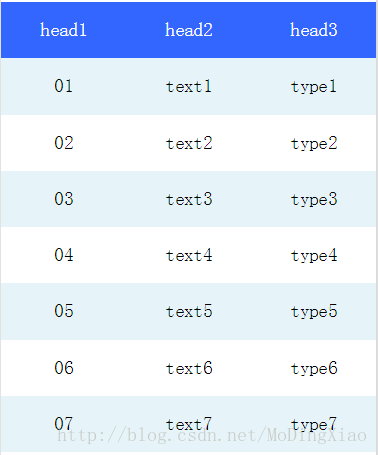微信小程式----簡易table表格
阿新 • • 發佈:2019-02-19
由於需要開發小程式,前端又是自己弄,類似table的標籤也沒有,後來看到小程式文件中推薦使用flex佈局,就把css中的flex佈局學了一遍,效果還行,大家將就看一下
table.wxml
<view class="table">
<view class="tr bg-w">
<view class="th">head1</view>
<view class="th">head2</view>
<view class="th ">head3</view>
</view table.wxss
.table {
border: 0px solid darkgray;
} table.js
Page({
data: {
listData:[
{"code":"01","text":"text1","type":"type1"},
{"code":"02","text":"text2","type":"type2"},
{"code":"03","text":"text3","type":"type3"},
{"code":"04","text":"text4","type":"type4"},
{"code":"05","text":"text5","type":"type5"},
{"code":"06","text":"text6","type":"type6"},
{"code":"07","text":"text7","type":"type7"}
]
},
onLoad: function () {
console.log('onLoad')
}
})效果圖如下
其實這也是很簡單flex佈局,更復雜的佈局就交給大家了