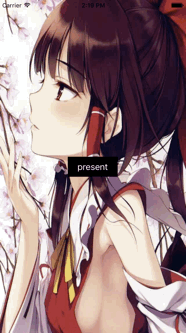iOS自定義轉場動畫(4)——自定義模態跳轉之dismiss與手勢驅動
阿新 • • 發佈:2019-02-20
Dismiss
效果:
1、新建PresentTransition繼承NSObject,並在.h中遵守UIViewControllerAnimatedTransitioning協議。
2、實現協議的兩個方法,並在其中編寫 Push 的動畫。類似Present,只需要修改少量程式碼:
// 返回動畫的時間
- (NSTimeInterval)transitionDuration:(nullable id <UIViewControllerContextTransitioning>)transitionContext{
return 0.8;
}
- (void)animateTransition:(id <UIViewControllerContextTransitioning>)transitionContext{
ViewController * fromVC = [transitionContext viewControllerForKey:UITransitionContextFromViewControllerKey]; 3、在ViewController.m中加入一個方法即可:
// dismiss動畫
- (id<UIViewControllerAnimatedTransitioning>)animationControllerForDismissedController:(UIViewController *)dismissed{
return [[DismissTransition alloc] init];
}加入手勢驅動
1、想要同時實現 present 和 dismiss 手勢,就需要給兩個 viewController.view 新增手勢。首先在 ViewController 中給自己新增一個螢幕右邊的手勢,在init SecondViewController時給它的view新增一個螢幕左邊的手勢,讓它們使用同一個手勢監聽方法,都交給viewController處理,也就是self
在ViewController中封裝了一個增加手勢的方法,引數為承載手勢的view和手勢
// 新增手勢的方法
- (void)addScreenEdgePanGestureRecognizer:(UIView *)view edges:(UIRectEdge)edges{
UIScreenEdgePanGestureRecognizer * edgePan = [[UIScreenEdgePanGestureRecognizer alloc] initWithTarget:self action:@selector(edgePanGesture:)]; // viewController和SecondViewController的手勢都由self管理
edgePan.edges = edges;
[view addGestureRecognizer:edgePan];
}2、在viewDidLoad()和用於present的按鈕的點選方法中分別加入手勢:
- (void)viewDidLoad {
[super viewDidLoad];
self.transitioningDelegate = self;
[self addScreenEdgePanGestureRecognizer:self.view edges:UIRectEdgeRight]; // 為self.view增加右側的手勢,用於push
}- (void)presentClick{
SecondViewController * secondVC = [[SecondViewController alloc] init];
secondVC.transitioningDelegate = self; // 必須second同樣設定delegate才有動畫
[self addScreenEdgePanGestureRecognizer:secondVC.view edges:UIRectEdgeLeft];
[self presentViewController:secondVC animated:YES completion:^{
}];
}3、實現手勢的監聽方法,首先定義一個屬性:
@property (nonatomic, retain) UIPercentDrivenInteractiveTransition * percentDrivenTransition;
4、因為有兩個手勢,要區別他們使用的是 KeyWindow。手勢監聽方法:
// 手勢的監聽方法
- (void)edgePanGesture:(UIScreenEdgePanGestureRecognizer *)edgePan{
CGFloat progress = fabs([edgePan translationInView:[UIApplication sharedApplication].keyWindow].x / [UIApplication sharedApplication].keyWindow.bounds.size.width);// 有兩個手勢,所以這裡計算百分比使用的是 KeyWindow
if(edgePan.state == UIGestureRecognizerStateBegan){
self.percentDrivenTransition = [[UIPercentDrivenInteractiveTransition alloc] init];
if(edgePan.edges == UIRectEdgeRight){
// present,避免重複,直接呼叫點選方法
[self presentClick];
}else if(edgePan.edges == UIRectEdgeLeft){
[self dismissViewControllerAnimated:YES completion:^{
}];
}
}else if(edgePan.state == UIGestureRecognizerStateChanged){
[self.percentDrivenTransition updateInteractiveTransition:progress];
}else if(edgePan.state == UIGestureRecognizerStateCancelled || edgePan.state == UIGestureRecognizerStateEnded){
if(progress > 0.5){
[_percentDrivenTransition finishInteractiveTransition];
}else{
[_percentDrivenTransition cancelInteractiveTransition];
}
_percentDrivenTransition = nil;
}
}5、最後實現 UIViewControllerTransitioningDelegate 協議的另外兩個方法,分別返回 Present 和 Dismiss 動畫的百分比。
// 百分比present
- (id<UIViewControllerInteractiveTransitioning>)interactionControllerForPresentation:(id<UIViewControllerAnimatedTransitioning>)animator{
return _percentDrivenTransition;
}
// 百分比dismiss
- (id<UIViewControllerInteractiveTransitioning>)interactionControllerForDismissal:(id<UIViewControllerAnimatedTransitioning>)animator{
return _percentDrivenTransition;
}