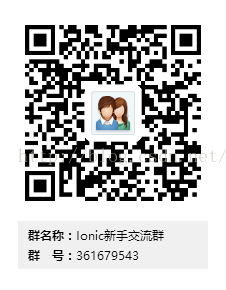跨平臺開發框架Ionic學習之路------3(使用barcodescanner掃描)
阿新 • • 發佈:2019-02-20
今天使用ionic實現的一個條碼掃描的小demo,方便自己以後備用。
1、依賴的庫檔案:barcodescanner外掛與ngCordova.js檔案
2、步驟如下:
ionic start ionicBarcode blank
cd ionicBarcode
ionic platform add android
此步驟是建立一個ionic的空專案並新增android環境
2.1 新增二維碼掃描外掛
此步驟介紹之後plugins資料夾下面會有一個phonegap-plugin-barcodescanner資料夾掃描的相應的庫檔案,並且platforms/android/AndroidManifest.xml會新增相應的配置、許可權。注這個步驟最好不要手動新增外掛檔案。
2.2 新增ngcordova
下載ng-cordova.js
也可以用下面的方法下載
bower install ngCordova
此步驟執行之後www/lib/ngCordova/dist路徑下面出現4個檔案ng-cordova.js、ng-cordova.min.js、ng-cordova-mocks.js、ng-cordova-mocks.min.js
ng-cordova.js就是我們所需要的。
3、上程式碼了
引入ng-cordova.js檔案,切記在cordova.js檔案之前引入。<!-- ionic/angularjs js --> <script src="lib/ionic/js/ionic.bundle.js"></script> <script src="lib/ngCordova/dist/ng-cordova.js"></script> <!-- cordova script (this will be a 404 during development) --> <script src="cordova.js"></script> <!-- your app's js --> <script src="js/app.js"></script>
拍照的處理程式碼
接下來在html控制元件繫結btnScan事件// Ionic Starter App var app = angular.module('starter', ['ionic','ngCordova']); app.run(function($ionicPlatform) { $ionicPlatform.ready(function() { if(window.cordova && window.cordova.plugins.Keyboard) { cordova.plugins.Keyboard.hideKeyboardAccessoryBar(true); cordova.plugins.Keyboard.disableScroll(true); } if(window.StatusBar) { StatusBar.styleDefault(); } }); }) app.controller("proCtrl",function ($scope,$cordovaBarcodeScanner) { $scope.btnScan = function () { $cordovaBarcodeScanner.scan().then(function (imageData) { alert(imageData.text); },function (err) { alert(err) }) } });
<button class="button button-positive" ng-click="btnScan()">拍攝</button>4、編譯執行專案
ionic build android
編譯成功之後再對於的輸出檔案找到apk檔案,放入到模擬器或者真機中檢視效果。
ps.關於專案html、css、js部分的程式碼我推薦使用WebStorm.這個angular程式碼、css樣式的聯想功能十分強大。
這是下載下來的ionic專案目錄,直接在WebStorm開啟
使用起來十分方便,特別推薦。