[WPF 自定義控制元件]建立包含CheckBox的ListBoxItem
1. 前言
Xceed wpftoolkit提供了一個CheckListBox,效果如下:
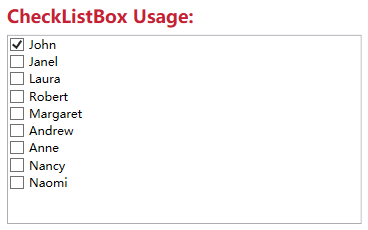
不過它用起來不怎麼樣,與其這樣還不如參考UWP的ListView實現,而且動畫效果也很好看:
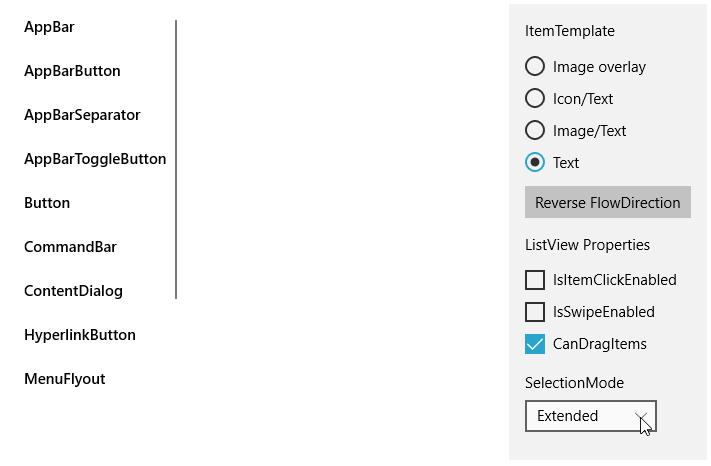
它的樣式如下:
<ListViewItemPresenter ContentTransitions="{TemplateBinding ContentTransitions}" x:Name="Root" Control.IsTemplateFocusTarget="True" FocusVisualMargin="{TemplateBinding FocusVisualMargin}" SelectionCheckMarkVisualEnabled="{ThemeResource ListViewItemSelectionCheckMarkVisualEnabled}" CheckBrush="{ThemeResource ListViewItemCheckBrush}" CheckBoxBrush="{ThemeResource ListViewItemCheckBoxBrush}" DragBackground="{ThemeResource ListViewItemDragBackground}" DragForeground="{ThemeResource ListViewItemDragForeground}" FocusBorderBrush="{ThemeResource ListViewItemFocusBorderBrush}" FocusSecondaryBorderBrush="{ThemeResource ListViewItemFocusSecondaryBorderBrush}" PlaceholderBackground="{ThemeResource ListViewItemPlaceholderBackground}" PointerOverBackground="{ThemeResource ListViewItemBackgroundPointerOver}" PointerOverForeground="{ThemeResource ListViewItemForegroundPointerOver}" SelectedBackground="{ThemeResource ListViewItemBackgroundSelected}" SelectedForeground="{ThemeResource ListViewItemForegroundSelected}" SelectedPointerOverBackground="{ThemeResource ListViewItemBackgroundSelectedPointerOver}" PressedBackground="{ThemeResource ListViewItemBackgroundPressed}" SelectedPressedBackground="{ThemeResource ListViewItemBackgroundSelectedPressed}" DisabledOpacity="{ThemeResource ListViewItemDisabledThemeOpacity}" DragOpacity="{ThemeResource ListViewItemDragThemeOpacity}" ReorderHintOffset="{ThemeResource ListViewItemReorderHintThemeOffset}" HorizontalContentAlignment="{TemplateBinding HorizontalContentAlignment}" VerticalContentAlignment="{TemplateBinding VerticalContentAlignment}" ContentMargin="{TemplateBinding Padding}" CheckMode="{ThemeResource ListViewItemCheckMode}" RevealBackground="{ThemeResource ListViewItemRevealBackground}" RevealBorderThickness="{ThemeResource ListViewItemRevealBorderThemeThickness}" RevealBorderBrush="{ThemeResource ListViewItemRevealBorderBrush}">
屬性是很多了,但這裡沒有自定義CheckBox樣式的方法,而且也沒法參考它的動畫如何實現。幸好UWP還提供了一個ListViewItemExpanded樣式,裡面有完整的佈局、VisualState等,不過總共有差不多500行,只拿其中MultiSelectStates的部分也將近100行,這太過複雜了,這還是有些麻煩,在WPF中實現起來反而簡單很多。
2. 實現
微軟的文件中有介紹如何Create ListViewItems with a CheckBox,原理十分簡單:
<DataTemplate x:Key="FirstCell"> <StackPanel Orientation="Horizontal"> <CheckBox IsChecked="{Binding Path=IsSelected, RelativeSource={RelativeSource FindAncestor, AncestorType={x:Type ListViewItem}}}"/> </StackPanel> </DataTemplate>
就是在控制元件模板中新增一個CheckBox並且這個CheckBox通過FindAncestor的Binding方式繫結到ListViewItem的IsSelected屬性。雖然是ListView的方法,但它同樣適用於ListBox。所以我使用這個方式封裝了一個ListBox控制元件,目前基本上沒什麼功能,就只是在每個ListBoxItem前面加上一個CheckBox。以前介紹過如何自定義ItemsControl,要自定義一個ListBox控制元件,同樣需要三部:
- 定義ListBox
- 關聯ListBoxItem和ListBox
- 實現ListBox的邏輯
public class ExtendedListBox : ListBox { public static readonly DependencyProperty IsMultiSelectCheckBoxEnabledProperty = DependencyProperty.Register(nameof(IsMultiSelectCheckBoxEnabled), typeof(bool), typeof(ExtendedListBox), new PropertyMetadata(true)); public bool IsMultiSelectCheckBoxEnabled { get { return (bool)GetValue(IsMultiSelectCheckBoxEnabledProperty); } set { SetValue(IsMultiSelectCheckBoxEnabledProperty, value); } } protected override DependencyObject GetContainerForItemOverride() { return new ExtendedListBoxItem(); } } public class ExtendedListBoxItem : ListBoxItem { public ExtendedListBoxItem() { DefaultStyleKey = typeof(ExtendedListBoxItem); } }
上面就是全部程式碼。定義了ExtendedListBox和ExtendedListBoxItem兩個類,然後重寫GetContainerForItemOverride關聯這兩個類,最後在ExtendedListBox的程式碼裡模仿UWP的ListView提供了IsMultiSelectCheckBoxEnabled屬性,其他功能主要由XAML提供:
<Grid.ColumnDefinitions>
<ColumnDefinition Width="Auto"/>
<ColumnDefinition/>
</Grid.ColumnDefinitions>
<Primitives:KinoResizer>
<CheckBox Margin="{TemplateBinding Padding}"
IsChecked="{Binding IsSelected, Mode=TwoWay, RelativeSource={RelativeSource TemplatedParent}}"
VerticalAlignment="{TemplateBinding VerticalContentAlignment}"
IsTabStop="False"
x:Name="SelectionCheckMark"/>
</Primitives:KinoResizer>
<ContentPresenter HorizontalAlignment="{TemplateBinding HorizontalContentAlignment}" SnapsToDevicePixels="{TemplateBinding SnapsToDevicePixels}" VerticalAlignment="{TemplateBinding VerticalContentAlignment}" Grid.Column="1"
Margin="{TemplateBinding Padding}"/>ControlTemplate使用Resizer包裝CheckBox,這是為了CheckBox隱藏或顯示時有過渡動畫。然後在ControlTemplate.Triggers裡新增兩個DataTrigger,根據所屬的ListBox的IsMultiSelectCheckBoxEnabled和SelectionMode顯示或隱藏SelectionCheckMark:
<DataTrigger Binding="{Binding RelativeSource={RelativeSource Mode=FindAncestor,AncestorType=ListBox},Path=SelectionMode}"
Value="Single">
<Setter Property="Visibility"
TargetName="SelectionCheckMark"
Value="Collapsed" />
</DataTrigger>
<DataTrigger Binding="{Binding RelativeSource={RelativeSource Mode=FindAncestor,AncestorType=ListBox},Path=IsMultiSelectCheckBoxEnabled}"
Value="False">
<Setter Property="Visibility"
TargetName="SelectionCheckMark"
Value="Collapsed" />
</DataTrigger>
最終效果如下:
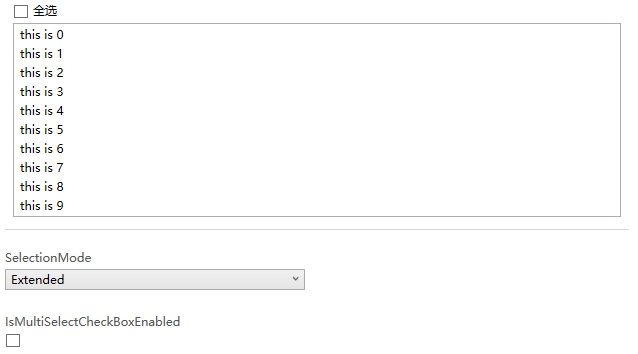
3. 新增VisualState
WPF的Button的ControlTemplate沒有使用VisualState,但Button支援VisualState,使用者可以自定義使用VisualState的ControlTemplate。ExtendedListBoxItem也模仿UWP提供了MultiSelectEnabled和MultiSelectDisabled兩個VisualState,因為ListBoxItem需要知道承載它的ListBox的IsMultiSelectCheckBoxEnabled和SelectionMode,所以需要給ListBoxItem新增一個Owner屬性,並重載ListBox的PrepareContainerForItemOverride函式,在這個函式中為ListBoxItem的Owner賦值:
protected override void PrepareContainerForItemOverride(DependencyObject element, object item)
{
base.PrepareContainerForItemOverride(element, item);
if (element is ExtendedListBoxItem listBoxItem)
listBoxItem.Owner = this;
}ListBoxItem中使用監視Owner的IsMultiSelectCheckBoxEnabled和SelectionMode的改變,並在這兩個值改變時更新VisualState:
protected virtual void OnOwnerChanged(ExtendedListBox oldValue, ExtendedListBox newValue)
{
if (oldValue != null)
{
var descriptor = DependencyPropertyDescriptor.FromProperty(ListBox.SelectionModeProperty, typeof(ExtendedListBox));
descriptor.RemoveValueChanged(newValue, OnSelectionModeChanged);
descriptor = DependencyPropertyDescriptor.FromProperty(ExtendedListBox.IsMultiSelectCheckBoxEnabledProperty, typeof(ExtendedListBox));
descriptor.RemoveValueChanged(newValue, OnIsMultiSelectCheckBoxEnabledChanged);
}
if (newValue != null)
{
var descriptor = DependencyPropertyDescriptor.FromProperty(ListBox.SelectionModeProperty, typeof(ExtendedListBox));
descriptor.AddValueChanged(newValue, OnSelectionModeChanged);
descriptor = DependencyPropertyDescriptor.FromProperty(ExtendedListBox.IsMultiSelectCheckBoxEnabledProperty, typeof(ExtendedListBox));
descriptor.AddValueChanged(newValue, OnIsMultiSelectCheckBoxEnabledChanged);
}
}
private void OnSelectionModeChanged(object sender, EventArgs args)
{
UpdateVisualStates(true);
}
private void OnIsMultiSelectCheckBoxEnabledChanged(object sender, EventArgs args)
{
UpdateVisualStates(true);
}為了使用VisualState我在ControlTemplate多寫了80行程式碼,因為沒有用上VisualTransition所以這個ControlTemplate有一些Bug,反正只是用來驗證新增的兩個VisualState是否有效。在ListBoxItem裡用Trigger比使用VisualState更簡潔有效。
4. 使用同樣的原理為DataGrid的行新增ChechBox
DataGrid也可以用同樣的原理為每一行新增CheckBox,只不過DataGrid的Template會負責很多。
首先自定義一個DataGrid類:
public class ExtendedDataGrid : DataGrid, IMultiSelector
{
// Using a DependencyProperty as the backing store for IsMultiSelectCheckBoxEnabled. This enables animation, styling, binding, etc...
public static readonly DependencyProperty IsMultiSelectCheckBoxEnabledProperty =
DependencyProperty.Register(nameof(IsMultiSelectCheckBoxEnabled), typeof(bool), typeof(ExtendedDataGrid), new PropertyMetadata(true));
public ExtendedDataGrid()
{
DefaultStyleKey = typeof(ExtendedDataGrid);
}
public bool IsMultiSelectCheckBoxEnabled
{
get { return (bool)GetValue(IsMultiSelectCheckBoxEnabledProperty); }
set { SetValue(IsMultiSelectCheckBoxEnabledProperty, value); }
}
}然後定義一個RowHeaderTemplate
<DataTemplate x:Key="DataGridRowHeaderTemplate">
<Grid>
<CheckBox IsChecked="{Binding IsSelected, Mode=TwoWay, RelativeSource={RelativeSource AncestorType={x:Type DataGridRow}, Mode=FindAncestor}}"
x:Name="SelectionCheckBox"/>
</Grid>
</DataTemplate>在DataGrid的Style上應用這個RowHeaderTemplate。最後再DataGrid的Style的Triggers中新增兩個DataTrigger:
<Trigger Property="SelectionMode" Value="Single">
<Setter Property="HeadersVisibility" Value="Column" />
</Trigger>
<Trigger Property="IsMultiSelectCheckBoxEnabled" Value="False">
<Setter Property="HeadersVisibility" Value="Column"/>
</Trigger>HeadersVisibility是個DataGridHeadersVisibility的屬性,它用於控制DataGrid行和列的Header是否顯示,因為我在每一行的開頭放了CheckBox(就是使用上面定義的RowHeaderTempalte),所以定一隻只顯示Column的Header的話相當於隱藏了這個CheckBox,執行效果如下:
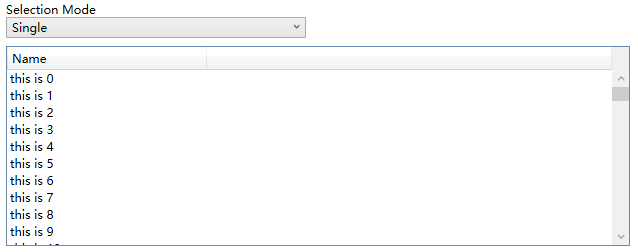
5. 結語
ListBox和DataGrid的自定義是個很大的話題,這裡只實現最簡單的功能,通常會根據業務需求逐漸增加更多需求。如果有更復雜的需求,我建議買商業的控制元件,畢竟DataGrid的自定義可以很複雜,花時間不如花錢。
6. 參考
How to_ Create ListViewItems with a CheckBox - WPF _ Microsoft Docs
ListBox Class (System.Windows.Controls) _ Microsoft Docs
DataGrid Class (System.Windows.Controls) _ Microsoft Docs
7. 原始碼
Kino.Toolkit.Wpf_ExtendedListBox.cs at master
Kino.Toolkit.Wpf_ExtendedDataGrid.cs at mas
