.Net Core服務監控報警指標上報Prometheus+Grafana
阿新 • • 發佈:2020-06-18
## **前言**
簡單整合Prometheus+Grafana,指標的上報收集視覺化。
## **Prometheus**
`Prometheus`是一個監控平臺,監控從HTTP埠收集受監控目標的指標。在微服務的架構裡`Prometheus`多維度的資料收集是非常強大的 我們首先下載安裝`Prometheus`和`node_exporter`,`node_exporter`用於監控CPU、記憶體、磁碟、I/O等資訊
* [ Prometheus下載地址 ](https://prometheus.io/download/)
* [node_exporter下載地址](https://github.com/prometheus/node_exporter/releases/)
下載完成後解壓以管理員執行 `prometheus.exe` 訪問` http://localhost:9090/` 出現一下頁面說明啟動成功啦
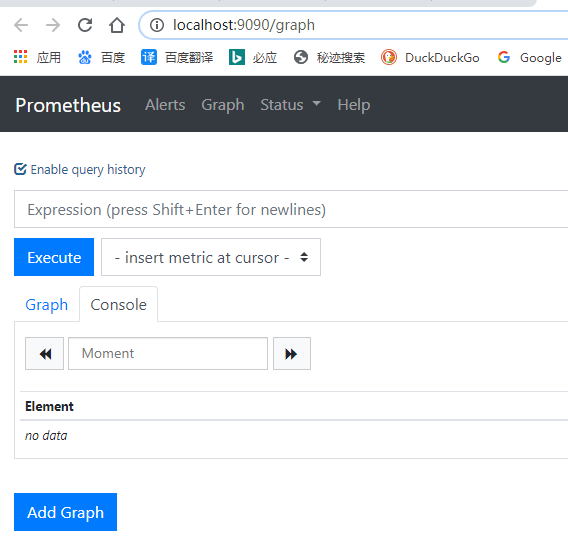 ## **.Net Core獲取指標**
有了`Prometheus`,我們還需要給`Prometheus`提供獲取監控資料的介面,我們新建一個WebApi專案,並匯入`prometheus-net.AspNetCore`包,在`Configure`中加入`UseMetricServer`中介軟體
``` csharp
public void Configure(IApplicationBuilder app, IWebHostEnvironment env)
{
app.UseMetricServer();
}
```
啟動專案訪問`http://localhost:5000/metrics`就可以看基本的一些監控資訊啦,包括執行緒數,控制代碼數,3個GC的回收計數等資訊。
``` xml
# HELP process_num_threads Total number of threads
# TYPE process_num_threads gauge
process_num_threads 29
# HELP process_working_set_bytes Process working set
# TYPE process_working_set_bytes gauge
process_working_set_bytes 44441600
# HELP process_private_memory_bytes Process private memory size
# TYPE process_private_memory_bytes gauge
process_private_memory_bytes 69660672
# HELP dotnet_total_memory_bytes Total known allocated memory
# TYPE dotnet_total_memory_bytes gauge
dotnet_total_memory_bytes 2464584
# HELP dotnet_collection_count_total GC collection count
# TYPE dotnet_collection_count_total counter
dotnet_collection_count_total{generation="1"} 0
dotnet_collection_count_total{generation="0"} 0
dotnet_collection_count_total{generation="2"} 0
# HELP process_start_time_seconds Start time of the process since unix epoch in seconds.
# TYPE process_start_time_seconds gauge
process_start_time_seconds 1592448124.2853072
# HELP process_open_handles Number of open handles
# TYPE process_open_handles gauge
process_open_handles 413
# HELP process_virtual_memory_bytes Virtual memory size in bytes.
# TYPE process_virtual_memory_bytes gauge
process_virtual_memory_bytes 2225187631104
# HELP process_cpu_seconds_total Total user and system CPU time spent in seconds.
# TYPE process_cpu_seconds_total counter
process_cpu_seconds_total 1.171875
```
`Help` 是收集指標的說明,`Type`收集指標的型別
但是作為HTTP應用怎麼能沒有HTTP的監控和計數呢,只需要加加入`UseHttpMetrics`中介軟體就可以對HTTP請求監控和計數,主要注意的是`UseHttpMetrics`最好放在`UseEndpoints`和`UseRouting`中間
```csharp
public void Configure(IApplicationBuilder app, IWebHostEnvironment env)
{
app.UseMetricServer();
app.UseRouting();
app.UseHttpMetrics();
app.UseEndpoints(endpoints =>
## **.Net Core獲取指標**
有了`Prometheus`,我們還需要給`Prometheus`提供獲取監控資料的介面,我們新建一個WebApi專案,並匯入`prometheus-net.AspNetCore`包,在`Configure`中加入`UseMetricServer`中介軟體
``` csharp
public void Configure(IApplicationBuilder app, IWebHostEnvironment env)
{
app.UseMetricServer();
}
```
啟動專案訪問`http://localhost:5000/metrics`就可以看基本的一些監控資訊啦,包括執行緒數,控制代碼數,3個GC的回收計數等資訊。
``` xml
# HELP process_num_threads Total number of threads
# TYPE process_num_threads gauge
process_num_threads 29
# HELP process_working_set_bytes Process working set
# TYPE process_working_set_bytes gauge
process_working_set_bytes 44441600
# HELP process_private_memory_bytes Process private memory size
# TYPE process_private_memory_bytes gauge
process_private_memory_bytes 69660672
# HELP dotnet_total_memory_bytes Total known allocated memory
# TYPE dotnet_total_memory_bytes gauge
dotnet_total_memory_bytes 2464584
# HELP dotnet_collection_count_total GC collection count
# TYPE dotnet_collection_count_total counter
dotnet_collection_count_total{generation="1"} 0
dotnet_collection_count_total{generation="0"} 0
dotnet_collection_count_total{generation="2"} 0
# HELP process_start_time_seconds Start time of the process since unix epoch in seconds.
# TYPE process_start_time_seconds gauge
process_start_time_seconds 1592448124.2853072
# HELP process_open_handles Number of open handles
# TYPE process_open_handles gauge
process_open_handles 413
# HELP process_virtual_memory_bytes Virtual memory size in bytes.
# TYPE process_virtual_memory_bytes gauge
process_virtual_memory_bytes 2225187631104
# HELP process_cpu_seconds_total Total user and system CPU time spent in seconds.
# TYPE process_cpu_seconds_total counter
process_cpu_seconds_total 1.171875
```
`Help` 是收集指標的說明,`Type`收集指標的型別
但是作為HTTP應用怎麼能沒有HTTP的監控和計數呢,只需要加加入`UseHttpMetrics`中介軟體就可以對HTTP請求監控和計數,主要注意的是`UseHttpMetrics`最好放在`UseEndpoints`和`UseRouting`中間
```csharp
public void Configure(IApplicationBuilder app, IWebHostEnvironment env)
{
app.UseMetricServer();
app.UseRouting();
app.UseHttpMetrics();
app.UseEndpoints(endpoints => 
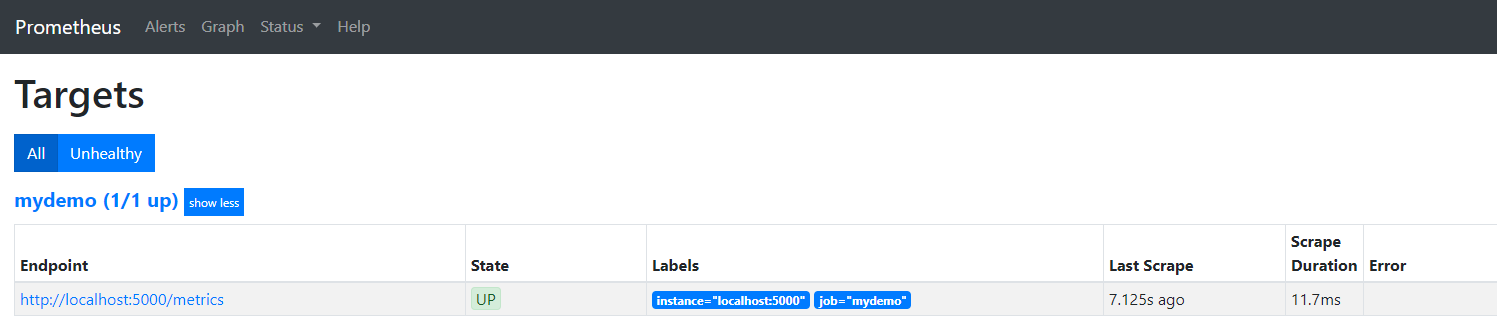
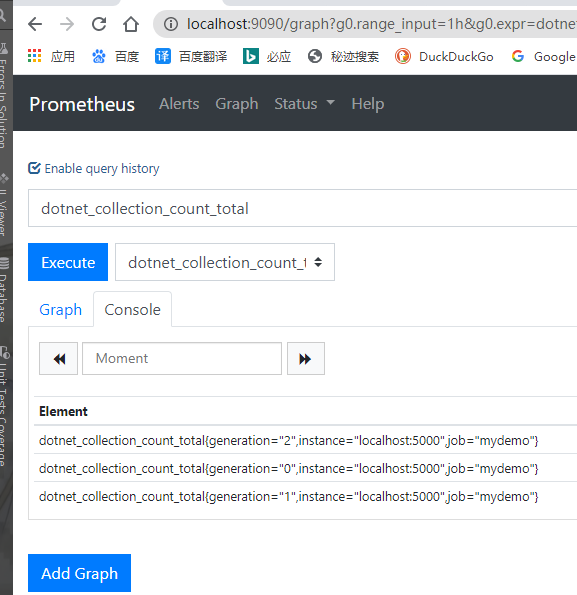 Prometheus有了資料我們就需要一個炫酷的UI去展示上報的資料啦。
## **Grafana**
Prometheus有了資料就差一個漂亮的UI來展示的我們的指標了。Grafana是一個Go編寫的開源應用,用於把指標資料視覺化。是當下流行的時序資料展示工具。先下載,直接下載exe安裝,完成後能開啟`http://localhost:3000/`頁面就安裝成功了
* [ 下載地址 ](https://grafana.com/grafana/download?platform=windows)
先新增資料來源,選擇`Prometheus`為資料來源,並配置。
Prometheus有了資料我們就需要一個炫酷的UI去展示上報的資料啦。
## **Grafana**
Prometheus有了資料就差一個漂亮的UI來展示的我們的指標了。Grafana是一個Go編寫的開源應用,用於把指標資料視覺化。是當下流行的時序資料展示工具。先下載,直接下載exe安裝,完成後能開啟`http://localhost:3000/`頁面就安裝成功了
* [ 下載地址 ](https://grafana.com/grafana/download?platform=windows)
先新增資料來源,選擇`Prometheus`為資料來源,並配置。
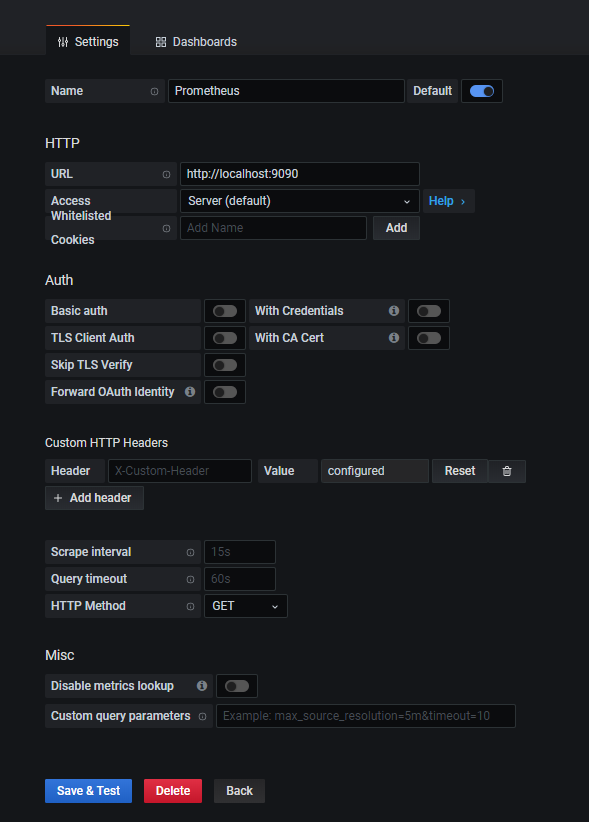 新增儀表盤
新增儀表盤
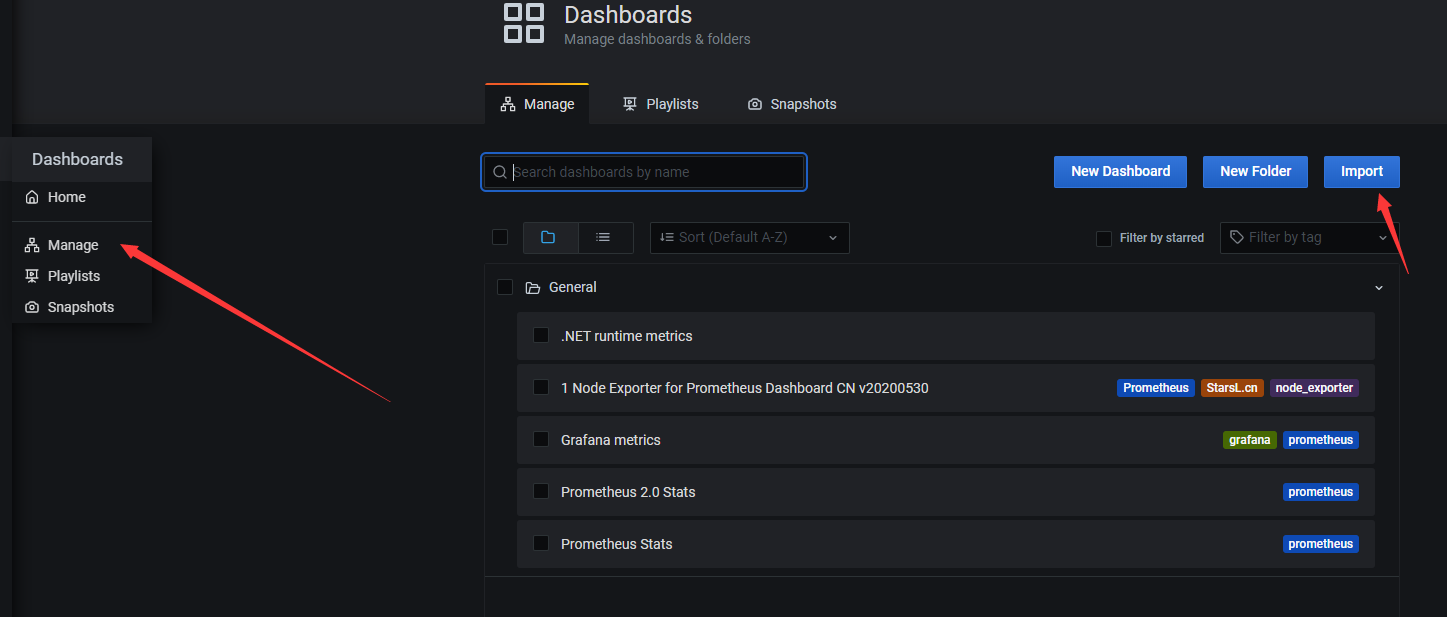 在`Import via panel json`中加入下面這個json,點選load,
* [ 儀表盤json ](https://github.com/djluck/prometheus-net.DotNetRuntime/blob/master/examples/NET_runtime_metrics_dashboard.json)
在`Import via panel json`中加入下面這個json,點選load,
* [ 儀表盤json ](https://github.com/djluck/prometheus-net.DotNetRuntime/blob/master/examples/NET_runtime_metrics_dashboard.json)
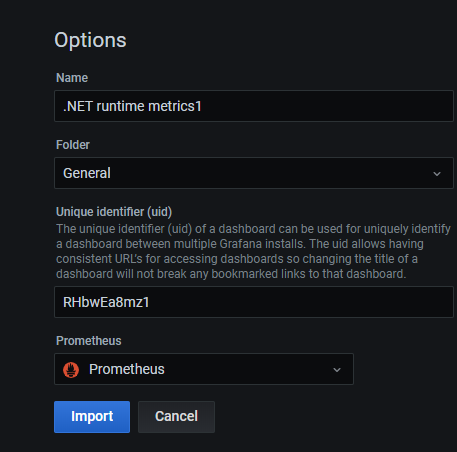 選擇資料來源,點選`Import`就能看到儀表盤了
選擇資料來源,點選`Import`就能看到儀表盤了
 還可以去[這裡](https://grafana.com/grafana/dashboards?orderBy=name&direction=asc)新增很多現有的儀表盤。複製ID新增儀表盤。
## **參考文章**
[prometheus-net](https://github.com/prometheus-net/prometheus-net)
[.NetCore下使用Prometheus實現系統監控和警報系列](https://www.cnblogs.com/liyouming/p/992889
還可以去[這裡](https://grafana.com/grafana/dashboards?orderBy=name&direction=asc)新增很多現有的儀表盤。複製ID新增儀表盤。
## **參考文章**
[prometheus-net](https://github.com/prometheus-net/prometheus-net)
[.NetCore下使用Prometheus實現系統監控和警報系列](https://www.cnblogs.com/liyouming/p/992889
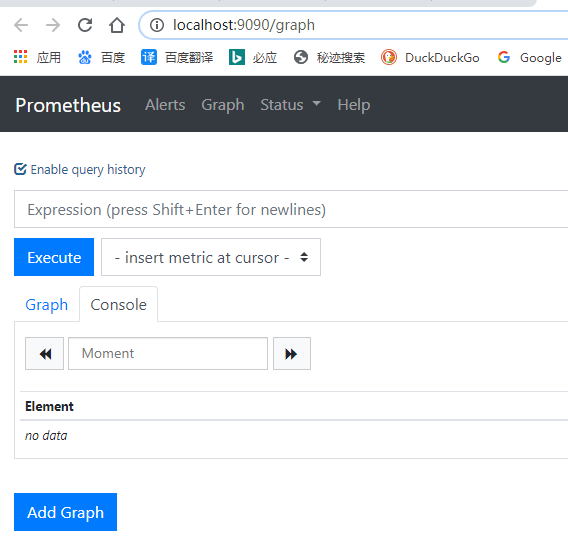 ## **.Net Core獲取指標**
有了`Prometheus`,我們還需要給`Prometheus`提供獲取監控資料的介面,我們新建一個WebApi專案,並匯入`prometheus-net.AspNetCore`包,在`Configure`中加入`UseMetricServer`中介軟體
``` csharp
public void Configure(IApplicationBuilder app, IWebHostEnvironment env)
{
app.UseMetricServer();
}
```
啟動專案訪問`http://localhost:5000/metrics`就可以看基本的一些監控資訊啦,包括執行緒數,控制代碼數,3個GC的回收計數等資訊。
``` xml
# HELP process_num_threads Total number of threads
# TYPE process_num_threads gauge
process_num_threads 29
# HELP process_working_set_bytes Process working set
# TYPE process_working_set_bytes gauge
process_working_set_bytes 44441600
# HELP process_private_memory_bytes Process private memory size
# TYPE process_private_memory_bytes gauge
process_private_memory_bytes 69660672
# HELP dotnet_total_memory_bytes Total known allocated memory
# TYPE dotnet_total_memory_bytes gauge
dotnet_total_memory_bytes 2464584
# HELP dotnet_collection_count_total GC collection count
# TYPE dotnet_collection_count_total counter
dotnet_collection_count_total{generation="1"} 0
dotnet_collection_count_total{generation="0"} 0
dotnet_collection_count_total{generation="2"} 0
# HELP process_start_time_seconds Start time of the process since unix epoch in seconds.
# TYPE process_start_time_seconds gauge
process_start_time_seconds 1592448124.2853072
# HELP process_open_handles Number of open handles
# TYPE process_open_handles gauge
process_open_handles 413
# HELP process_virtual_memory_bytes Virtual memory size in bytes.
# TYPE process_virtual_memory_bytes gauge
process_virtual_memory_bytes 2225187631104
# HELP process_cpu_seconds_total Total user and system CPU time spent in seconds.
# TYPE process_cpu_seconds_total counter
process_cpu_seconds_total 1.171875
```
`Help` 是收集指標的說明,`Type`收集指標的型別
但是作為HTTP應用怎麼能沒有HTTP的監控和計數呢,只需要加加入`UseHttpMetrics`中介軟體就可以對HTTP請求監控和計數,主要注意的是`UseHttpMetrics`最好放在`UseEndpoints`和`UseRouting`中間
```csharp
public void Configure(IApplicationBuilder app, IWebHostEnvironment env)
{
app.UseMetricServer();
app.UseRouting();
app.UseHttpMetrics();
app.UseEndpoints(endpoints =>
## **.Net Core獲取指標**
有了`Prometheus`,我們還需要給`Prometheus`提供獲取監控資料的介面,我們新建一個WebApi專案,並匯入`prometheus-net.AspNetCore`包,在`Configure`中加入`UseMetricServer`中介軟體
``` csharp
public void Configure(IApplicationBuilder app, IWebHostEnvironment env)
{
app.UseMetricServer();
}
```
啟動專案訪問`http://localhost:5000/metrics`就可以看基本的一些監控資訊啦,包括執行緒數,控制代碼數,3個GC的回收計數等資訊。
``` xml
# HELP process_num_threads Total number of threads
# TYPE process_num_threads gauge
process_num_threads 29
# HELP process_working_set_bytes Process working set
# TYPE process_working_set_bytes gauge
process_working_set_bytes 44441600
# HELP process_private_memory_bytes Process private memory size
# TYPE process_private_memory_bytes gauge
process_private_memory_bytes 69660672
# HELP dotnet_total_memory_bytes Total known allocated memory
# TYPE dotnet_total_memory_bytes gauge
dotnet_total_memory_bytes 2464584
# HELP dotnet_collection_count_total GC collection count
# TYPE dotnet_collection_count_total counter
dotnet_collection_count_total{generation="1"} 0
dotnet_collection_count_total{generation="0"} 0
dotnet_collection_count_total{generation="2"} 0
# HELP process_start_time_seconds Start time of the process since unix epoch in seconds.
# TYPE process_start_time_seconds gauge
process_start_time_seconds 1592448124.2853072
# HELP process_open_handles Number of open handles
# TYPE process_open_handles gauge
process_open_handles 413
# HELP process_virtual_memory_bytes Virtual memory size in bytes.
# TYPE process_virtual_memory_bytes gauge
process_virtual_memory_bytes 2225187631104
# HELP process_cpu_seconds_total Total user and system CPU time spent in seconds.
# TYPE process_cpu_seconds_total counter
process_cpu_seconds_total 1.171875
```
`Help` 是收集指標的說明,`Type`收集指標的型別
但是作為HTTP應用怎麼能沒有HTTP的監控和計數呢,只需要加加入`UseHttpMetrics`中介軟體就可以對HTTP請求監控和計數,主要注意的是`UseHttpMetrics`最好放在`UseEndpoints`和`UseRouting`中間
```csharp
public void Configure(IApplicationBuilder app, IWebHostEnvironment env)
{
app.UseMetricServer();
app.UseRouting();
app.UseHttpMetrics();
app.UseEndpoints(endpoints =>
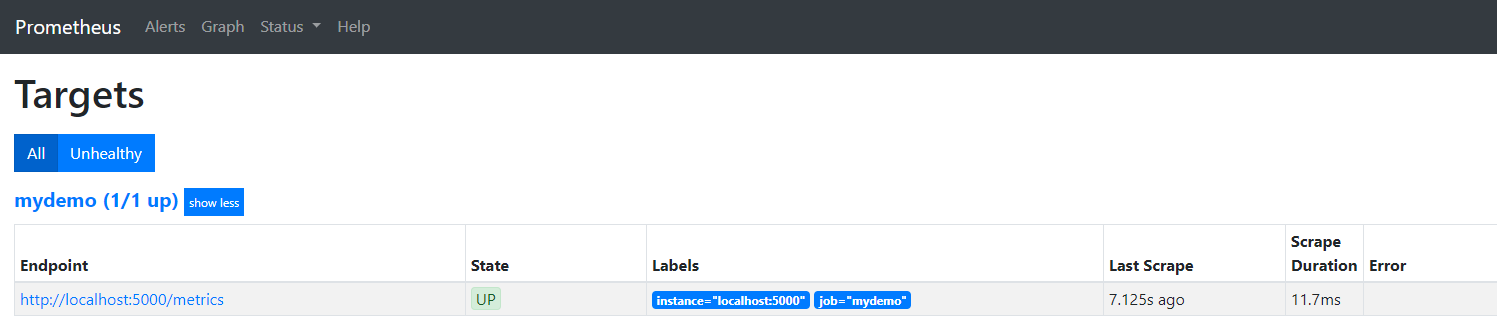
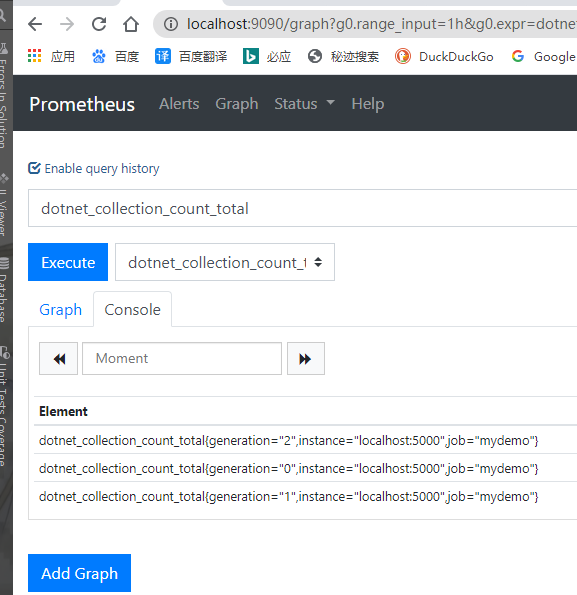 Prometheus有了資料我們就需要一個炫酷的UI去展示上報的資料啦。
## **Grafana**
Prometheus有了資料就差一個漂亮的UI來展示的我們的指標了。Grafana是一個Go編寫的開源應用,用於把指標資料視覺化。是當下流行的時序資料展示工具。先下載,直接下載exe安裝,完成後能開啟`http://localhost:3000/`頁面就安裝成功了
* [ 下載地址 ](https://grafana.com/grafana/download?platform=windows)
先新增資料來源,選擇`Prometheus`為資料來源,並配置。
Prometheus有了資料我們就需要一個炫酷的UI去展示上報的資料啦。
## **Grafana**
Prometheus有了資料就差一個漂亮的UI來展示的我們的指標了。Grafana是一個Go編寫的開源應用,用於把指標資料視覺化。是當下流行的時序資料展示工具。先下載,直接下載exe安裝,完成後能開啟`http://localhost:3000/`頁面就安裝成功了
* [ 下載地址 ](https://grafana.com/grafana/download?platform=windows)
先新增資料來源,選擇`Prometheus`為資料來源,並配置。
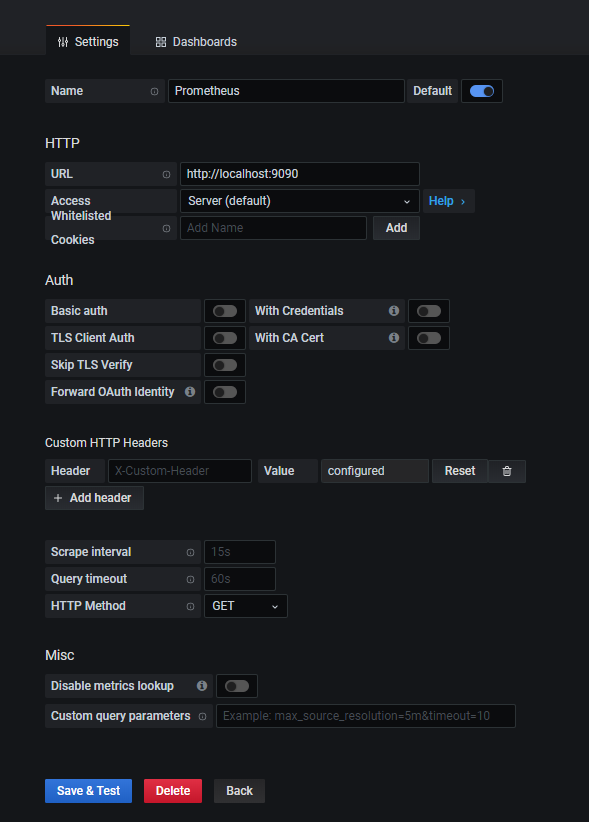 新增儀表盤
新增儀表盤
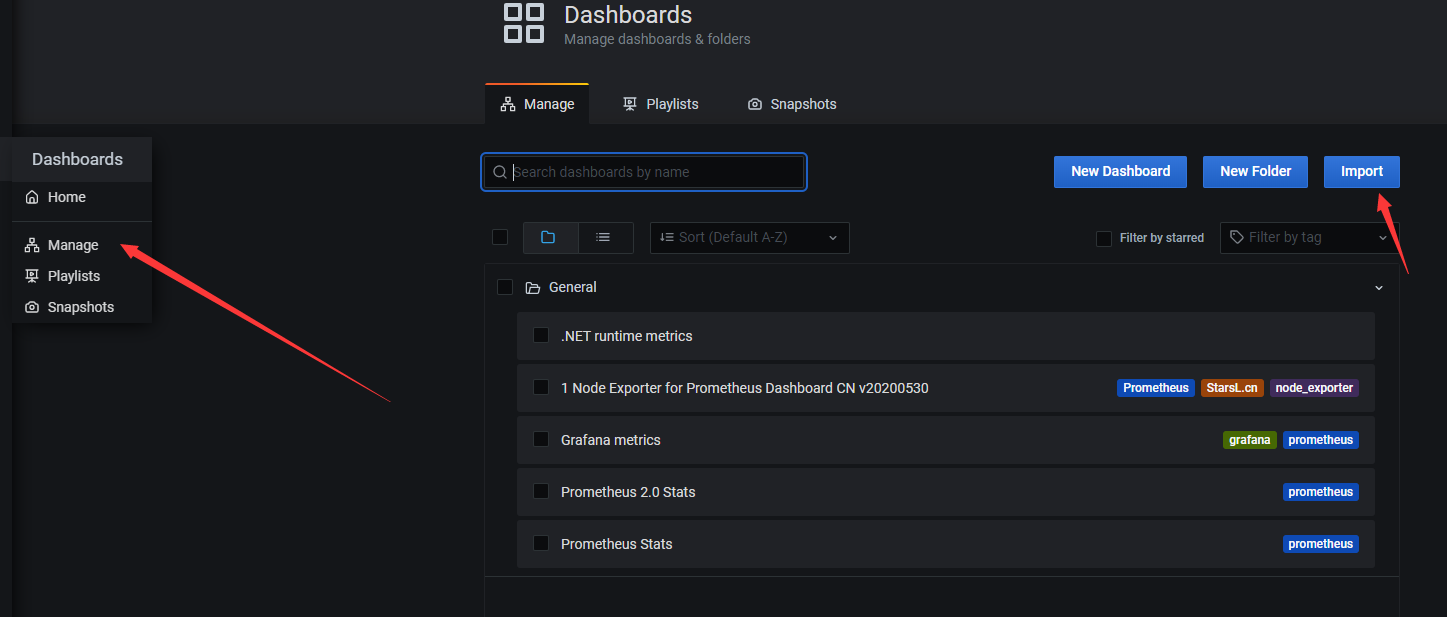 在`Import via panel json`中加入下面這個json,點選load,
* [ 儀表盤json ](https://github.com/djluck/prometheus-net.DotNetRuntime/blob/master/examples/NET_runtime_metrics_dashboard.json)
在`Import via panel json`中加入下面這個json,點選load,
* [ 儀表盤json ](https://github.com/djluck/prometheus-net.DotNetRuntime/blob/master/examples/NET_runtime_metrics_dashboard.json)
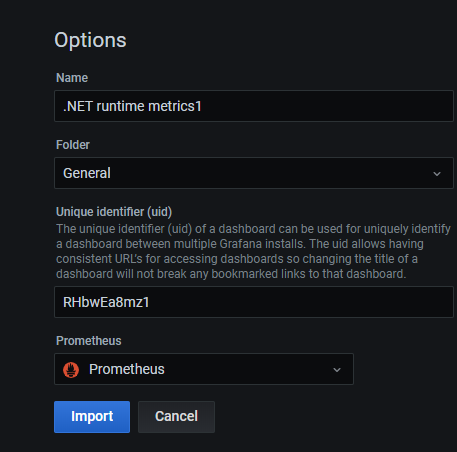 選擇資料來源,點選`Import`就能看到儀表盤了
選擇資料來源,點選`Import`就能看到儀表盤了
 還可以去[這裡](https://grafana.com/grafana/dashboards?orderBy=name&direction=asc)新增很多現有的儀表盤。複製ID新增儀表盤。
## **參考文章**
[prometheus-net](https://github.com/prometheus-net/prometheus-net)
[.NetCore下使用Prometheus實現系統監控和警報系列](https://www.cnblogs.com/liyouming/p/992889
還可以去[這裡](https://grafana.com/grafana/dashboards?orderBy=name&direction=asc)新增很多現有的儀表盤。複製ID新增儀表盤。
## **參考文章**
[prometheus-net](https://github.com/prometheus-net/prometheus-net)
[.NetCore下使用Prometheus實現系統監控和警報系列](https://www.cnblogs.com/liyouming/p/992889
