在GitLab pages上快速搭建Jekyll部落格
阿新 • • 發佈:2020-09-09
前一段時間將我的Jekyll靜態部落格從github pages映象部署到了 `zeit.co`(現vercel)上了一份,最近偶然發現gitlab pages也不錯,百度也會正常抓取,於是動手倒騰,將github pages快速遷移Jekyll部落格到[gitlab pages](https://web.geekplayers.com),中途遇到了不少坑,管他呢,一把刷。
於是有了下文的 **從github pages快速遷移Jekyll部落格到gitlab pages的完全指南。**
## Step1: 匯入已有專案 登陸[gitlab.com](https://gitlab.com),點選`New Project`, 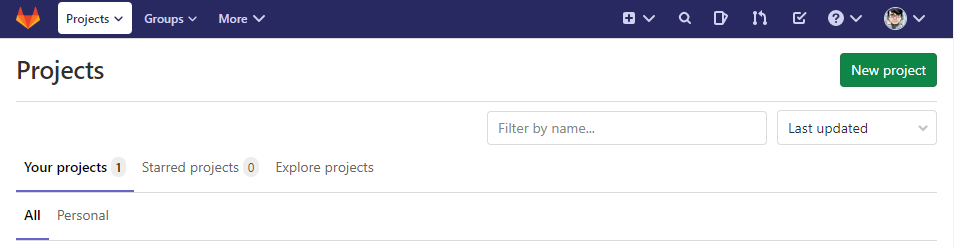 點選`Import projects`, 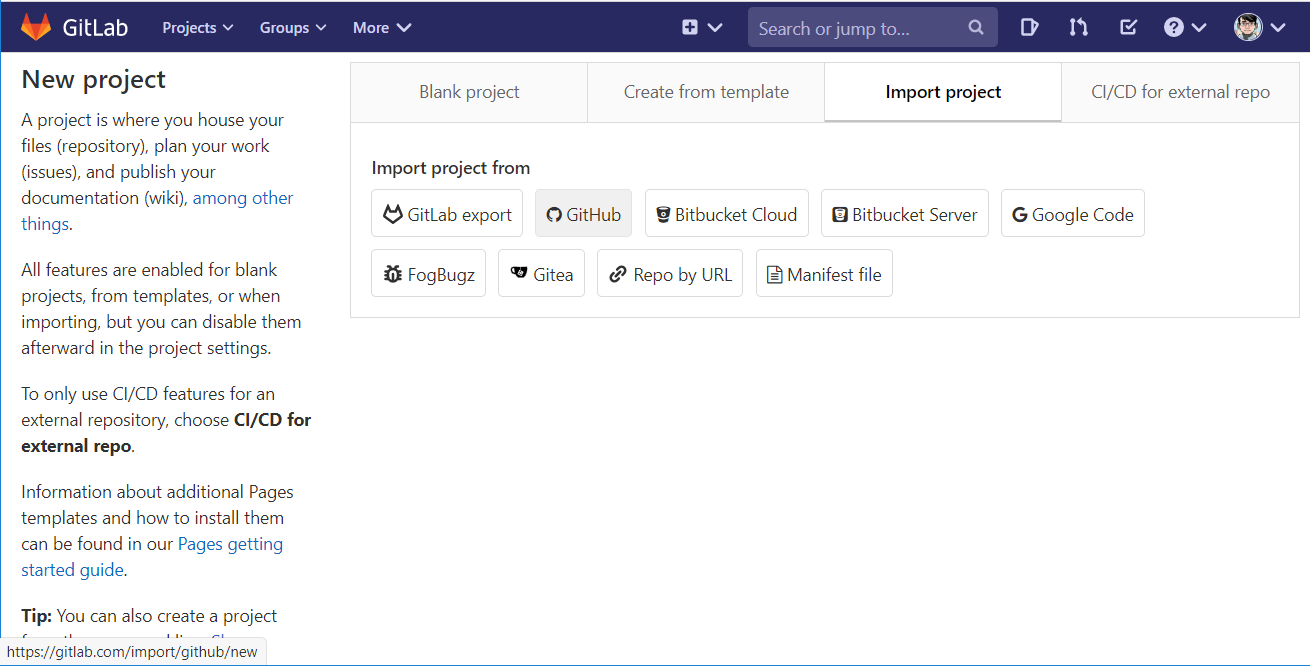 比如,我的jekyll blog對應的程式碼倉庫是:
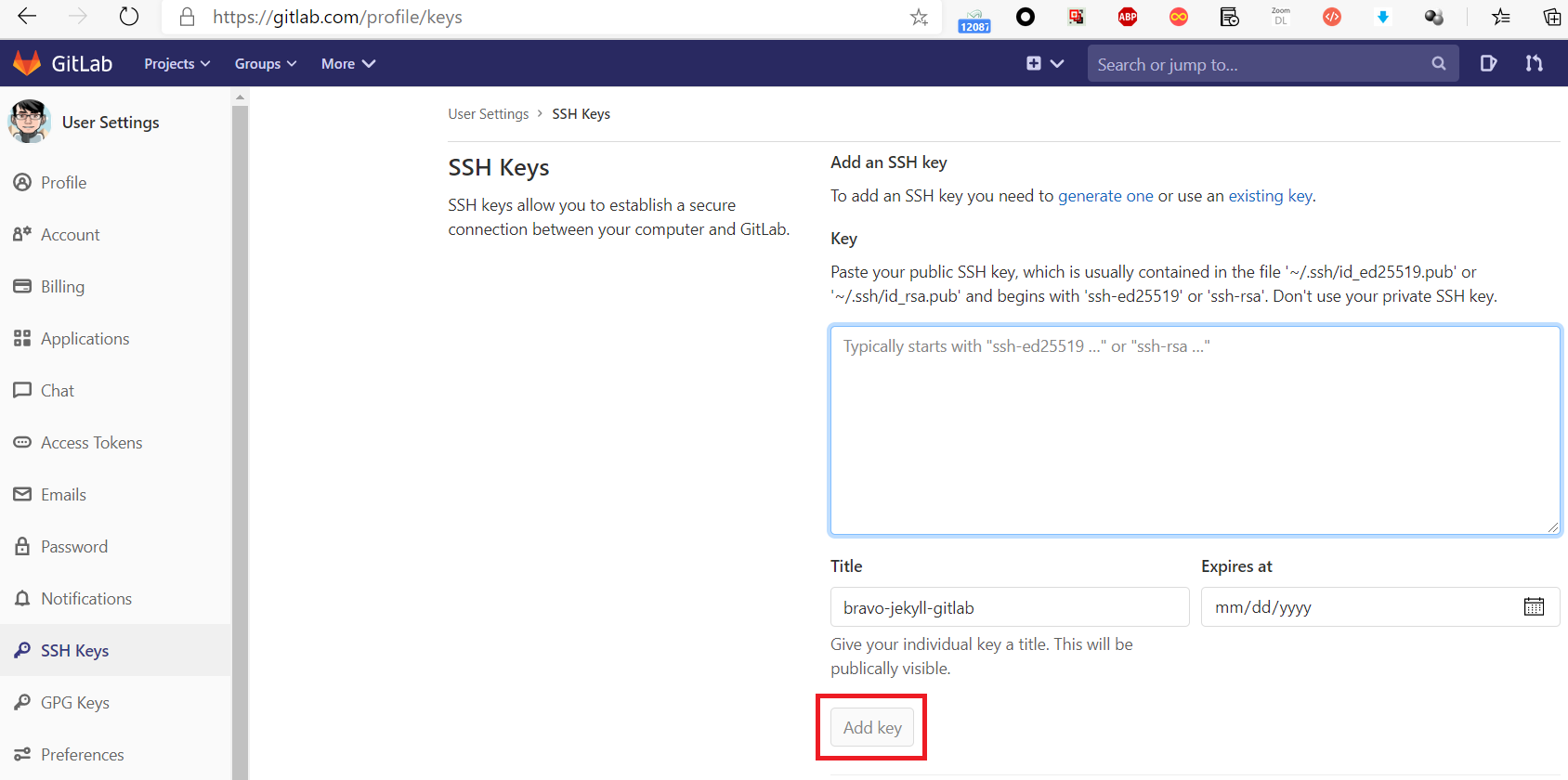
如果怕github的金鑰檔案與gitlab的弄混,可以在執行ssh-keygen -t rsa -b 2048 -C ""時,檔名取為: `id_rsa_gitlab`
然後到 .ssh 資料夾下建立一個檔名為`config`的檔案,內容如下:
```
# github
Host github.com
Hostname github.com
PreferredAuthentications publickey
IdentityFile ~/.ssh/id_rsa
# gitlab
Host gitlab.com
Hostname gitlab.com
User legege007
PreferredAuthentications publickey
IdentityFile ~/.ssh/id_rsa_gitlab
```
## Step4: 建立 CI/CD配置檔案 這部分可以直接參考gitlab官方給的 jekyll 示例 來做。
具體做法是,在本地克隆下來的程式碼倉庫的根目錄中建立檔案 `.gitlab.ci.yml`, 然後貼入如下程式碼:
```yaml
image: ruby:latest
variables:
JEKYLL_ENV: production
LC_ALL: C.UTF-8
before_script:
- gem install bundler
- bundle install
test:
stage: test
script:
- bundle exec jekyll build -d test
artifacts:
paths:
- test
except:
- master
pages:
stage: deploy
script:
- bundle exec jekyll build -d public
artifacts:
paths:
- public
only:
- master
```
來源:
同理,如果你的靜態部落格選用的框架是hexo, 請參考專案 下的CI/CD配置檔案,gitbook 專案請用 。
如果想對gitlab CI/CD有更多的瞭解,請參看:
## Step5: 等待build,2到3分鐘build完成後即可訪問 點選頁面左側選單中的 CI/CD, 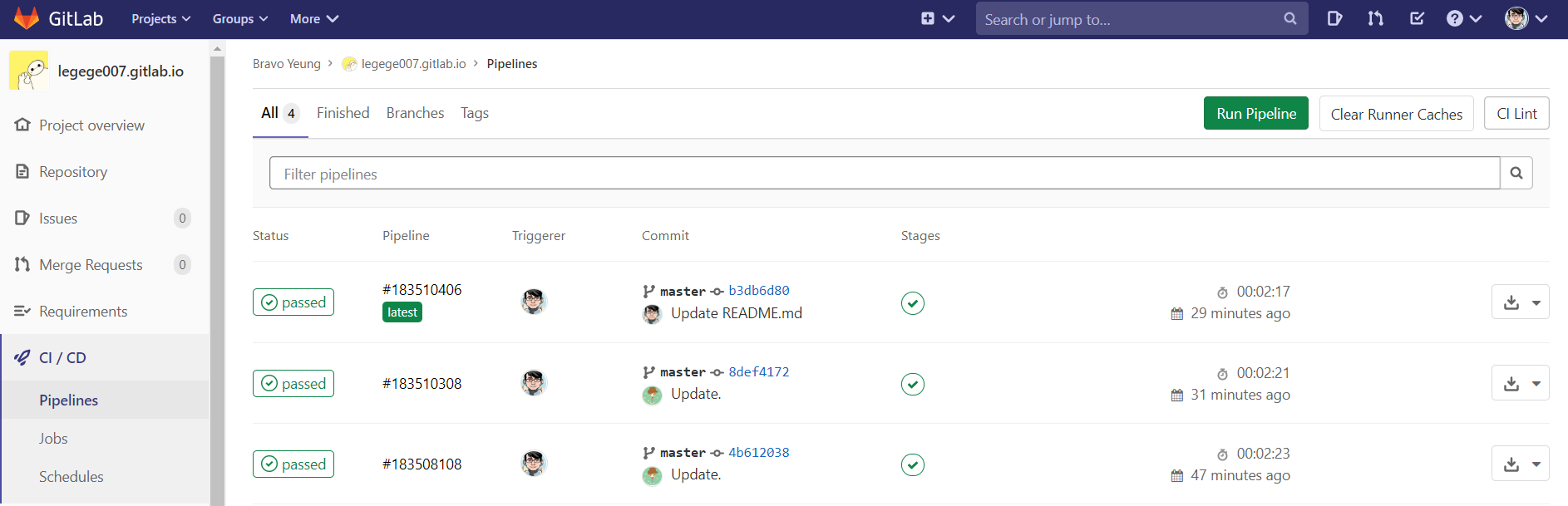 大概2到3分鐘build完成後即可訪問,pipelines中會出現一個狀態為 passed 的記錄,這時就可以訪問你的靜態部落格(pages)了,訪問地址是:[legege007.gitlab.io](https://legege007.gitlab.io),由於gitlab是為gitlab.io預設提供ssl證書的,所有此時也可以訪問https版本:。
## Step6: 繫結域名 現在,我們來繫結自己的域名。 回到專案 剛才的程式碼倉庫,比如我的是:,點選左側 Settings -> pages,會發現右上角有個`New Domain`,
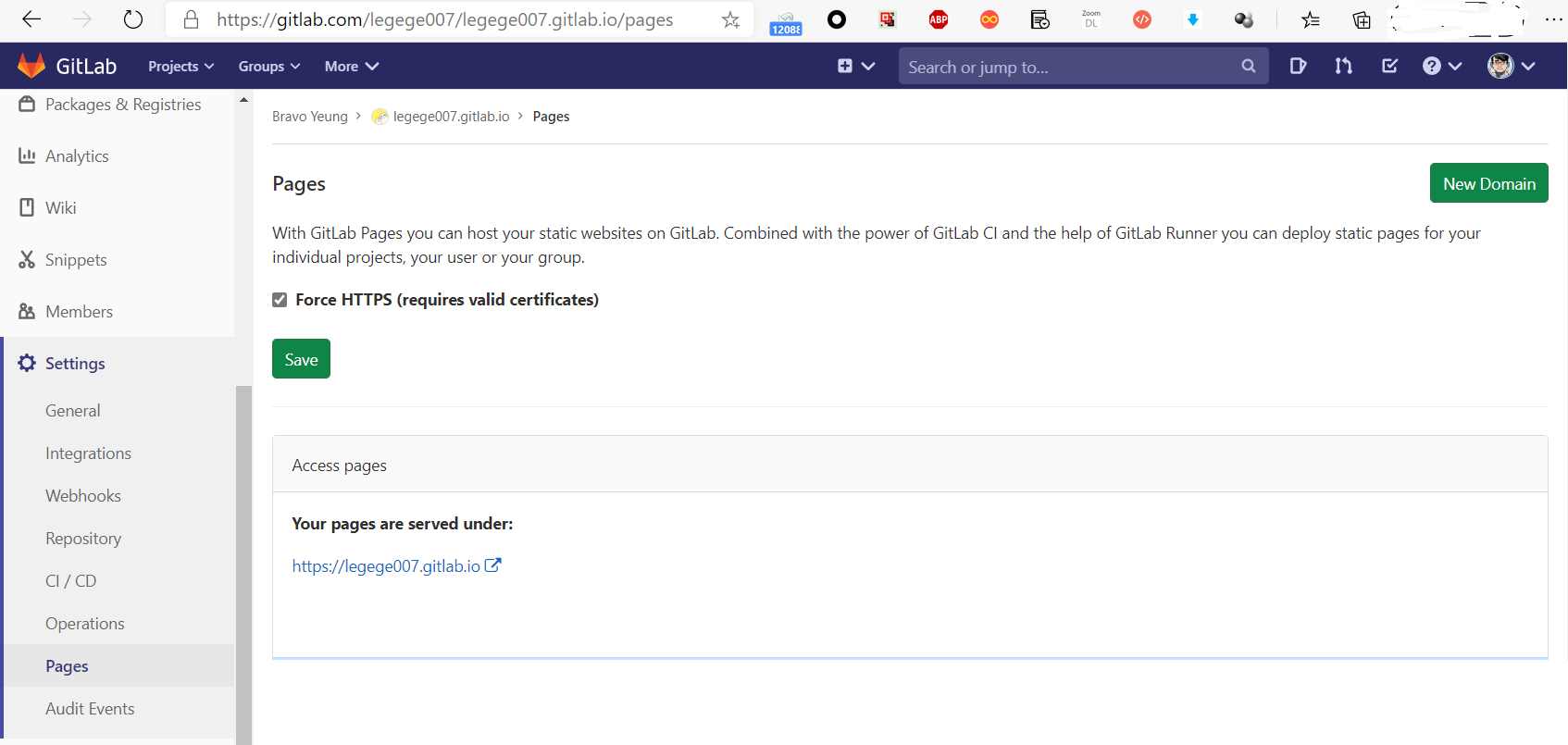
比如,我想繫結到: `geekplayers.com`,填進去,點"Create New Domain"即可。
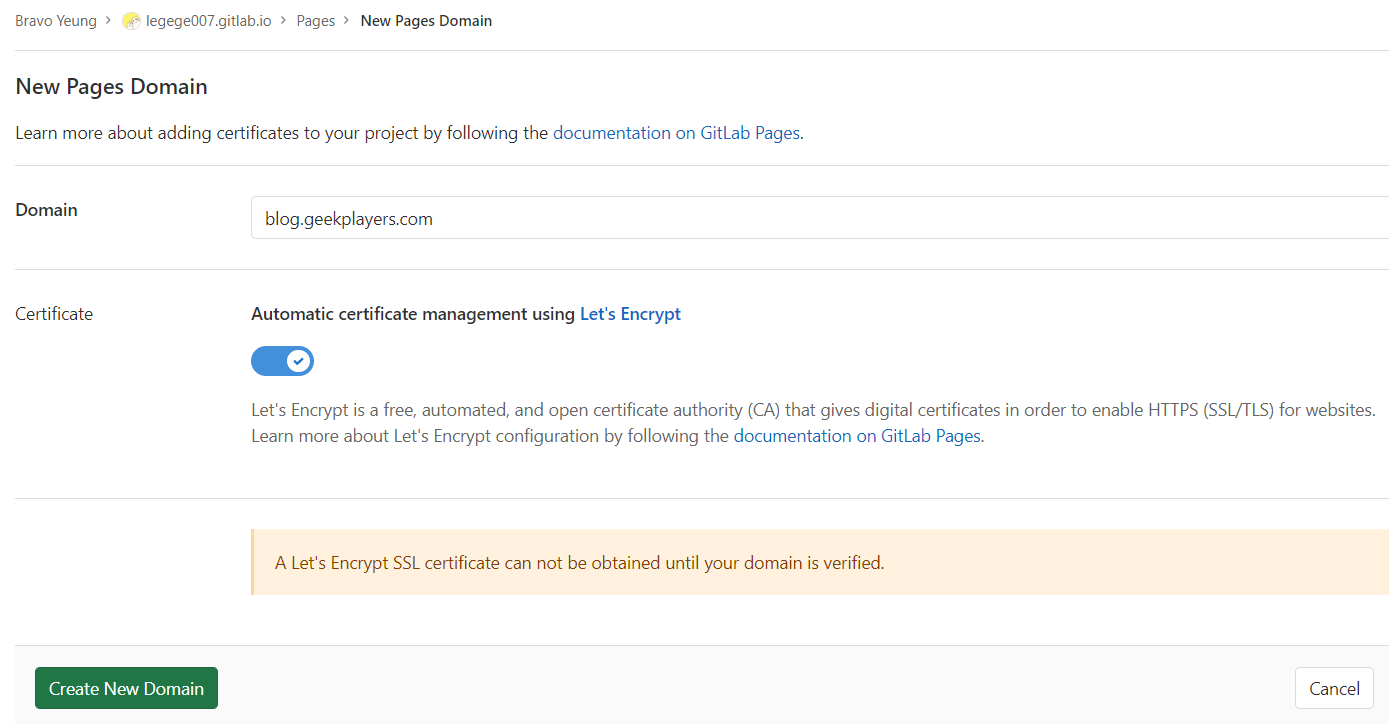
接下來會看到以下介面:
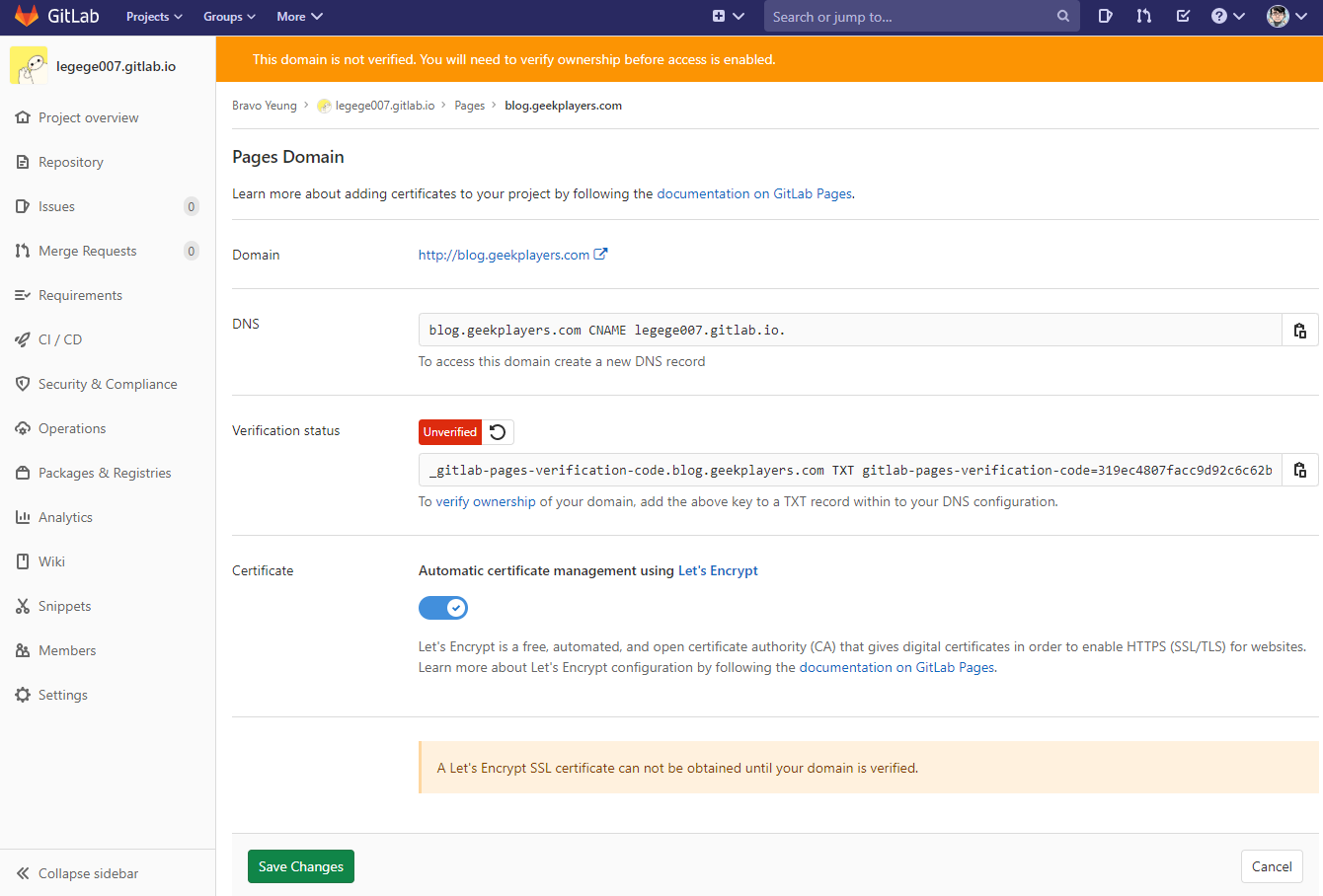
此時,需要在域名管理網站(比如,我在騰訊雲上買的域名,我需要登陸 ),然後在裡面先後分別新增一條型別為TXT和一條型別為CNAME的記錄。
| 主機記錄 | 記錄型別 | 線路型別 | 記錄值 | MX優先順序 | TTL(秒) | 最後操作時間 | 操作 |
| ----------------------------------- | -------- | -------- | ------------------------------------------------------------ | -------- | --------- | ------------------- | ------------ |
| _gitlab-pages-verification-code.web | TXT | 預設 | gitlab-pages-verification-code=319ec4807facc9d92c6c62ba4efd1ccf | | | | |
| blog | CNAME | 預設 | legege007.gitlab.io. | - | 600 | 2020-08-30 11:03:33 | 修改暫停刪除 |
TXT那一條加完之後,可以點選 Verify Status 右側的 紅色按鈕旁邊的 ↶ ↺ ⟲ 按鈕驗證網站所有權,該按鈕會變成綠色,接下來點選頁面下方的"Save Changes"。
## Step7: 坐等自動下發SSL證書 最後就是等gitlab自動下發ssl證書。 大概再需要等6分鐘左右,頁面上的Domain會從http版的 變為: ,表明SSL證書已成功獲取。
至此,gitlab pages構建完畢。如有疑問,歡迎在評論區提問交流~
> 作 者: 大白
> 首發於: [在GitLab pages上快速搭建Jekyll部落格 - 極客玩家大白](https://www.geekplayers.com/migrate-from-github-pages-to-gitlab-page
## Step1: 匯入已有專案 登陸[gitlab.com](https://gitlab.com),點選`New Project`, 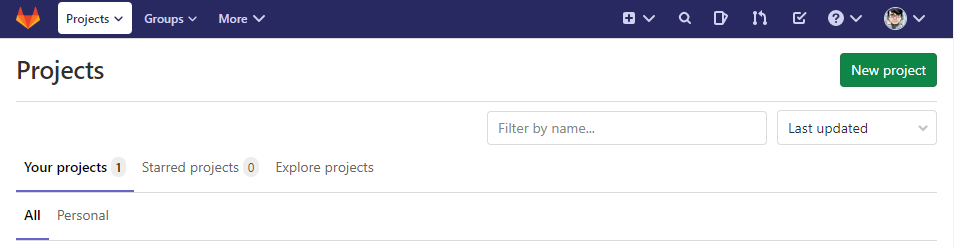 點選`Import projects`, 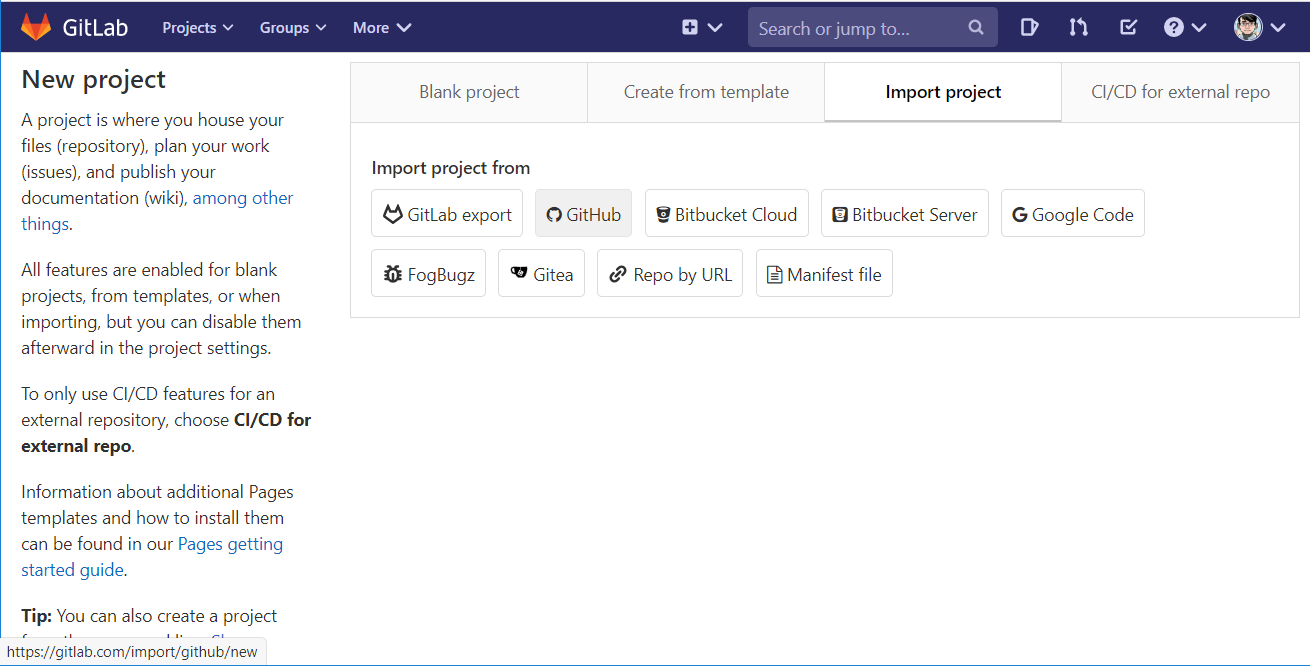 比如,我的jekyll blog對應的程式碼倉庫是:
## Step4: 建立 CI/CD配置檔案 這部分可以直接參考gitlab官方給的 jekyll 示例
## Step5: 等待build,2到3分鐘build完成後即可訪問 點選頁面左側選單中的 CI/CD, 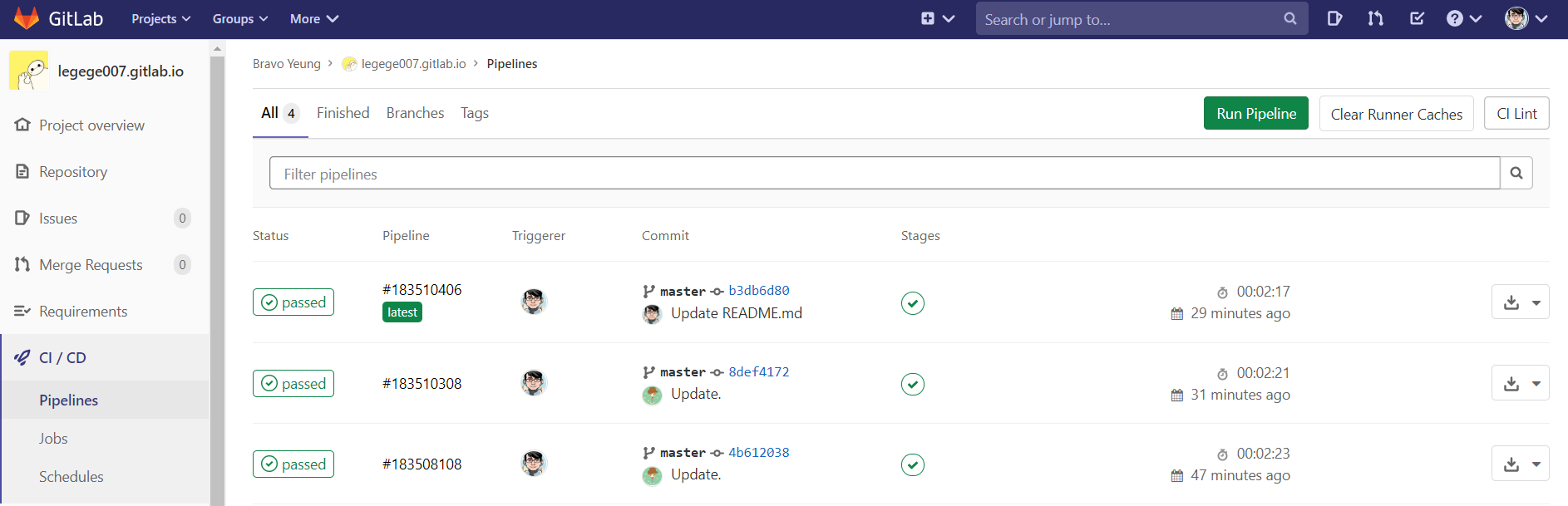 大概2到3分鐘build完成後即可訪問,pipelines中會出現一個狀態為 passed 的記錄,這時就可以訪問你的靜態部落格(pages)了,訪問地址是:[legege007.gitlab.io](https://legege007.gitlab.io),由於gitlab是為gitlab.io預設提供ssl證書的,所有此時也可以訪問https版本:
## Step6: 繫結域名 現在,我們來繫結自己的域名。 回到專案 剛才的程式碼倉庫,比如我的是:
## Step7: 坐等自動下發SSL證書 最後就是等gitlab自動下發ssl證書。 大概再需要等6分鐘左右,頁面上的Domain會從http版的
