【FastDFS】小夥伴們說在CentOS 8伺服器上搭建FastDFS環境總報錯?
阿新 • • 發佈:2020-09-25
## 寫在前面
> 在【冰河技術】微信公眾號的【分散式儲存】專題中,我們分別搭建了單節點FastDFS環境和高可用FastDFS叢集環境。但是,之前的環境都是基於CentOS 6.8伺服器進行搭建的。很多小夥伴反饋說:自己在CentOS 8伺服器上,按照我寫的文章搭建FastDFS環境時,會失敗!看到小夥伴們的這些問題,我今天就給大家分享下如何在CentOS 8伺服器上搭建FastDFS環境。
## 什麼是FastDFS?
這裡,我就摘錄下百度百科上對於FastDFS的描述。
FastDFS是一個開源的輕量級分散式檔案系統,它對檔案進行管理,功能包括:檔案儲存、檔案同步、檔案訪問(檔案上傳、檔案下載)等,解決了大容量儲存和負載均衡的問題。特別適合以檔案為載體的線上服務,如相簿網站、視訊網站等等。
FastDFS為網際網路量身定製,充分考慮了冗餘備份、負載均衡、線性擴容等機制,並注重高可用、高效能等指標,使用FastDFS很容易搭建一套高效能的檔案伺服器叢集提供檔案上傳、下載等服務。
## 檔案上傳下載流程
這裡,我們用兩張圖分別來說明下FastDFS檔案上傳和下載的過程。這樣,小夥伴們也能一目瞭然的看到FastDFS的執行流程。
### 檔案上傳
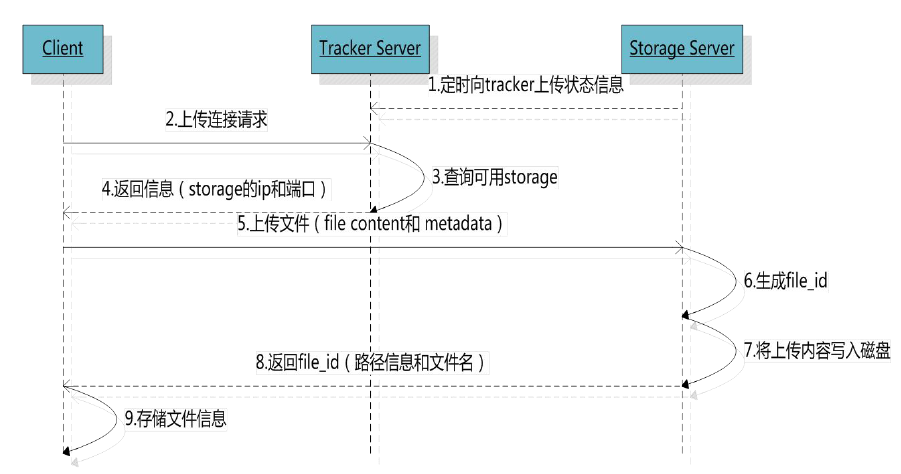
### 檔案下載
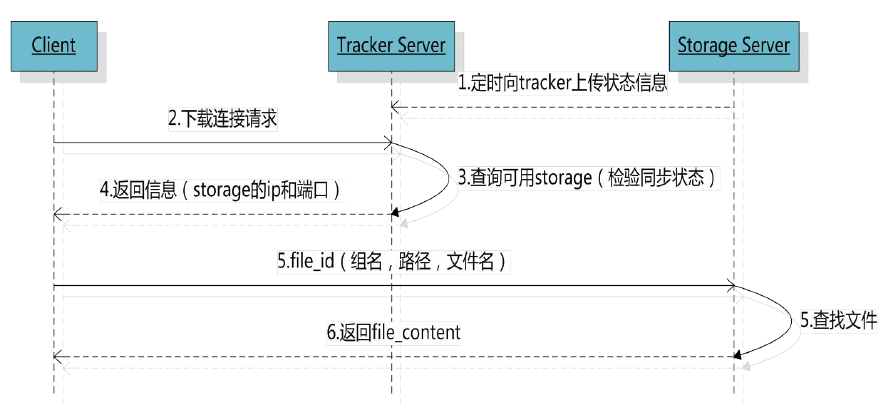
瞭解了FastDFS的這些基本知識之後。接下來,我們就一起來看看如何在CentOS 8伺服器上搭建FastDFS環境。
## 伺服器版本
在正式開始搭建FastDFS環境之前,我們先確定下伺服器的版本,這裡我使用的CentOS伺服器的核心版本為:release 8.1.1911,如下所示。
```bash
[root@binghe lib]# cat /etc/redhat-release
CentOS Linux release 8.1.1911 (Core)
```
## 下載FastDFS
這裡,我們使用的FastDFS版本為6.0.6,官方的地址為:[https://github.com/happyfish100](https://github.com/happyfish100)
在FastDFS 6.0.6中,有三個子模組,如下所示。
```bash
fastdfs v6.06
libfastcommon v1.0.43
fastdfs-nginx-module v 1.22
```
我們可以在CentOS 8伺服器的命令列執行如下命令來下載這些模組。
```bash
[root@binghe source]# wget https://github.com/happyfish100/fastdfs/archive/V6.06.tar.gz
[root@binghe source]# wget https://github.com/happyfish100/fastdfs-nginx-module/archive/V1.22.tar.gz
[root@binghe source]# wget https://github.com/happyfish100/libfastcommon/archive/V1.0.43.tar.gz
```
## 下載Nginx
Nginx的官方網址為:[http://nginx.org/](http://nginx.org/)
我們可以在CentOS 8伺服器命令列輸入如下命令下載Nginx。
```bash
[root@binghe source]# wget http://nginx.org/download/nginx-1.17.8.tar.gz
```
## 安裝FastDFS依賴
```bash
[root@binghe dest]# yum install gcc gcc-c++
[root@binghe dest]# yum install libtool zlib zlib-devel openssl openssl-devel
[root@binghe dest]# yum -y install pcre pcre-devel libevent libevent-devel perl unzip net-tools wget
```
## 安裝libfastcommon
### 解壓libfastcommon的壓縮包
```bash
[root@binghe source]# tar -zxvf V1.0.43.tar.gz
```
### 編譯並安裝
```bash
[root@binghe source]# cd libfastcommon-1.0.43/
[root@binghe libfastcommon-1.0.43]# ./make.sh && ./make.sh install
```
### 測試安裝結果
```bash
[root@binghe libfastcommon-1.0.43]# ls /usr/lib64|grep libfastcommon
libfastcommon.so
[root@binghe libfastcommon-1.0.43]# ls /usr/lib|grep libfastcommon
libfastcommon.so
```
## 編譯安裝fastdfs
### 解壓FastDFS
```bash
[root@binghe source]# tar -zxvf V6.06.tar.gz
```
### 安裝FastDFS
```bash
[root@binghe source]# cd fastdfs-6.06/
[root@binghe fastdfs-6.06]# ./make.sh && ./make.sh install
```
### 檢視FastDFS的安裝情況
```bash
[root@binghe fastdfs-6.06]# ls /usr/bin|grep fdfs
fdfs_appender_test
fdfs_appender_test1
fdfs_append_file
fdfs_crc32
fdfs_delete_file
fdfs_download_file
fdfs_file_info
fdfs_monitor
fdfs_regenerate_filename
fdfs_storaged
fdfs_test
fdfs_test1
fdfs_trackerd
fdfs_upload_appender
fdfs_upload_file
```
### 修改FastDFS配置檔案
```bash
[root@binghe fastdfs-6.06]# cd /etc/fdfs/
[root@binghe fdfs]# cp storage.conf.sample storage.conf
[root@binghe fdfs]# cp client.conf.sample client.conf
[root@binghe fdfs]# cp tracker.conf.sample tracker.conf
```
## 啟動FastDFS
### 啟動tracker服務
**(1)建立tracker服務所需的目錄**
```bash
[root@binghe fdfs]# mkdir /data/fastdfs
[root@binghe fdfs]# mkdir /data/fastdfs/tracker
[root@binghe fdfs]# chmod 777 /data/fastdfs/tracker
```
**(2)配置tracker服務**
修改 tracker.conf 檔案。
```bash
[root@binghe fdfs]# vi /etc/fdfs/tracker.conf
```
只修改base_path一項的值為我們在上面所建立的目錄即可。
```bash
base_path = /data/fastdfs/tracker
```
**(3)啟動 tracker 服務**
```bash
[root@binghe fdfs]# /etc/init.d/fdfs_trackerd start
```
**(4)檢查tracker服務啟動是否成功**
```bash
[root@binghe fdfs]# ps auxfww | grep fdfs
root 15067 0.0 0.0 12320 964 pts/0 S+ 01:14 0:00 | | \_ grep --color=auto fdfs
root 15026 0.0 0.1 90160 5940 ? Sl 01:13 0:00 /usr/bin/fdfs_trackerd /etc/fdfs/tracker.conf
```
能看到 fdfs_trackerd,表示tracker服務啟動成功
**(5)檢查tracker服務是否已繫結埠 22122**
```bash
[root@binghe dest]# netstat -anp | grep 22122
tcp 0 0 0.0.0.0:22122 0.0.0.0:* LISTEN 15026/fdfs_trackerd
```
說明: 22122埠是在/etc/fdfs/tracker.conf中定義的。如下所示:
```bash
# the tracker server port
port = 22122
```
### 啟動storage服務
**(1)建立storage服務所需的目錄**
```bash
[root@binghe fdfs]# mkdir /data/fastdfs/storage
[root@binghe fdfs]# chmod 777 /data/fastdfs/storage/
```
**(2)配置storage服務**
編輯storage的配置檔案:
```bash
[root@binghe fdfs]# vi /etc/fdfs/storage.conf
```
各配置項包括:
配置base_path為上面所建立的storage目錄,其中,store_path 為儲存所在的目錄,可以設定多個,注意從0開始。
```bash
base_path = /data/fastdfs/storage
store_path0 = /data/fastdfs/storage
```
配置tracker_server的ip和埠。
```bash
tracker_server = 192.168.175.100:22122
```
指定http服務的埠
```bash
http.server_port = 80
```
**(3)啟動storage服務**
```bash
[root@binghe fdfs]# /etc/init.d/fdfs_storaged start
正在啟動 fdfs_storaged (via systemctl): [ 確定 ]
```
**(4)檢查storage服務啟動是否成功?**
```bash
[root@binghe fdfs]# ps auxfww | grep fdfs
root 15630 0.0 0.0 12320 972 pts/0 S+ 15:46 0:00 | | \_ grep --color=auto fdfs
root 15026 0.0 0.1 155696 6964 ? Sl 15:13 0:00 /usr/bin/fdfs_trackerd /etc/fdfs/tracker.conf
root 15573 2.7 1.7 150736 66292 ? Sl 15:45 0:02 /usr/bin/fdfs_storaged /etc/fdfs/storage.conf
```
說明:看到fdfs_storaged,表示storage服務啟動成功
**(5)檢查storage服務是否已繫結到埠:23000?**
```bash
[root@binghe fdfs]# netstat -anp | grep 23000
tcp 0 0 0.0.0.0:23000 0.0.0.0:* LISTEN 15573/fdfs_storaged
```
說明:23000 埠是在配置檔案 /etc/fdfs/storage.conf中定義的,如下所示。
```bash
# the storage server port
port = 23000
```
## 配置客戶端檔案
**(1)配置客戶端要使用的client.conf**
```bash
[root@binghe fdfs]# vi /etc/fdfs/client.conf
```
以下兩項配置用到的tracker目錄和伺服器地址埠
```bash
base_path = /data/fastdfs/tracker
tracker_server = 192.168.175.100:22122
```
(2)從客戶端的配置可以看到:客戶端只需要瞭解tracker_server的資訊,Tracker server作用也正是負載均衡和排程
(3)Storage server作用是檔案儲存,客戶端上傳的檔案最終儲存在 Storage 伺服器上。
## 安裝nginx及fastdfs-nginx-module
### 解壓nginx:
```bash
[root@binghe source]# tar -zxvf nginx-1.17.8.tar.gz
```
### 解壓fastdfs-nginx-module
```bash
[root@binghe source]# tar -zxvf V1.22.tar.gz
```
### 修改config檔案
修改config檔案,把/usr/local 替換成 /usr
```bash
[root@binghe source]# cd fastdfs-nginx-module-1.22/
[root@binghe fastdfs-nginx-module-1.22]# cd src
[root@binghe src]# vi config
```
### 配置Nginx
Nginx配置,新增fastdfs-nginx-module和http_stub_status_module 模組
```bash
[root@binghe fdfs]# cd /usr/local/source/nginx-1.17.8/
[root@binghe nginx-1.17.8]# ./configure --prefix=/usr/local/soft/nginx --with-http_stub_status_module --add-module=/usr/local/source/fastdfs-nginx-module-1.22/src/
```
### 編譯安裝Nginx
```bash
[root@binghe nginx-1.17.8]# make && make install
```
### 檢查安裝是否成功?
```bash
[root@binghe nginx-1.17.8]# ls /usr/local/soft/ | grep nginx
nginx
```
### 驗證Nginx配置
```bash
[root@binghe fdfs]# /usr/local/soft/nginx/sbin/nginx -V
nginx version: nginx/1.17.8
built by gcc 8.3.1 20190507 (Red Hat 8.3.1-4) (GCC)
configure arguments: --prefix=/usr/local/soft/nginx --with-http_stub_status_module --add-module=/usr/local/source/fastdfs-nginx-module-1.22/src/
```
## 配置fastdfs-nginx-module
### 複製配置檔案
```bash
[root@binghe nginx-1.17.8]# cp /usr/local/source/fastdfs-nginx-module-1.22/src/mod_fastdfs.conf /etc/fdfs/
```
### 編輯配置檔案
```bash
[root@binghe nginx-1.17.8]# vi /etc/fdfs/mod_fastdfs.conf
```
配置以下幾項
```bash
connect_timeout=10
tracker_server=192.168.175.100:22122
url_have_group_name = true
store_path0=/data/fastdfs/storage
```
### 複製Web配置檔案
複製另兩個web訪問用到配置檔案到fdfs配置目錄下:
```bash
[root@binghe nginx-1.17.8]# cd /usr/local/source/fastdfs-6.06/conf/
[root@binghe conf]# cp http.conf /etc/fdfs/
[root@binghe conf]# cp mime.types /etc/fdfs/
```
## 配置nginx
編輯nginx的配置檔案:
```bash
[root@binghe conf]# vi /usr/local/soft/nginx/conf/nginx.conf
```
在server listen 80 的這個server配置下面,
增加一個location
```bash
location ~/group([0-9]) {
root /data/fastdfs/storage/data;
ngx_fastdfs_module;
}
```
## 啟動nginx
### 啟動Nginx
```bash
[root@binghe storage]# /usr/local/soft/nginx/sbin/nginx
```
### 檢查nginx是否已成功啟動
```bash
[root@binghe storage]# ps auxfww | grep nginx
root 24590 0.0 0.0 12320 980 pts/0 S+ 16:44 0:00 | | \_ grep --color=auto nginx
root 24568 0.0 0.0 41044 428 ? Ss 16:44 0:00 \_ nginx: master process /usr/local/soft/nginx/sbin/nginx
nobody 24569 0.0 0.1 74516 4940 ? S 16:44 0:00 \_ nginx: worker process
```
## 測試圖片上傳
**(1)命令列上傳圖片**
```bash
[root@binghe storage]# /usr/bin/fdfs_upload_file /etc/fdfs/client.conf /home/binghe/image/test.jpg
group1/M00/00/00/Ch8FQl9txnyAfrePAADhyYH1AP4653.jpg
```
注意fdfs所返回的地址,我們需要使用這個地址進行訪問
**(2)開啟瀏覽器:訪問這個地址**
```bash
http://192.168.175.100/group1/M00/00/00/Ch8FQl9txnyAfrePAADhyYH1AP4653.jpg
```
可以看到圖片
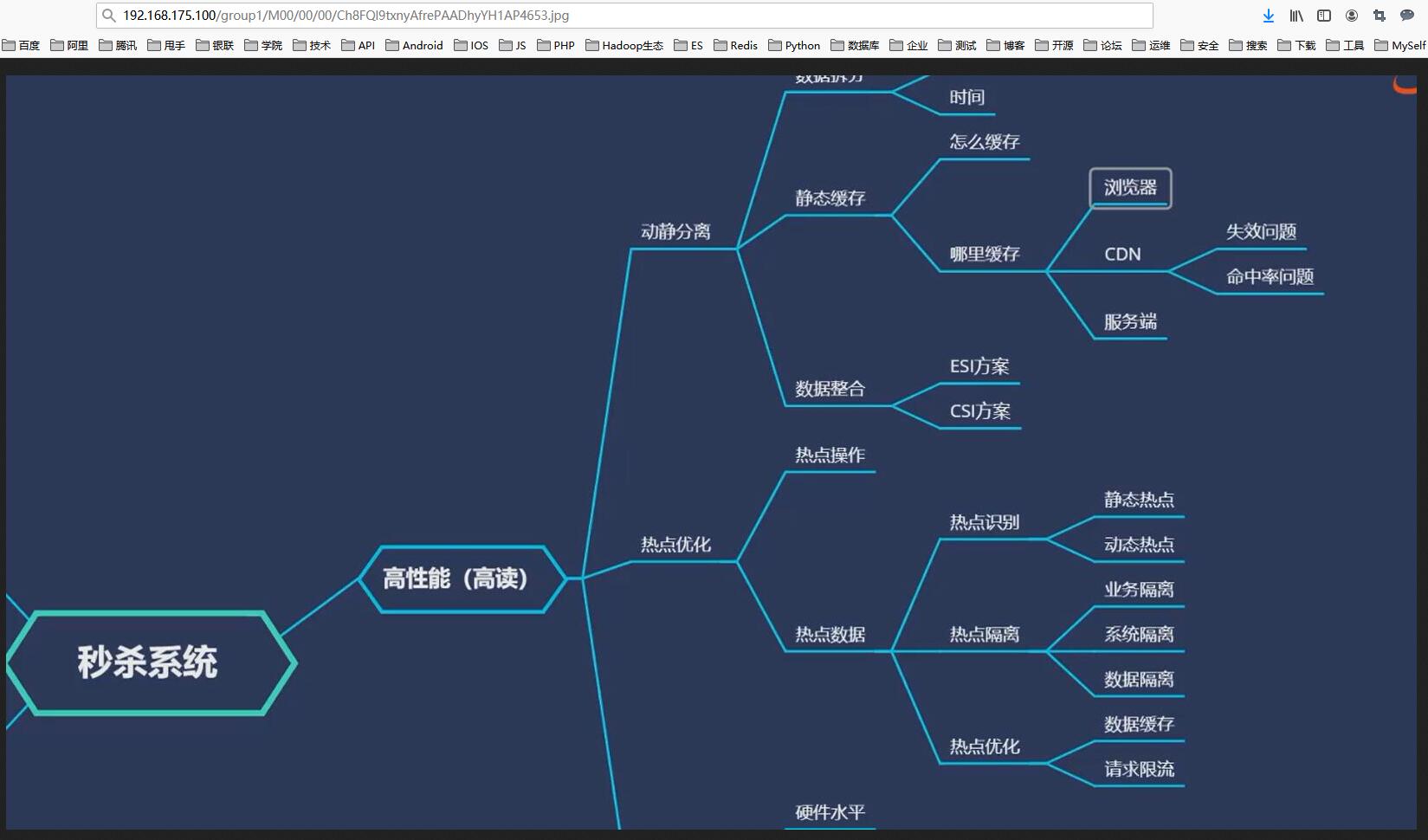
其中,192.168.175.100是拼接的本地伺服器的ip
我門可以通過命令列來檢視圖片在伺服器上的真實儲存路徑。
```bash
[root@binghe data]# pwd
/data/fastdfs/storage/data
[root@binghe data]# ls 00/00
Ch8FQl9txnyAfrePAADhyYH1AP4653.jpg
```
可見/group1/M00這兩個目錄是由fdfs所管理生成的目錄,它們分別代表fdfs生成的組名和磁碟
## FastDFS其他命令
### 檢視fdfs的版本
```bash
[root@binghe data]# fdfs_monitor /etc/fdfs/client.conf | grep version
[2020-09-24 01:58:01] DEBUG - base_path=/data/fastdfs/tracker, connect_timeout=5, network_timeout=60, tracker_server_count=1, anti_steal_token=0, anti_steal_secret_key length=0, use_connection_pool=0, g_connection_pool_max_idle_time=3600s, use_storage_id=0, storage server id count: 0
version = 6.06
```
### 檢視fdfs的執行狀態
```bash
[root@binghe data]# fdfs_monitor /etc/fdfs/client.conf
```
**好了,今天我們就到這兒吧,我是冰河,我們下期見
