用python寫一個豆瓣短評通用爬蟲(登入、爬取、視覺化)
阿新 • • 發佈:2020-10-24
>原創技術公眾號:`bigsai`,本文在1024釋出,祝大家節日快樂,心想事成。
@[TOC](文章結構)
## 前言
在本人上的一門課中,老師對每個小組有個任務要求,介紹和完成一個小模組、工具知識的使用。然而我所在的組剛好遇到的是python爬蟲的小課題。
心想這不是很簡單嘛,搞啥呢?想著去搞新的時間精力可能不太夠,索性自己就把豆瓣電影的評論(短評)搞一搞吧。
之前有寫過哪吒那篇類似的,但今天這篇要寫的像姨母般詳細。**本篇主要實現的是對任意一部電影短評(熱門)的抓取以及視覺化分析。** 也就是你只要提供連結和一些基本資訊,他就可以

**分析**
對於豆瓣爬蟲,what shold we 考慮?怎麼分析呢?[豆瓣電影首頁](https://movie.douban.com/)
這個首先的話嘗試就可以啦,開啟任意一部電影,這裡以**姜子牙**為例。開啟姜子牙你就會發現它是非動態渲染的頁面,也就是傳統的渲染方式,直接請求這個`url`即可獲取資料。但是翻著翻著頁面你就會發現:未登入使用者只能訪問優先的介面,登入的使用者才能有許可權去訪問後面的頁面。
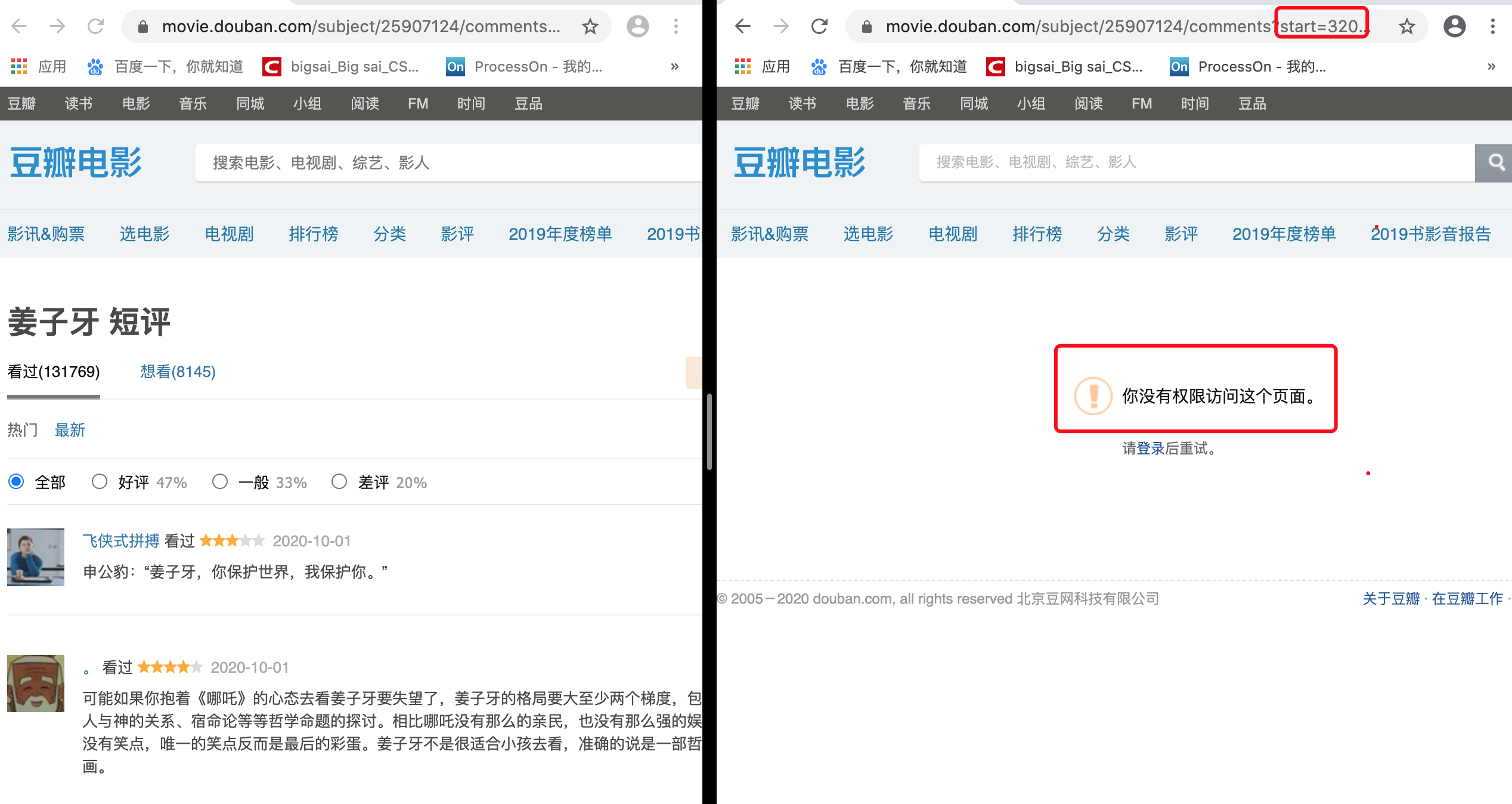
所以這個流程應該是 **登入——> 爬蟲——>儲存——>視覺化分析**。
這裡提一下環境和所需要的安裝裝,環境為python3,程式碼在win和linux可成功跑,如果mac和linux不能跑友字型亂碼問題還請私我。其中pip用到包如下,直接用清華 映象下載不然很慢很慢(夠貼心不)。
```python
pip install requests -i https://pypi.tuna.tsinghua.edu.cn/simple
pip install matplotlib -i https://pypi.tuna.tsinghua.edu.cn/simple
pip install numpy -i https://pypi.tuna.tsinghua.edu.cn/simple
pip install xlrd -i https://pypi.tuna.tsinghua.edu.cn/simple
pip install xlwt -i https://pypi.tuna.tsinghua.edu.cn/simple
pip install bs4 -i https://pypi.tuna.tsinghua.edu.cn/simple
pip install lxml -i https://pypi.tuna.tsinghua.edu.cn/simple
pip install wordcloud -i https://pypi.tuna.tsinghua.edu.cn/simple
pip install jieba -i https://pypi.tuna.tsinghua.edu.cn/simple
```
## 登入
[豆瓣的登入地址](https://accounts.douban.com/passport/login?source=movie)
進去後有個密碼登入欄,我們要分析在登入的途中發生了啥,開啟F12控制檯是不夠的,我們還要使用Fidder抓包。
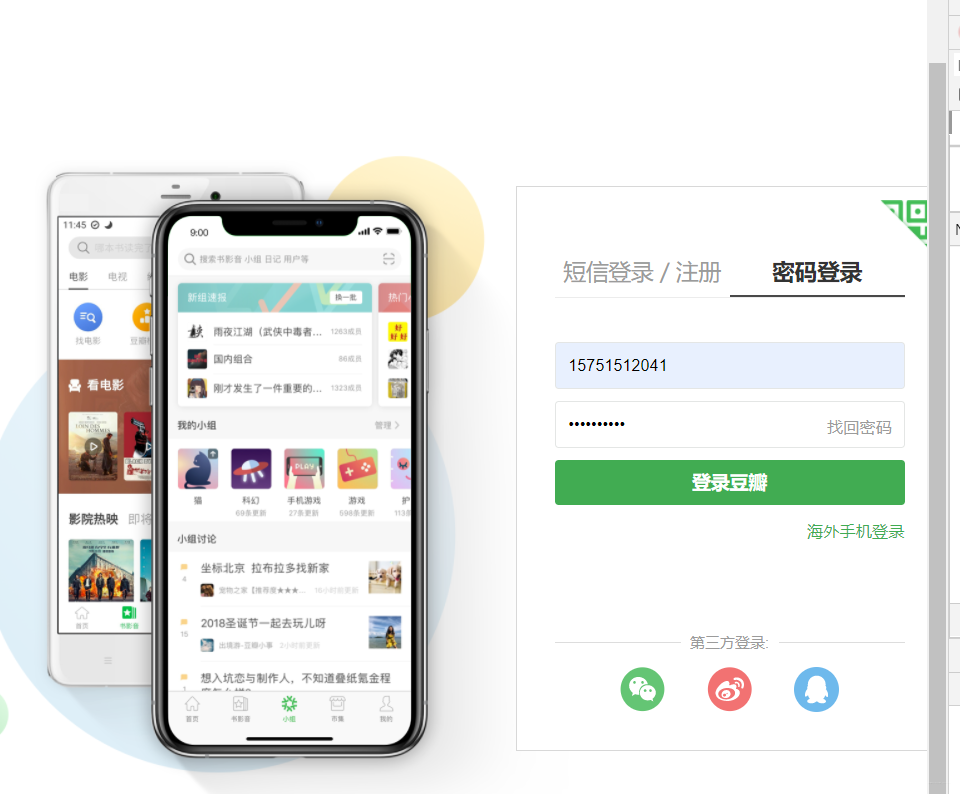
開啟F12控制檯然後點選登入,多次試探之後發現登入介面也很簡單:
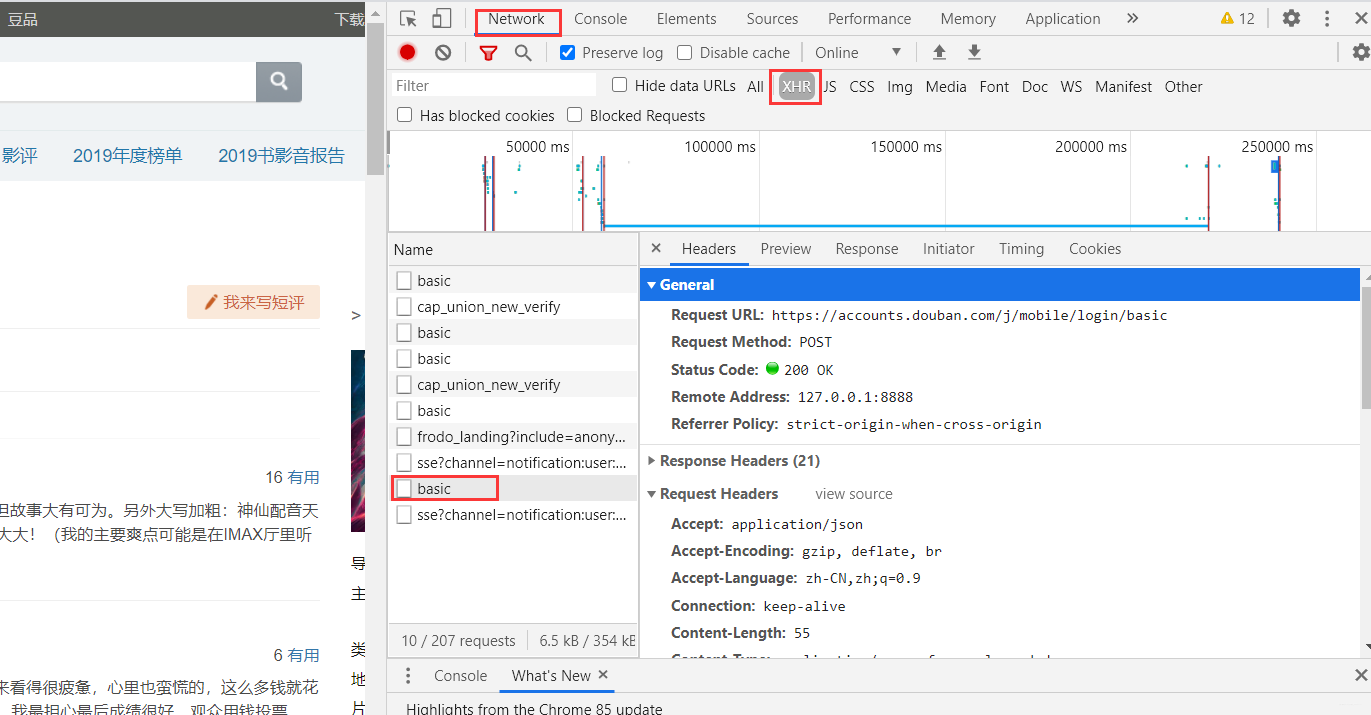
檢視請求的引數發現就是普通請求,**無加密**,當然這裡可以用fidder進行抓包,這裡我簡單測試了一下用錯誤密碼進行測試。如果失敗的小夥伴可以嘗試手動登陸再退出這樣再跑程式。
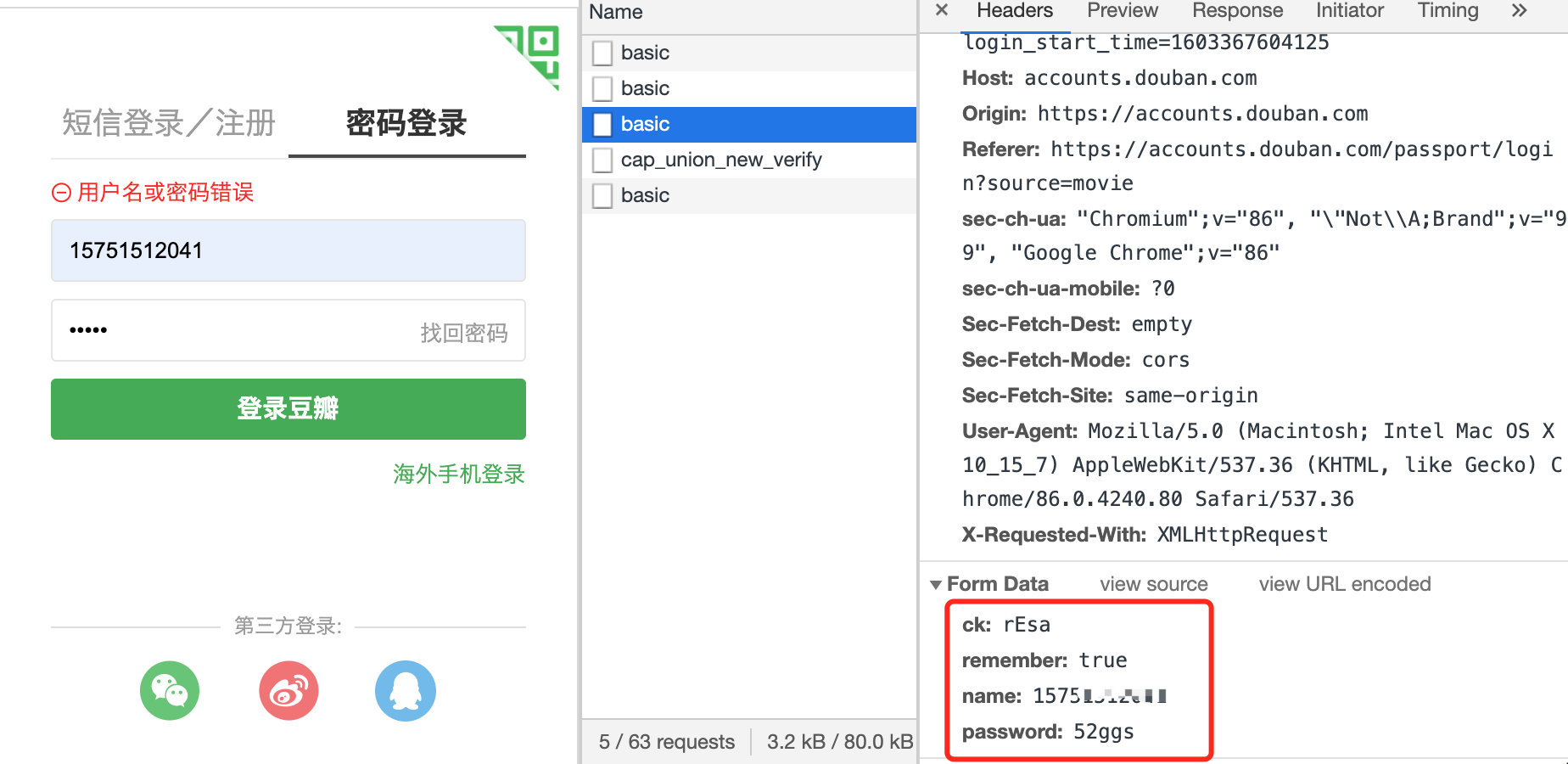
這樣編寫登入模組的程式碼:
```python
url='https://accounts.douban.com/j/mobile/login/basic'
header={'user-agent':'Mozilla/5.0 (Windows NT 10.0; WOW64) AppleWebKit/537.36 (KHTML, like Gecko) Chrome/73.0.3683.86 Safari/537.36',
'Referer': 'https://accounts.douban.com/passport/login_popup?login_source=anony',
'Origin': 'https://accounts.douban.com',
'content-Type':'application/x-www-form-urlencoded',
'x-requested-with':'XMLHttpRequest',
'accept':'application/json',
'accept-encoding':'gzip, deflate, br',
'accept-language':'zh-CN,zh;q=0.9',
'connection': 'keep-alive'
,'Host': 'accounts.douban.com'
}
data={
'ck':'',
'name':'',
'password':'',
'remember':'false',
'ticket':''
}
def login(username,password):
global data
data['name']=username
data['password']=password
data=urllib.parse.urlencode(data)
print(data)
req=requests.post(url,headers=header,data=data,verify=False)
cookies = requests.utils.dict_from_cookiejar(req.cookies)
print(cookies)
return cookies
```
這塊高清之後,整個執行流程大概為:
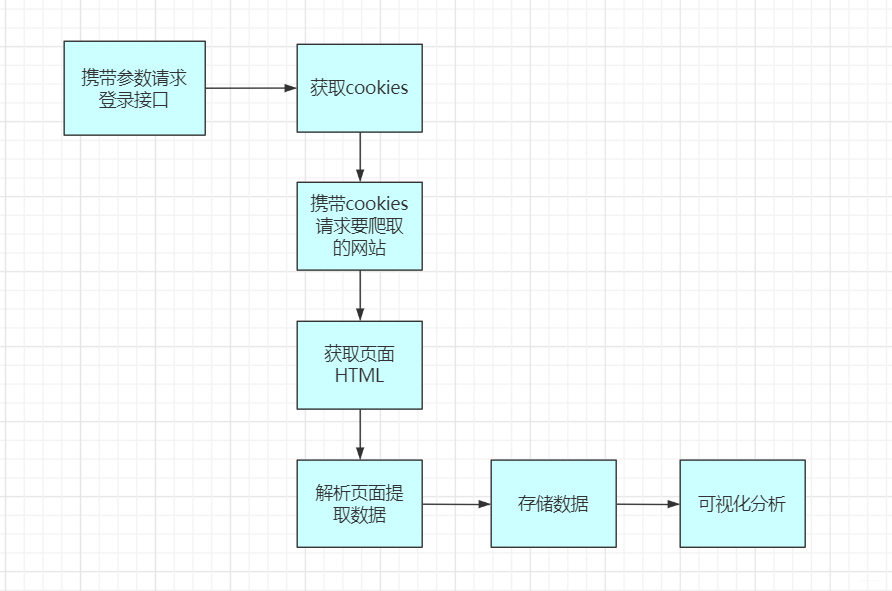
## 爬取
成功登入之後,我們就可以攜帶登入的資訊訪問網站為所欲為的爬取資訊了。雖然它是傳統互動方式,但是每當你切換頁面時候會發現有個ajax請求。
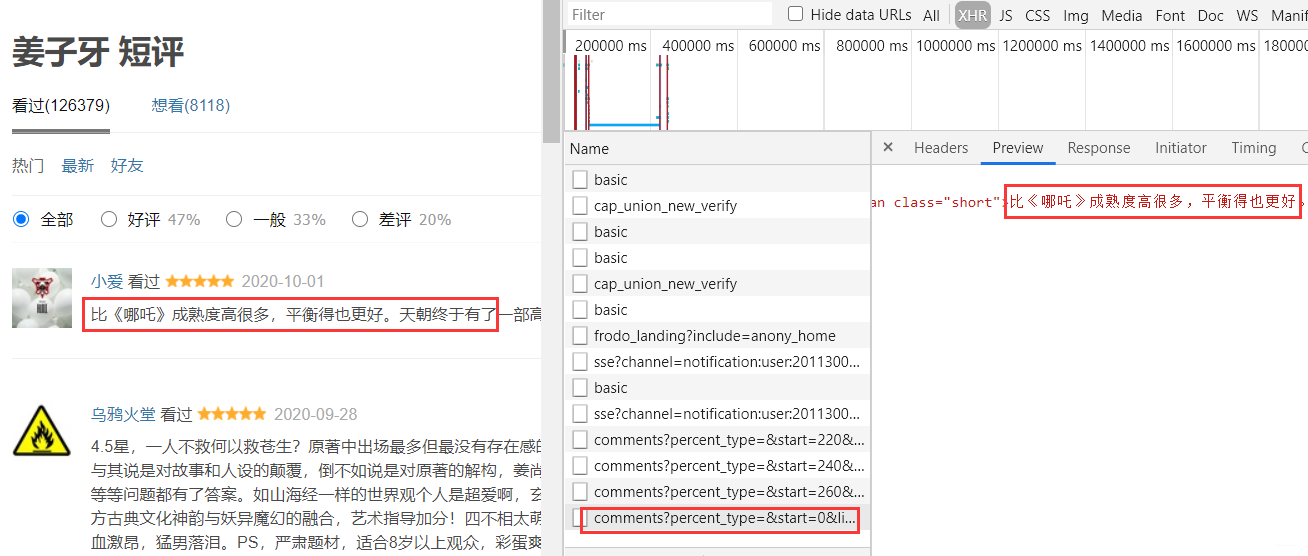
這部分介面我們可以直接拿到評論部分的資料,就不需要請求整個頁面然後提取這部分的內容了。而這部分的url規律和之前分析的也是一樣,只有一個`start`表示當前的條數在變化,所以直接拼湊url就行。
也就是用邏輯拼湊url一直到不能正確操作為止。
```
https://movie.douban.com/subject/25907124/comments?percent_type=&start=0&其他引數省略
https://movie.douban.com/subject/25907124/comments?percent_type=&start=20&其他引數省略
https://movie.douban.com/subject/25907124/comments?percent_type=&start=40&其他引數省略
```
對於每個url訪問之後如何提取資訊呢?
我們根據css選擇器進行篩選資料,因為每個評論他們的樣式相同,在html中就很像一個列表中的元素一樣。
再觀察我們剛剛那個ajax介面返回的資料剛好是下面紅色區域塊,所以我們直接根據class搜素分成若干小組進行曹祖就可以。

在具體的實現上,我們使用requests傳送請求獲取結果,使用BeautifulSoup去解析html格式檔案。
而我們所需要的資料也很容易分析對應部分。
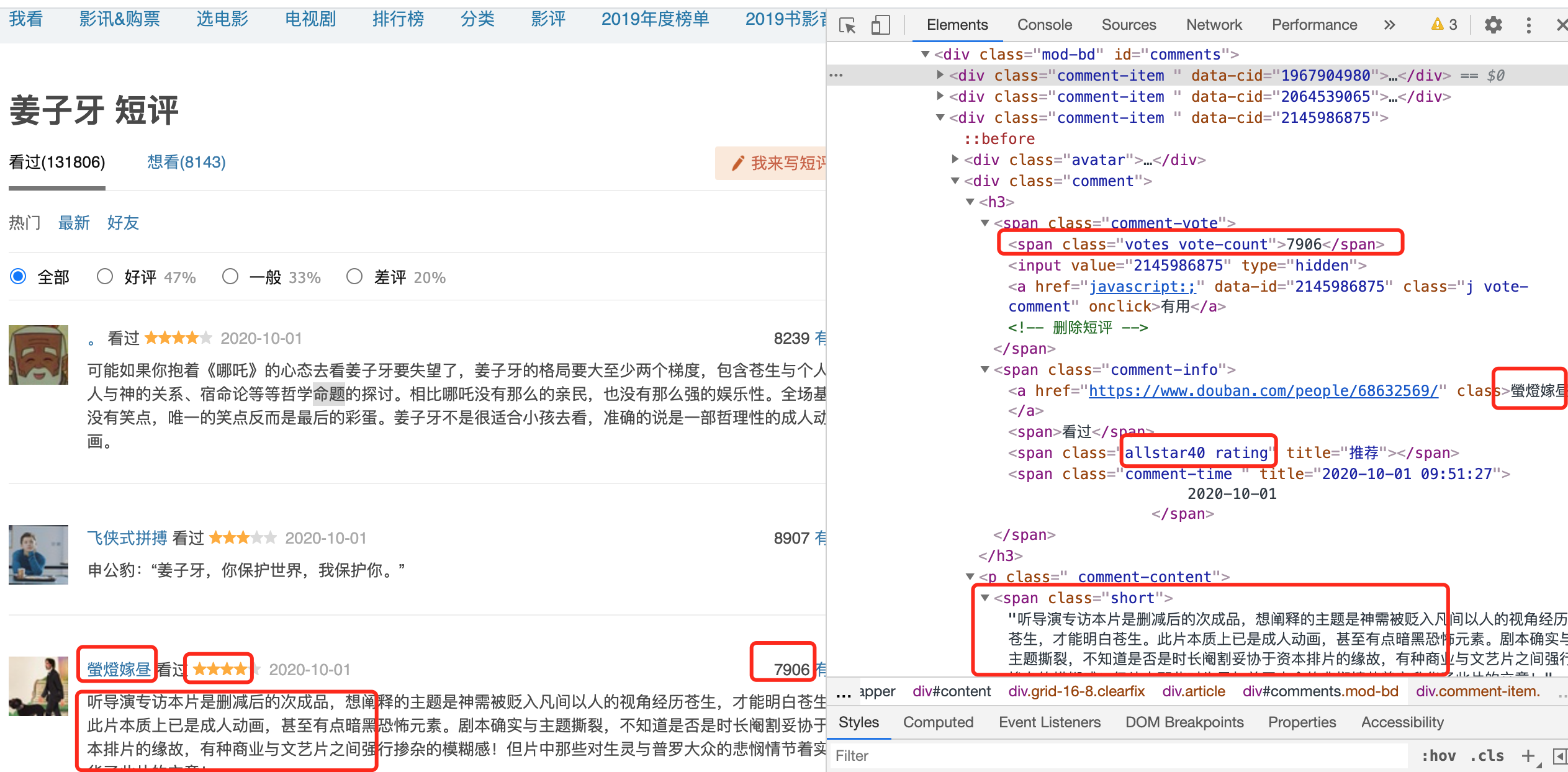
實現的程式碼為:
```python
import requests
from bs4 import BeautifulSoup
url='https://movie.douban.com/subject/25907124/comments?percent_type=&start=0&limit=20&status=P&sort=new_score&comments_only=1&ck=C7di'
header = {
'user-agent': 'Mozilla/5.0 (Windows NT 10.0; WOW64) AppleWebKit/537.36 (KHTML, like Gecko) Chrome/73.0.3683.86 Safari/537.36',
}
req = requests.get(url,headers=header,verify=False)
res = req.json() # 返回的結果是一個json
res = res['html']
soup = BeautifulSoup(res, 'lxml')
node = soup.select('.comment-item')
for va in node:
name = va.a.get('title')
star = va.select_one('.comment-info').select('span')[1].get('class')[0][-2]
comment = va.select_one('.short').text
votes=va.select_one('.votes').text
print(name, star,votes, comment)
```
這個測試的執行結果為:
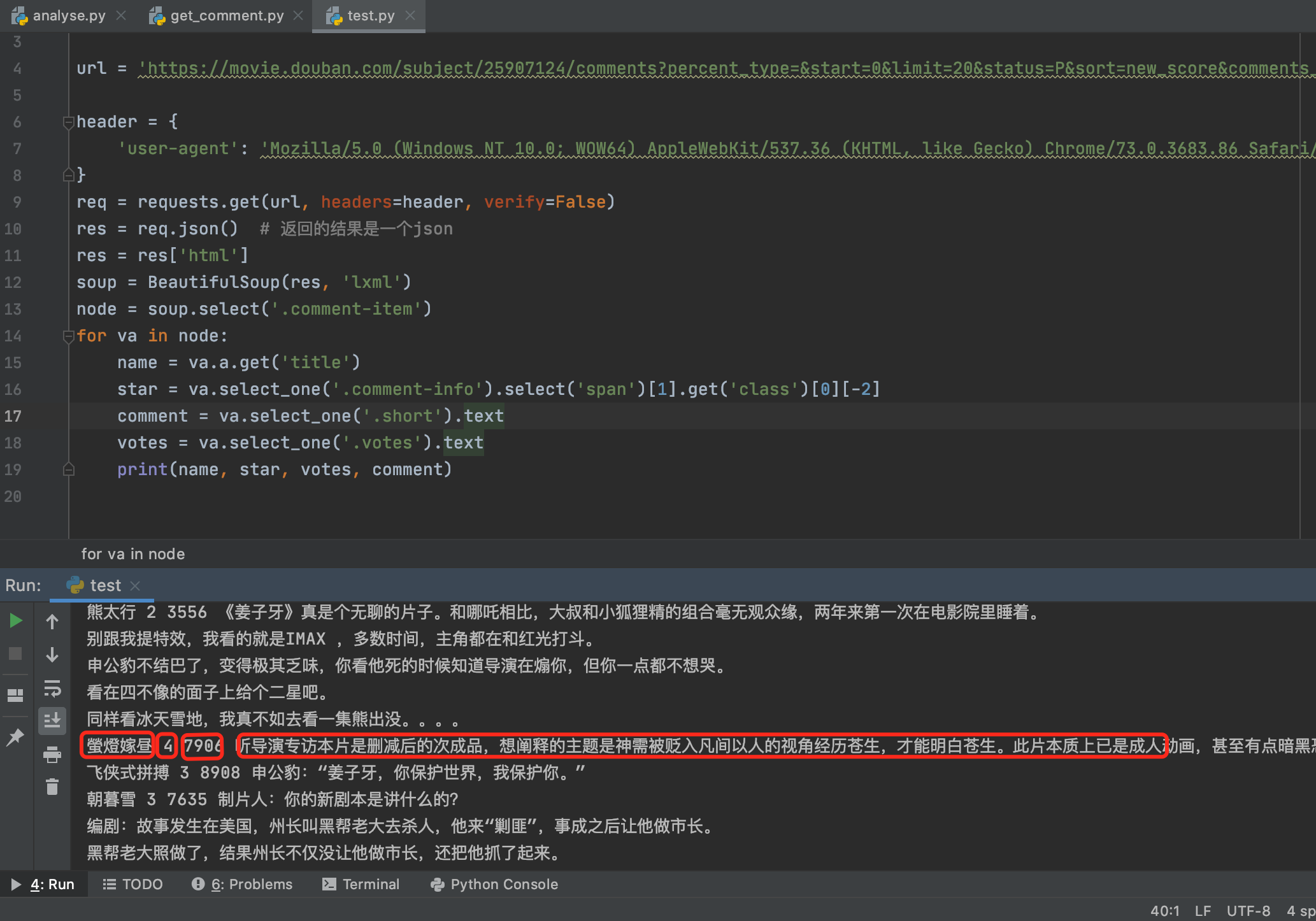
## 儲存
資料爬取完就要考慮儲存,我們將資料儲存到cvs中。
使用**xlwt**將資料寫入excel檔案中,xlwt基本應用例項:
```python
import xlwt
#建立可寫的workbook物件
workbook = xlwt.Workbook(encoding='utf-8')
#建立工作表sheet
worksheet = workbook.add_sheet('sheet1')
#往表中寫內容,第一個引數 行,第二個引數列,第三個引數內容
worksheet.write(0, 0, 'bigsai')
#儲存表為test.xlsx
workbook.save('test.xlsx')
```
使用**xlrd**讀取excel檔案中,本案例xlrd基本應用例項:
```python
import xlrd
#讀取名稱為test.xls檔案
workbook = xlrd.open_workbook('test.xls')
# 獲取第一張表
table = workbook.sheets()[0] # 開啟第1張表
# 每一行是個元組
nrows = table.nrows
for i in range(nrows):
print(table.row_values(i))#輸出每一行
```
到這裡,我們對登入模組+爬取模組+儲存模組就可把資料存到本地了,具體整合的程式碼為:
```python
import requests
from bs4 import BeautifulSoup
import urllib.parse
import xlwt
import xlrd
# 賬號密碼
def login(username, password):
url = 'https://accounts.douban.com/j/mobile/login/basic'
header = {
'user-agent': 'Mozilla/5.0 (Windows NT 10.0; WOW64) AppleWebKit/537.36 (KHTML, like Gecko) Chrome/73.0.3683.86 Safari/537.36',
'Referer': 'https://accounts.douban.com/passport/login_popup?login_source=anony',
'Origin': 'https://accounts.douban.com',
'content-Type': 'application/x-www-form-urlencoded',
'x-requested-with': 'XMLHttpRequest',
'accept': 'application/json',
'accept-encoding': 'gzip, deflate, br',
'accept-language': 'zh-CN,zh;q=0.9',
'connection': 'keep-alive'
, 'Host': 'accounts.douban.com'
}
# 登陸需要攜帶的引數
data = {
'ck' : '',
'name': '',
'password': '',
'remember': 'false',
'ticket': ''
}
data['name'] = username
data['password'] = password
data = urllib.parse.urlencode(data)
print(data)
req = requests.post(url, headers=header, data=data, verify=False)
cookies = requests.utils.dict_from_cookiejar(req.cookies)
print(cookies)
return cookies
def getcomment(cookies, mvid): # 引數為登入成功的cookies(後臺可通過cookies識別使用者,電影的id)
start = 0
w = xlwt.Workbook(encoding='ascii') # #建立可寫的workbook物件
ws = w.add_sheet('sheet1') # 建立工作表sheet
index = 1 # 表示行的意思,在xls檔案中寫入對應的行數
while True:
# 模擬瀏覽器頭髮送請求
header = {
'user-agent': 'Mozilla/5.0 (Windows NT 10.0; WOW64) AppleWebKit/537.36 (KHTML, like Gecko) Chrome/73.0.3683.86 Safari/537.36',
}
# try catch 嘗試,一旦有錯誤說明執行完成,沒錯誤繼續進行
try:
# 拼湊url 每次star加20
url = 'https://movie.douban.com/subject/' + str(mvid) + '/comments?start=' + str(
start) + '&limit=20&sort=new_score&status=P&comments_only=1'
start += 20
# 傳送請求
req = requests.get(url, cookies=cookies, headers=header)
# 返回的結果是個json字串 通過req.json()方法獲取資料
res = req.json()
res = res['html'] # 需要的資料在`html`鍵下
soup = BeautifulSoup(res, 'lxml') # 把這個結構化html建立一個BeautifulSoup物件用來提取資訊
node = soup.select('.comment-item') # 每組class 均為comment-item 這樣分成20條記錄(每個url有20個評論)
for va in node: # 遍歷評論
name = va.a.get('title') # 獲取評論者名稱
star = va.select_one('.comment-info').select('span')[1].get('class')[0][-2] # 星數好評
votes = va.select_one('.votes').text # 投票數
comment = va.select_one('.short').text # 評論文字
print(name, star, votes, comment)
ws.write(index, 0, index) # 第index行,第0列寫入 index
ws.write(index, 1, name) # 第index行,第1列寫入 評論者
ws.write(index, 2, star) # 第index行,第2列寫入 評星
ws.write(index, 3, votes) # 第index行,第3列寫入 投票數
ws.write(index, 4, comment) # 第index行,第4列寫入 評論內容
index += 1
except Exception as e: # 有異常退出
print(e)
break
w.save('test.xls') # 儲存為test.xls檔案
if __name__ == '__main__':
username = input('輸入賬號:')
password = input('輸入密碼:')
cookies = login(username, password)
mvid = input('電影的id為:')
getcomment(cookies, mvid)
```
執行之後成功儲存資料:
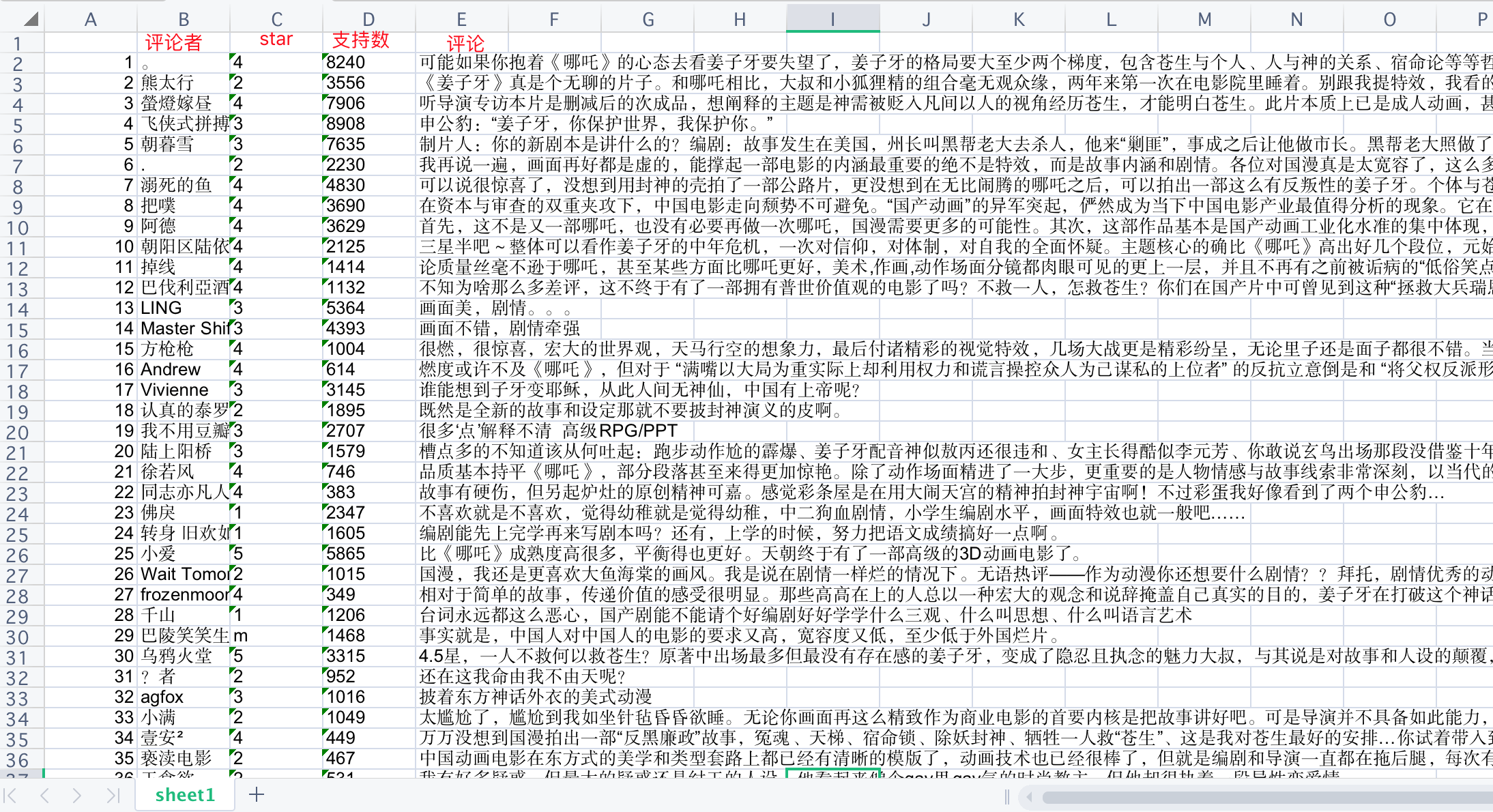
## 視覺化分析
我們要對評分進行統計、詞頻統計。還有就是生成詞雲展示。而對應的就是`matplotlib`、`WordCloud`庫。
實現的邏輯思路:讀取xls的檔案,將評論使用分詞處理統計詞頻,統計出現最多的詞語製作成直方圖和詞語。將評星
