phaser3入門教程-從零開始開發一個打磚塊遊戲
阿新 • • 發佈:2020-12-28
### 專案程式碼
[專案程式碼](https://gitee.com/kamiba/phaser3-brick-game)
### 體驗一下
空格開始,左右箭頭控制移動
[體驗一下](https://kamiba.gitee.io/phaser3-brick-game/)
### Phaser簡介
[Phaser](https://phaser.io/)是一個HTML5遊戲框架。它使用了許多HTML5 API,例如Canvas,WebGL,Audio,Gamepad等,並添加了一些有用的邏輯,例如管理遊戲迴圈併為我們提供了物理引擎。
使用Phaser,我們可以只用HTML,CSS和JavaScript來構建2D遊戲。
### 專案需求
在使用Phaser構建Breakout克隆之前,讓我們首先定義遊戲的範圍:
這款單人遊戲具有30個積木,一個球拍和一個球的一個關卡
目標是讓球摧毀所有積木,同時確保其不離開遊戲畫面的底部。
玩家將控制一個可左右移動的槳
該遊戲是為桌面版網路使用者打造的,因此將使用鍵盤進行輸入
### 設定Phaser
Phaser是一個JavaScript庫,要開發和玩我們的遊戲,我們需要一些基本的HTML來載入JS。在一個工作區中建立一個名為breakout的目錄。
在目錄中建立以下檔案和資料夾:
一個index.html檔案
一個breakout.js檔案
名為的資料夾 assets
在您的assets資料夾中,建立一個images資料夾
遊戲資產是遊戲使用的藝術品,聲音,視訊和其他資料。對於這個簡單的Breakout克隆,沒有多少資產需要使用資料夾進行組織。但是,優良作法是將資產與程式碼分開,並按型別將資產分開。
將以下程式碼新增到您的index.html檔案中:
```
```
此基本HTML程式碼執行以下操作:
* 刪除HTML和body標籤中的瀏覽器邊距和填充
* 新增一個`game`div元素,其中將包含我們的Breakout克隆
* 通過其CDN載入Phaser v3.17
* 載入`breakout.js`當前不執行任何操作但包含遊戲邏輯的檔案
為了使用Phaser有效開發遊戲,我們需要將這些檔案放到web伺服器中執行。如果web伺服器,出於安全原因,我們的瀏覽器將不允許我們的遊戲指令碼載入資產。
幸運的是,無需設定[Apache](https://www.apache.org/)或[Nginx](https://www.nginx.com/)即可獲得執行中的Web伺服器。如果使用[VisualStudio](https://visualstudio.microsoft.com/) Code,則可以安裝[Live Server](https://ritwickdey.github.io/vscode-live-server/)擴充套件。大多數IDE和文字編輯器都具有功能類似的外掛。
如果您安裝了Python版本3,則可以通過終端進入工作區並輸入`python3 -m http.server`。還有其他CLI工具可提供簡單的Web伺服器,請選擇一種可以為您提供最快時間開發遊戲的工具。
最後,下載我們為此遊戲建立的影象資產。將PNG檔案複製並貼上到images資料夾中。
### 創造我們的遊戲世界
通過設定HTML和CSS,讓我們編輯`breakout.js`檔案以設定遊戲世界。
#### 開始Phaser
首先,我們需要配置Phaser並建立我們的`Game`例項。該[遊戲](https://photonstorm.github.io/phaser3-docs/Phaser.Game.html)的例項是Phaser遊戲的中央控制器,它進行所有的設定和開始遊戲迴圈。
讓我們配置和建立`Game`例項:
```
// This object contains all the Phaser configurations to load our game
const config = {
type: Phaser.AUTO,
parent: 'game',
width: 800,
heigth: 640,
scale: {
mode: Phaser.Scale.RESIZE,
autoCenter: Phaser.Scale.CENTER_BOTH
},
scene: {
preload,
create,
update,
},
physics: {
default: 'arcade',
arcade: {
gravity: false
},
}
};
// Create the game instance
const game = new Phaser.Game(config);
```
該`type`屬性告訴Phaser使用什麼渲染器。Phaser可以使用HTML5的[WebGL](https://get.webgl.org/)或[Canvas](https://www.w3schools.com/html/html5_canvas.asp)元素來渲染我們的遊戲。通過將型別設定為`Phaser.AUTO`,我們告訴Phaser首先嚐試使用WebGL進行渲染,如果失敗,則使用Canvas進行渲染。
該`parent`屬性表示將要玩我們的遊戲的HTML元素的ID。我們使用`width`和定義遊戲尺寸(以畫素為單位)`height`。該`scale`物件為我們做兩件事:
* `mode` 告訴Phaser如何使用父元素的空間,在這種情況下,我們確保遊戲適合父元素的大小 `div`
* `autoCenter`告訴Phaser`div`如果需要的話,如何在我們的父級中居中游戲。在這種情況下,我們將遊戲在父div內垂直和水平居中。當遊戲不佔據父物件的整個空間時,此屬性會更有用。
在Phaser中,我們的遊戲邏輯在中定義`Scenes`。將場景視為遊戲中的各種狀態:標題螢幕是一個場景,遊戲的每個級別將是它們自己的場景,剪下場景將是它自己的場景,等等。Phaser提供了[Scene](https://photonstorm.github.io/phaser3-docs/Phaser.Scene.html)物件,但它也可以與含有常規的JavaScript物件`preload()`,`create()`和`update()`定義的函式。
最後一個配置告訴Phaser要使用哪個物理引擎。Phaser可以使用3種不同的物理引擎:[Arcade](https://photonstorm.github.io/phaser3-docs/Phaser.Physics.Arcade.html),[Impact](https://photonstorm.github.io/phaser3-docs/Phaser.Physics.Impact.html)和[Matter](https://photonstorm.github.io/phaser3-docs/Phaser.Physics.Matter.html)。Arcade是最簡單的入門遊戲,足以滿足我們的遊戲需求。
Breakout 不需要重力即可工作,因此我們在物理引擎中禁用了該屬性。如果我們要構建Platform遊戲,則可能會啟用重力,這樣當我們的玩家跳躍時,他們會自然地掉回地面。
為了確保我們的遊戲設定工作,我們需要新增`preload()`,`create()`和`update()`功能。建立遊戲例項後,向其中新增以下空白函式:
```
function preload() { }
function create() { }
function update() { }
```
在Web伺服器執行的情況下,導航到運行遊戲的頁面。您應該看到一個空白螢幕,如下所示:
#### 載入資產
該遊戲中的資產包括5張圖片。在您可能建立的其他遊戲中,您的資產可能非常龐大。高清晰影象,音訊和視訊檔案可能會佔用兆位元組的空間。資產越大,負擔越長。因此,Phaser具有一項`preload()`功能,我們可以在開始運行遊戲之前載入所有資產。
將`preload()`函式更改為以下內容,以便我們可以在遊戲迴圈開始之前載入影象:
```
function preload() {
this.load.image('ball', 'assets/images/ball_32_32.png');
this.load.image('paddle', 'assets/images/paddle_128_32.png');
this.load.image('brick1', 'assets/images/brick1_64_32.png');
this.load.image('brick2', 'assets/images/brick2_64_32.png');
this.load.image('brick3', 'assets/images/brick3_64_32.png');
}
```
第一個引數是稍後將用來引用影象的鍵,第二個引數是影象的位置。
**注:** -當我們用`this`我們的`preload()`,`create()`和`update()`功能,我們指的是由之前建立的遊戲例項game。
載入影象後,我們想在螢幕上放置精靈。在的頂部`breakout.js`,新增以下將包含我們的精靈資料的變數:
```
let player, ball, violetBricks, yellowBricks, redBricks, cursors;
```
一旦全域性定義它們,我們所有的函式都可以使用它們。
#### 新增精靈
sprite 是遊戲場景中任何2D影象。在Phaser中,sprite 會封裝影象以及其位置,速度,物理屬性和其他屬性。首先,通過`create()`函式建立player精靈:
```
player = this.physics.add.sprite(
400, // x position
600, // y position
'paddle', // key of image for the sprite
);
```
您現在應該可以在螢幕上看到一個槳:
該`sprite()`方法的第一個引數是`X`放置精靈的座標。第二個引數是`Y`座標,最後一個引數是`preload()`函式中新增的影象資產的鍵。
瞭解phaser和大多數2D遊戲框架如何使用座標很重要。我們在學校學到的圖形通常將原點即點(0,0)置於中心。在Phaser中,原點位於螢幕的左上方。隨著`x`增長,我們實際上正在向右移動。隨著`y`增加,我們正在向下移動。
我們的遊戲的寬度為800畫素,高度為640畫素,因此我們的遊戲座標如下所示:
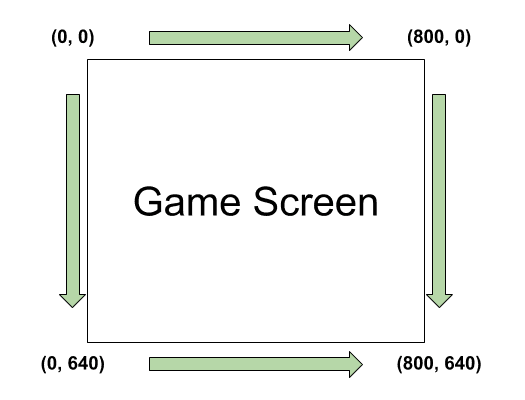
讓我們將球新增到Player上方。將以下程式碼新增到該`create()`函式:
```
ball = this.physics.add.sprite(
400, // x position
565, // y position
'ball' // key of image for the sprite
);
```
由於球**上面**我們的Player,在座標y的值是**低**比玩家的Y座標。
#### 新增精靈組
雖然Phaser可以輕鬆新增sprite,但如果必須分別定義每個sprite,將很快變得乏味。Breakout中的磚塊幾乎相同。位置不同,但是它們的屬性(例如顏色以及它們與球的互動方式)是相同的。我們可以建立精靈組來更好地管理它們,而不是建立30個磚精靈物件。
讓我們通過`create()`函式新增第一排紫色磚:
```
// Add violet bricks
violetBricks = this.physics.add.group({
key: 'brick1',
repeat: 9,
setXY: {
x: 80,
y: 140,
stepX: 70
}
});
```
代替`this.physics.add.sprite()`我們使用`this.physics.add.group()`並傳遞一個JavaScript物件。key屬性引用sprite組中所有sprite將使用的影象鍵。該`repeat`屬性告訴Phaser再建立多少個精靈。每個精靈組都建立一個精靈。隨著`repeat`設定為9,Phaser將建立一個精靈組10個精靈。該`setXY`物件具有三個有趣的屬性:
* `x` 是第一個精靈的X座標
* `y` 是第二個精靈的Y座標
* `stepX` 是x軸上重複的精靈之間的畫素長度。
也有一個`stepY`屬性,但是我們不需要在遊戲中使用它。讓我們為磚新增另外兩個剩餘的精靈組:
```
// Add yellow bricks
yellowBricks = this.physics.add.group({
key: 'brick2',
repeat: 9,
setXY: {
x: 80,
y: 90,
stepX: 70
}
});
// Add red bricks
redBricks = this.physics.add.group({
key: 'brick3',
repeat: 9,
setXY: {
x: 80,
y: 40,
stepX: 70
}
});
```
我們的遊戲已經整合在一起,您的螢幕應如下所示:
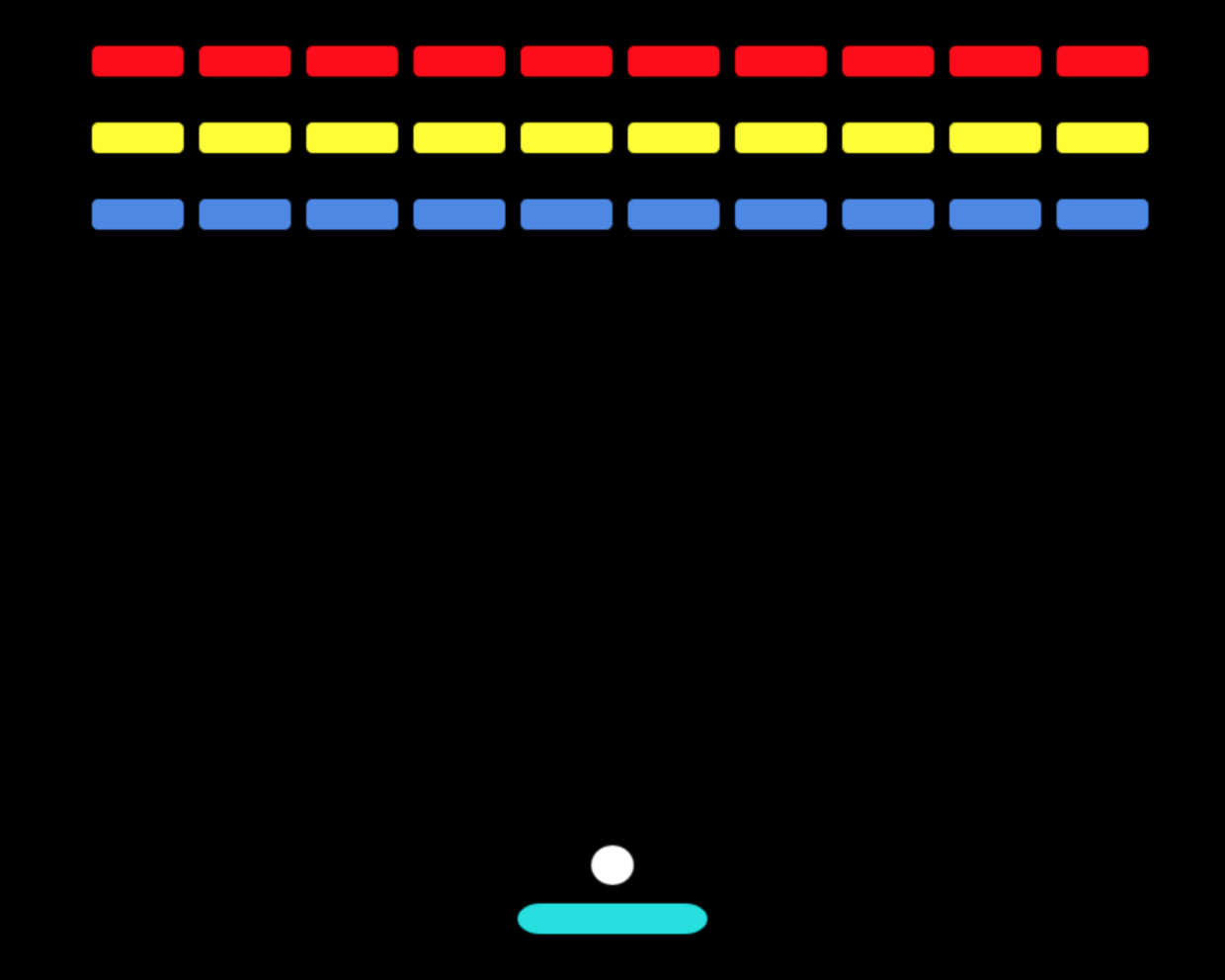
### 遊戲勝利與結束
如果我們的球落到螢幕底部,我們可能會輸掉一場比賽。在“phaser”中,要使球位於螢幕下方,則球的Y座標大於遊戲世界的高度。讓我們建立一個檢查此功能的函式,在底部`breakout.js`新增以下內容:
```
function isGameOver(world) {
return ball.body.y > world.bounds.height;
}
```
我們的功能從場景的物理屬性中獲取世界物件,該物件將在`update()`功能中可用。它檢查球精靈的Y座標是否大於遊戲世界邊界的高度。
為了贏得比賽,我們需要打掉所有磚塊。Phaser中的精靈都具有活動屬性。我們可以使用該屬性來確定我們是否獲勝。精靈組可以計算其中包含的活動精靈的數量。如果每個積木精靈組中都沒有活動的積木,即活動積木有0個,則玩家贏得了遊戲。
讓我們`breakout.js`通過在底部新增一個檢查來更新檔案:
```
function isWon() {
return violetBricks.countActive() + yellowBricks.countActive() + redBricks.countActive() === 0;
}
```
我們接受每個精靈組作為引數,在其中新增活動精靈的數量,並檢查其是否等於0。
既然我們已經定義了輸贏條件,我們希望Phaser在遊戲迴圈開始時檢查它們。一旦玩家獲勝或失敗,遊戲便應停止。
讓我們更新`update()`函式:
```
function update() {
// Check if the ball left the scene i.e. game over
if (isGameOver(this.physics.world)) {
// TODO: Show "Game over" message to the player
} else if (isWon()) {
// TODO: Show "You won!" message to the player
} else {
// TODO: Logic for regular game time
}
}
```
### 使用鍵盤輸入移動播放器
演奏者的動作取決於鍵盤輸入。為了能夠跟蹤鍵盤輸入。現在該使用cursors變量了。
並且在我們create()功能的底部:
cursors = this.input.keyboard.createCursorKeys();
Phaser中的游標鍵可跟蹤6個鍵盤鍵的用法:上,右,下,左,Shift和空格鍵。
現在我們需要對cursors物件的狀態做出反應以更新播放器的位置。在函式的else子句中update()新增以下內容:
```
// Put this in so that the player stays still if no key is being pressed
player.body.setVelocityX(0);
if (cursors.left.isDown) {
player.body.setVelocityX(-350);
} else if (cursors.right.isDown) {
player.body.setVelocityX(350);
}
```
現在我們可以將播放器從左向右移動!
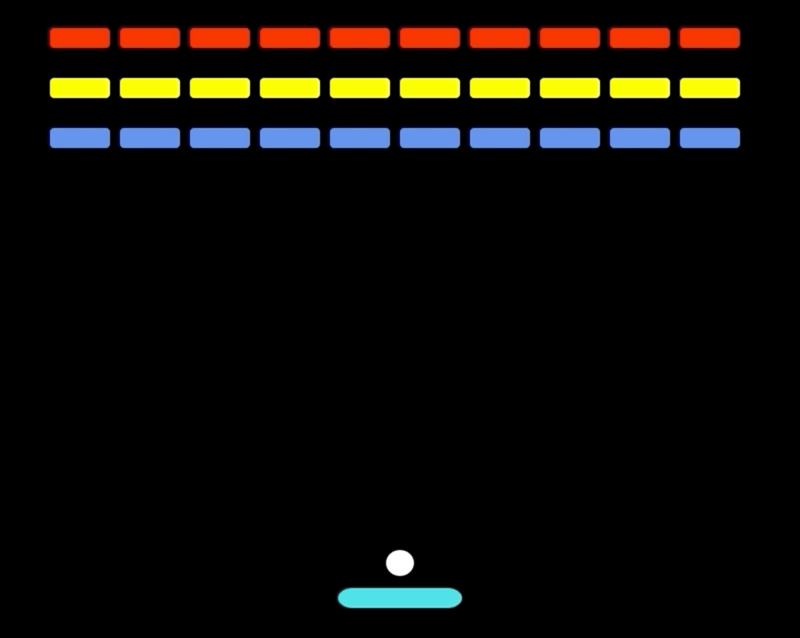
您會注意到,玩家精靈可以離開遊戲螢幕,理想情況下,它不能離開遊戲螢幕。我們稍後將在處理衝突時解決該問題。
### 等待開始
在我們新增邏輯來移動球之前,如果遊戲在移動之前等待使用者輸入,這將有所幫助。載入遊戲並立即被強制啟動並不是一種好的體驗。玩家沒有時間做出反應!
玩家按下空格鍵後,讓我們向上移動球。如果使用者向左或向右移動球拍,則球也將被移動,因此它始終位於球拍的中心。
首先,我們需要自己的變數來跟蹤遊戲是否啟動。在breakout.js宣告遊戲變數之後,在的頂部,新增:
```
let gameStarted = false;
```
現在,在else我們的更新函式的子句中:
```
if (!gameStarted) {
ball.setX(player.x);
if (cursors.space.isDown) {
gameStarted = true;
ball.setVelocityY(-200);
}
}
```
如果遊戲尚未開始,請將我們球的X座標設定為玩家的中心。遊戲物件的座標基於其中心,因此sprite的x和y屬性將點指向我們sprite的中心。
請注意,雖然可以x通過在設定屬性時直接引用屬性值來獲取屬性值,但我們總是嘗試使用適當的setter函式。設定器功能可以包括驗證我們的輸入,更新另一個屬性或觸發事件的邏輯。它使我們的程式碼更具可預測性。
就像之前移動player一樣,我們檢查是否按下了空格鍵。如果按下該按鈕,我們會將gameStarted標誌切換到,true以便球不再跟隨玩家的水平位置,並將球的Y速度設定為-200。負y速度將物體向上傳送。對於正速度,較大的值可以更快地向下移動物件。對於負速度,較小的值可以更快地向上移動物件。
現在,當我們移動玩家時,球跟隨著,如果我們按下空格鍵,球就會向上射擊:
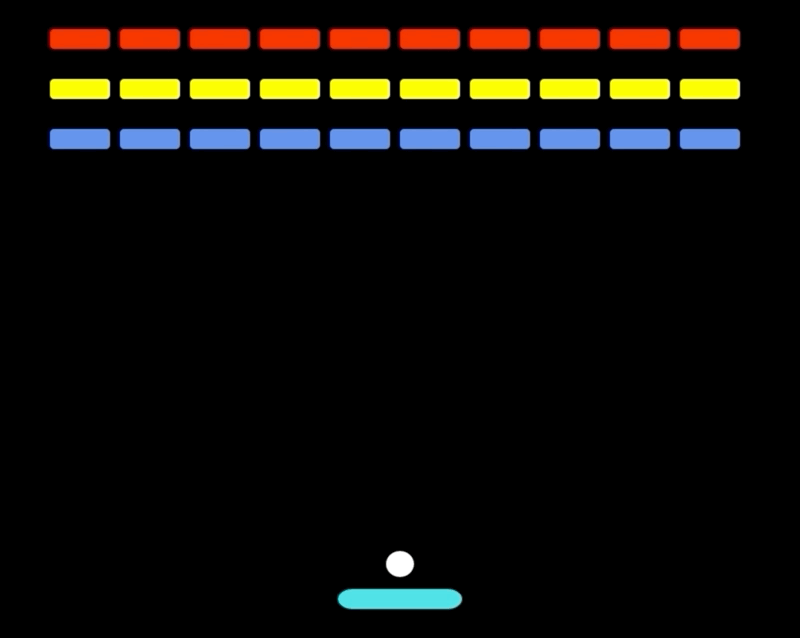
到目前為止,您將觀察到我們遊戲的一些行為:
- 球在磚塊後面渲染
- 玩家可以離開螢幕的邊界
- 球可以離開螢幕的邊界
球是在積木後面渲染的,因為它是在積木精靈組之前的建立函式中新增到遊戲中的。在Phaser中,通常使用HTML5 canvas元素,最近新增的影象繪製在先前影象的頂部。
通過新增一些世界碰撞可以解決最後兩個問題。
###處理碰撞
####世界碰撞
我們所有的精靈互動都在create函式中定義。使用Phaser輕鬆與世界場景碰撞,在create函式末尾新增以下內容:
```
player.setCollideWorldBounds(true);
ball.setCollideWorldBounds(true);
```
它應該給我們這樣的輸出:
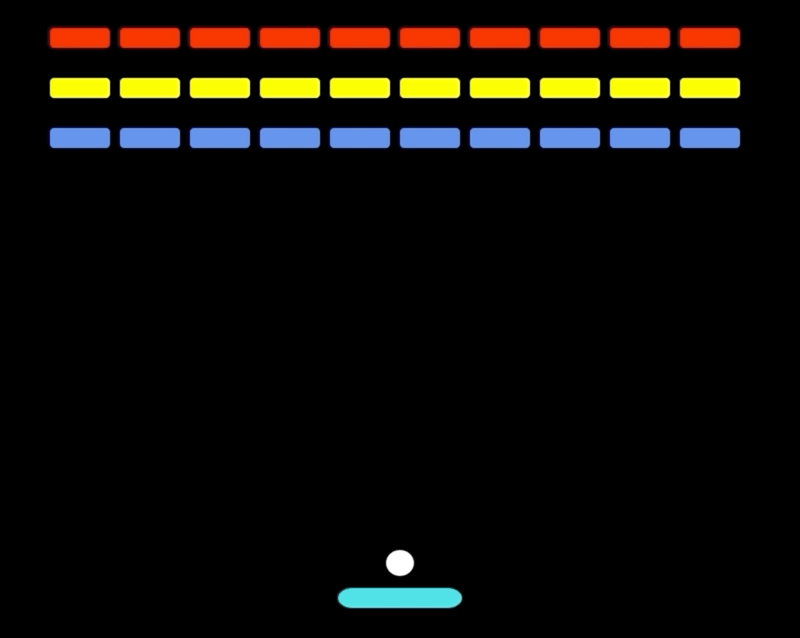
當球員運動正常時,球似乎卡在頂部。為了解決這個問題,我們需要設定bounce球形精靈的屬性。該bounce屬性將告訴Phaser與物件碰撞後要維持多少速度。
將此新增到create()函式的末尾:
```
ball.setBounce(1, 1);
```
這告訴Phaser,球應保持其所有X和Y速度。如果我們用空格鍵釋放球,則球應該在遊戲世界中上下彈跳。我們需要從遊戲世界的底部禁用碰撞檢測。
如果我們不這樣做,我們將永遠不知道比賽何時結束。通過在create函式末尾新增以下行來禁用與遊戲世界底部的碰撞:
```
this.physics.world.checkCollision.down = false;
```
我們現在應該有一個像這樣的遊戲:
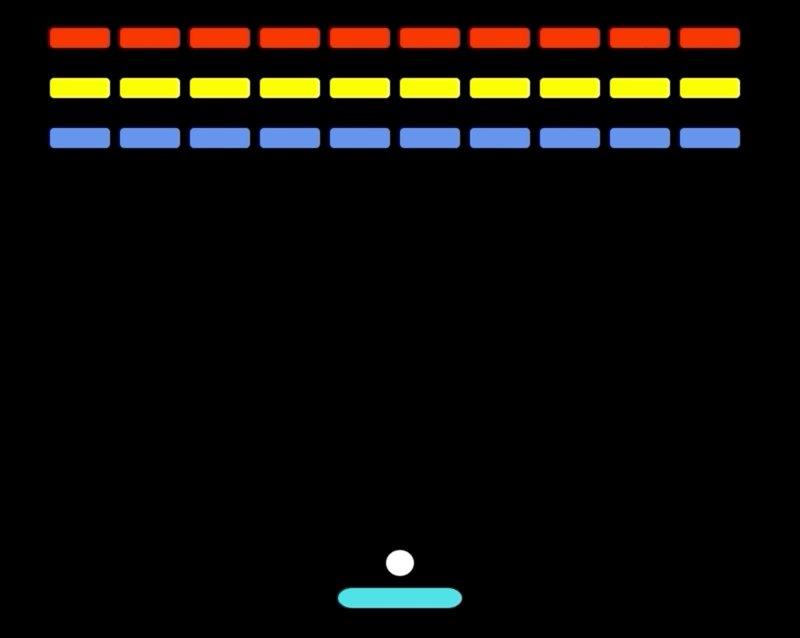
### 撞磚
現在我們的運動精靈已正確地與我們的遊戲世界碰撞,讓我們開始研究球與磚塊之間以及球與球員之間的碰撞。
在我們的create()函式中,將以下程式碼行新增到末尾:
```
this.physics.add.collider(ball, violetBricks, hitBrick, null, this);
this.physics.add.collider(ball, yellowBricks, hitBrick, null, this);
this.physics.add.collider(ball, redBricks, hitBrick, null, this);
```
hitBrick()當ball與各種磚精靈組發生碰撞時,碰撞器方法會告訴Phaser的物理系統執行該功能。
每次按下空格鍵,球就會向上射擊。沒有X速度,所以球會直接回到槳上。那將是一個無聊的遊戲。因此,當我們第一次碰到一塊磚時,我們將設定一個隨機的X速度。
在以下breakout.js定義的底部hitBrick:
```
function hitBrick(ball, brick) {
brick.disableBody(true, true);
if (ball.body.velocity.x === 0) {
randNum = Math.random();
if (randNum >= 0.5) {
ball.body.setVelocityX(150);
} else {
ball.body.setVelocityX(-150);
}
}
}
```
該hitBrick()函式接受collider()方法中使用的前兩個引數,例如ball和violetBricks。該disableBody(true, true)磚上呼叫告訴Phaser,以使之失去活性,並從螢幕隱藏它。如果球的X速度為0,則根據隨機數的值為球賦予速度。
如果一個小球以緩慢的速度向您的腳滾動,則在碰撞時它將停止。預設情況下,Arcade Physics引擎會模擬碰撞對速度的影響。對於我們的遊戲,我們不希望球撞到磚頭時失去速度。我們需要將immovable屬性設定為sprite組true。
更新的定義violetBricks,yellowBricks並redBricks於以下內容:
```
// Add violet bricks
violetBricks = this.physics.add.group({
key: 'brick1',
repeat: 9,
immovable: true,
setXY: {
x: 80,
y: 140,
stepX: 70
}
});
// Add yellow bricks
yellowBricks = this.physics.add.group({
key: 'brick2',
repeat: 9,
immovable: true,
setXY: {
x: 80,
y: 90,
stepX: 70
}
});
// Add red bricks
redBricks = this.physics.add.group({
key: 'brick3',
repeat: 9,
immovable: true,
setXY: {
x: 80,
y: 40,
stepX: 70
}
});
```
我們的磚塊碰撞現在已經完成,我們的遊戲應該像這樣工作:
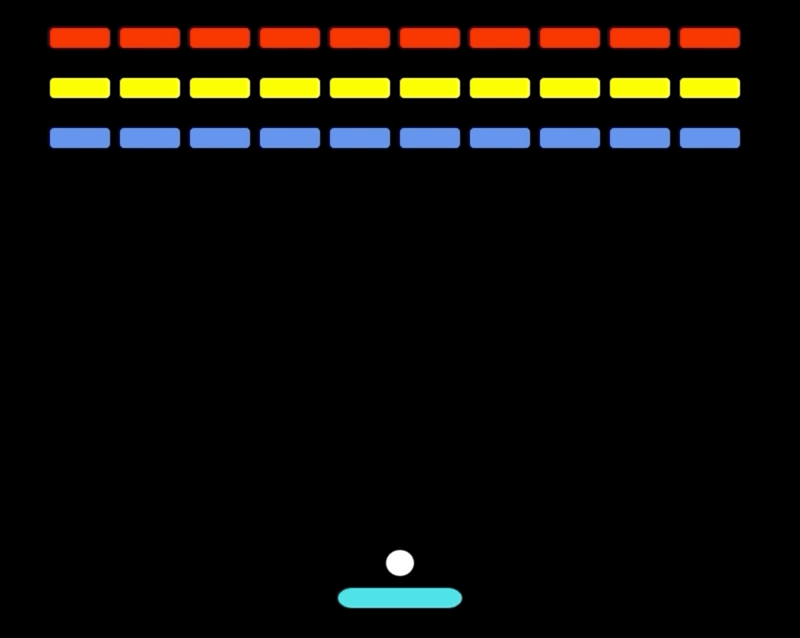
開發技巧-開發遊戲的物理原理時,您可能需要啟用除錯模式,以檢視精靈的邊界框以及它們如何相互碰撞。在您的遊戲config物件中,在arcade我們定義的屬性中gravity,您可以通過將其新增到物件中來啟用除錯功能:
```
debug: true
```
### 玩家衝突
處理球與player之間的碰撞是類似的。首先,確保播放器為immovable。在create()函式的末尾新增以下內容:
```
player.setImmovable(true);
```
然後我們在球和player之間新增一個對撞機:
```
this.physics.add.collider(ball, player, hitPlayer, null, this);
```
當球擊中球員時,我們希望發生兩件事:
- 球應該移動得更快一些,以逐漸增加比賽難度
- 球的水平方向取決於擊中球員的哪一側-如果球擊中球員的左側,那麼它應該向左走,如果球擊中球員的右側,那麼它應該向右走。
為了適應這些情況,讓我們更新breakout.js以下hitPlayer()功能:
```
function hitPlayer(ball, player) {
// Increase the velocity of the ball after it bounces
ball.setVelocityY(ball.body.velocity.y - 5);
let newXVelocity = Math.abs(ball.body.velocity.x) + 5;
// If the ball is to the left of the player, ensure the X-velocity is negative
if (ball.x < player.x) {
ball.setVelocityX(-newXVelocity);
} else {
ball.setVelocityX(newXVelocity);
}
}
```
注意:一個精靈可以與另一個精靈碰撞,一個精靈可以與精靈組碰撞,並且精靈組可以相互碰撞。phaser足夠聰明,可以使用我們在上下文中定義的碰撞函式。
現在我們的遊戲既有玩家衝突又有磚塊衝突:
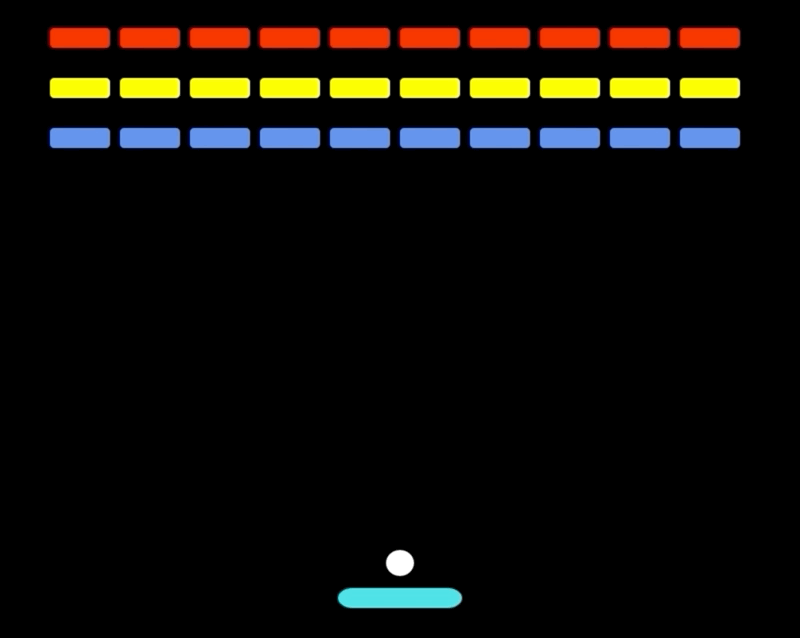
### 新增文字
儘管我們的遊戲可以完全正常執行,但是玩此遊戲的人卻不知道如何開始或不知道遊戲何時結束。
讓我們在gameStarted宣告的頂部新增三個新的全域性變數,這些變數將儲存我們的文字資料breakout.js:
```
let openingText, gameOverText, playerWonText;
```
### 開始介面
讓我們在載入遊戲時新增一些文字,告訴玩家按下空格。在create()函式中新增以下程式碼:
```
openingText = this.add.text(
this.physics.world.bounds.width / 2,
this.physics.world.bounds.height / 2,
'Press SPACE to Start',
{
fontFamily: 'Monaco, Courier, monospace',
fontSize: '50px',
fill: '#fff'
}
);
openingText.setOrigin(0.5);
```
該text方法的前兩個引數是文字框的X和Y座標。我們使用遊戲場景的寬度和高度來確定其放置位置-居中。第三個引數是要顯示的文字。第四個引數是包含字型相關資料的JS物件。
與精靈不同,文字物件的X和Y座標是指物件最左上角的點,而不是其中心。這就是為什麼我們使用該setOrigin()方法使座標系像sprites一樣工作,在這種情況下,它使定位在中心更加容易。
在玩遊戲時,我們不再希望看到開頭文字。在update()函式中,將if檢查是否按下空格鍵的語句更改為以下內容:
```
if (cursors.space.isDown) {
gameStarted = true;
ball.setVelocityY(-200);
openingText.setVisible(false);
}
```
文字物件不是精靈,我們不能禁用它們的主體。當我們不需要看到它們時,可以使它們不可見。我們的遊戲現在開始如下:
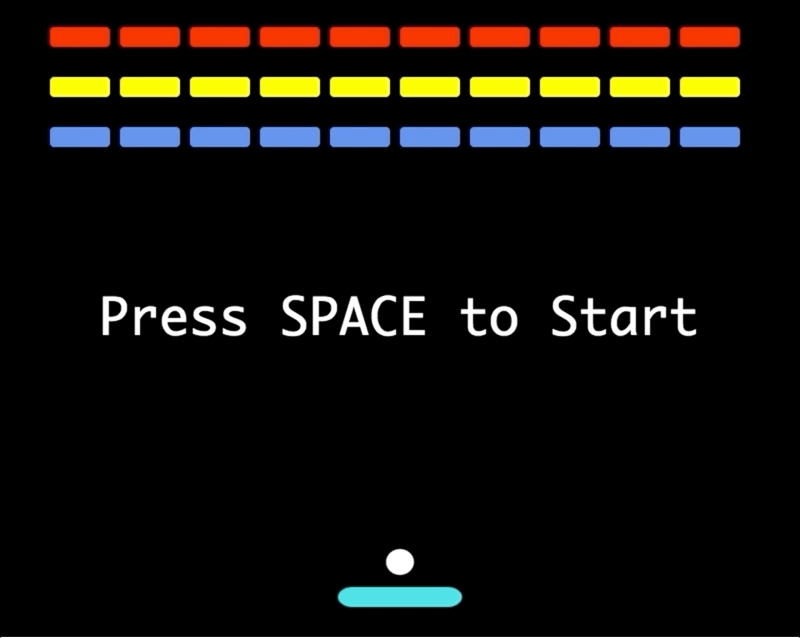
#### 遊戲結束和贏得比賽
像之前一樣,我們需要在`create()`函式中新增文字物件,並使它們不可見,以便在遊戲開始時不會看到它們:
```
// Create game over text
gameOverText = this.add.text(
this.physics.world.bounds.width / 2,
this.physics.world.bounds.height / 2,
'Game Over',
{
fontFamily: 'Monaco, Courier, monospace',
fontSize: '50px',
fill: '#fff'
}
);
gameOverText.setOrigin(0.5);
// Make it invisible until the player loses
gameOverText.setVisible(false);
// Create the game won text
playerWonText = this.add.text(
this.physics.world.bounds.width / 2,
this.physics.world.bounds.height / 2,
'You won!',
{
fontFamily: 'Monaco, Courier, monospace',
fontSize: '50px',
fill: '#fff'
}
);
playerWonText.setOrigin(0.5);
// Make it invisible until the player wins
playerWonText.setVisible(false);
```
現在已定義它們,我們必須在`update()`函式中更改其可見性:
```
// Check if the ball left the scene i.e. game over
if (isGameOver(this.physics.world)) {
gameOverText.setVisible(true);
ball.disableBody(true, true);
} else if (isWon()) {
playerWonText.setVisible(true);
ball.disableBody(true, true);
} else {
...
}
```
我們禁用了球體,因此不再需要更新並顯示該球。
如果我們輸了比賽,我們將看到:
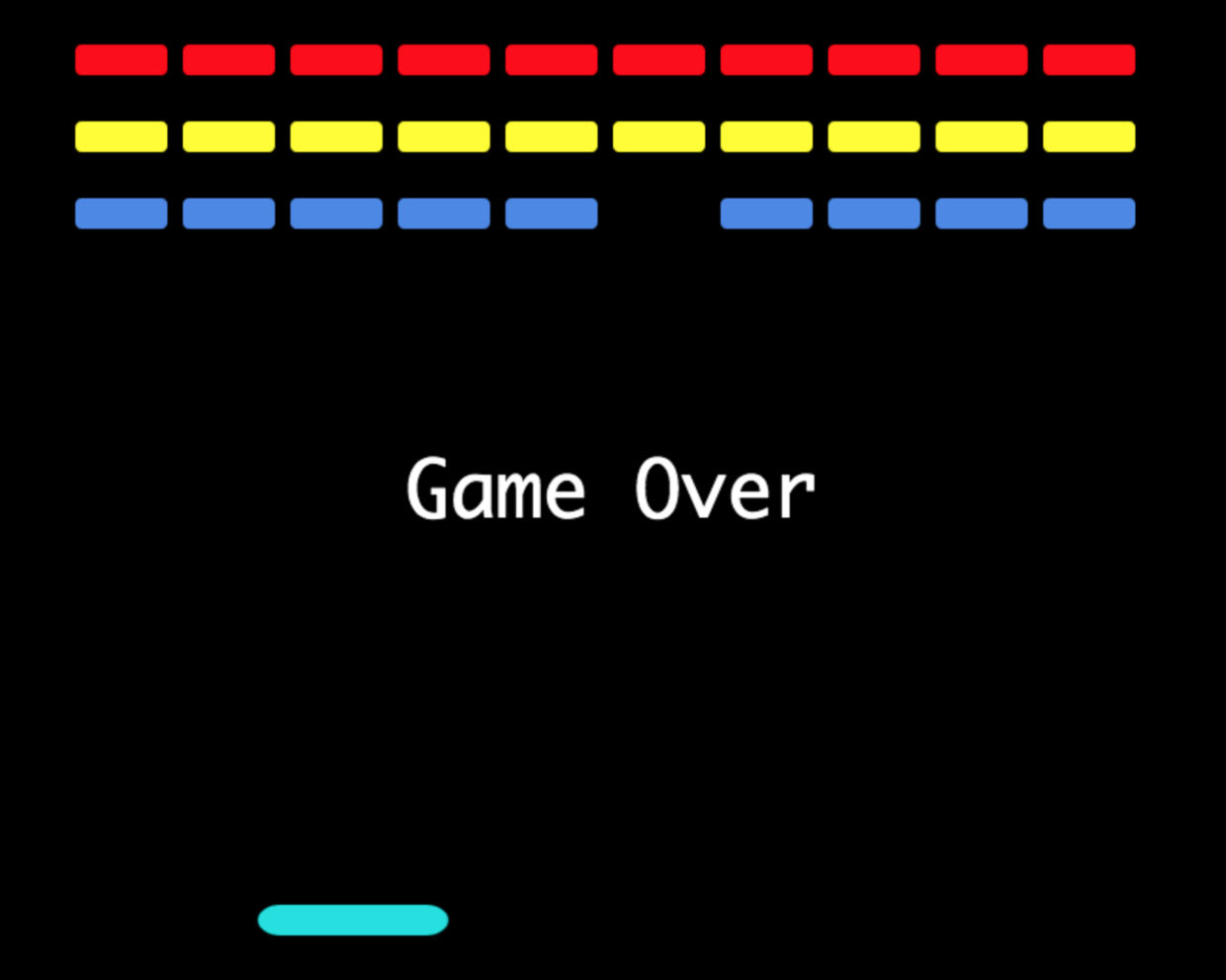
如果我們贏了比賽,我們將看到以下內容:
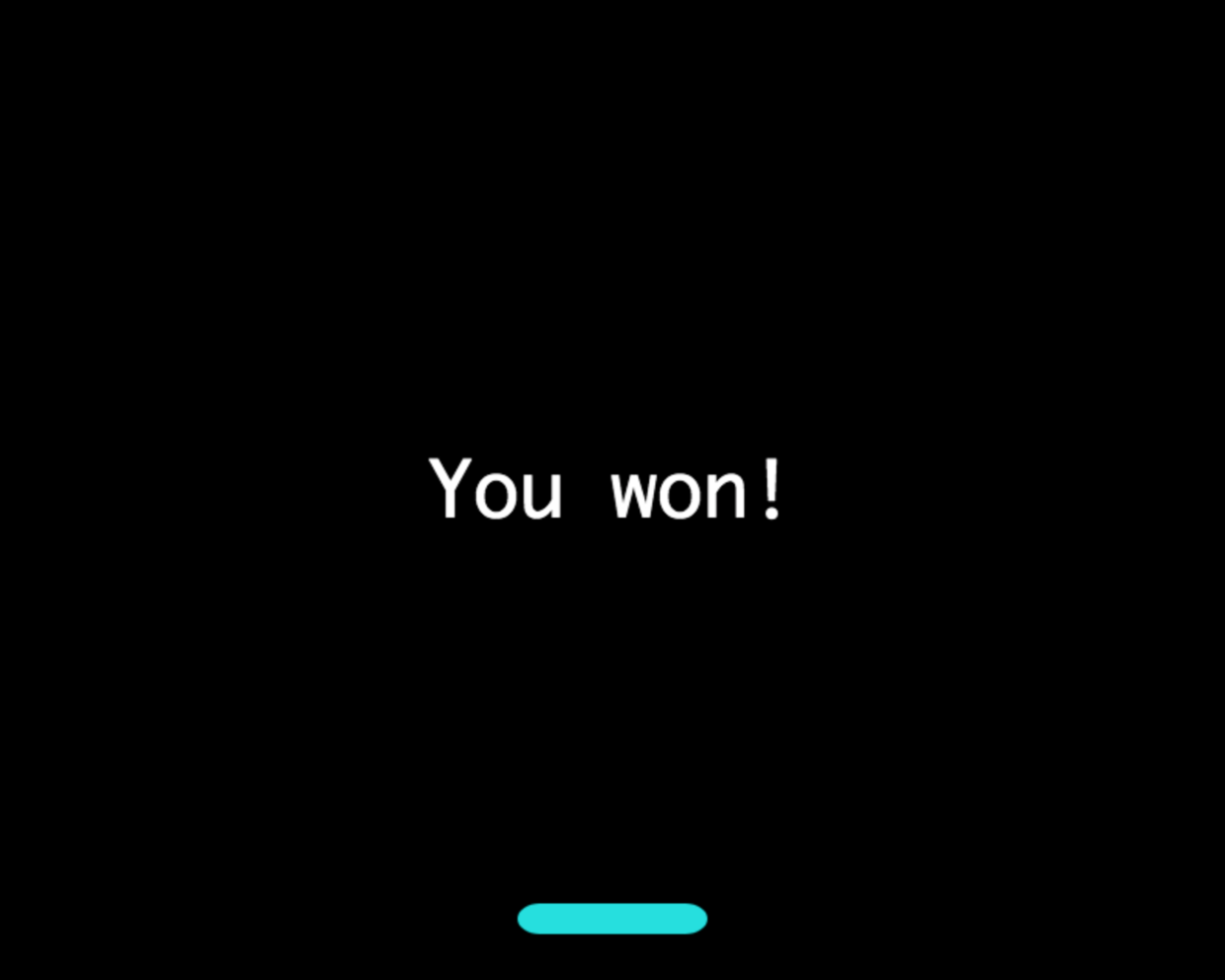
我們的打磚塊遊戲已完成!
### 結論
Phaser是一個HTML5遊戲開發框架,可讓我們在網路上快速構建視訊遊戲。除了通過HTML5 API進行抽象之外,它還為我們提供了有用的實用程式,例如物理引擎,並管理了遊戲迴圈-所有遊戲的執行生命週期。
### 完整程式碼
```
// Game objects are global variables so that many functions can access them
let player, ball, violetBricks, yellowBricks, redBricks, cursors;
// Variable to determine if we started playing
let gameStarted = false;
// Add global text objects
let openingText, gameOverText, playerWonText;
// This object contains all the Phaser configurations to load our game
const config = {
/**
* The type can be Phaser.CANVAS, Phaser.WEBGL or Phaser.AUTO. AUTO means that
* Phaser will try to render with WebGL, and fall back to Canvas if it fails
*/
type: Phaser.AUTO,
// Parent element to inject the Canvas/WebGL element with the game
parent: 'game',
width: 800,
heigth: 640,
scale: {
// Ensure the canvas is resized to fit the parent div's dimensions
mode: Phaser.Scale.RESIZE,
// Center the game canvas both horizontally and vertically within the parent
autoCenter: Phaser.Scale.CENTER_BOTH
},
/**
* A scene is "self-contained" game world - all the logic and state of a game
* component. For e.g. it's common to a game menu to be one scene, whereas the
* first level is another scene. Phaser has a Scene object, but we can provide
* a regular JS object with these function names:
*/
scene: {
preload,
create,
update,
},
/**
* The physics engine determines how objects interact with the world. Phaser
* supports three physics engines out of the box: arcade, impact and matter.
* Arcade is understood to be the simplest one to implement
*/
physics: {
default: 'arcade',
arcade: {
gravity: false
},
}
};
// Create the game instance
const game = new Phaser.Game(config);
/**
* The function loads assets as Phaser begins to run the scene. The images are
* loaded as key value pairs, we reference the assets by their keys of course
*/
function preload() {
this.load.image('ball', 'assets/images/ball_32_32.png');
this.load.image('paddle', 'assets/images/paddle_128_32.png');
this.load.image('brick1', 'assets/images/brick1_64_32.png');
this.load.image('brick2', 'assets/images/brick2_64_32.png');
this.load.image('brick3', 'assets/images/brick3_64_32.png');
}
/**
* We create our game world in this function. The initial state of our game is
* defined here. We also set up our physics rules here
*/
function create() {
/**
* Coordinates start at 0,0 from the top left
* As we move rightward, the x value increases
* As we move downward, the y value increases.
*/
player = this.physics.add.sprite(
400, // x position
600, // y position
'paddle', // key of image for the sprite
);
// Let's add the ball
ball = this.physics.add.sprite(
400, // x position
565, // y position
'ball' // key of image for the sprite
);
// Add violet bricks
violetBricks = this.physics.add.group({
key: 'brick1',
repeat: 9,
immovable: true,
setXY: {
x: 80,
y: 140,
stepX: 70
}
});
// Add yellow bricks
yellowBricks = this.physics.add.group({
key: 'brick2',
repeat: 9,
immovable: true,
setXY: {
x: 80,
y: 90,
stepX: 70
}
});
// Add red bricks
redBricks = this.physics.add.group({
key: 'brick3',
repeat: 9,
immovable: true,
setXY: {
x: 80,
y: 40,
stepX: 70
}
});
// Manage key presses
cursors = this.input.keyboard.createCursorKeys();
// Ensure that the player and ball can't leave the screen
player.setCollideWorldBounds(true);
ball.setCollideWorldBounds(true);
/**
* The bounce ensures that the ball retains its velocity after colliding with
* an object.
*/
ball.setBounce(1, 1);
/**
* Disable collision with the bottom of the game world. This needs to be added
* so the ball falls to the bottom, which means that the game is over
*/
this.physics.world.checkCollision.down = false;
// Add collision for the bricks
this.physics.add.collider(ball, violetBricks, hitBrick, null, this);
this.physics.add.collider(ball, yellowBricks, hitBrick, null, this);
this.physics.add.collider(ball, redBricks, hitBrick, null, this);
// Make the player immovable
player.setImmovable(true);
// Add collision for the player
this.physics.add.collider(ball, player, hitPlayer, null, this);
// Create opening text
openingText = this.add.text(
this.physics.world.bounds.width / 2,
this.physics.world.bounds.height / 2,
'Press SPACE to Start',
{
fontFamily: 'Monaco, Courier, monospace',
fontSize: '50px',
fill: '#fff'
},
);
/**
* The origin of the text object is at the top left, change the origin to the
* center so it can be properly aligned
*/
openingText.setOrigin(0.5);
// Create game over text
gameOverText = this.add.text(
this.physics.world.bounds.width / 2,
this.physics.world.bounds.height / 2,
'Game Over',
{
fontFamily: 'Monaco, Courier, monospace',
fontSize: '50px',
fill: '#fff'
},
);
gameOverText.setOrigin(0.5);
// Make it invisible until the player loses
gameOverText.setVisible(false);
// Create the game won text
playerWonText = this.add.text(
this.physics.world.bounds.width / 2,
this.physics.world.bounds.height / 2,
'You won!',
{
fontFamily: 'Monaco, Courier, monospace',
fontSize: '50px',
fill: '#fff'
},
);
playerWonText.setOrigin(0.5);
// Make it invisible until the player wins
playerWonText.setVisible(false);
}
/**
* Our game state is updated in this function. This corresponds exactly to the
* update process of the game loop
*/
function update() {
// Check if the ball left the scene i.e. game over
if (isGameOver(this.physics.world)) {
gameOverText.setVisible(true);
ball.disableBody(true, true);
} else if (isWon()) {
playerWonText.setVisible(true);
ball.disableBody(true, true);
} else {
// Put this in so that the player doesn't move if no key is being pressed
player.body.setVelocityX(0);
/**
* Check the cursor and move the velocity accordingly. With Arcade Physics we
* adjust velocity for movement as opposed to manipulating xy values directly
*/
if (cursors.left.isDown) {
player.body.setVelocityX(-350);
} else if (cursors.right.isDown) {
player.body.setVelocityX(350);
}
// The game only begins when the user presses Spacebar to release the paddle
if (!gameStarted) {
// The ball should follow the paddle while the user selects where to start
ball.setX(player.x);
if (cursors.space.isDown) {
gameStarted = true;
ball.setVelocityY(-200);
openingText.setVisible(false);
}
}
}
}
/**
* Checks if the user lost the game
* @param world - the physics world
* @return {boolean}
*/
function isGameOver(world) {
return ball.body.y > world.bounds.height;
}
/**
* Checks if the user won the game
* @return {boolean}
*/
function isWon() {
return violetBricks.countActive() + yellowBricks.countActive() + redBricks.countActive() == 0;
}
/**
* This function handles the collision between a ball and a brick sprite
* In the create function, ball is a sprite and violetBricks, yellowBricks and
* redBricks are sprite groups. Phaser is smart enough to handle the collisions
* for each individual sprite.
* @param ball - the ball sprite
* @param brick - the brick sprite
*/
function hitBrick(ball, brick) {
brick.disableBody(true, true);
if (ball.body.velocity.x == 0) {
randNum = Math.random();
if (randNum >= 0.5) {
ball.body.setVelocityX(150);
} else {
ball.body.setVelocityX(-150);
}
}
}
/**
* The function handles the collision between the ball and the player. We want
* to ensure that the ball's direction after bouncing off the player is based
* on which side of the player was hit. Also, to make things more difficult, we
* want to increase the ball's velocity when it's hit.
* @param ball - the ball sprite
* @param player - the player/paddle sprite
*/
function hitPlayer(ball, player) {
// Increase the velocity of the ball after it bounces
ball.setVelocityY(ball.body.velocity.y - 5);
let newXVelocity = Math.abs(ball.body.velocity.x) + 5;
// If the ball is to the left of the player, ensure the x velocity is negative
if (ball.x < player.x) {
ball.setVelocityX(-newXVelocity);
} else {
ball.setVelocityX(newXVelocity);
