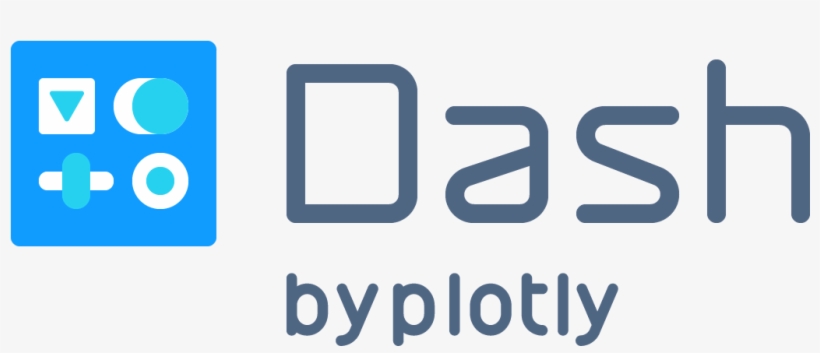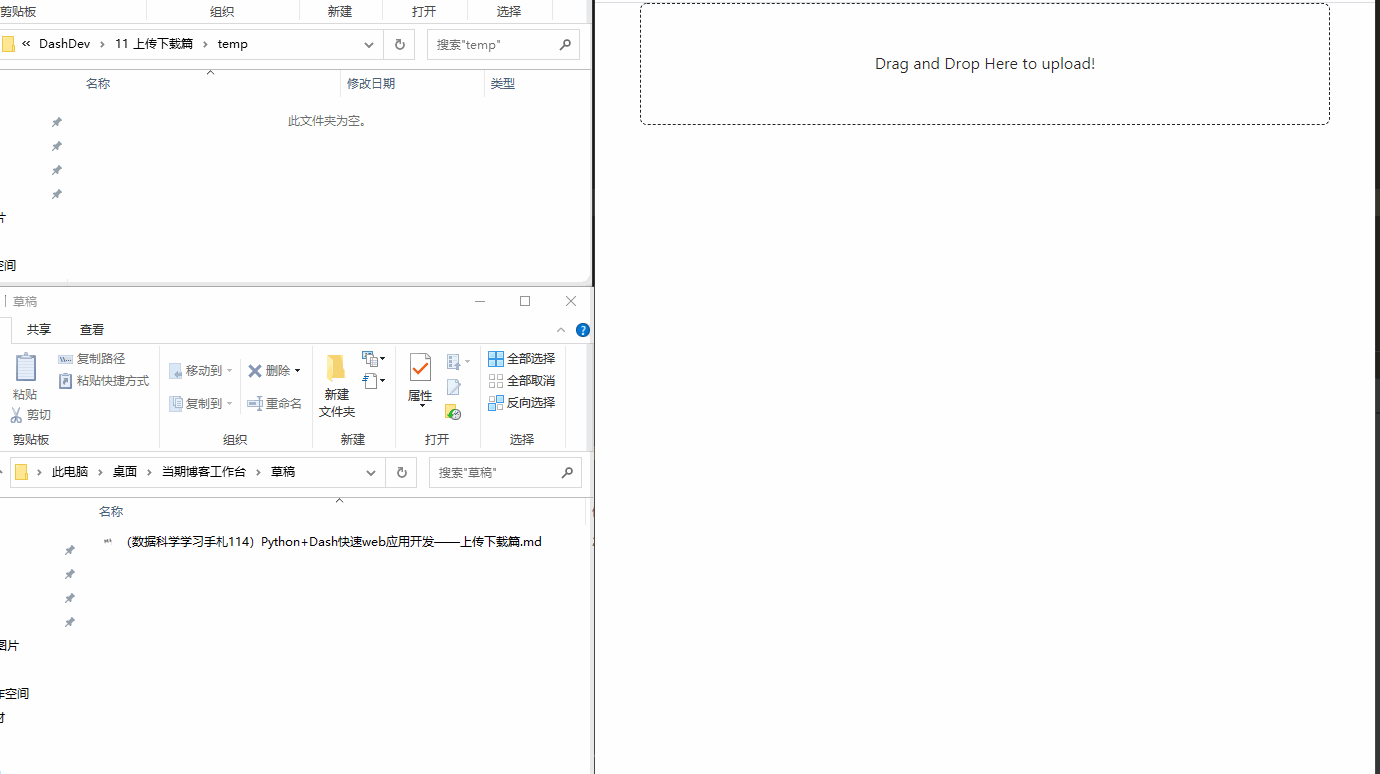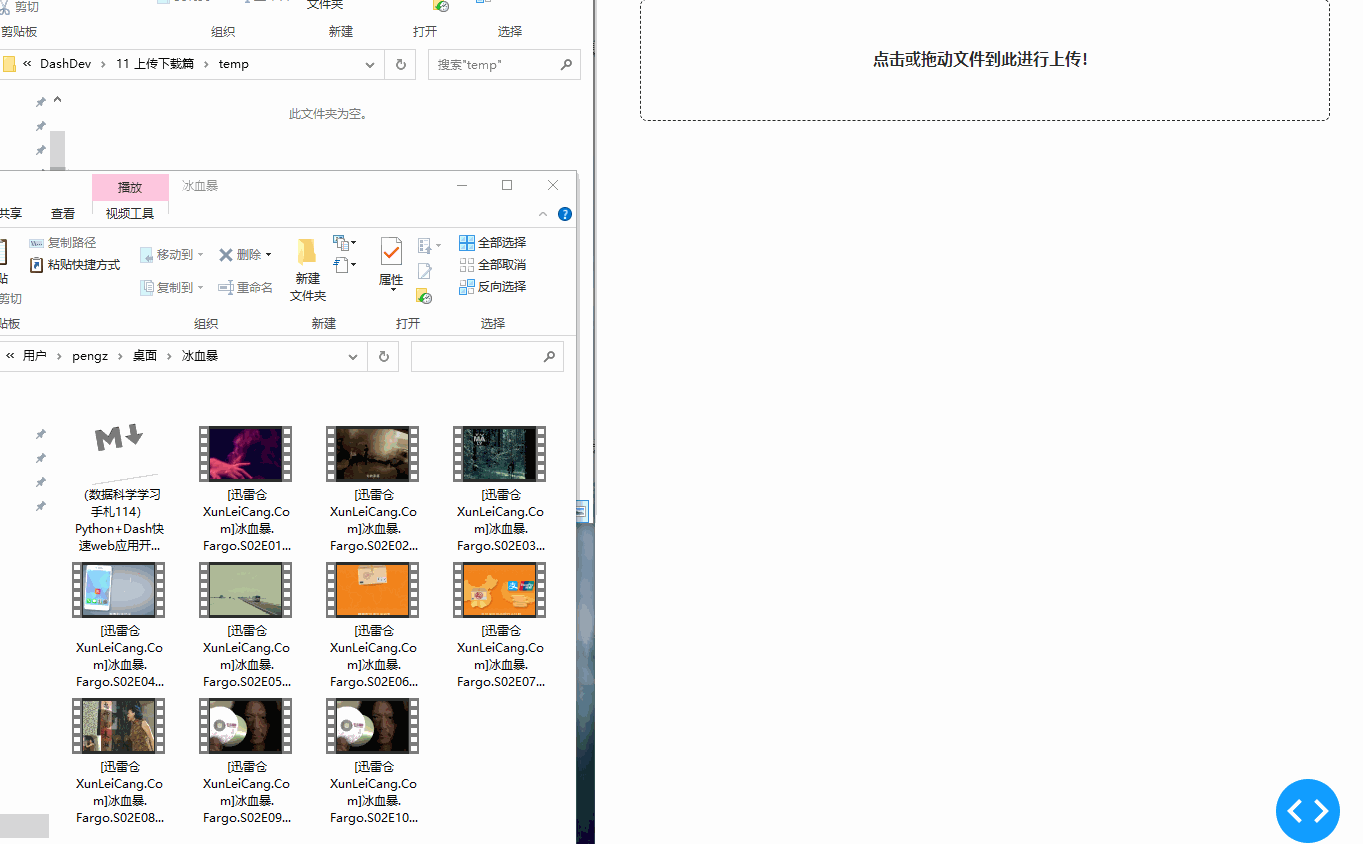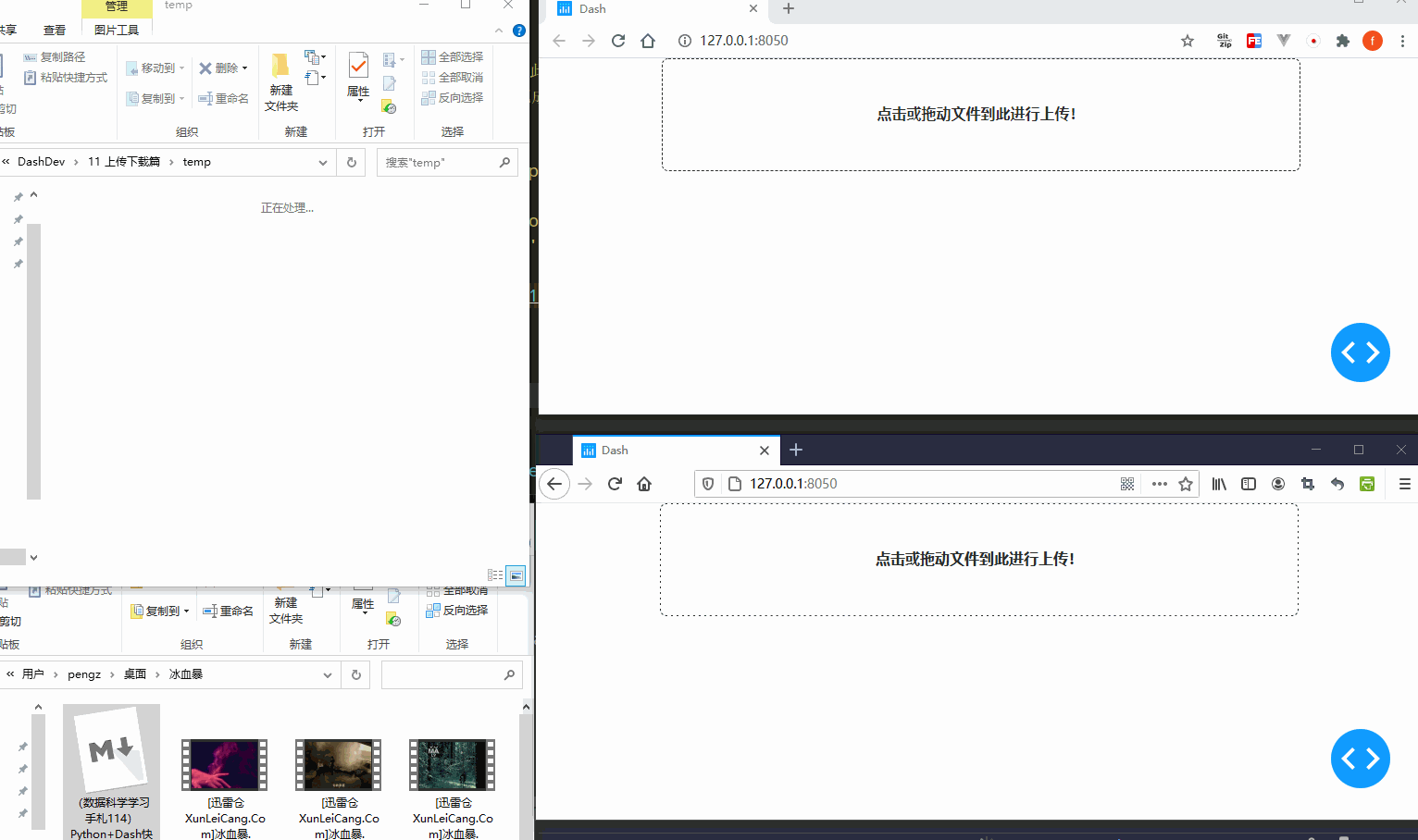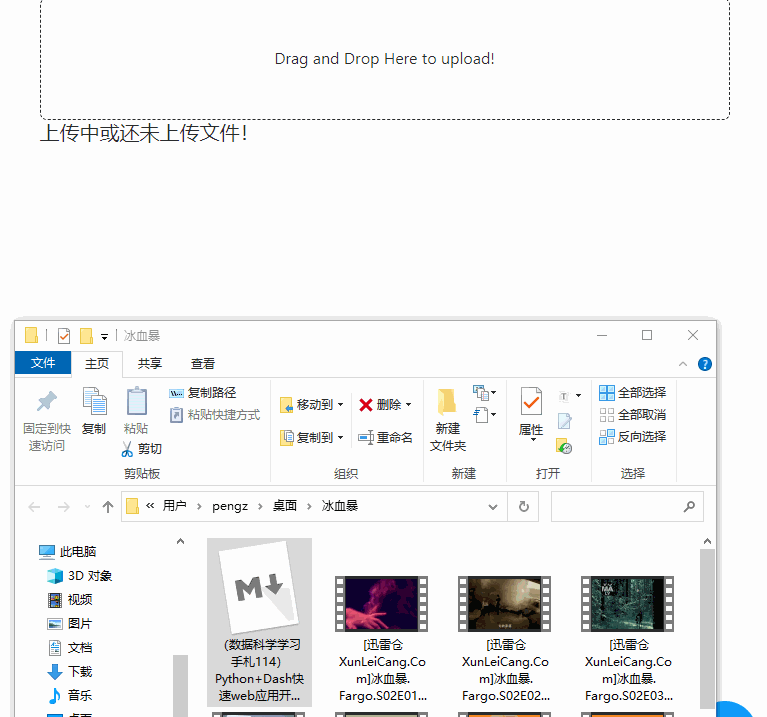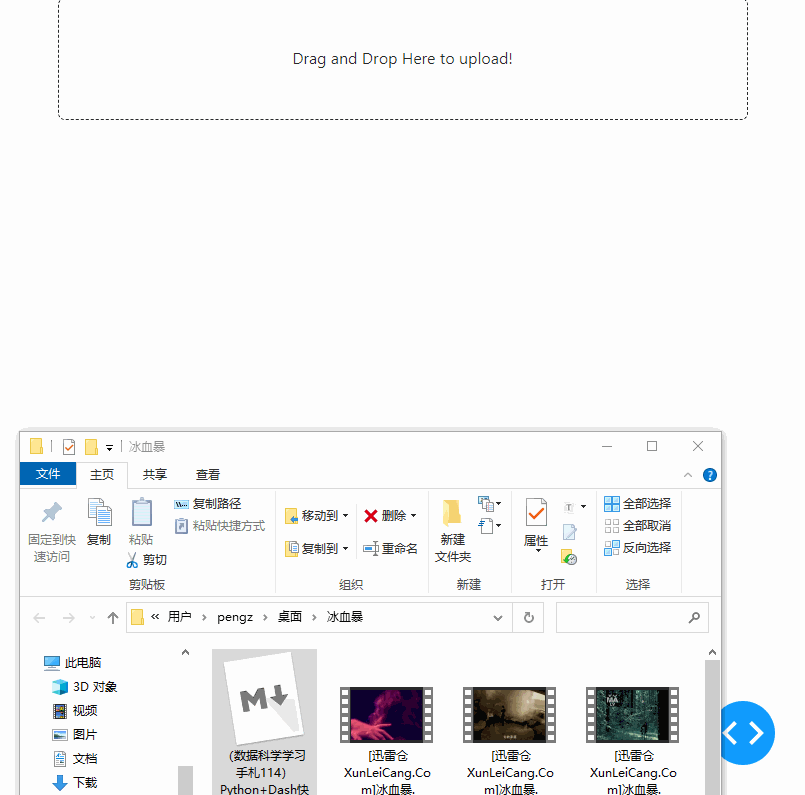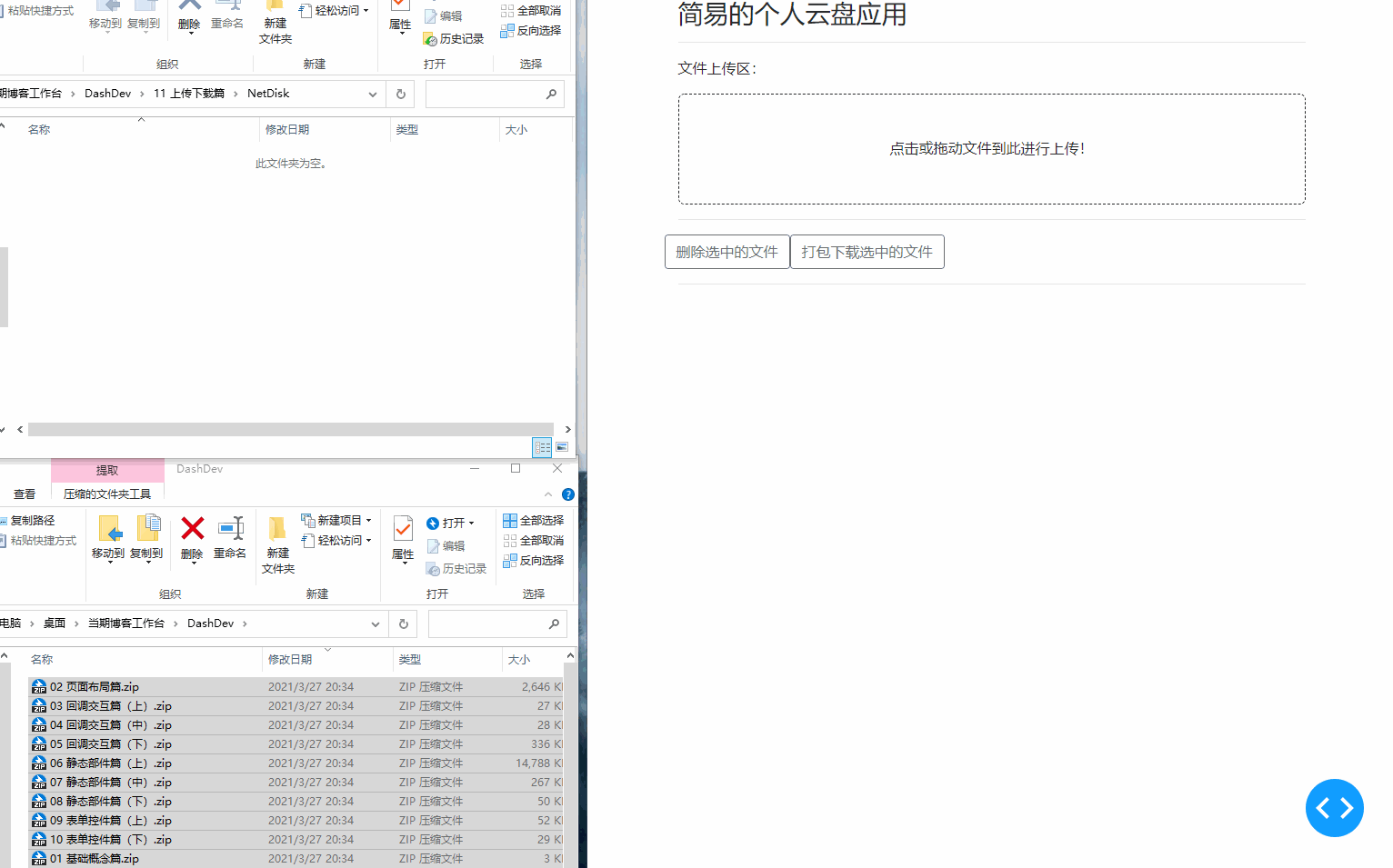(資料科學學習手札114)Python+Dash快速web應用開發——上傳下載篇
阿新 • • 發佈:2021-03-28
> 本文示例程式碼已上傳至我的`Github`倉庫[https://github.com/CNFeffery/DataScienceStudyNotes](https://github.com/CNFeffery/DataScienceStudyNotes)
# 1 簡介
這是我的系列教程**Python+Dash快速web應用開發**的第十一期,在之前兩期的教程內容中,我們掌握了在`Dash`中建立完善的表單控制元件的方法。
而在今天的教程中,我們將介紹如何在`Dash`中高效地開發`web`應用中非常重要的**檔案上傳**及**下載**功能。
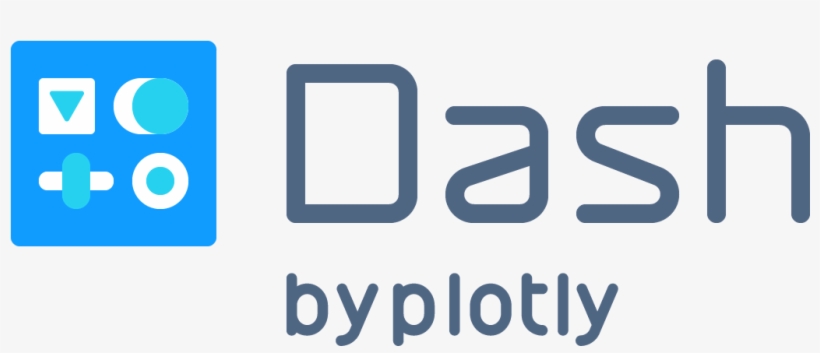
圖1
# 2 在Dash中實現檔案上傳與下載
## 2.1 在Dash中配合dash-uploader實現檔案上傳
其實在自帶的`dash_core_components`中就封裝了基於`html5`原生API的`dcc.Upload()`元件,可以實現簡單的檔案上傳功能,但說實話,非常的**不好用**,其主要缺點有:
- **檔案大小有限制,150M到200M左右即出現瓶頸**
- **策略是先將使用者上傳的檔案存放在瀏覽器記憶體,再通過base64形式傳遞到服務端再次解碼,非常低效**
- **整個上傳過程無法配合準確的進度條**
正是因為`Dash`自帶的上傳部件如此不堪,所以一些優秀的第三方拓展湧現出來,其中最好用的要數`dash-uploader`,它解決了上面提到的`dcc.Upload()`的所有短板。通過`pip install dash-uploader`進行安裝之後,就可以直接在`Dash`應用中使用了。
我們先從極簡的一個例子出發,看一看在`Dash`中使用`dash-uploader`的正確姿勢:
> 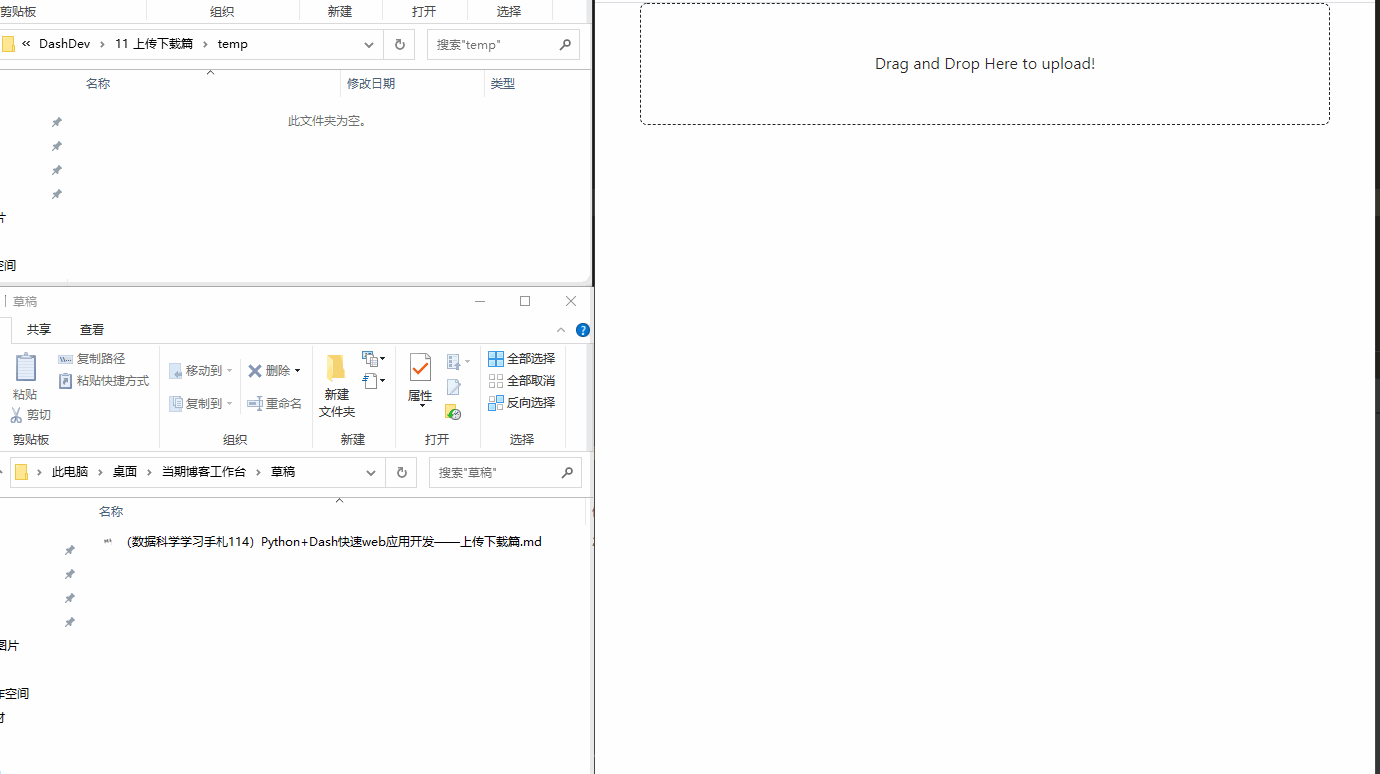
圖2
可以看到,僅僅十幾行程式碼,我們就配合`dash-uploader`實現了簡單的檔案上傳功能,其中涉及到`dash-uploader`兩個必不可少的部分:
### 2.1.1 利用du.configure_upload()進行配置
要在`Dash`中正常使用`dash-uploader`,我們首先需要利用`du.configure_upload()`進行相關配置,其主要引數有:
**app**,即對應已經例項化的`Dash`物件;
**folder**,用於設定上傳的檔案所儲存的根目錄,可以是相對路徑,也可以是絕對路徑;
**use_upload_id**,bool型,預設為True,這時被使用者上傳的檔案不會直接置於**folder**引數指定目錄,而是會存放於`du.Upload()`部件的`upload_id`對應的子資料夾之下;設定為False時則會直接存放在根目錄,當然沒有特殊需求還是不要設定為False。
通過`du.configure_upload()`我們就完成了基本的配置。
### 2.1.2 利用du.Upload()建立上傳部件
接下來我們就可以使用到`du.Upload()`來建立在瀏覽器中渲染供使用者使用的上傳部件了,它跟常規的`Dash`部件一樣具有**id**引數,也有一些其他的豐富的引數供開發者充分自由地自定義功能和樣式:
**text**,字元型,用於設定上傳部件內顯示的文字;
**text_completed**,字元型,用於設定上傳完成後顯示的文字內容字首;
**cancel_button**,bool型,用於設定是否在上傳過程中顯示“取消”按鈕;
**pause_button**,bool型,用於設定是否在上傳過程中顯示“暫停”按鈕;
**filetypes**,用於限制使用者上傳檔案的格式範圍,譬如`['zip', 'rar', '7zp']`就限制使用者只能上傳這三種格式的檔案。預設為None即無限制;
**max_file_size**,int型,單位MB,用於限制單次上傳的大小上限,預設為1024即1GB;
**default_style**,類似常規`Dash`部件的`style`引數,用於傳入css鍵值對,對部件的樣式進行自定義;
**upload_id**,用於設定部件的唯一id資訊作為`du.configure_upload()`中所設定的快取根目錄的下級子目錄,用於存放上傳的檔案,預設為None,會在`Dash`應用啟動時自動生成一個隨機值;
**max_files**,int型,用於設定一次上傳最多可包含的檔案數量,預設為1,也推薦設定為1,因為目前對於多檔案上傳仍有**進度條異常**、**上傳結束顯示異常**等bug,所以不推薦設定大於1。
知曉了這些引數的作用之後,我們就可以創建出更符合自己需求的上傳部件:
> 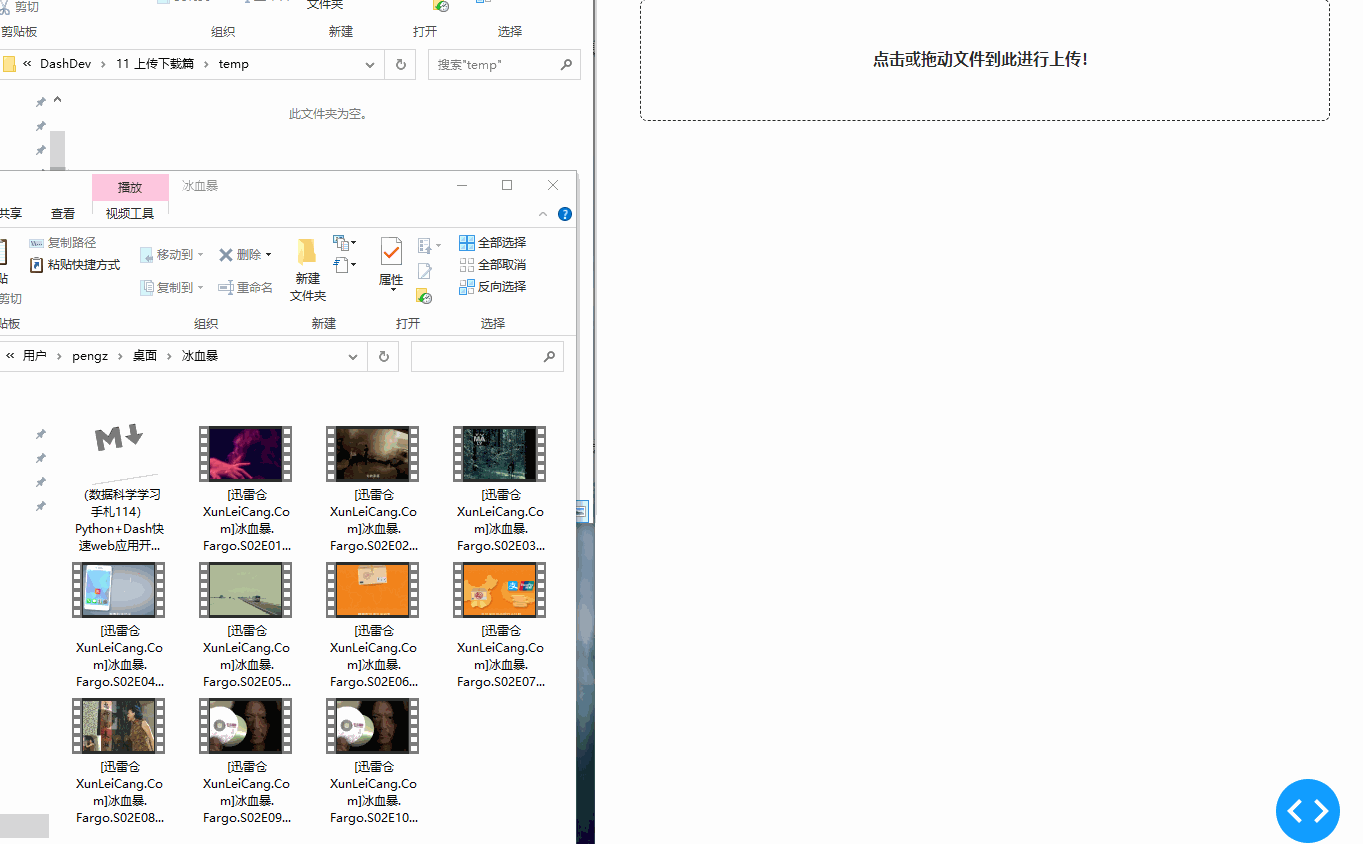
圖3
但像前面的例子那樣直接在定義`app.layout`時就傳入實際的`du.Upload()`部件,會產生一個問題——應用啟動後,任何訪問應用的使用者都對應一樣的`upload_id`,這顯然不是我們期望的,因為不同使用者的上傳檔案會混在一起。
因此可以參考下面例子的方式,在每位使用者訪問時再渲染隨機id的上傳部件,從而確保唯一性:
> app3.py
```Python
import dash
import dash_uploader as du
import dash_bootstrap_components as dbc
import dash_html_components as html
import uuid
app = dash.Dash(__name__)
# 配置上傳資料夾
du.configure_upload(app, folder='temp')
def render_random_id_uploader():
return du.Upload(
id='uploader',
text='點選或拖動檔案到此進行上傳!',
text_completed='已完成上傳檔案:',
cancel_button=True,
pause_button=True,
filetypes=['md', 'mp4'],
default_style={
'background-color': '#fafafa',
'font-weight': 'bold'
},
upload_id=uuid.uuid1()
)
def render_layout():
return html.Div(
dbc.Container(
render_random_id_uploader()
)
)
app.layout = render_layout
if __name__ == '__main__':
app.run_server(debug=True)
```
可以看到,每次訪問時由於`upload_id`不同,因此不同的會話擁有了不同的子目錄。
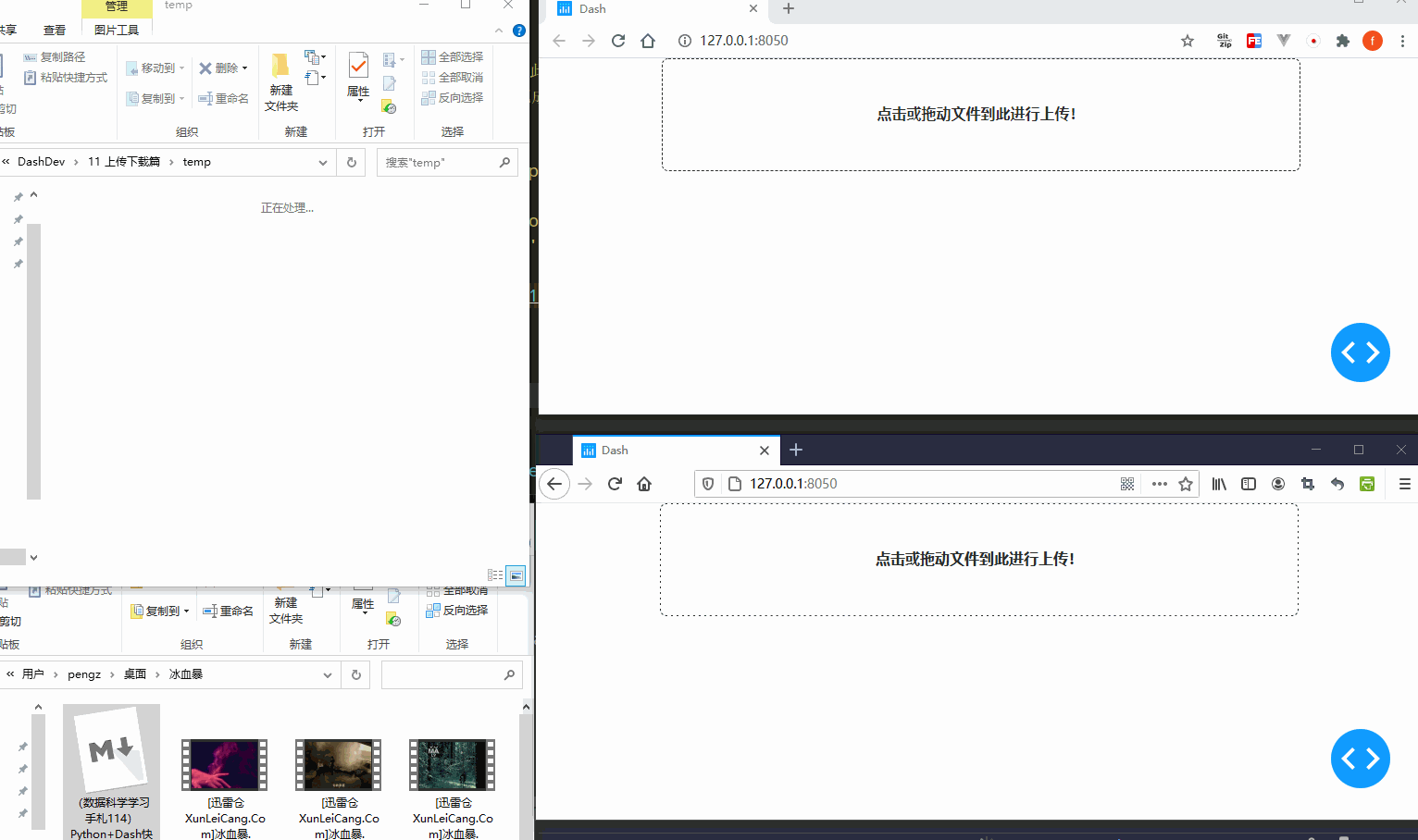
圖4
### 2.1.3 配合du.Upload()進行回撥
在`du.Upload()`中額外還有`isCompleted`與`fileNames`兩個屬性,前者用於判斷當前檔案是否上傳完成,後者則對應此次上傳的檔名稱,參考下面這個簡單的例子:
> app4.py
```Python
import dash
import dash_uploader as du
import dash_bootstrap_components as dbc
import dash_html_components as html
from dash.dependencies import Input, Output, State
app = dash.Dash(__name__)
# 配置上傳資料夾
du.configure_upload(app, folder='temp')
app.layout = html.Div(
dbc.Container(
[
du.Upload(id='uploader'),
html.H5('上傳中或還未上傳檔案!', id='upload_status')
]
)
)
@app.callback(
Output('upload_status', 'children'),
Input('uploader', 'isCompleted'),
State('uploader', 'fileNames')
)
def show_upload_status(isCompleted, fileNames):
if isCompleted:
return '已完成上傳:'+fileNames[0]
return dash.no_update
if __name__ == '__main__':
app.run_server(debug=True, port=8051)
```
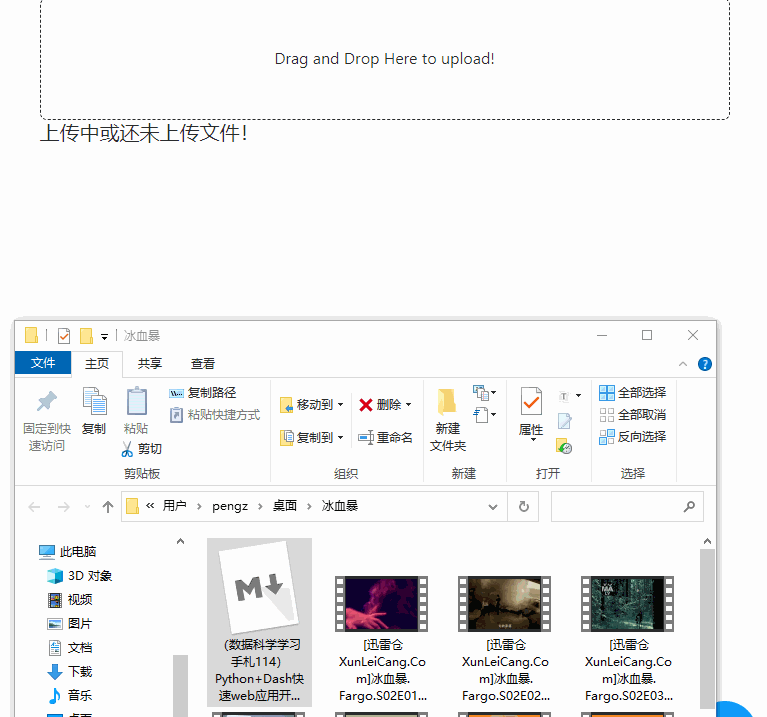
圖5
## 2.2 配合flask進行檔案下載
相較於檔案上傳,在`Dash`中進行檔案的下載就簡單得多,因為我們可以配合`flask`的`send_from_directory`以及`html.A()`部件來為指定的伺服器端檔案建立下載連結,譬如下面的簡單示例就打通了檔案的上傳與下載:
> app5.py
```Python
from flask import send_from_directory
import dash
import dash_uploader as du
import dash_html_components as html
import dash_bootstrap_components as dbc
from dash.dependencies import Input, Output
import os
app = dash.Dash(__name__)
du.configure_upload(app, 'temp', use_upload_id=False)
app.layout = html.Div(
dbc.Container(
[
du.Upload(id='upload'),
html.Div(
id='download-files'
)
]
)
)
@app.server.route('/download/')
def download(file):
return send_from_directory('temp', file)
@app.callback(
Output('download-files', 'children'),
Input('upload', 'isCompleted')
)
def render_download_url(isCompleted):
if isCompleted:
return html.Ul(
[
html.Li(html.A(f'/{file}', href=f'/download/{file}', target='_blank'))
for file in os.listdir('temp')
]
)
return dash.no_update
if __name__ == '__main__':
app.run_server(debug=True)
```
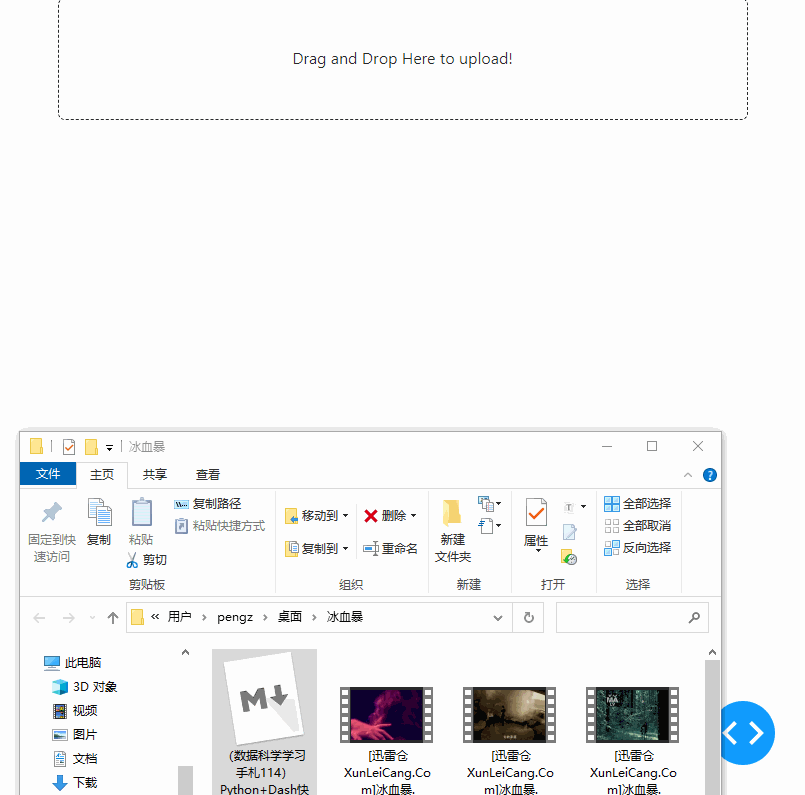
圖6
# 3 用Dash編寫簡易個人網盤應用
在學習了今天的案例之後,我們就掌握瞭如何在`Dash`中開發檔案上傳及下載功能,下面我們按照慣例,結合今天的主要內容,來編寫一個實際的案例;
今天我們要編寫的是一個簡單的個人網盤應用,我們可以通過瀏覽器訪問它,進行檔案的上傳、下載以及刪除:
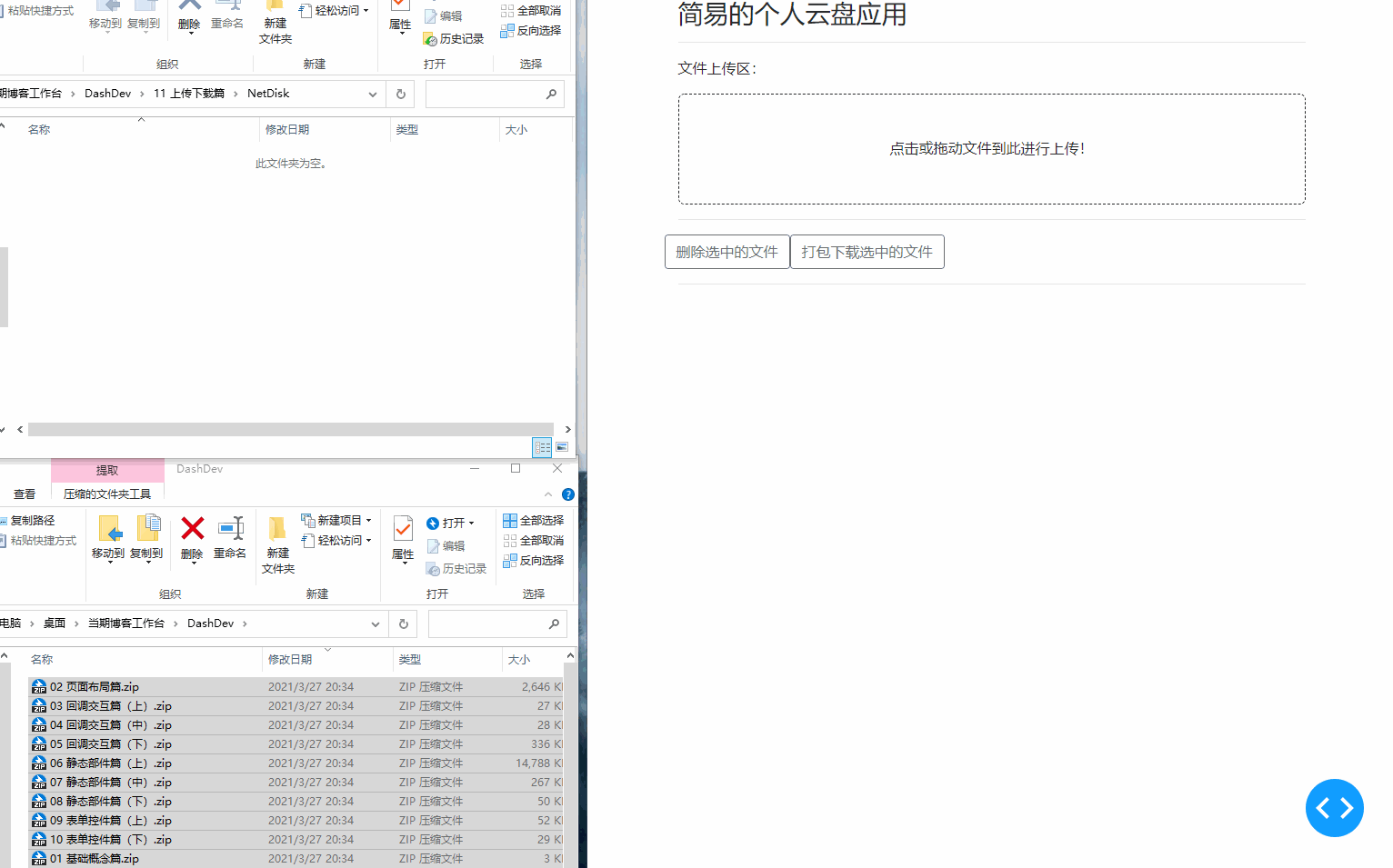
圖7
> app6.py
```Python
import dash
import dash_bootstrap_components as dbc
import dash_html_components as html
from dash.dependencies import Input, Output, State
import dash_uploader as du
import os
from flask import send_from_directory
import time
app = dash.Dash(__name__, suppress_callback_exceptions=True)
du.configure_upload(app, 'NetDisk', use_upload_id=False)
app.layout = html.Div(
dbc.Container(
[
html.H3('簡易的個人雲盤應用'),
html.Hr(),
html.P('檔案上傳區:'),
du.Upload(id='upload',
text='點選或拖動檔案到此進行上傳!',
text_completed='已完成上傳檔案:',
max_files=1000),
html.Hr(),
dbc.Row(
[
dbc.Button('刪除選中的檔案', id='delete-btn', outline=True),
dbc.Button('打包下載選中的檔案', id='download-btn', outline=True)
]
),
html.Hr(),
dbc.Spinner(
dbc.Checklist(
id='file-list-check'
)
),
html.A(id='download-url', target='_blank')
]
)
)
@app.server.route('/download/')
def download(file):
return send_from_directory('NetDisk', file)
@app.callback(
[Output('file-list-check', 'options'),
Output('download-url', 'children'),
Output('download-url', 'href')],
[Input('upload', 'isCompleted'),
Input('delete-btn', 'n_clicks'),
Input('download-btn', 'n_clicks')],
State('file-list-check', 'value')
)
def render_file_list(isCompleted, delete_n_clicks, download_n_clicks, check_value):
# 獲取上下文資訊
ctx = dash.callback_context
if ctx.triggered[0]['prop_id'] == 'delete-btn.n_clicks':
for file in check_value:
try:
os.remove(os.path.join('NetDisk', file))
except FileNotFoundError:
pass
if ctx.triggered[0]['prop_id'] == 'download-btn.n_clicks':
import zipfile
with zipfile.ZipFile('NetDisk/打包下載.zip', 'w') as zipobj:
for file in check_value:
try:
zipobj.write(os.path.join('NetDisk', file))
except FileNotFoundError:
pass
return [
{'label': file, 'value': file}
for file in os.listdir('NetDisk')
if file != '打包下載.zip'
], '打包下載連結', '/download/打包下載.zip'
time.sleep(2)
return [
{'label': file, 'value': file}
for file in os.listdir('NetDisk')
if file != '打包下載.zip'
], '', ''
if __name__ == '__main__':
app.run_server(debug=True)
```
---
以上就是本文的全部內容,歡迎在評論區與我進行