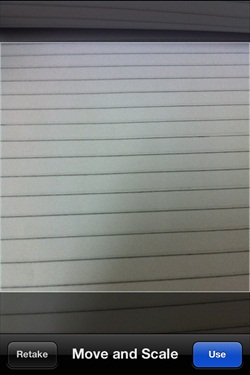iOS相機管理
相機簡介
相機是移動裝置的共同特點之一,我們能夠使用相機拍攝圖片,並在應用程式裡呼叫它,而且相機的使用很簡單。
例項步驟
1、建立一個簡單的View based application
2、在ViewController.xib中新增一個button (按鈕),併為該按鈕建立IBAction
3、新增一個 image view (影象檢視),並建立一個名為imageView的IBOutlet
4、ViewController.h檔案程式碼如下所示:
#import <UIKit/UIKit.h>
@interface ViewController : UIViewController<UIImagePickerControllerDelegate>
{
UIImagePickerController *imagePicker;
IBOutlet UIImageView *imageView;
}
- (IBAction)showCamera:(id)sender;
@end
5、修改ViewController.m,如下所示:
#import "ViewController.h"
@interface ViewController ()
@end
@implementation ViewController
- (void)viewDidLoad
{
[super viewDidLoad];
}
- (void)didReceiveMemoryWarning
{
[super didReceiveMemoryWarning];
// Dispose of any resources that can be recreated.
}
- (IBAction)showCamera:(id)sender {
imagePicker.allowsEditing = YES;
if ([UIImagePickerController isSourceTypeAvailable:
UIImagePickerControllerSourceTypeCamera])
{
imagePicker.sourceType = UIImagePickerControllerSourceTypeCamera;
}
else{
imagePicker.sourceType =
UIImagePickerControllerSourceTypePhotoLibrary;
}
[self presentModalViewController:imagePicker animated:YES];
}
-(void)imagePickerController:(UIImagePickerController *)picker
didFinishPickingMediaWithInfo:(NSDictionary *)info{
UIImage *image = [info objectForKey:UIImagePickerControllerEditedImage];
if (image == nil) {
image = [info objectForKey:UIImagePickerControllerOriginalImage];
}
imageView.image = image;
}
-(void)imagePickerControllerDidCancel:(UIImagePickerController *)picker{
[self dismissModalViewControllerAnimated:YES];
}
@end
輸出
執行該應用程式並單擊顯示相機按鈕時,我們就會獲得下面的輸出
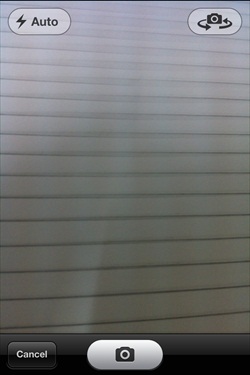
只要拍照之後,就可以通過移動和縮放對圖片進行編輯,如下所示。