第三課unit9 Apache
1.安裝
yum install httpd -y
systemctl start httpd
systemctl enable httpd
systemctl stop firewalld
systemctl disable firewalld
![[%%B_CE875X@R5]}G9}5V%L.png 技術分享](https://s3.51cto.com/wyfs02/M02/95/CB/wKioL1kZsa2gokqFAABH5vTcMuQ417.png)
2.Apache信息
index.html ##默認發布文件
/etc/httpd/conf/httpd.conf ##默認配置文件
/etc/httpd/conf/*.conf
/var/www/html ##默認發布目錄
80 ##Apache默認端口
3.基本配置
(1)vim /etc/httpd/conf/httpd.conf ##修改默認發布文件
![E1YMX]EP3[14P(TP%ZLD`XJ.png 技術分享](https://s2.51cto.com/wyfs02/M01/95/CB/wKiom1kZs5SyhoPJAAAgQCv2uVQ236.png)
4.修改默認發布目錄
**selinux狀態為disabled
vim /etc/httpd/conf/httpd.conf ##修改默認發布目錄

**selinux狀態為enforcing
vim /etc/httpd/conf/httpd.conf ##修改默認發布目錄

semanage fcontext -a -t httpd_sys_content_t ‘/westos(/.*)?‘ ##配置安全上下文
restorecon -RvvF /westos/
systemctl restart httpd.service ##重啟服務
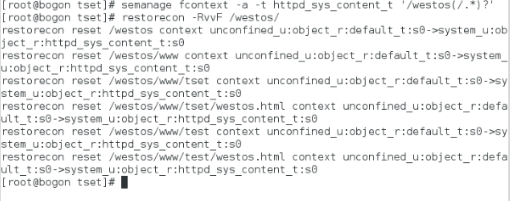
mkdir /westos/www/tset -p ##新建默認發布目錄
vim /westos/www/tset/westos.html ##新建默認發布文件

**測試

5.控制訪問
vim /etc/httpd/conf/httpd.conf
**允許除了74主機的任何主機訪問

測試
74主機
![J9Q$7]UATYPDMCUN8(D53R3.png 技術分享](https://s2.51cto.com/wyfs02/M00/95/CC/wKiom1kZt5qBior2AABVFtYghgw434.png)
其他主機

**只允許74主機訪問
測試
74主機
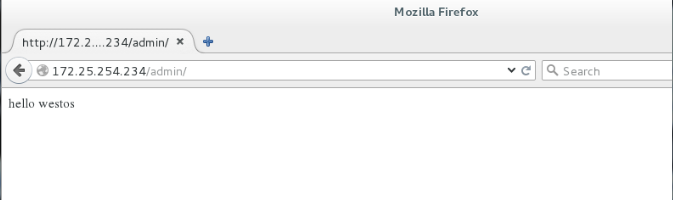
其他主機
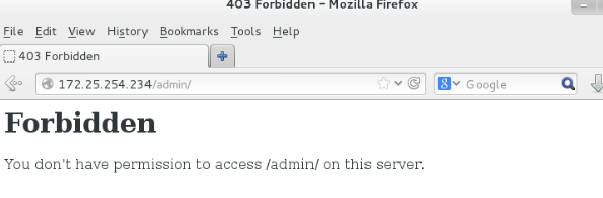
設定用戶訪問
htpasswd -cm /etc/httpd/accessuser admin ##設置用戶admin和密碼
![Y5`P9[20~5JC(FI][WS9D4S.png 技術分享](https://s4.51cto.com/wyfs02/M01/95/D2/wKioL1kaVaLCi1ORAABJ9Pwn-Oc734.png)
vim /etc/httpd/conf/httpd.conf ##修改配置文件
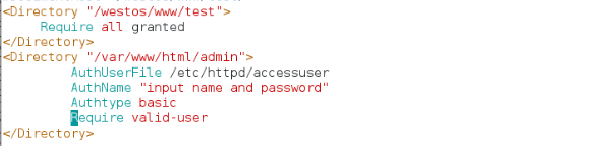
![S0~RT@@)6$`[9J)VU)1VF]8.png 技術分享](https://s5.51cto.com/wyfs02/M01/95/D2/wKiom1kaV0SCiTJLAABCfN-ghm4380.png)
<Directory "/var/www/html/admin">
AuthUserFile /etc/httpd/accessuser ##用戶認證文件
AuthName "input name and password" ##用戶認證提示信息
Authtype basic ##認證類型
Require valid-user ##用戶認證,認證文件裏所有用戶都可以訪問
Require user admin ##只允許admin用戶
</Directory>
測試
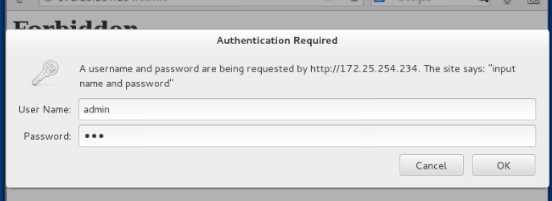
![P3]N$IE``L)FCSYVS5B0C)R.png 技術分享](https://s3.51cto.com/wyfs02/M00/95/D2/wKioL1kaV4-yP-HTAAA_8ufVWDw132.png)
6.Apache語言支持
*HTML語言默認支持
*PHP語言
yum install php -y ##安裝PHP服務
![BVID}LG]8D0Z`%B26EY)UMV.png 技術分享](https://s1.51cto.com/wyfs02/M02/95/D2/wKiom1kaWB7C8clSAADrLkCCtOU200.png)
vim /var/www/html/index.php ##寫PHP測試
![DE5{]U1OZ)1R5KQ](SXQE77.png 技術分享](https://s5.51cto.com/wyfs02/M01/95/DB/wKioL1kamXqCvaEiAAAQTiZp_ok691.png)
測試
![}FPE$%40%XN48K5]2_2CS{H.png 技術分享](https://s2.51cto.com/wyfs02/M00/95/DB/wKioL1kamamSfuWQAADlZAmdv40290.png)
*CGI語言
mkdir /var/www/html/cgi ##創建默認發布目錄
vim index.cgi ##編寫默認發布文件

內容

chmod +x index.cgi ##給文件可執行權限
![PRIY00~VW]]3{FJUPVSO2~8.png 技術分享](https://s4.51cto.com/wyfs02/M01/95/DD/wKiom1kanFrxxfoHAAAb5SdtvUs196.png)
vim /etc/httpd/conf/httpd.conf

systemctl restart httpd ##重啟服務
selinux 設置為disabled
測試
![1}`__S1DKNHM9(FXDT]OSZI.png 技術分享](https://s4.51cto.com/wyfs02/M00/95/DD/wKiom1kanK_ALoUvAABZmYAyslE184.png)
7.Apache虛擬主機
*可以讓一臺Apache服務器在訪問不同域名的時候顯示不同主頁
*建立測試頁

*配置
(1)vim /etc/httpd/conf.d/default.conf ##未指定的域名訪問default
![8{XNP1}ZV]8LO)M@PGOK96I.png 技術分享](https://s5.51cto.com/wyfs02/M02/95/DD/wKioL1kanhvhUSR2AAAj3-a30-g266.png)
**內容
![APLGB2V@2V9JHS}LZ{8%]6B.png 技術分享](https://s3.51cto.com/wyfs02/M01/95/DD/wKiom1kanknSy5JHAAAxruqR11A573.png)
*<Virtualhost _default_:80> ##虛擬主機開啟80端口
DocumentRoot "/var/www/html" ##虛擬主機默認發布目錄
CustomLog "logs/default.log" combined ##虛擬主機日誌
</Virtualhost>
(2)vim /etc/httpd/conf.d/new.conf ##指定域名new.westos.com訪問指定默認目錄
vim /etc/httpd/conf.d/money.conf ##指定域名money.westos.com訪問指定默認目錄
**內容
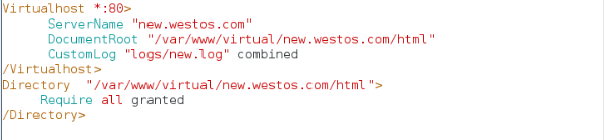
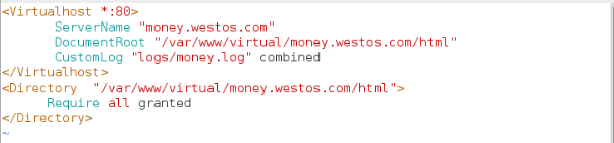
* <Virtualhost *:80>
ServerName "new.westos.com"
DocumentRoot "/var/www/virtual/new.westos.com/html"
CustomLog "logs/new.log" combined
</Virtualhost>
<Directory "/var/www/virtual/new.westos.com/html"> ##默認發布目錄訪問
Require all granted
</Directory>
測試
vim /etc/hosts ##配置解析

![{(SM`L[E3PP@29K$_]ZB09Q.png 技術分享](https://s1.51cto.com/wyfs02/M02/95/DE/wKiom1kaoe3BZPclAAB172iTMPE172.png)
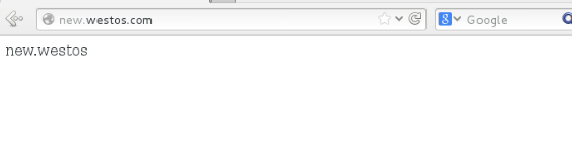
![W3~7O%ORT4D1EB]Z2C%}PED.png 技術分享](https://s2.51cto.com/wyfs02/M00/95/DE/wKiom1kaof_h4WbZAAA1ocY1nC8054.png)
8.HTTPS
(1)Hyper Text Transfer Protocol over Secure Socket Layer HTTP下加入SSL層
(2)配置
yum install mod_ssl crypto-utils -y ##安裝服務
genkey www.westos.com ##生成密鑰和密匙
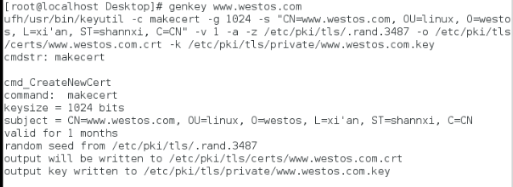
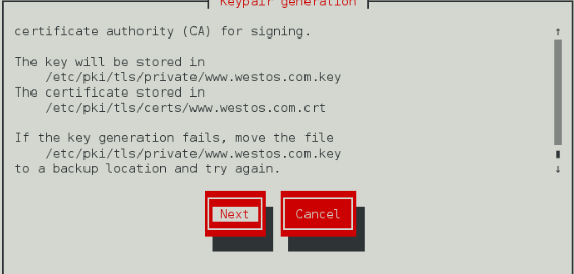
*生成證書位置
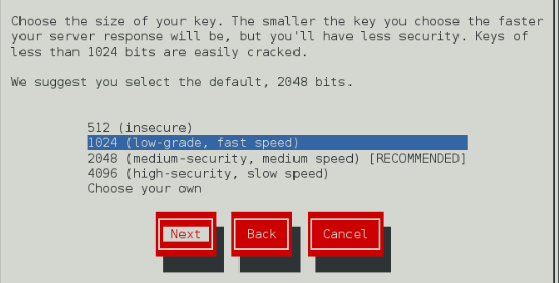
**選擇密鑰大小
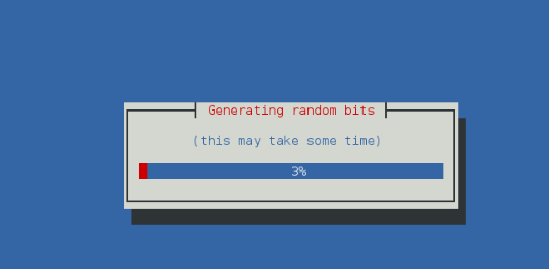
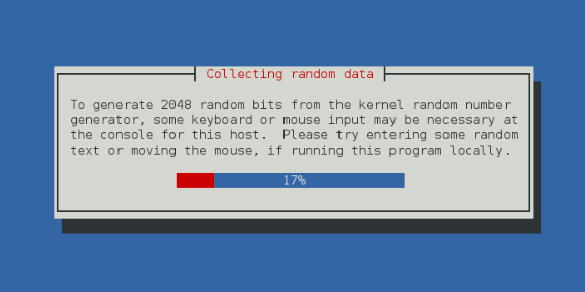
**生成隨機數
![ZX%4X_T7EY432G$(G]G3DT1.png 技術分享](https://s2.51cto.com/wyfs02/M00/95/DE/wKioL1kao-CTKFbLAAA2LuREQKw054.png) 、
、
**拒絕向ca發送CSR
![0S4[`AMRM3M]7PN)6H}3S9U.png 技術分享](https://s3.51cto.com/wyfs02/M02/95/DE/wKioL1kao-PzAVf4AADw_EK-Ek0123.png)
**拒絕加密私鑰
![(UQ_3]@X2$D$K0VCM`6B4JE.png 技術分享](https://s5.51cto.com/wyfs02/M01/95/DE/wKiom1kao-awSyhuAADPSxzQooM293.png)
**為服務器提供合適身份
(3)vim /etc/httpd/conf.d/login.conf
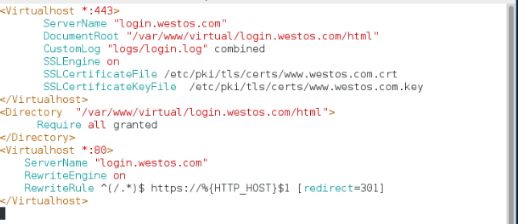
<Virtualhost *:443>
ServerName "login.westos.com"
DocumentRoot "/var/www/virtual/login.westos.com/html" ##虛擬主機默認發布目錄
CustomLog "logs/login.log" combined
SSLEngine on ##開啟HTTPS功能
SSLCertificateFile /etc/pki/tls/certs/www.westos.com.crt ##證書
SSLCertificateKeyFile /etc/pki/tls/private/www.westos.com.key ##密鑰
</Virtualhost>
<Directory "/var/www/virtual/login.westos.com/html"> ##默認發布目錄
Require all granted
</Directory>
<Virtualhost *:80> ##網頁重寫實現自動訪問HTTPS
ServerName "login.westos.com"
RewriteEngine on
RewriteRule ^(/.*)$ https://%{HTTP_HOST}$1 [redirect=301]
</Virtualhost>
* ^(/.*)$ 客戶主機在地址欄中寫入所有字符 測試中的login.westos.com
* https:// 定向成為訪問協議
*%{HTTP_HOST} 客戶請求主機
*$1 表示^(/.*)$
*[redirect=301] 臨時重定向 302永久重定向
測試
mkdir /var/www/virtual/login.westos.com/html -p ##新建測試目錄
vim /var/www/virtual/login.westos.com/html/index.html

vim /etc/hosts ##配置解析
![D]~`F0A2~4$1DHUF$7]ZL3P.png 技術分享](https://s2.51cto.com/wyfs02/M00/95/DF/wKiom1kap66TRwzzAAAjPtbFSoQ500.png)
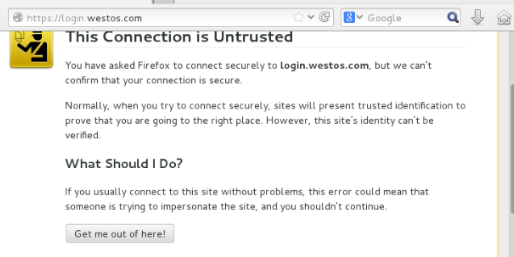
![EUP6NHRXSL{AV]BJT23}PA2.png 技術分享](https://s5.51cto.com/wyfs02/M01/95/DF/wKiom1kaqCHzOLGWAADxwB6PXMY309.png)
![VZXK%(~OZE]FK1E6M44@F(D.png 技術分享](https://s2.51cto.com/wyfs02/M02/95/DF/wKiom1kaqCLQRp6-AAEIPd9RM14801.png)
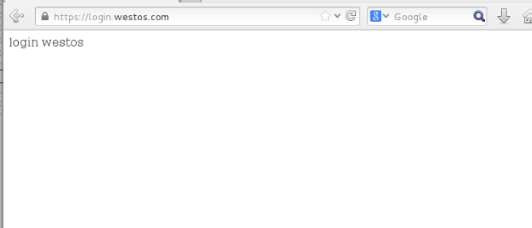
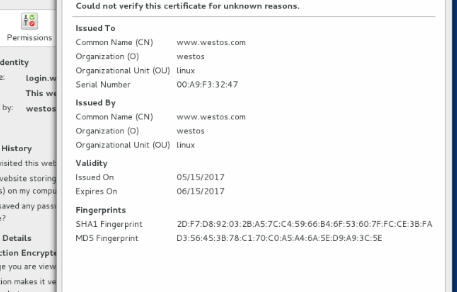
第三課unit9 Apache
