iOS 使用貝塞爾曲線繪制路徑
阿新 • • 發佈:2017-06-23
繪制直線 多邊形 ini rcc 三個點 memory images arc poi
使用貝塞爾曲線繪制路徑
大多數時候,我們在開發中使用的控件的邊框是矩形,或者做一點圓角,是使得矩形的角看起來更加的圓滑。 但是如果我們想要一個不規則的圖形怎麽辦?有人說,叫UI妹子做,不僅省事,還可以趁機接近她們(_:D)。這又時候確實可以。但是如果是一個時刻變動的不規則圖形,這樣如果做成動圖或者剪出很多張圖,再叫UI妹子做的話,似乎也能解決, 但是實際效果吧,呵呵。 更重要的是從此以後UI妹子不僅不願搭理你,連以後接觸的機會都不會再給你了。好吧,iOS中我們其實不需要擔心這個問題。使用UIBezierPath可以很容易的會址出一些復雜的圖形。
UIBezierPath 是iOS使用屬於UIkit,可以用於繪制路徑。 說到繪制,大家很快想到了大名鼎鼎的Core Graphics,同學們直接使用 Core Graphics繪制圖形也完全沒有問題,Core Graphics具有更多的繪制途徑,它是一套強大的API,但是其函數之多異常絕對會讓不熟悉的你頭暈腦脹,iOS 很人性化的對 Core Graphics進行封裝。也即是UIBezierPath。這篇文章主要講解下如何使用UIBezierPath結合CAShapeLayer在一個UIView上繪制簡單的路徑。
對於路徑的繪制兩種方式,一種是填充(fill ),一種是描繪(stroke)。直接上代碼吧,畢竟也不是什麽高深的知識。
import UIKit class ViewController: UIViewController { override func viewDidLoad() { super.viewDidLoad() self.userBezier() } override func didReceiveMemoryWarning() { super.didReceiveMemoryWarning() } func userBezier(){// 繪制一段圓弧 如果是合起來的就是圓了 let criclePath: UIBezierPath = UIBezierPath.init(arcCenter: CGPoint.init(x: 200, y: 100), radius: 50, startAngle: 0, endAngle: 5.12, clockwise: true) criclePath.stroke() // 繪制一個矩形 let rectPath: UIBezierPath = UIBezierPath.init(rect: CGRect.init(x: 100, y: 160, width: 50, height: 50)) criclePath.append(rectPath) // 繪制一個橢圓 原理是內接矩形,如果矩形的長寬相等那麽繪制的就是圓 let ovalPath:UIBezierPath = UIBezierPath.init(ovalIn: CGRect.init(x: 200, y: 200, width: 100, height: 60)) criclePath.append(ovalPath) //繪制直線多邊形 可以讓多條直線拼接 組合成復雜的形狀 比如繪制一個三角形 let trianglePath :UIBezierPath = UIBezierPath.init() trianglePath.move(to: CGPoint.init(x: 100, y: 300)) //繪制起始點 trianglePath.addLine(to: CGPoint.init(x: 100, y: 400)) //從起點繪制一條直線到指定點 trianglePath.addLine(to: CGPoint.init(x: 250, y: 350)) // trianglePath.close() //閉合路徑 trianglePath.lineWidth = 3.0 criclePath.append(trianglePath) //添加一個二階的曲線 二階曲線一共是三個點, 起點/終點/折點(控制點) let cruvePath :UIBezierPath = UIBezierPath.init() cruvePath.move(to: CGPoint.init(x: 50, y: 420)) cruvePath.addQuadCurve(to: CGPoint.init(x: 250, y: 420), controlPoint: CGPoint.init(x: 100, y: 530)) criclePath.append(cruvePath) //添加一個三階的曲線 起點 終點 兩個控制點 後面可以無限添加 二階曲線 形成一個很長的三階曲線 let path :UIBezierPath = UIBezierPath.init() path.move(to: CGPoint.init(x: 50, y: 550)) path.addCurve(to: CGPoint.init(x: 287, y: 550), controlPoint1: CGPoint.init(x: 150, y: 720), controlPoint2: CGPoint.init(x: 215, y: 410)) path.addQuadCurve(to: CGPoint.init(x: 350, y: 550), controlPoint: CGPoint.init(x: 324, y: 610)) criclePath.append(path) //創建一個CAShapelayer 用於顯示這些路徑 let shPl: CAShapeLayer = CAShapeLayer.init() shPl.path = criclePath.cgPath shPl.lineWidth = 3.0 shPl.fillColor = UIColor.clear.cgColor //填充路徑 shPl.strokeColor = UIColor.red.cgColor //描繪路徑 根據線寬來描繪 self.view.layer.addSublayer(shPl) self.view.layer.backgroundColor = UIColor.white.cgColor } }
根據繪制的方式不同,運行下面兩張圖片:
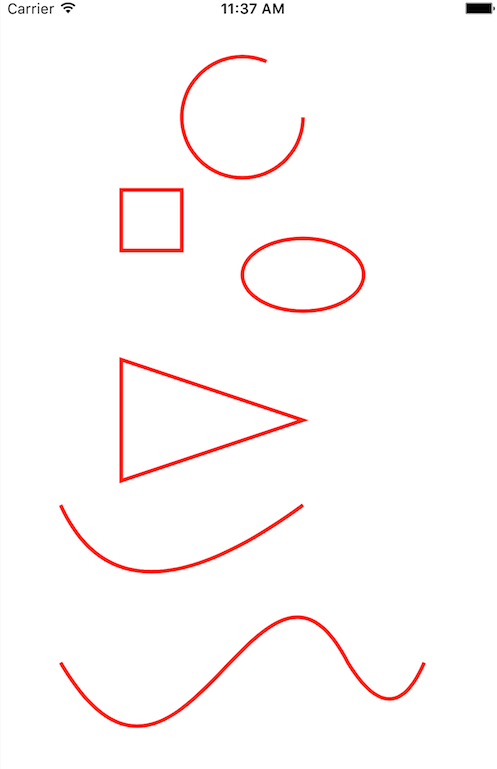
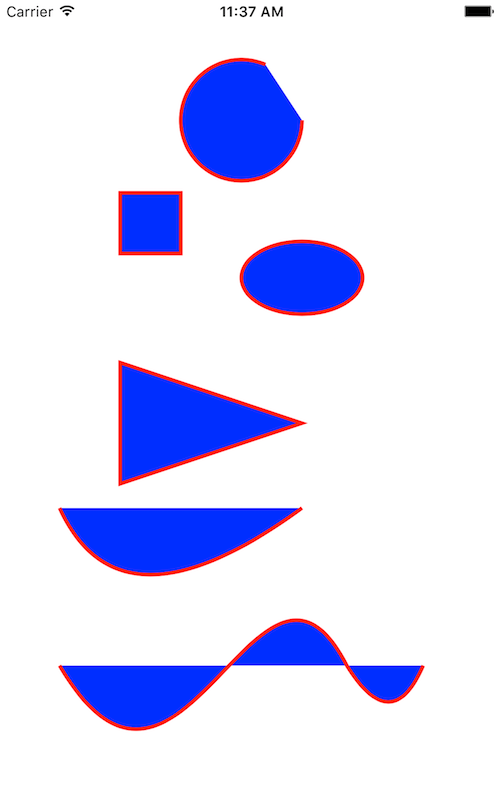
iOS 使用貝塞爾曲線繪制路徑
