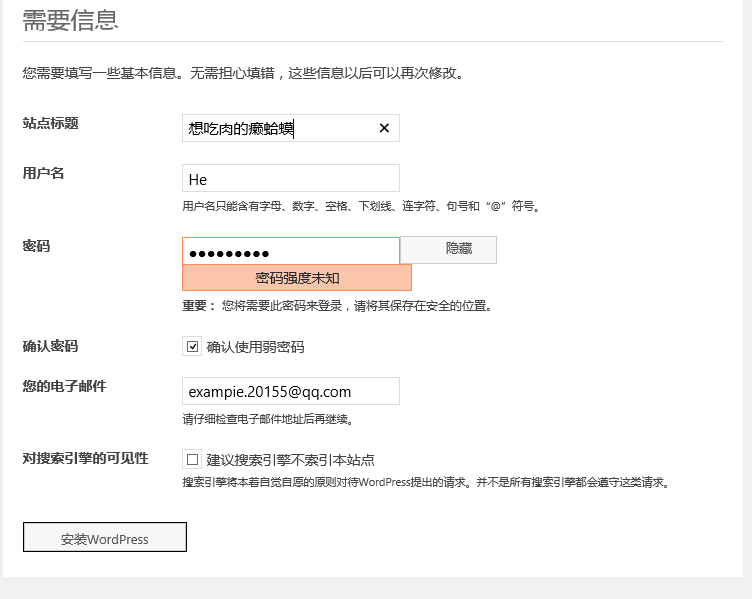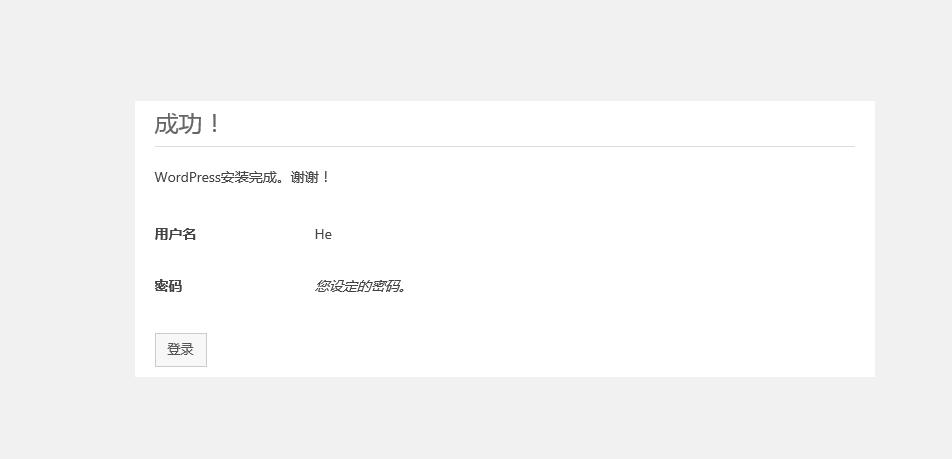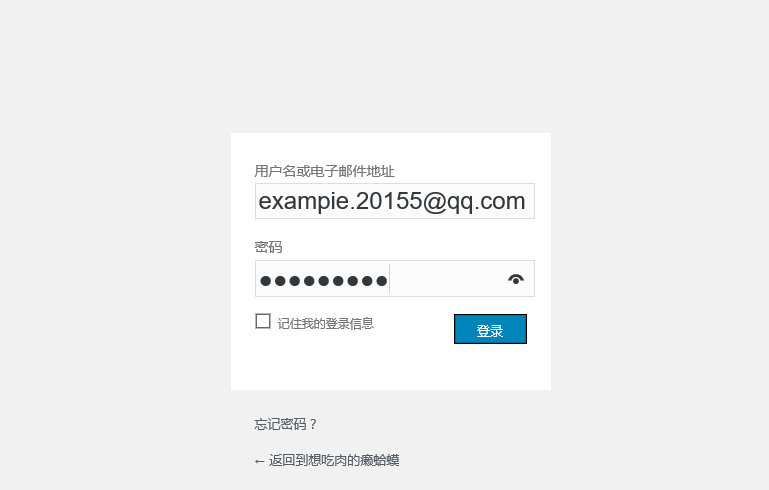centos7.3 編譯安裝lamp,利用wordpress實現個人博客搭建
軟件環境:centos7.3
軟件包:
apr-1.5.2.tar.bz2
apr-util-1.5.4.tar.bz2
httpd-2.4.27.tar.bz2
mariadb-10.2.7-linux-x86_64.tar.gz
php-7.1.7.tar.bz2
wordpress-4.8-zh_CN.tar.gz
xcache-3.2.0.tar.gz
準備工作:
[[email protected] ~]# mkdir /app #創建/app目錄,我們把軟件包安裝到/app裏 [[email protected] ~]# mkdir data #創建data文件夾,把我們下載的軟件包傳入 [[email protected]